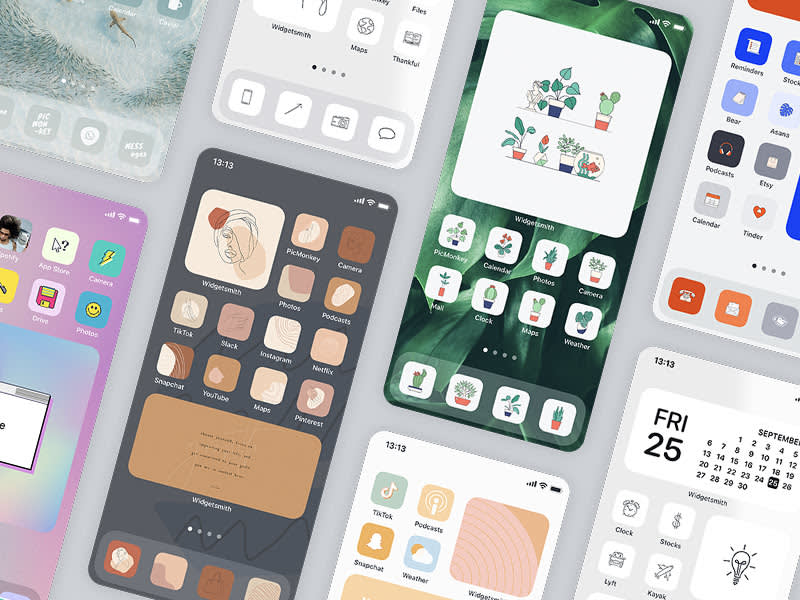
Make your iOS home screen as unique are you are with our iOS 14 home screen ideas for aesthetic backgrounds and custom app icons. All you gotta do is make sure the iOS 14 update is installed on your iPhone.
Then, instead of using an app icon's default cover, you can change it to be anything you want. This means you can do a whole coordinated fall aesthetic—think leaves and pumpkins for app icons with an orangish watercolor wallpaper behind it all. Or how about your favorite shoes, or abstract symbols, animals, vegetables, minerals! The list goes on.

Check out this video to learn how to customize your iOS 14 home screen, and then continue below for SO. MUCH. INSPO.
PicMonkey’s thousands of graphics are perfect for designing a cohesive look on your iPhone home screen, and our textures are ideal for creating beautiful, aesthetic wallpapers to go behind. Here are some of our best iOS 14 home screen ideas for splendidly customizing your iPhone screen.
Then, check out: Getting the Most Out of PicMonkey's Photo Textures to polish your aesthetic.
Black and white and aesthetic all over
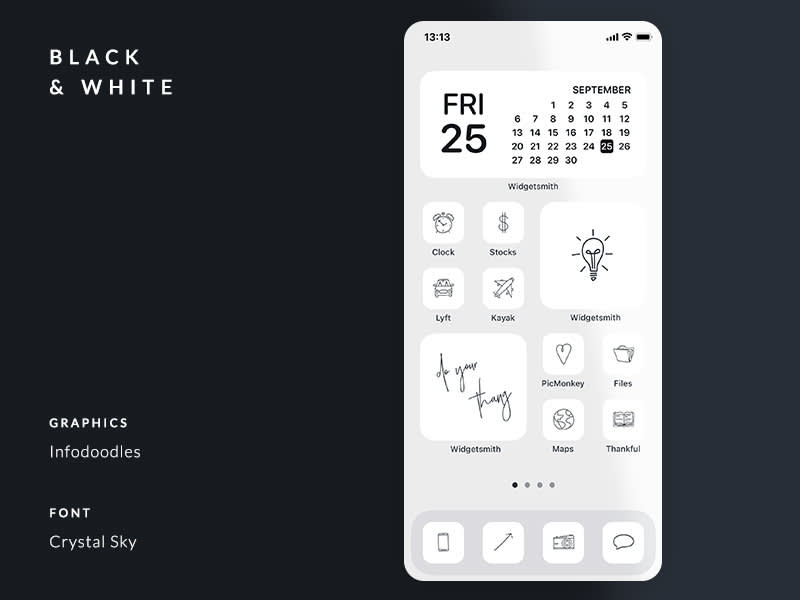
If your aesthetic is minimal, no-frills, and all-business then go for a black and white home screen theme. Here we used graphics from the Infodoodles set to keep a bit of fun in the look, and paired them with a script font, Crystal Sky, that adds that bit of extra you can't live without.
Graphics: Infodoodles
Somewhere over the pastel rainbow
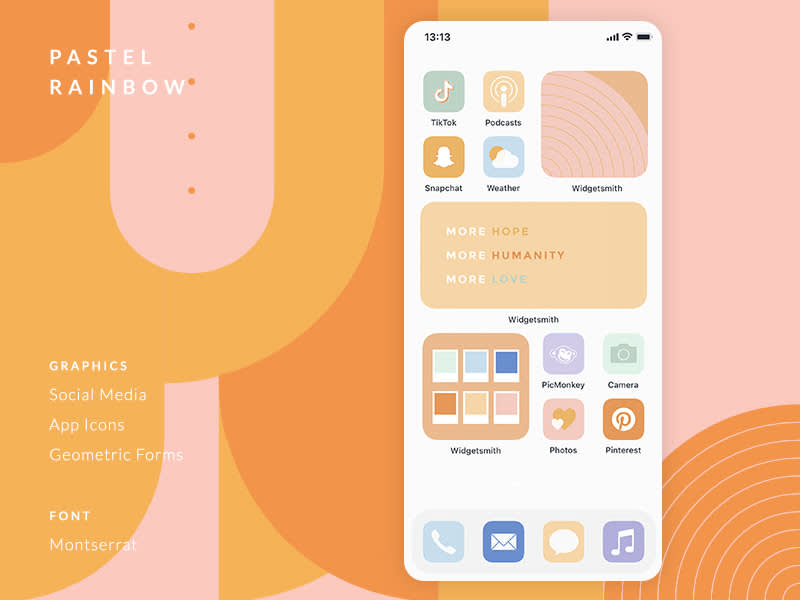
Get this soft and sublime look when you pastel-ify the rainbow. Primary colors are lovely and all, but sometimes you want a color palette to soothe you and this is the right vibe to accomplish it with pink, lilac, soft yellows and oranges, and mint green.
Graphic sets used in this design:
Social Media: Hundreds of icons for all your most-used apps like Instagram, YouTube, TikTok, and more
App Icons: All the usual suspects you know from iPhone, but waaaaay cuter
Geometric Forms: Angular, iconic, shapes and patterns to add visual interest
Go green with sweet succulents

Who doesn't love a succulent? Not you, plant momma, so load up your home screen with rows of greenery. Not so much into succulents? That's cool, too, because we have loads of other botanical graphics like Tropical Leaves, Tropical Flowers, Sunflowers, and so much more in the Nature category.
Graphic set used in this design:
Succulents & Such: Potted plants galore—and guess what? You can customize our graphics by changing the colors so if blue and terracotta planters aren't your thing, make 'em pink and green. You do you.
Say it loud with text appeal
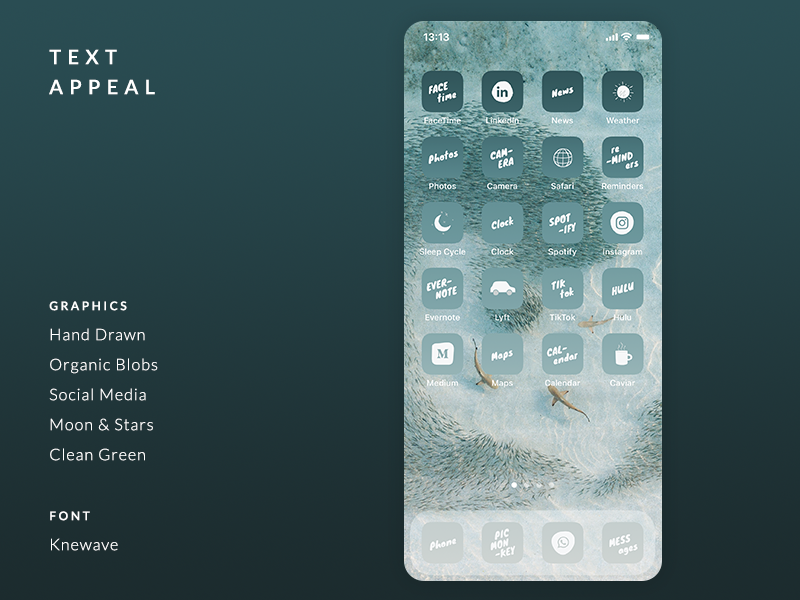
Text art is all the rage, and it's no wonder when there are so many beautiful fonts out there. Choose a font that matches your aesthetic, but one that you can still read when it's teeny, and customize your home screen with words.
And don't worry — if you need some font inspo, peep at:
Choose something simple but chic. The average person spends 3 hours and 15 minutes a day on their phones (yikes), so you can imagine how many times each day we see our home screens. So? Choose a font you won't get tired of!
You can see here we incorporated a cool dark-to-light ombre look across our icons. Together, the icon + font vibe prompts a calm, zen, and peaceful mood. Which colors bring you into a better-feeling space?
Graphic sets used in this design:
Hand Drawn: More of a style than a category, browse our bajillions of drawn graphics
Organic Blobs: Mighty morphing shapes for a natural-mod look
Social Media: Hundreds of icons for all your most-used apps like Instagram, YouTube, TikTok, and more
Moon & Stars: Celestial clip art for all your outta-this-world ideas
Clean Green: A set of the eco-friendliest stickers you ever did meet
You better werk this branded look
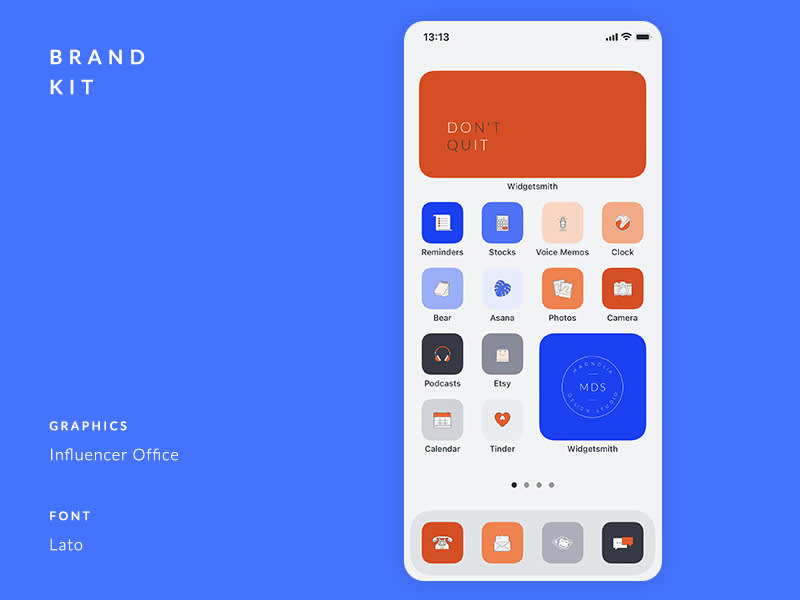
Bring your branding to your iOS 14 home screen when you customize your iPhone using your own professional aesthetic. PicMonkey's Brand Kit feature, available to Pro Subscribers, lets you easily store all your favorite graphics, colors, logos, templates, and fonts so they're always at your fingertips.
Graphic sets used in this design:
Influencer Office: Because your WFH set-up is super stylish like you
Get groovy with design bundles
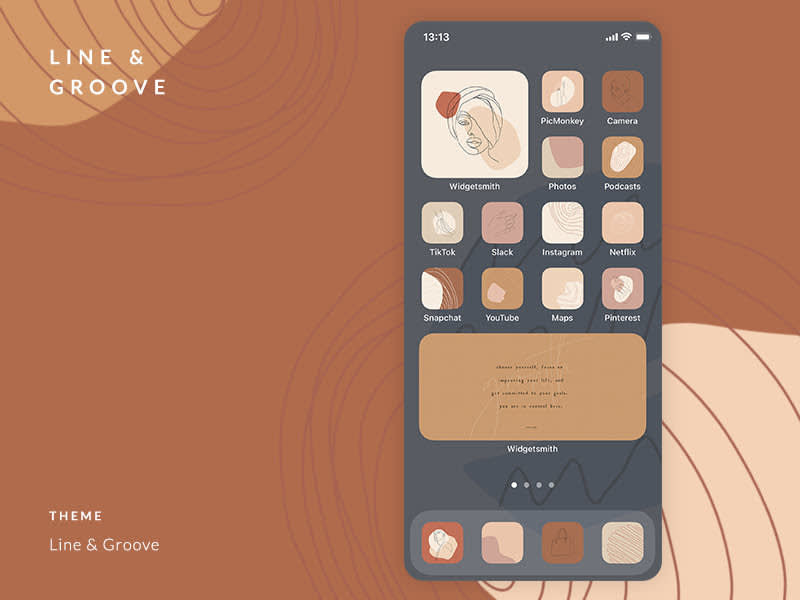
PicMonkey's design bundles take all the guesswork out of good design because we've already matched everything up for you with our aesthetic themes—fonts and graphics that go together, colors and templates that jive, and so on. Browse all the themes to see what fits you best.
Aesthetic theme used in this design:
Line & Groove: A collection of hand drawn figures, organic line drawings, and fall-friendly colors
Go old skool with a rad retro aesthetic
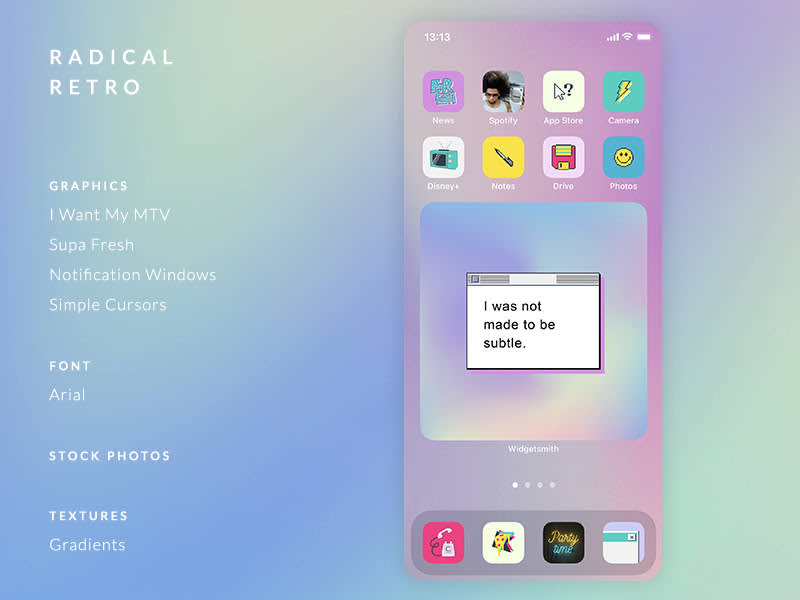
For a totally tubular theme, combine our 80's-themed graphics with neon gradient textures, and Web 1.0 notification windows. Your fanny pack is gonna be super psyched with this gnarly aesthetic.
Graphic sets used in this design:
I Want My MTV: Big hair, boomboxes, mix tapes, and leg warmers—way bogus! Not!
Supa Fresh: OMG dude, these rad 90's stickers are so fresh
Notification Windows: Take back the pop-up window with a message of your own
Simple Cursors: Cursor icons from back in the 8-bit days
Pumpkin spice-y fall idea
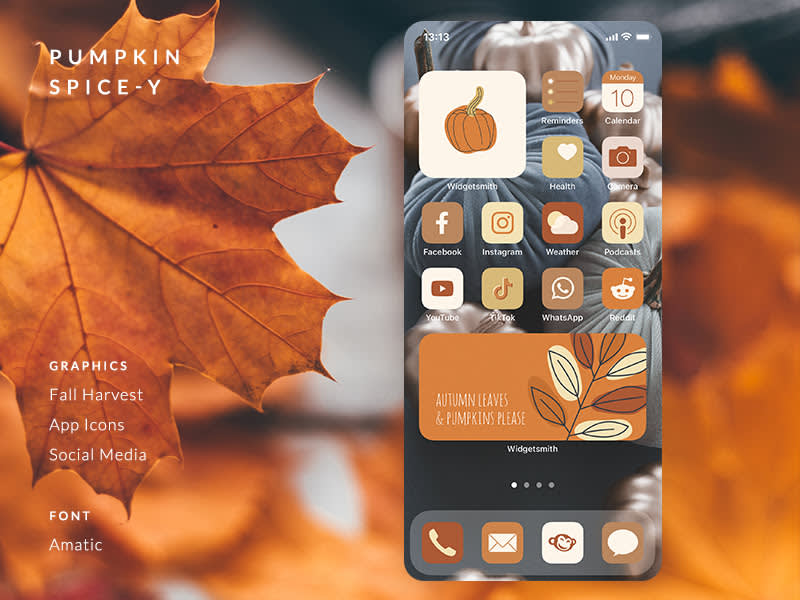
What is it about fall that makes us want to get hella hygge? Perhaps the crisp air begging for a warm throw blanket? Or all those carbalicious apple cider donuts we just ate? Whatever it is, your home screen wants in on the action so pumpkin it out, add leaves, and make it glow with orange-brown hues.
Graphic sets used in this theme:
Fall Harvest: Get all up in your fall feels with artsy gourds, mushrooms, leaves, and logs
App Icons: All the usual suspects you know from iPhone, but waaaaay cuter
Social Media: Hundreds of icons for all your most-used apps like Instagram, YouTube, TikTok, and more
Cozy up with this winter home screen aesthetic

Celebrate the chillest season with a festive phone. Use any of our seasonal graphics that are perfect for whatever holiday you celebrate. We added a little shiny Foil Texture to this theme, and mixed up three fonts that go together like a trio of French hens.
Graphic sets used in this theme:
Snowflakes: Every one is an unique masterpiece, just like your home screen design
Polaroid Frames: Vintage Polaroid frames to give your widgets that just-snapped look
Make a phone wallpaper background to match!
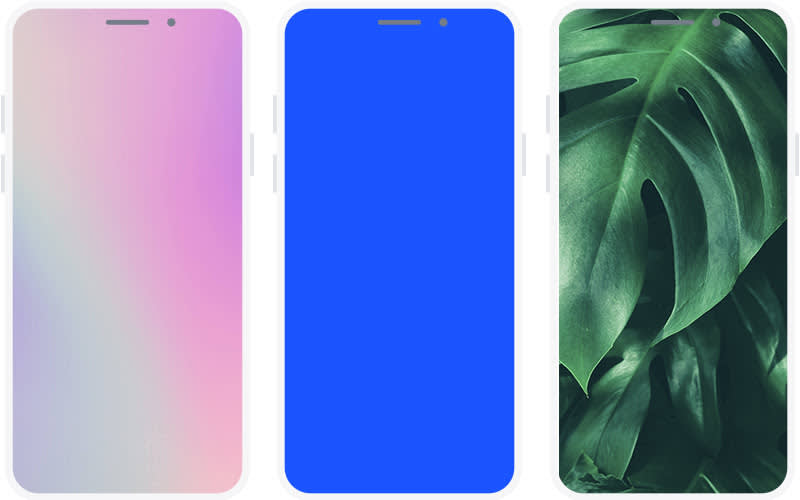
Use textures, solid colors, stock photos, or your own pics!
Creating a custom wallpaper background for your phone is easier than you think! We’ll walk you through the steps for how to make one on desktop or in the PicMonkey mobile app.
How to make a wallpaper background at PicMonkey.com:
Click Create new and start from a blank canvas.
Referencing the screen size table below, enter your phone’s dimensions in the upper right corner. Click Make it!
| iPhone model | Screen size dimensions |
|---|---|
| iPhone 11 | 828 x 1792 px |
| iPhone 11 Pro | 1125 x 2436 px |
| iPhone 11 Pro Max | 1242 x 2688 px |
| iPhone SE, 8, 7, 6s, 6 | 750 x 1334 px |
| iPhone X | 1125 x 2436 px |
| iPhone 8 Plus, 7 Plus, 6 Plus | 1080 x 1920 px |
3. Customize your blank canvas by changing the color, applying a texture, or making it into a photo.
4. Download your finished wallpaper, or save to your camera roll on your phone.
Use color, photos, or textures for your phone wallpaper
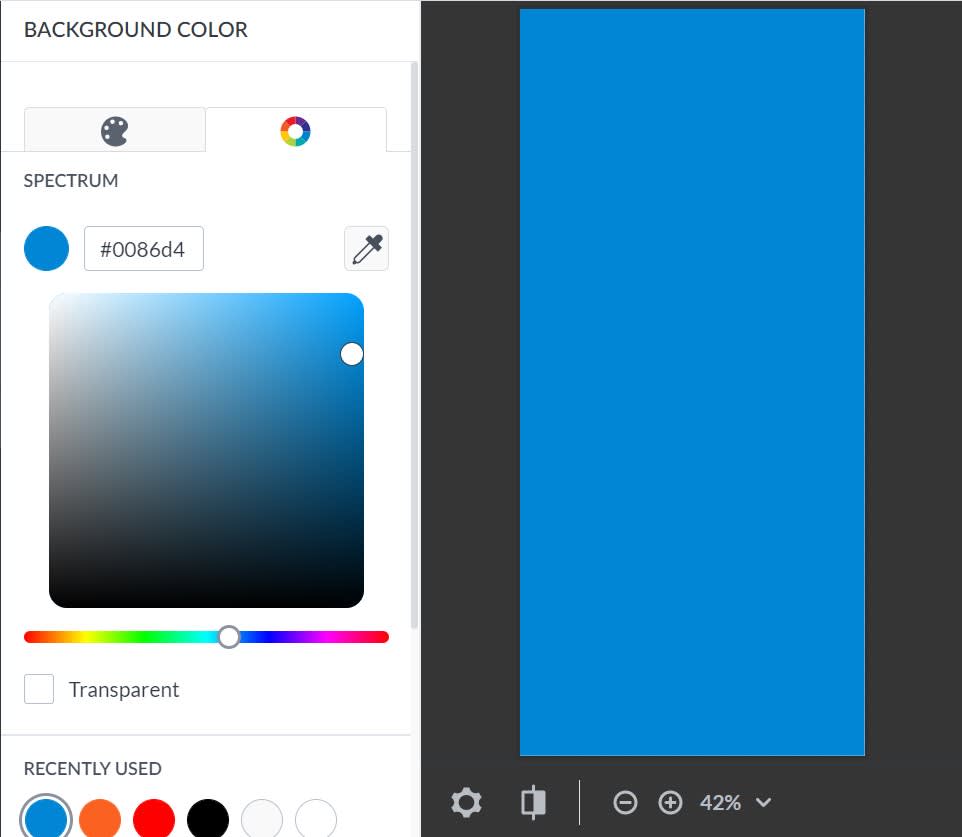
You can change the color of your wallpaper using the Background color tool. Click the palette shape to see available color swatches, or use color picker tools (the color wheel icon) to find an exact color. Enter in its hex code if ya know it.
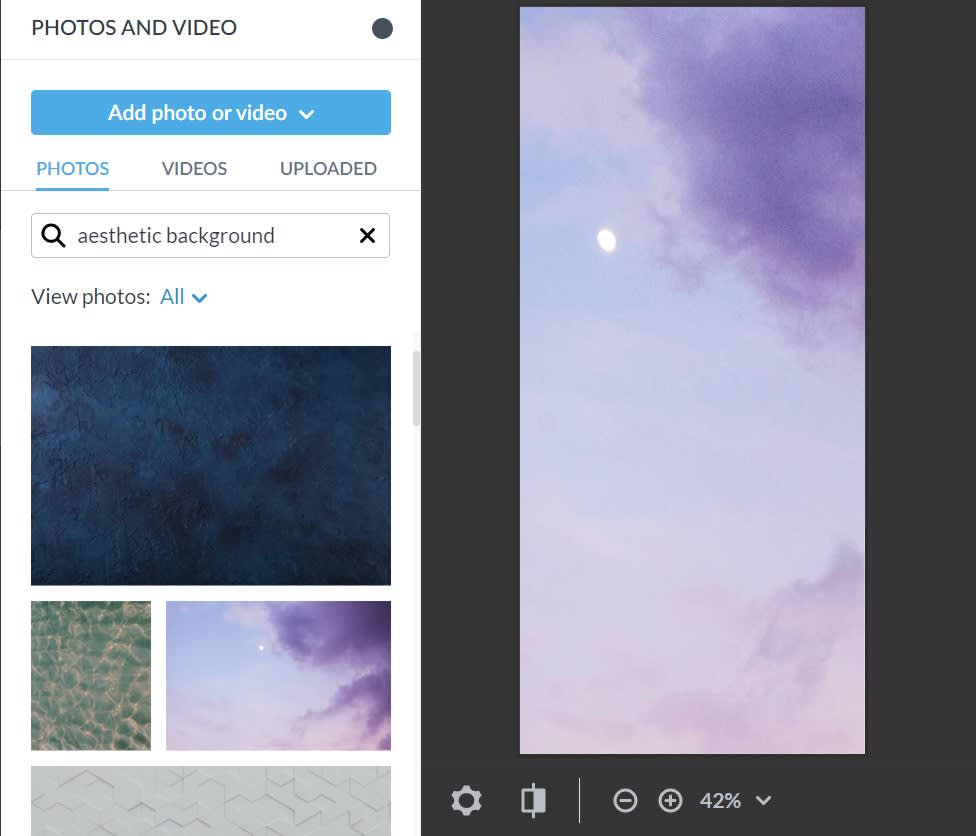
Replace the background with a photo. Use your own, or choose from our stock photo library of millions and millions of options. Try searching for “background” or “aesthetic background” or “abstract” for a photo-real pic.
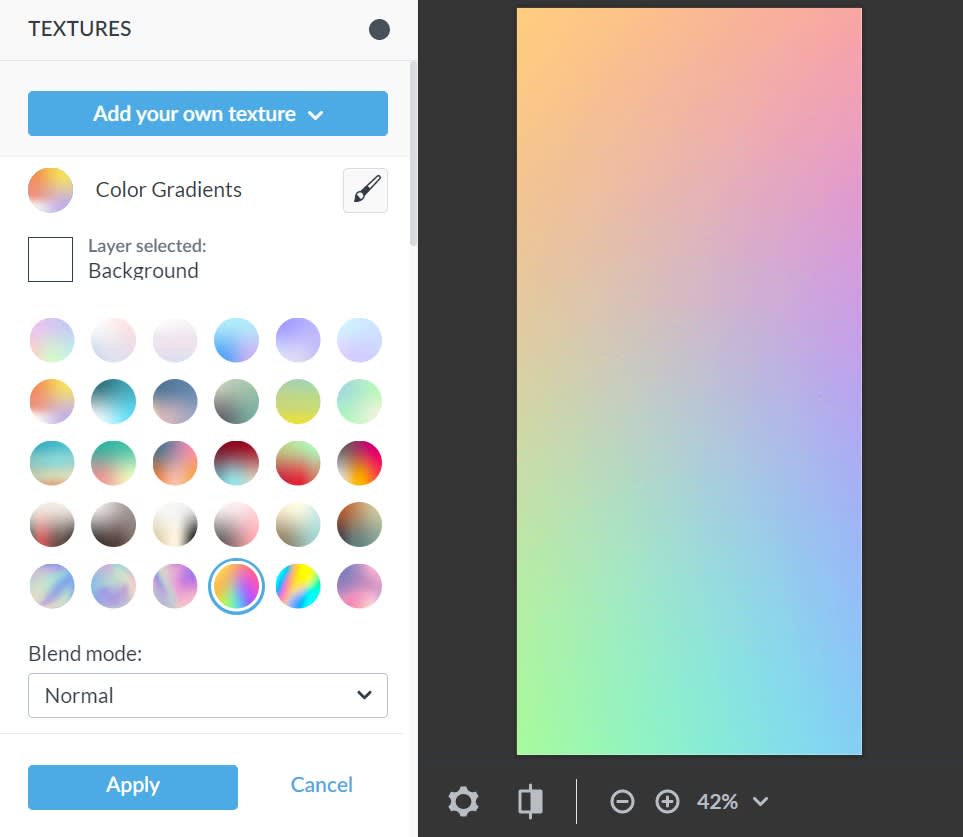
Or apply a texture to the background like Color Gradients, Marbled Ink, Glitter, Wood, Space, and so many more. Go to the Textures tab on the left toolbar, browse for one you like, adjust it if you wanna, and then click Apply.
The final step is to download your new wallpaper to use on your phone. If you have the PicMonkey mobile app you can just grab it from your stored images there in Hub when you’re on your phone. Otherwise, email or airdrop it to yourself.
Take your iOS 14 home screen ideas to the PicMonkey mobile app
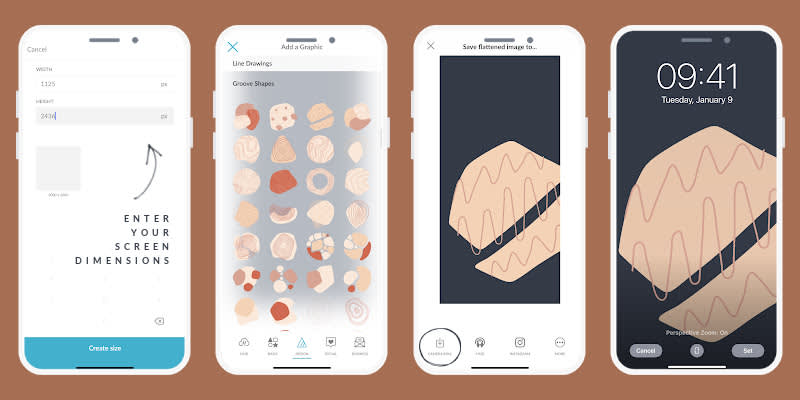
How to create phone wallpaper in the PicMonkey mobile app:
Open the app and tap “Custom” under “Start a new design”
Enter your screen dimensions then tap Create size
Do anything you like to your blank canvas, like adding a texture, photo, or graphic
When you’re finished, tap the check mark in the upper right corner and save to your camera roll
On your iPhone go to Settings > Wallpaper > Choose a New Wallpaper and grab your image from your camera roll
Boom! Done. Welcome to your new aesthetic.

