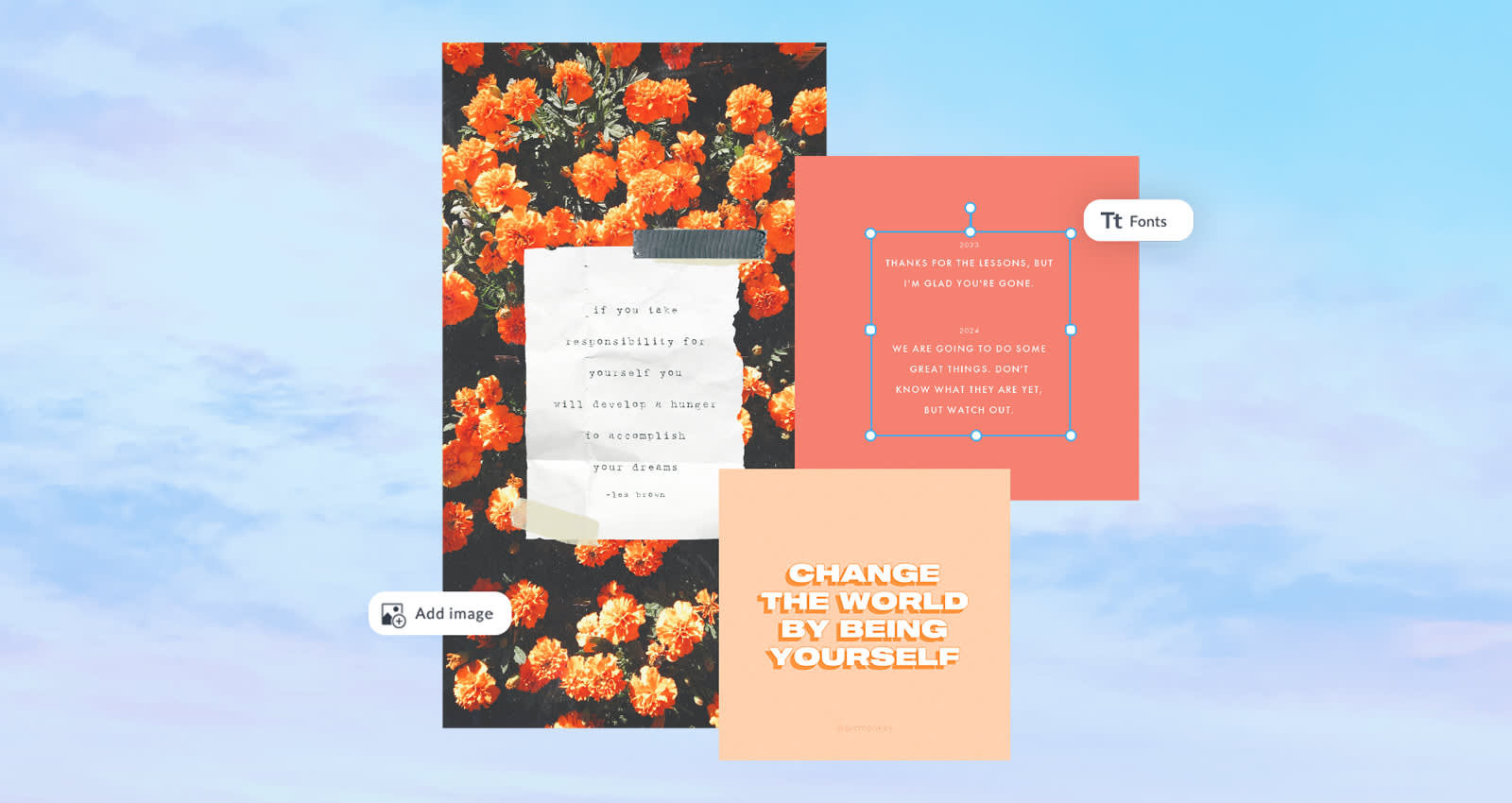
Hear ye, hear ye! Self-identifying creatives and non-creatives alike! We call you forth to set something straight.
We don't really believe non-creatives exist, but we're here to help even if that's true for you. Today, we're diving into all things quote templates to help you work your creative muscle. Use them for marketing materials, inspired social posts, or to spruce up your skills in graphic design, art class, or what have you.
Creativity's essential and some would argue, innate to our human experience. Creation lets us innovate, embrace newness, and develop brilliance that revolutionizes the world for the better. No big deal.
So. Whether you’re new to exploring quotes or simply need some inspo to shake things up a bit, we’ve got two words for you: quote templates. Let's explore what they are and how to make your own using PicMonkey in a flash.
Quick steps to crafting your quotes in PicMonkey:
1. Open up a blank canvas or quote template.
2. Personalize the quote with customizable fonts.
3. Adjust background images, colors, and graphics.
4. Download and share or upload straight to your online platform.
What are quote templates?
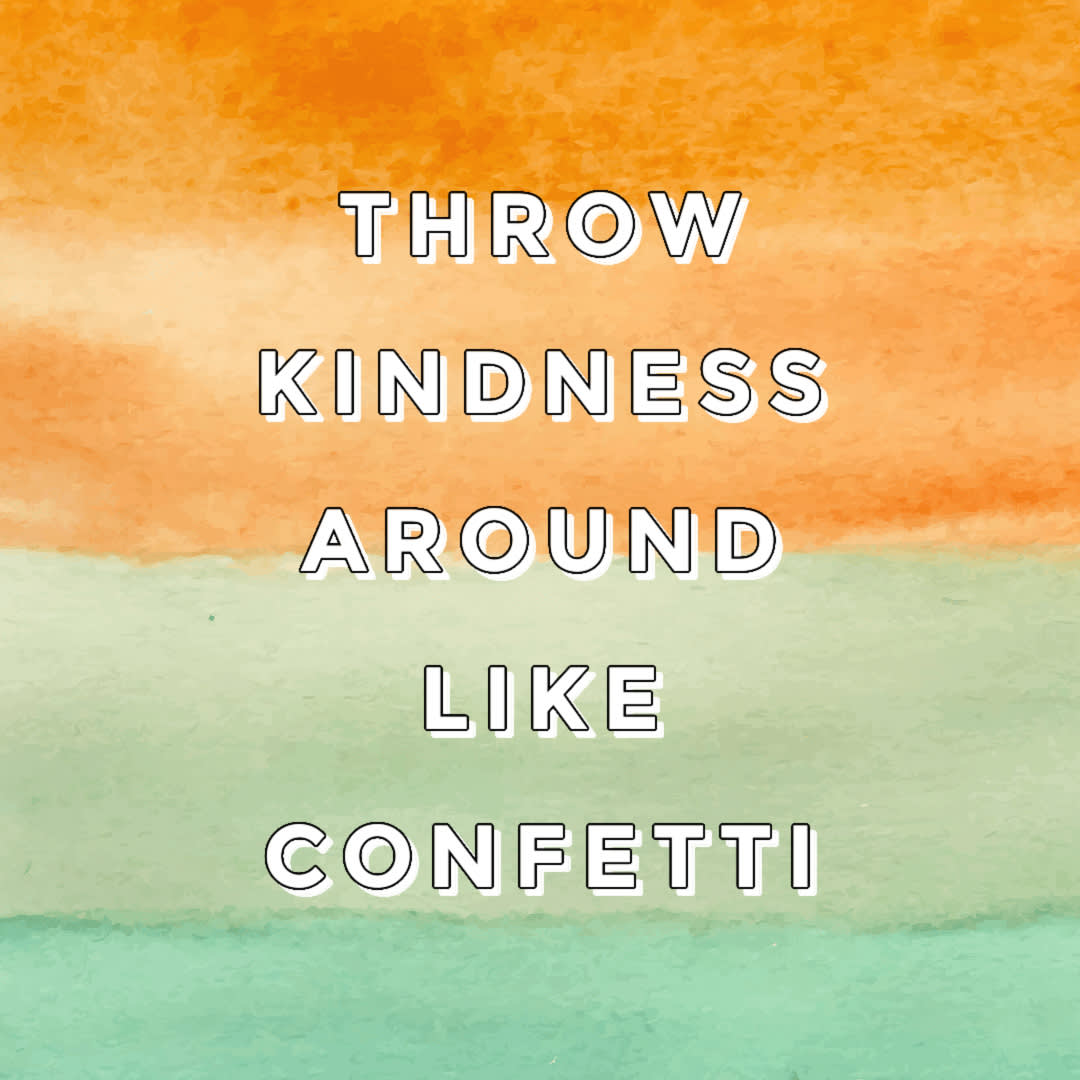
Like this look? Customize it in PicMonkey!
Creative quote templates are well-renowned statements made with a bold, supportive design. Typically, they're derived from speeches or articles written by famous artists, authors, and other influential people, like Vincent van Gogh, Martin Luther King Jr., or Theodore Roosevelt.
When making your own, you can pull from inspired sources or simply think of statements that are relevant for your content and target audience. Ask yourself:
Who is my target audience?
What's my brand message?
Who do I serve?
What quotes best represent my message?
To start, put yourself in your audience's shoes and consider what wise advice you’d like to hear if you were them. Once you’ve gotten some ideas jotted down, you’re not far from being at the point where you can then start creating your design.
Of course, different audiences are motivated by different things. As a result, your quotes should be intended for your specific audience and their interests.
For example, business audiences might expect statistics and money-related posts, whereas beauty industry people might focus more on aesthetics and fashion. No matter your demographic, let your design choices cater to it.
In PicMonkey, you have access to countless blank canvas sizes if you wanna start from scratch, or, we've got pre-made quote templates for the taking.
Before we get there, let’s focus on a few essential details…
Where to use quote templates
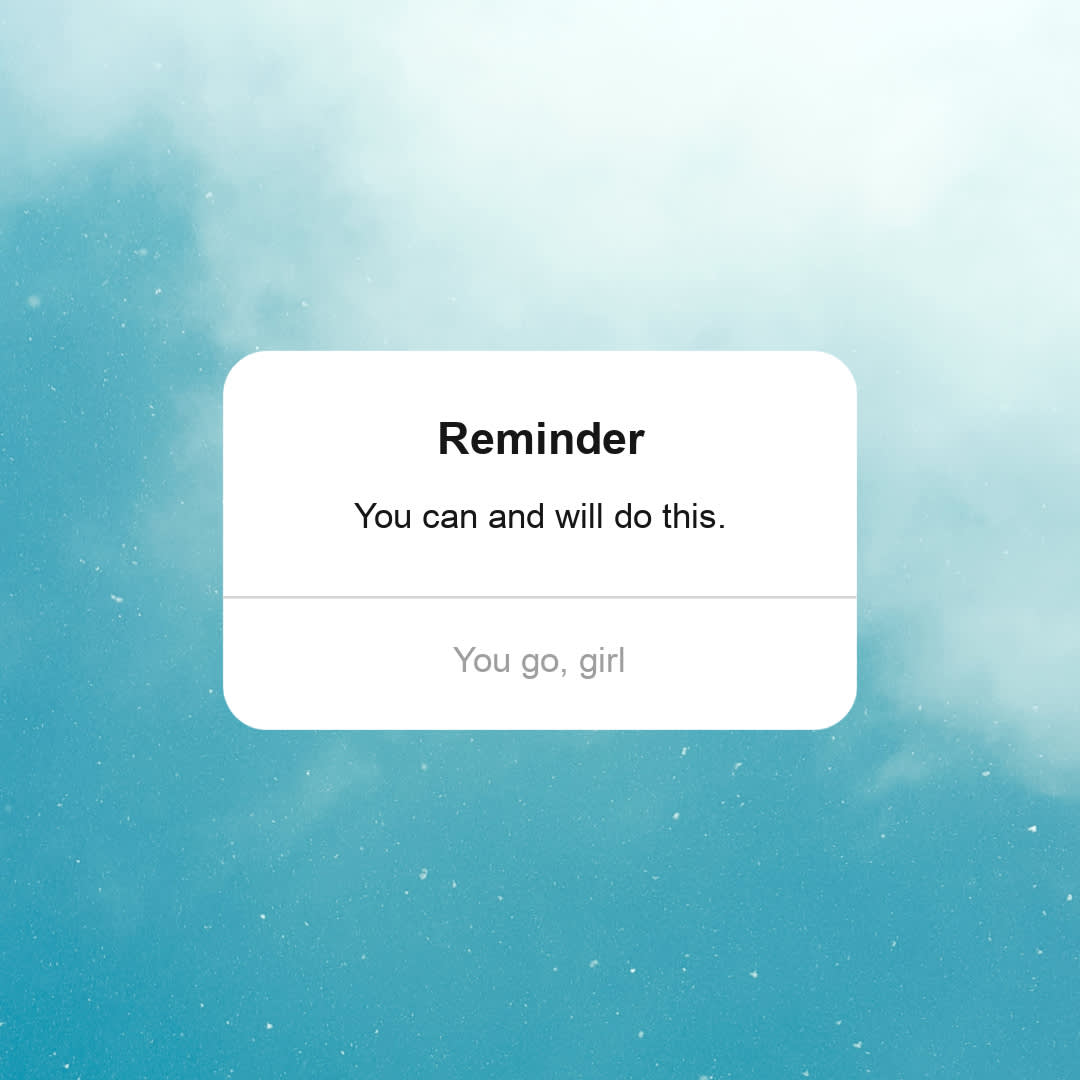
Like this look? Customize it in PicMonkey!
Quotes remind us all of the incredible power of words. When paired with bright, supportive designs, you can can make your message pop and help to fully engage your audience.
To spark your design inspo, feel free to consult some of the famous quote-connoisseurs of all time: Dr. Seuss, Steve Jobs, Confucius, and the like are responsible for having created some of the most famous quotes of all time.
As you're seeking your quotable sources, know that you want to set the best example by using reputable and positively-regarded people. PicMonkey's templates feature quotes by people like:
Oliver Wendell Holmes, American jurist
Evan Esar, American humorist
Mary Ellen Mark, American photographer
Lisa Congdon, American fine artist
Estee Lauder, American entrepreneur
and so many more!
Keep in mind that you don't have to quote people everyone knows. You can highlight local talent or your own personal idols to introduce them to the world. Plus, more important than the source's name is their message.
In the digital marketing world today, quoting others and reposting content are simple and effective ways to offer someone exposure while mutually benefitting your brand and following.
Also note that quoting someone with a bad track record or tainted reputation may cause controversy amongst your target audience and poorly affect your brand. Quotes are an easy way to keep your posting schedule consistent while adding sentimental value, humor, or wit to your feed.
You can design and share creative quotes anywhere! Some of these areas include:
Website backgrounds
The office
Hotel lobbies
Doctor's offices
School hallways
At home
You can even print your quotes as gifts for t-shirt designs, centerpieces, and frame-worthy giveaways. As mentioned, consider what type of quotes express the vibe you support most.
Depending on the time of year, you might tug on heart strings for the holidays, give a laugh on a random Wednesday, or offer some Monday motivation and tag along Instagram's popular hashtag trends.
Plus, quote templates can easily be repurposed into memes or GIFs depending on their tone. The ideas are endless!
If you need a place to start, consider how personal you want your quotes to be. It may help to gather inspo from:
Beyond gathering inspo from these places, you can also turn your quotes into many of the aforementioned mediums. You can also repurpose your quotes for:
...on and on!
Work to clarify which applications will make your message stick. Now, let's get into quote design musts, starting with quote sizes.
How should I size my quotes?
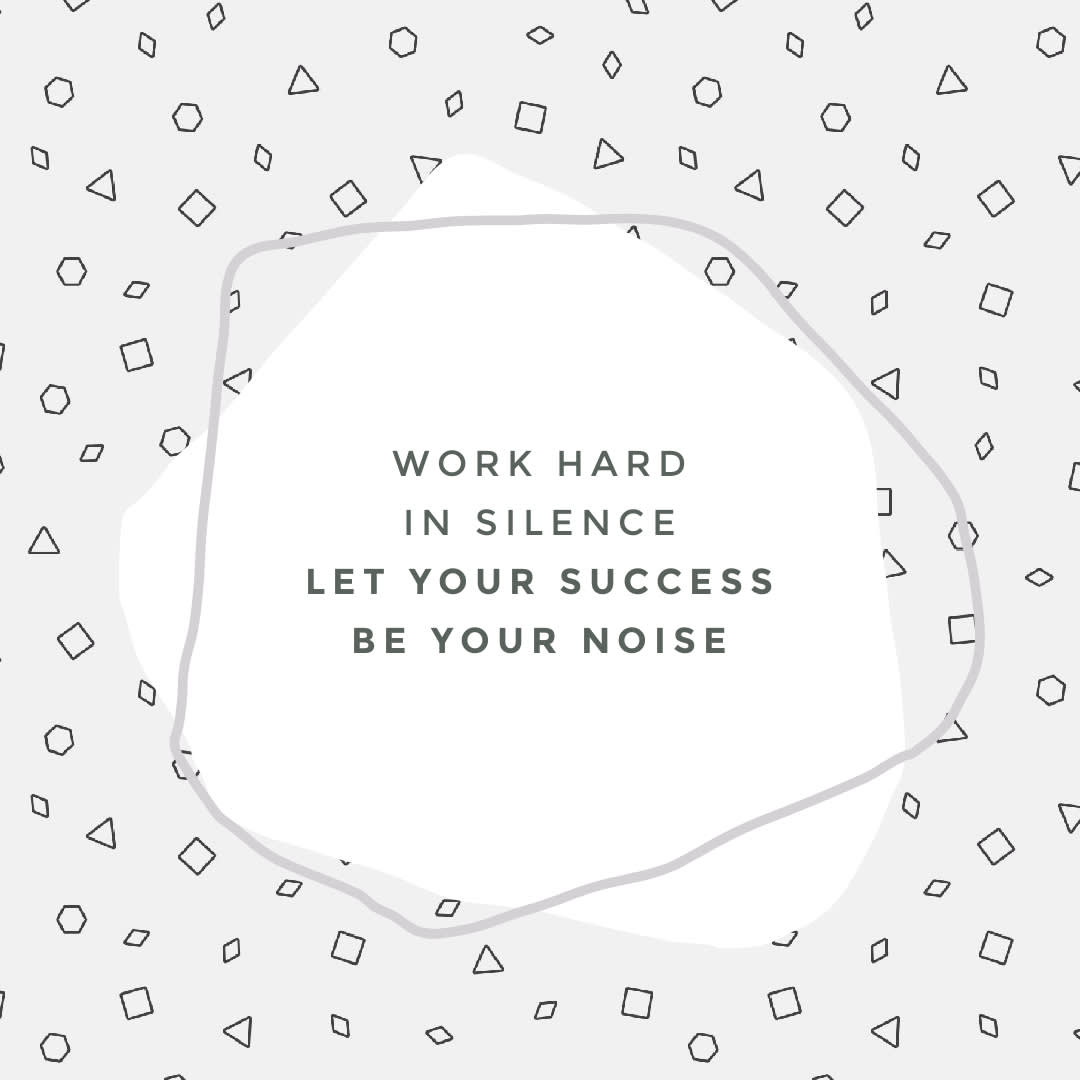
Like this look? Customize it in PicMonkey!
Incompatible design sizes are the literal worst. Here's what to know about sizing your quotes fit for any platform and any audience.
Quotes are adaptable depending on how you use them. For example, if you're going for an Instagram post, you'll follow general Instagram post sizes, which are 1080 x 1080 px. For posters, you'll size your canvas at 2550 x 3300 px, etc.
If using PicMonkey's templates, know your canvases will always be auto-sized based on which you choose. To get there, simply click File > Blank Canvas > Templates.
This will take you directly into the tool. From here, type "Quote" into the search bar, or scroll to find your favorite. Select and start customizing!
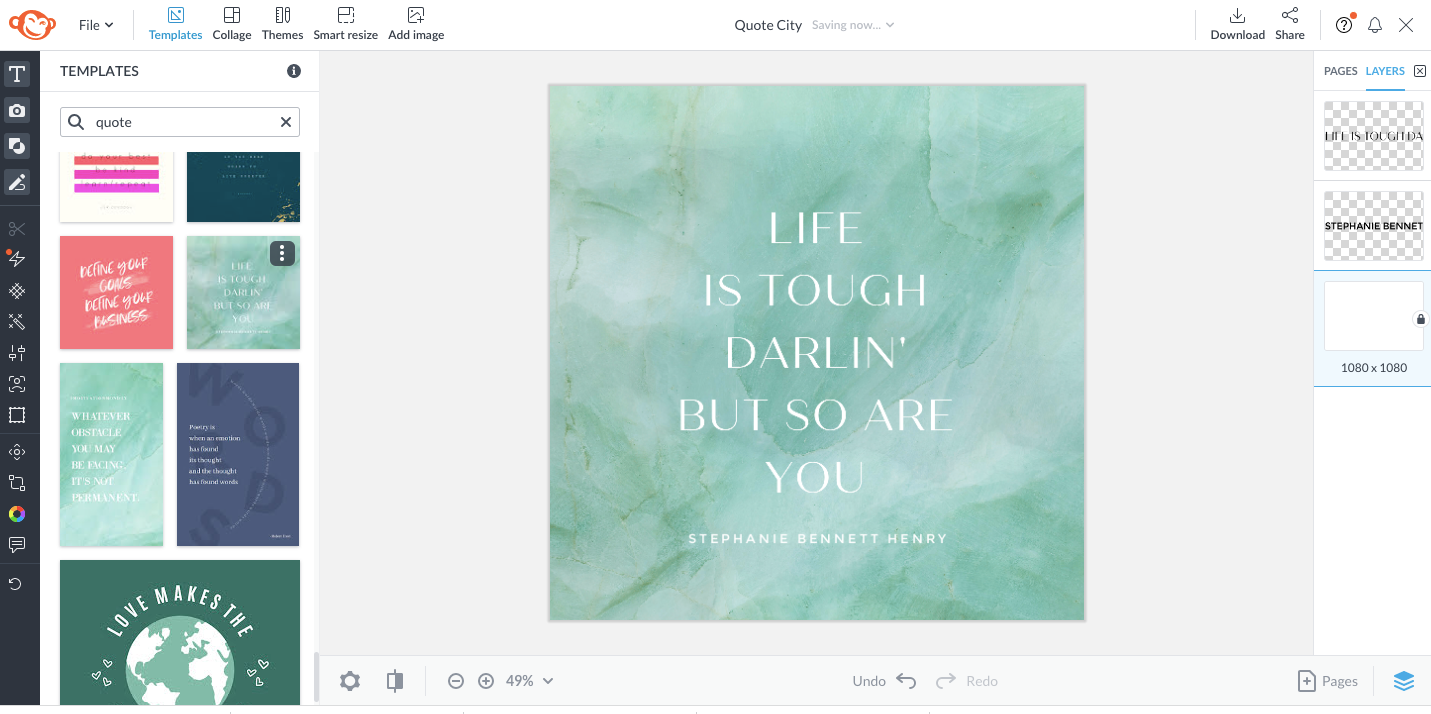
Like this look? Customize it in PicMonkey!
We think the quote templates are stunning as is (if we may say so ourselves). The one above sports one of our favorite Stone textures from the Textures tab. To switch the background, you can always highlight that layer and select the Textures tab for a different look.
To customize further, we've got some options for you.
Add your branding (logo, brand fonts, brand colors)
Swap or add background textures
Add background effects (you can always layer an effect on a texture for added nuance)
Add personal images or stock photos from PicMonkey's incredible library
Swap the quote if you like the background
Swap the background if you like the quote
Add graphics from the Graphics tab
If you're going for a blank canvas instead, search or scroll for the type you need, then click to open. If you know the specs off the top of your head (impressive), simply type them into the Create custom toolbar, then click Make it!
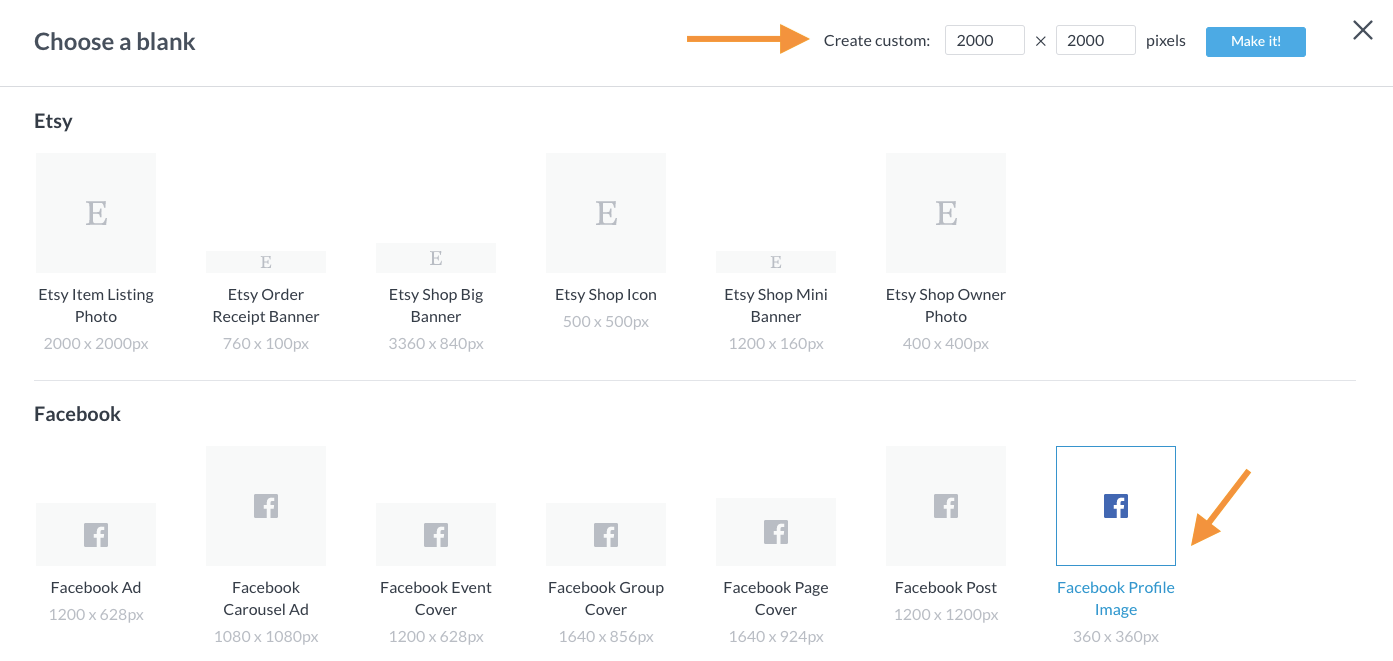
From here, your customization options are the same, so go nuts!
Quick tips for well-received quote wisdom
Before we jump in to some of our favorite quote templates, we want to cover a few quick do's and don'ts for all things quotes.
Do: Use one or two sentences only.
Don't: Crowd the canvas with busy wording or clashing fonts.
Do: Make it memorable.
Don't: Be inappropriate or controversial.
Do: Use animation! You'll capture your audience immediately.
Don't: Use more than a few seconds of movement. Most video formats on social media must cater to shortened attention spans.
Do: Come from a genuine place. Quotes that are cheesy, pointed, or preachy can be off-putting.
Don't: Only post quotes. Diversify your content so your audience stays engaged.
Do: Proofread! It's easy to overlook common phrases and assume they're grammatically correct. Be sure to look them over before posting so you don't draw attention for the wrong reason.
Don't: Draft your posts! Drafting can help you pause and revisit them to avoid mistakes.
Do: Consult the color theory experts (AKA this tutorial we've written for you). Examine which colors will prompt particular emotional responses.
Don't: Use colors that hurt the eyes. (We're lookin' at you, neon lovers). If you go bright, just be sure it's still tasteful and complemented by other grounding tones.
Alright, Creators! Onto some divine quote templates we're excited to share with you.
Top 10 quote templates to kickstart your journey

Like this look? Customize it in PicMonkey!
As mentioned, no one said you have to start from scratch. Save that brain power for the rest of life's to-dos.
Plus, if you have a content calendar in motion already, this is the perfect complement. No need to rewrite your whole strategy. Quotes are great to fill in gaps if you need post ideas.
Alright, finally. The big reveal. PicMonkey's loaded with endless quote templates, but we want to highlight a few to get your creativity muscle movin'.
1. Layered textures
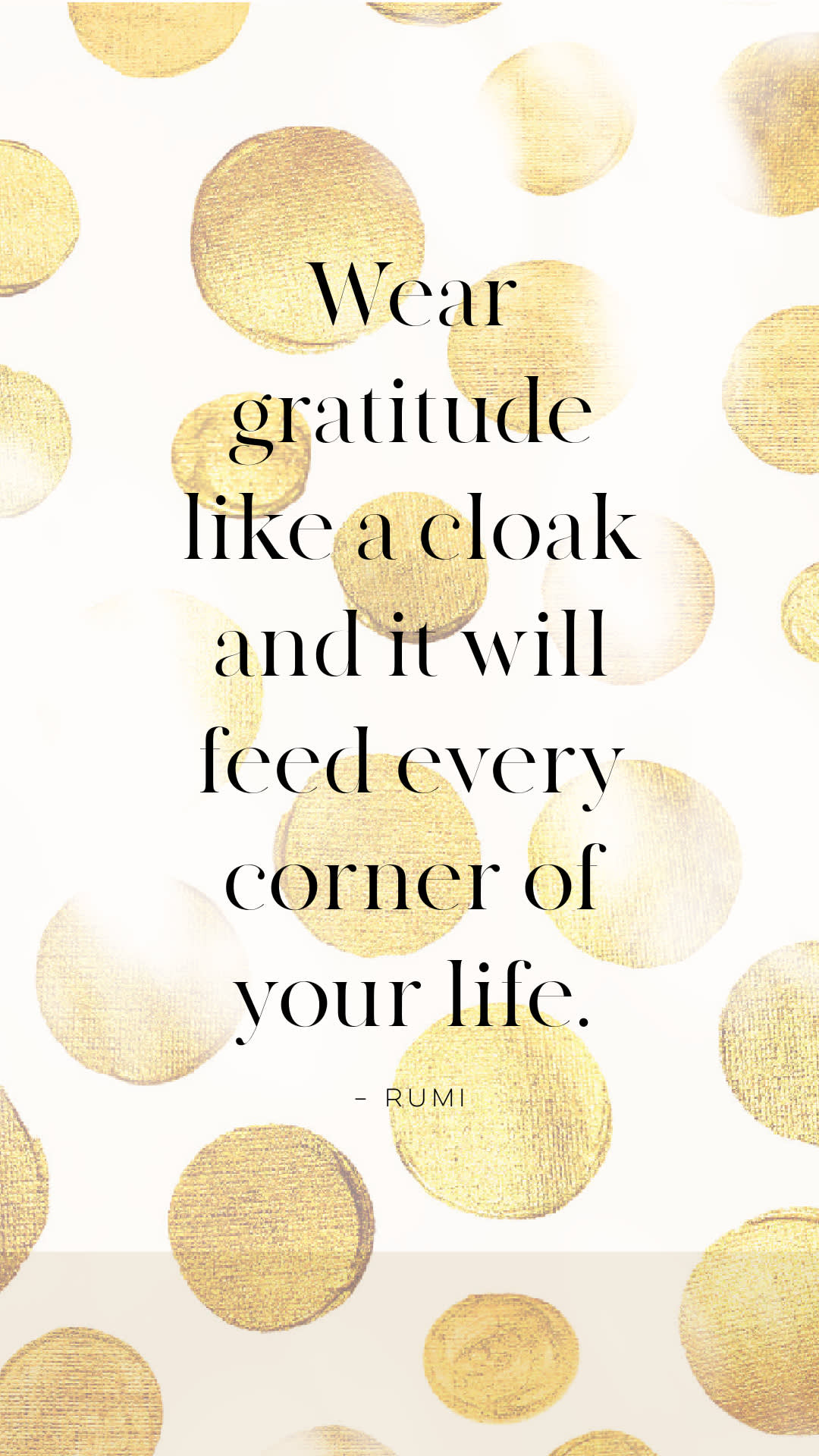
Like this look? Customize it in PicMonkey!
While we want to avoid clashing patterns, bold is good. Go for a slick Glitter Pattern living in the Textures tab for some extra oomph. Perfect for an Instagram or Facebook Story, consider this is a real-deal scroll-stopper.
2. Image-based quotes

Like this look? Customize it in PicMonkey!
Craft a two-for-one design with image-based quotes for a standout, emotive look. Emotional responses last longer in audiences, so consider what type of impact you seek.
3. Thought-provoking or existential
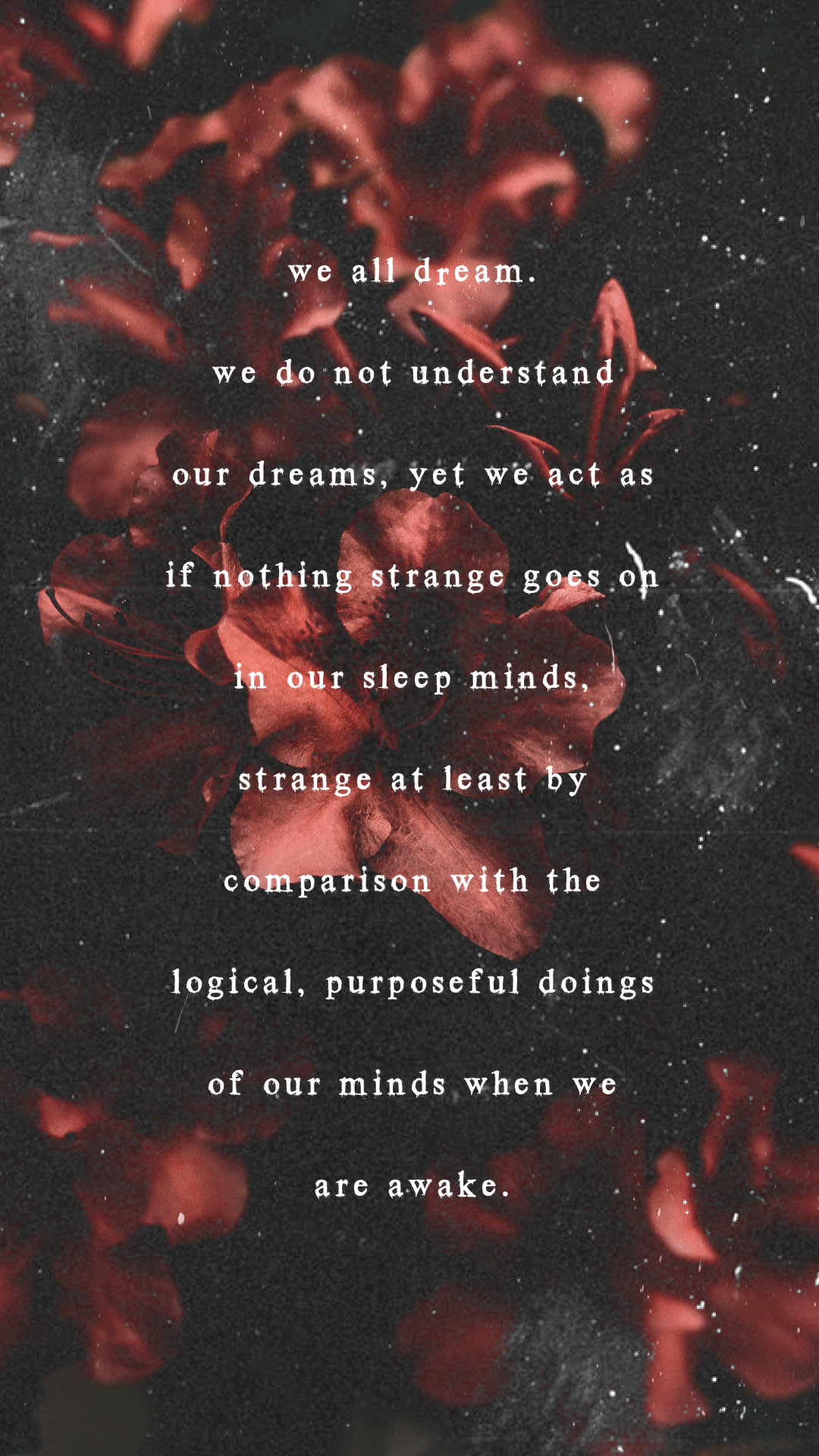
Like this look? Customize it in PicMonkey!
Want to prompt a discussion on your feed? Or maybe you want folks to pause and reflect. Use a jarring background image like this one with a thought-provoking quote, all-the-while staying relatable. Dreams are something everyone can relate to, so be sure to gear your content in a universal direction.
Pro Tip: If you love one of our templates but need it in a different size, take advantage of our Smart Resize tool! Available to Pros, this tool lets you use your design for multiple digital outputs. To use it, simply click Smart Resize, select the dimensions you need based on platform, then click Copy & resize. Your new assets will live in Hub for your posting pleasure.
4. Animated anything
Like this look? Customize it in PicMonkey!
Got a great quote concept but need some extra pop? Two words: animate it! Animated elements keep folks engaged longer and evoke contemplative experiences.
Use strategic colors, backgrounds, and words to help viewers take a beat. To animate in PicMonkey, simply highlight the asset—graphics, images, or text—then click Animate from the lefthand menu. Customize the way the asset enters the canvas and loops.
You can also upload your own videos from the Photos & Video tab if you have one ready to go. Note that when you download, you'll want to select MP4 video or a GIF animated image.
5. Color gradient + abstract shapes

Like this look? Customize it in PicMonkey!
Why stick with solid colors when you can go for a neat blend like this one? To get there in PicMonkey, highlight the background layer (or whichever layer you wish to customize), then click Background color from the lefthand menu.
Choose from our countless presets, or select + Add color to customize your blend. Lookin' good!
6. Stellar nature background
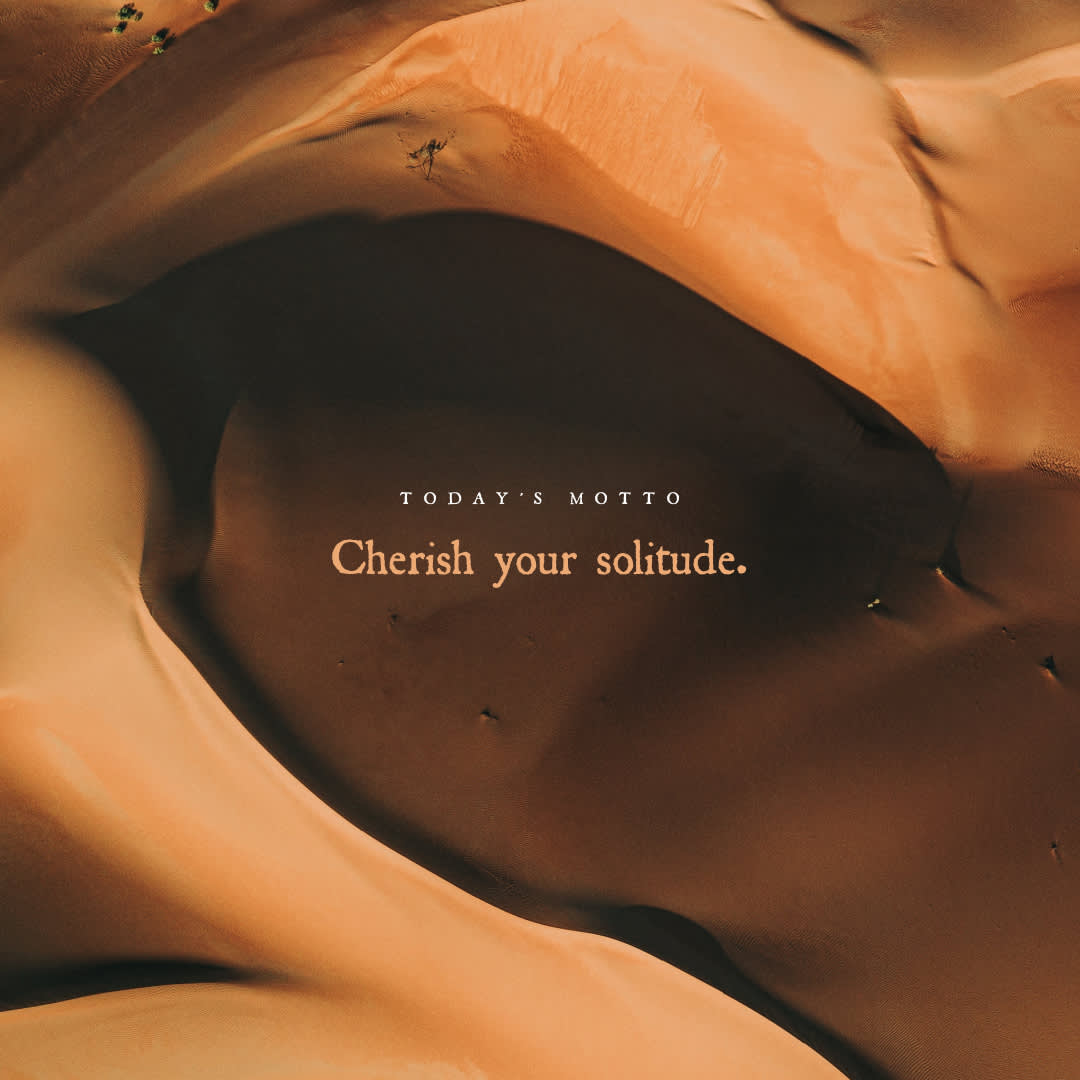
Like this look? Customize it in PicMonkey!
Not feeling innovative today? Don't sweat! Quotes can be as simple as pairing a nature image with text and calling it a day! Upload your favorite spot from Moab's Royal Arches, the Grand Canyon's peaks and valleys, or a movie-moment's snow-covered mountaintops.
PicMonkey's stock photos, living in the Photos & Video tab are perfect to use as a standout background image. Plus, they're already licensed so you don't have to stress about copyright issues.
Nature is also a universal experience, so you're sure to capture all types of people with this design concept. Sheer beauty just never gets old.
7. Moving moments
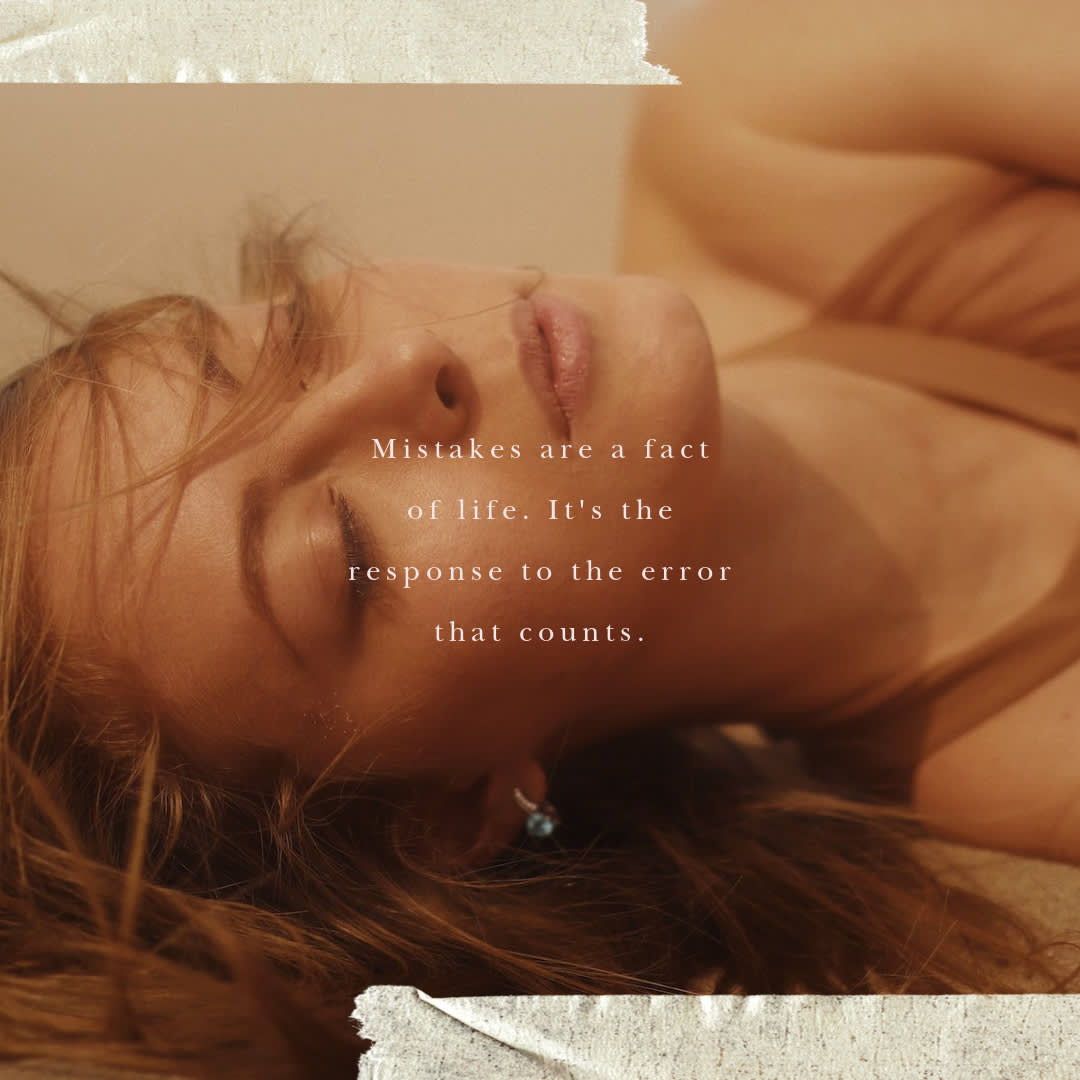
Like this look? Customize it in PicMonkey!
Quote templates give you the option to get to the nitty gritty emotions of life. If it's on-brand, go for a quote template like this one, where you can highlight triumph and overcoming adversity. Everyone appreciates a little encouragement now and then.
8. Curved text

Like this look? Customize it in PicMonkey!
Curved text is a simple way to add dimension to your quote. Make your words bounce off the page with PicMonkey's curved and circle text assets, both found on the lefthand menu. Simply select the text you wish to change, then customize the arc or curvature of it.
When working to really hit home with your viewers, it helps to give the illusion your words are moving. Then, they can move people on an emotional level, too.
9. Seasonal quotes
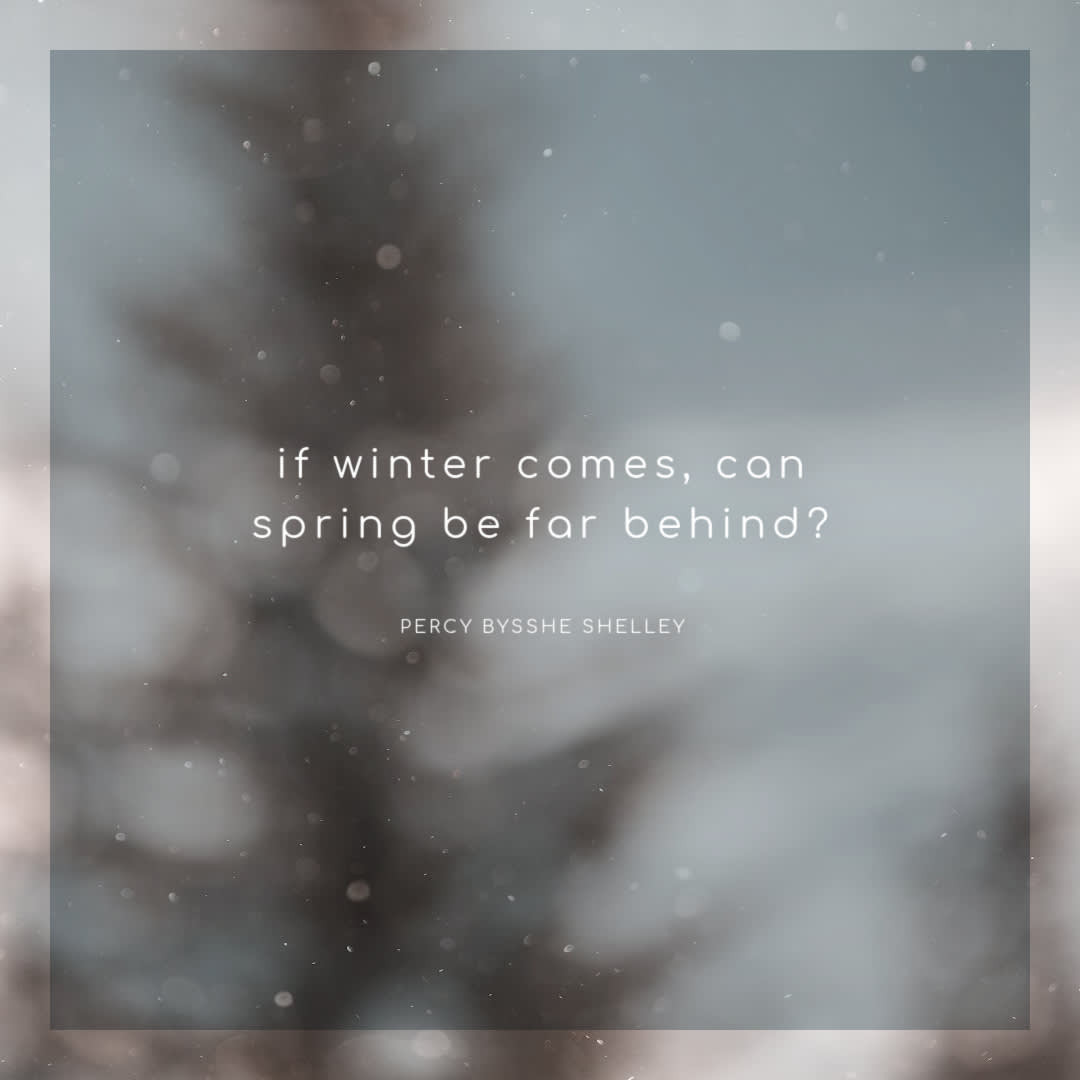
Like this look? Customize it in PicMonkey.
Use seasons to your advantage! There's nothing more cozy than fall leaves, a wintry storm, or a rainy day. Conversely, use the elements of sunshine, blue skies, and summertime to fuel your feed.
There's so much organic content to be made! Plus, you can customize your themed quote with PicMonkey's various Bokeh textures, living in that Textures tab.
For more on bokeh overlays, be sure to read: Use a Bokeh Overlay on Your Photo next.
10. Scrapbook vibes
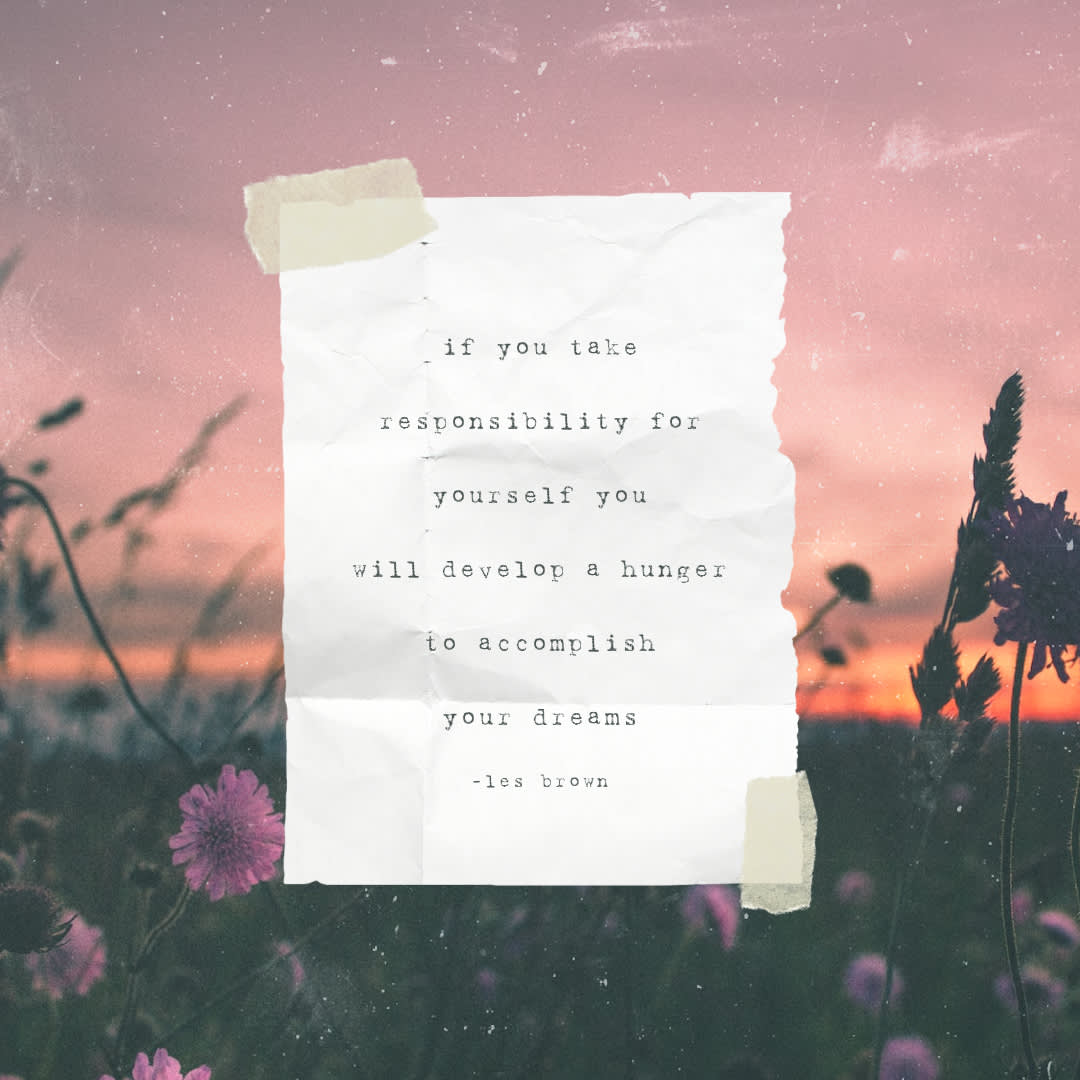
Like this look? Customize it in PicMonkey.
Last but not least for this roundup, we've got a digital scrapbook look. Use PicMonkey's polaroid-looking templates or ones like this one to get your message across.
Plus, having a layered design like this emphasizes the message in a I-have-something-important-to-say kinda way.
There are truly infinite ways to design and apply your quotes. Simply examine your audience, pull inspo from your favorite creative works, then hop into PicMonkey to bring your vision to life.
Download and share, or upload straight to your preferred platform for all to see. See ya on the other side.
For more on crafting quotes for specific occasions, be sure to check out these tutorials next:
