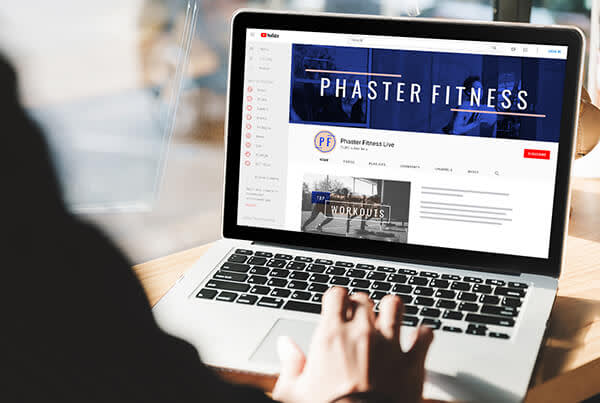
In a hurry? Make a banner fast with a PicMonkey YouTube banner template.
Call it a YouTube banner, YouTube cover, or YouTube channel art; either way, we’re talking about that big, branded image that hangs top-of-screen on your YouTube channel. YouTube has 14.3 billion visits per month, so it's safe to say having the right banner is crucial for proper branding and engagement.
In this tutorial, we'll show you how to make a YouTube banner using a blank canvas or one of our designer-crafted YouTube templates. We'll also share the correct YouTube banner size and tips for creating something that's both on-brand and visually enticing. Let's get to it!
Why use a YouTube banner?
If you're among the 14.3 bil YouTubers out there (we sure are), you've likely engaged with YouTube banners without even knowing it. Between a snappy, well-marketed, well-branded account and one that looks untouched, which are you gonna subscribe to? Exactly.
Now, flip the script. As a content marketer on YouTube, you always want to consider the consumer perspective. What's colorful, catchy, and draws people in? What photos and text represent who you are? What would you want to see as a YouTube visitor? Similar to Facebook cover photos and Twitter header images, YouTube banners reflect what you offer.
Whether you're looking to make all of your marketing channels cohesive, or just need to up your YouTube game, we're here to help. If YouTube's your starting place, know that learning how to make a banner for YouTube can benefit your overall marketing acuity.
Without further ado, here's how to make a YouTube banner in four quick steps.
How to make a YouTube banner in 4 quick steps:
Start a new project in PicMonkey.
Open a ready-made YouTube Banner template or a pre-sized blank canvas if you'd prefer to start from scratch.
Customize your design with photos, graphics, text, and more.
Click Share on the top toolbar to export your banner directly to YouTube. Or download to save on your computer.
More, you say? Sure thing — here are all the juicy details about making amazing YouTube banners and more!
How to create a YouTube banner using a blank canvas
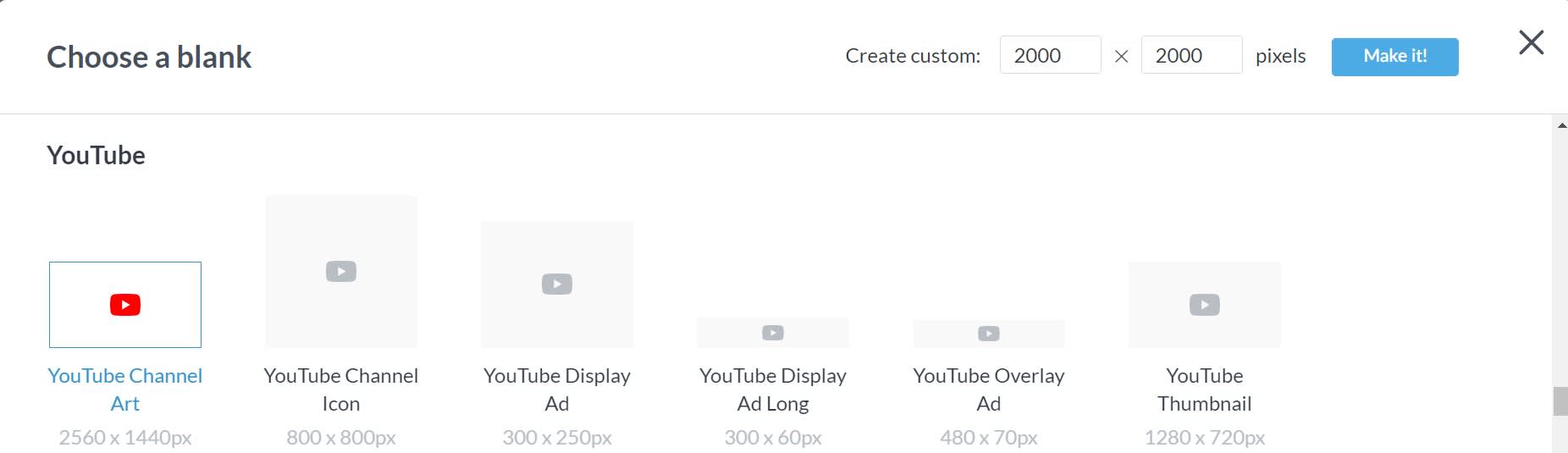
Ready to roll? Start with a blank canvas in PicMonkey.
If you're ready to jump right into the design action, then starting with a blank canvas is the way to go. Just open the blanks section in PicMonkey (pictured above) and select "YouTube channel art" to get to work.
Add your own images & text
You'll want to add some visual goods to a blank canvas. You can easily upload photos and fonts to PicMonkey, or browse our extensive stock photography library. You'll find hundreds of fonts at your disposal too, so no need to worry about running out of design options.
Pro tip: To get all your design elements to line up perfectly, select the Settings icon (the cog) at the bottom of the canvas. Choose the Alignment palette and you can then set your preferred specs.
Customize with easy-to-use tools
Once your main assets are in place, you can use PicMonkey's tools to customize your look even further! Try out things like trendy effects, inspiring color gradients, and wowza textures. If you become a PicMonkey Pro subscriber, you also get our magical Background Remover; pair that with our Outline tool for a wildly popular YouTube look.
Share directly to YouTube
When you start editing in PicMonkey, your image gets saved instantly to Hub, PicMonkey’s integrated storage. Images stashed in Hub can be re-edited at any time — days, months, years can go by and you’ll still be able to open that image and change the text and graphics. This is very handy for keeping a unified brand look — keep your background and logo the same, but change up the text, for instance.
When you're done with your YouTube banner and ready to upload to YouTube, just click Share on the top toolbar — you can export your banner directly to YouTube from PicMonkey! Or download and save to your computer.
Quick specs and recs
YouTube channel art: 2560 x 1440 px
Minimum requirement: 16:9 aspect ratio AND 2048 x 1152 px
Image size and resolution best practices
Read more here: Sharing to YouTube as a Thumbnail or Banner
How to create a YouTube banner using a template
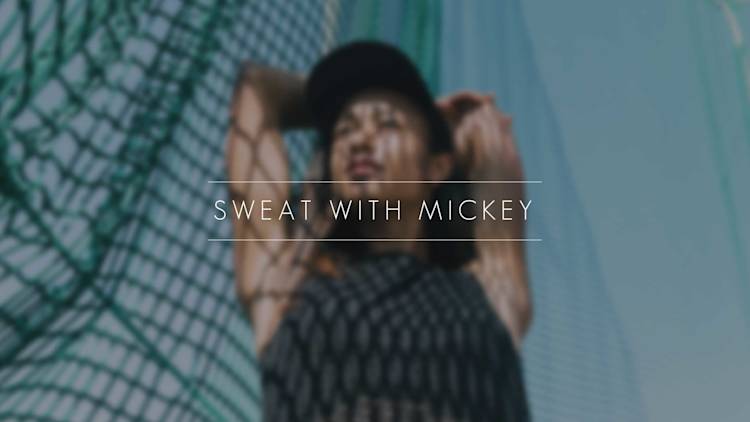
Customize this template in PicMonkey.
If you want a sleek, stylish look with less work than starting from scratch, explore how to create a YouTube banner with a readymade design template. Cruise our YouTube banner templates and find one that speaks to you. Each of the template’s layers are editable, so you can change the words, font, add graphics, swap in your own pics, add your logo, apply textures—whatever you wanna do to make it yours.
We have YouTube banner templates at-the-ready for pretty much any channel; here are a couple to get ya started.
YouTube banner template for travel channel
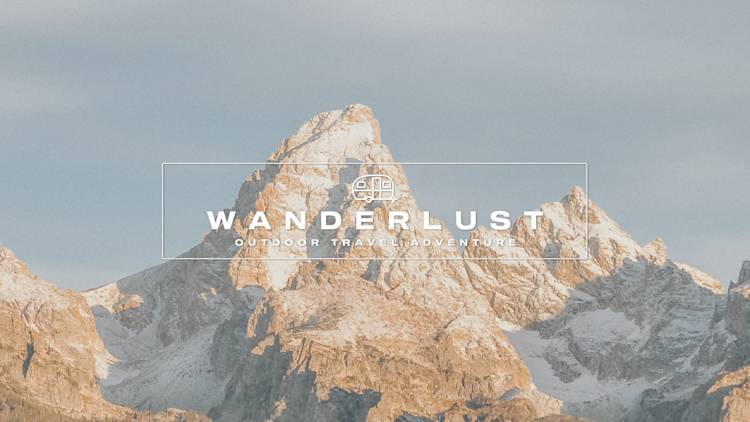
Customize this template in PicMonkey.
A stellar choice for outdoor, adventure-based, or travel channels. Replace the image with a photo of your own, or use this mountainous landscape as any suitable primer for a channel full of breathtaking content. Explore font types and experiment with text masks, 3D layering, and curved text for added wow factor.
YouTube banner template for "foodie" channel

Customize this template in PicMonkey.
Foodies, assemble! If your channel is culinary-inspired, check out this food-friendly template. Swap our photo for a culinary masterpiece of your own. Keep food images vibrant; it'll add to the tastefulness!
YouTube banner template for DIY projects channel

Customize this template in PicMonkey.
Graphics come in handy when designing YouTube banners for DIY-inspired channels, or really anything crafty, homemade, personal, etc. Something else that sticks out in this template is its quirky color scheme. Try out different color combinations to find something that's both visually attractive and on-brand.
YouTube banner template for yoga channel

Customize this template in PicMonkey.
If your business is you, why not put yourself on the banner? Nothing wrong with that. It helps create a personal vibe. If that's what you want viewers to feel from your channel (or if you're a yoga or wellness-inspired brand), then start with this template. Swap out your own photo (with its background removed) so that you can be the star of the show.
YouTube banner template for lifestyle channel

Customize this template in PicMonkey.
If you're a lifestyle brand with a channel that's all about modern elegance, this template is the perfect starting point for your latest YouTube banner design. Curved text, a striking cityscape, and refined black and white coloring give it a sophisticated look. Of course, you're welcome to swap out the photo for one of your own, and you'll definitely want to replace the text with your own brand's font type.
Place important info within the YouTube banner safe area
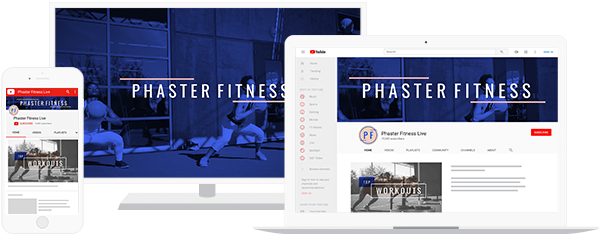
The YouTube banner that you create will be seen differently depending on the device—it’ll show full screen on a TV monitor, but as a skinny banner at the top of your channel on both a desktop or a mobile device. That’s why positioning your logo or pertinent info within “the safe area” of your banner image is essential.
The safe area is a space within your banner where your content/image will appear correctly without getting clipped or smushed, no matter what browser or device it’s shown in. In other words, it's the most central part of the banner. Here are the safe area specs:
Minimum: 1546 X 423 px. This is the ultimate, super-safe zone, where text and logos are guaranteed not to be cut off when displayed on different devices.
Maximum: 2560 X 423 px. Your safe zone will be visible, and the visibility of the areas on either side of the safe zone will depend on the browser and device.
Check out this handy visual to see exactly where the sweet spot is:
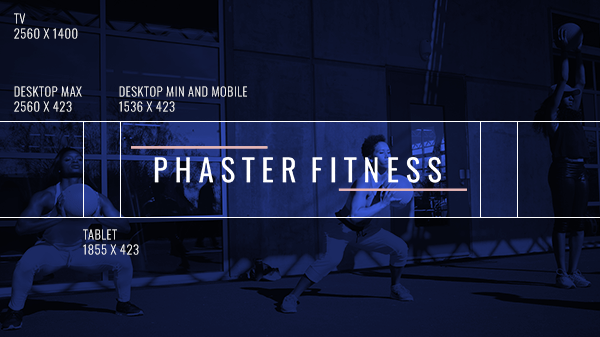
The safe area sweet spot is roughly the middle third, horizontally speaking.
You can make slight adjustments to the crop when you upload your banner in YouTube, but you can’t reposition the selection. Your uploaded YouTube banner must be smaller than 4MB. You can check the file size when you are exporting from PicMonkey.
How to publish your banner on YouTube
If you opt to download your YouTube banner design to your desktop first, here's how to then publish it on YouTube:
Log into your account on youtube.com and click My channel from the top-right menu.
At the top of the screen, choose Add channel art if adding new. If replacing, hover over the existing channel art until you see the pencil icon, click it and choose Edit channel art.
Select your new banner. YouTube will present a preview of how it will look on different devices.
If your banner looks the way you want it to, click Select. Otherwise, click Adjust the crop to crop your banner in YouTube, then click Select.
Your banner will load with a Saved! message on top of it. Now it’s ready for its debut!
For more information, visit YouTube's Help Center.
Create a YouTube profile picture a.k.a. YouTube channel icon
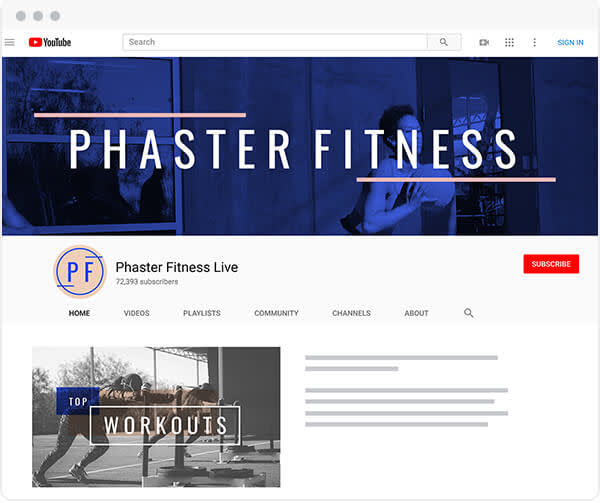
The YouTube channel icon is that circle below and to the left of your banner. You can use your profile pic or your logo — consider it another opportunity to cohesively brand yourself and make your channel look spiffy.
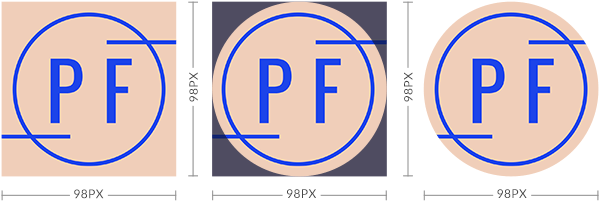
The best size for a YouTube channel icon is 800 x 800 pixels, which you can whip up in PicMonkey using a blank canvas. It will render at 98 x 98 pixels once uploaded to YouTube. On a desktop, your channel icon will appear as a circle underneath your banner. On Android and iOS devices, it will appear as a circle overlapping the banner’s lower left-hand corner.
Create YouTube channel art in the PicMonkey mobile app
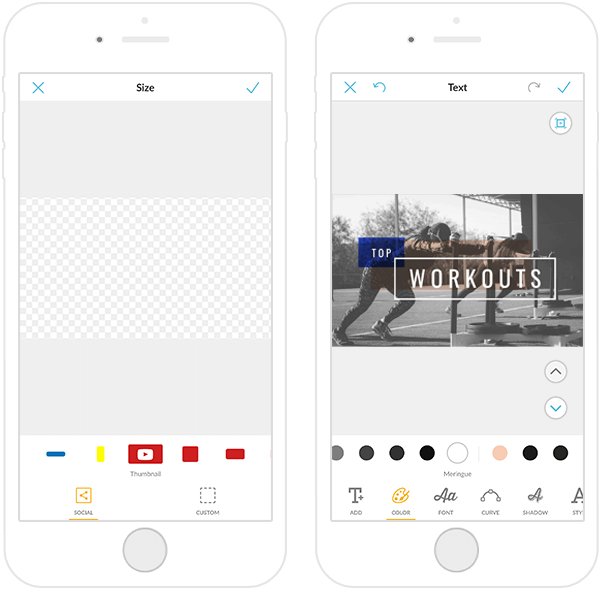
In the PicMonkey app, begin your design with a YouTube cover blank canvas, then customize your way with pics, text and effects.
Creating a banner, channel icon, or a YouTube thumbnail in the PicMonkey mobile app is super simple to do. You can start with an image and use the Crop tool to get the exact size you need, or grab a pre-sized blank canvas (just like on desktop!).
FAQs about making YouTube banners
More questions? We have answers.
Q: Is it worth it to make YouTube content?
A: YouTube is second only to Facebook in active users and, as video becomes ever more popular in digital marketing, the platform will only grow more. Plus, YouTube is quickly becoming the go-to search engine for younger demographics.
Q: What does a professional YouTube page look like?
A: The banner/cover art and the video thumbnails all match in some way—font or color or design or all of the above. Good-looking channels that are easy to navigate means more click-throughs. The most important factor that determines your video’s visibility is click-through rate. YouTube wants to surface videos that people are clicking on because their ads will get more visibility, and then so will your video. Everybody wins!
Q: YouTube banners are the same thing as YouTube channel art, right?
A: Yep. YouTube banners = YouTube channel art = YouTube covers. Creating cohesive channel art distinguishes you as a serious video creator, and viewers are more likely to watch your content.
Q: What should I include in my YouTube banner design?
A: Brand-centric design elements, like:
Cohesive colors and fonts
Your brand's tagline or slogan (keep it short)
High-quality image(s)
A call-to-action
Remember to stay within the "safe area" of your design. Note that you also have the option to link to your social media accounts and website in your banner — these icons will appear in the bottom right corner.
Q: How do I make a good YouTube banner?
Keep it clean and focused on who you are and what you do. You don't want a design that's too cluttered or visually confusing. Aim for something that'll give viewers a glimpse into your channel and encourage them to stick around for your content.
Congrats! You've learned how to create a YouTube banner that's sure to boost your click rate, drive traffic, and boost your brand.
You can make so many cool things for all your social channels in PicMonkey! Check out: YouTube thumbnail maker, Facebook banner maker, Facebook ad maker, Twitter header maker, and Instagram story maker
