They say there are only three things in this world you can count on—death, taxes, and that the social media sizes you’ve committed to memory will change out of the blue. Fear not, denizens of Instaland! We’re on top of it.
We’ve thoroughly researched all facets of Instagram photo sizes—from posts to stories to profile pics to everything else—so all you need to do is worry about whether or not your feed has a cohesive aesthetic. Check out the current Instagram formats and sizes below and keep on reading for the full rundown on Instagram sizing how-tos.
Current Instagram photo sizes & formats
Below you'll find Instagram post dimensions that are pre-sized and ready to edit in PicMonkey's Templates library. At a standard width of 1080 pixels, Instagram keeps your photo its original size, as long as its height is between 566 and 1350 pixels. If your photo is less than 320 pixels wide, it’ll be stretched. If it’s more than 1080 pixels wide, it’ll be shrunk down. For those posts that are not square, as long as the dimensions of the pic remain as recommended, your image will look like it’s supposed to — it's all about ratios, yo.
Instagram ad (single image or carousel): 1080 x 1080 px
Instagram post: 1080 x 1080 px (1:1 ratio)
Instagram profile photo: 360 x 360 px
Instagram landscape photo: 1080 x 608 px (1.91:1 ratio)
Instagram portrait: 1080 x 1350 px (4:5 ratio)
Instagram story: 1080 x 1920 px (9:16 ratio)
IGTV cover photo: 420 x 654 (1:1.55 ratio)
IGTV and Reel video: 1080 x 1920 px (9:16 aspect ratio)
Now, if you're like, Cool, got the specs down, but what the heck is an aspect ratio? we've got you covered. Check out this tutorial: Understanding Aspect Ratio in Photography and Design for all the insider deets.
Get perfect Instagram post sizes with PicMonkey's Crop tool

Cropping removes parts of the image to get a designated size or an aesthetically pleasing result. Use Crop when you know your image is larger than the crop size on at least one side.
Click Crop Canvas in the Edits tab. The fastest way to crop for social media is to click the little caret (⌄) on the right side of the "Aspect ratio" dropdown list and scroll down to choose among the Instagram photo sizes. You can move the crop box around in your image to choose a different placement. When you’re done, click Apply.
Size for Instagram with PicMonkey's Resize tool
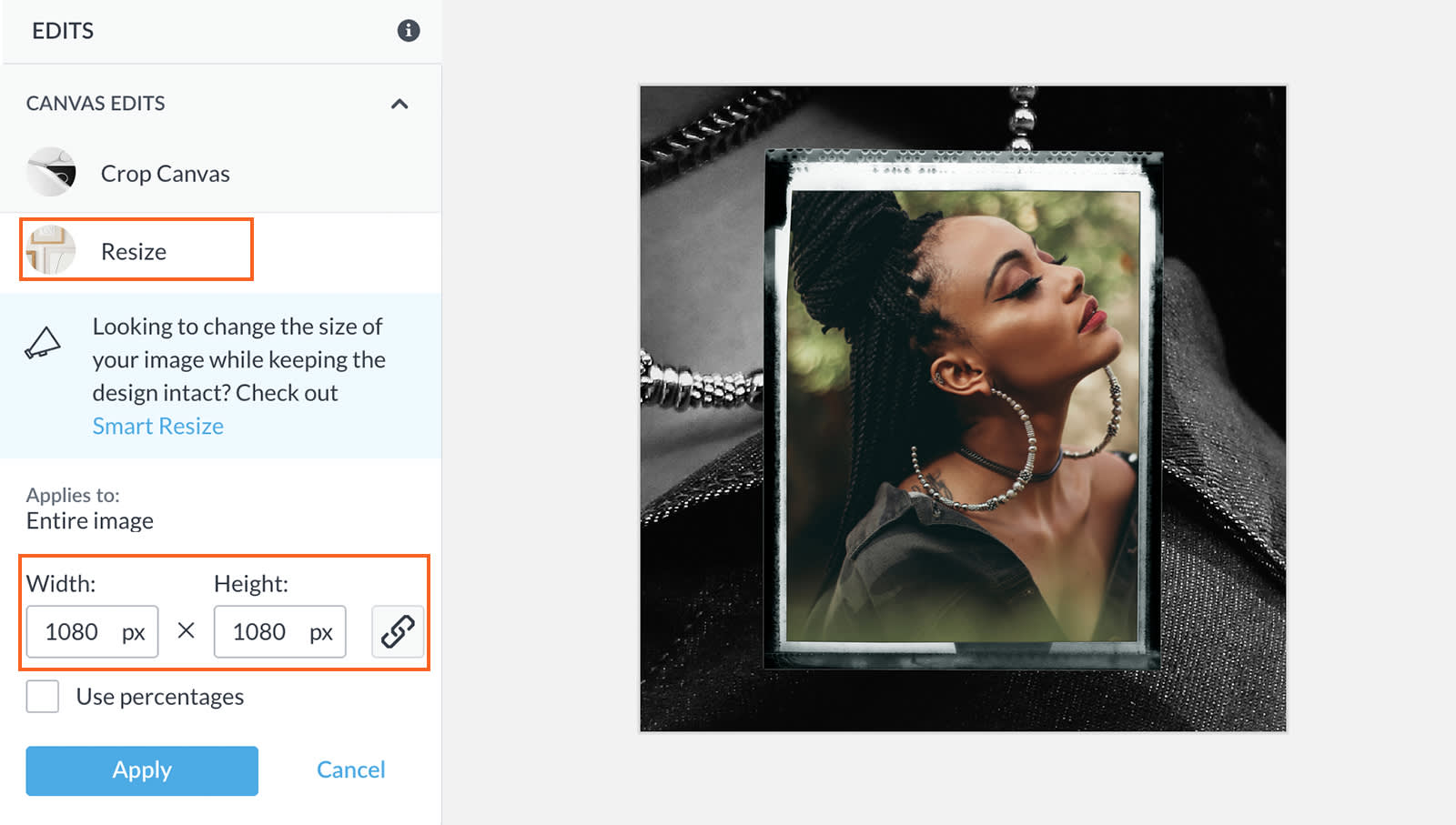
Resizing makes the entire image stretch or shrink to fit new dimensions. PicMonkey's Resize tool is the way to go if your image has the correct proportions, and you just need to shrink it down or bump it up (but be aware that you'll lose image quality if you do the latter).
Click the Resize tool in Edits, and enter the dimensions you want in the width and height boxes. Click Apply when you're done. If one box is changing size while you enter a value in the other box, that's because it's trying to maintain the original proportions. You can click the keep-proportions icon (chain link) to unlock and execute, but the resulting image will be distorted — this is not advised in 99% of cases.
Instagram video post sizes, Highlight covers, and Story specs
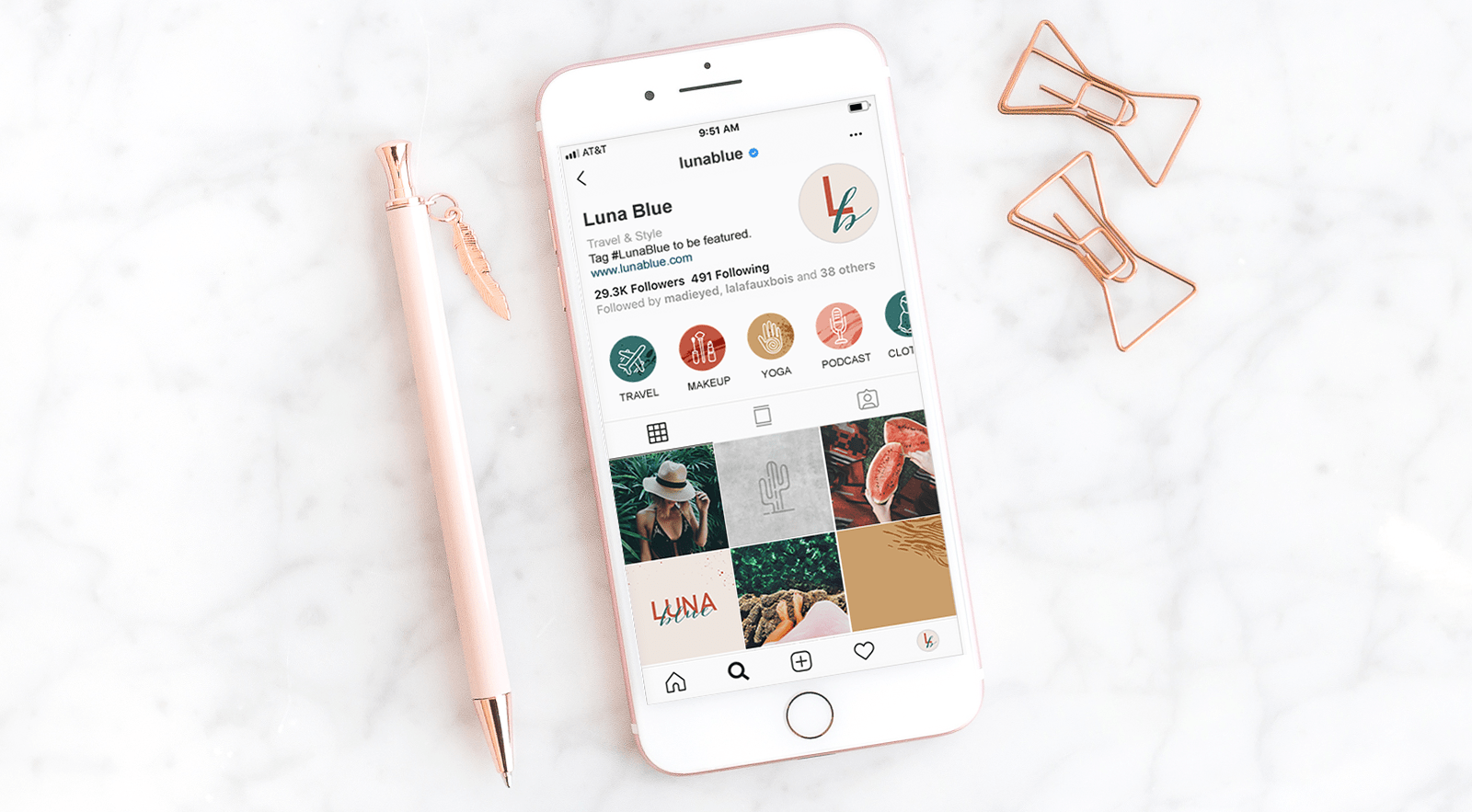
Those little circles below the bio section are the Highlight covers. Make a matching set of Highlight covers with brand color palettes, nuanced graphics, and more in PicMonkey.
Beyond the square pics we know and love, Instagram Stories and Highlights allow users to curate images and videos into a timeline that lives on their feed. With Instagram TV (a.k.a IGTV), Instagram’s video discovery platform, users can upload long-form videos in the vertical format which is great for demonstrating products, featuring tutorials, or developing your brand.
Keep in mind that because videos added to IGTV are vertical, they need to have an aspect ratio between 4:5 and 9:16. One more tip about videos: for in-feed video ads, the aspect ratios are the same as with a photo (1:1 for square, 1.9:1 for landscape, 4:5 for portrait) but the minimum required resolution for the videos is 600 pixels.
You can create custom covers (a.k.a. icons) for both Instagram Story Highlights and for IGTV videos. For a full tutorial check out Make Custom Highlight Instagram Covers in PicMonkey and know that the steps are the same for making an IGTV cover. When you go to customize your cover you’ll be able to zoom in on the area of your photo that you want highlighted in the circle.
Types of Instagram video posts and sizes for Instagram
Go for eye-catching movement by choosing a video for your Instagram post, ad, or Story. Using PicMonkey's templates, you can rest assured that you'll have the right Instagram post dimensions and aspect ratios when you upload it to Insta.
Before you post, it's important to know the difference between which type of video you're going for. For example, Reel videos go up to 60 seconds, but IGTV video posts last up to 60 minutes. While both sizes are the same (1080 x 1920 px with a 9:16 aspect ratio), you'll want to organize your content accordingly.
And remember, no single Instagram design is the same. Making an Instagram ad will require a different thought process than, say, a multi-slide Story. The good news? You have oh, so many options to steer your creative process.
Start fast and set yourself up for success with Instagram design templates:
Size images with PicMonkey's *Smart* Resize tool
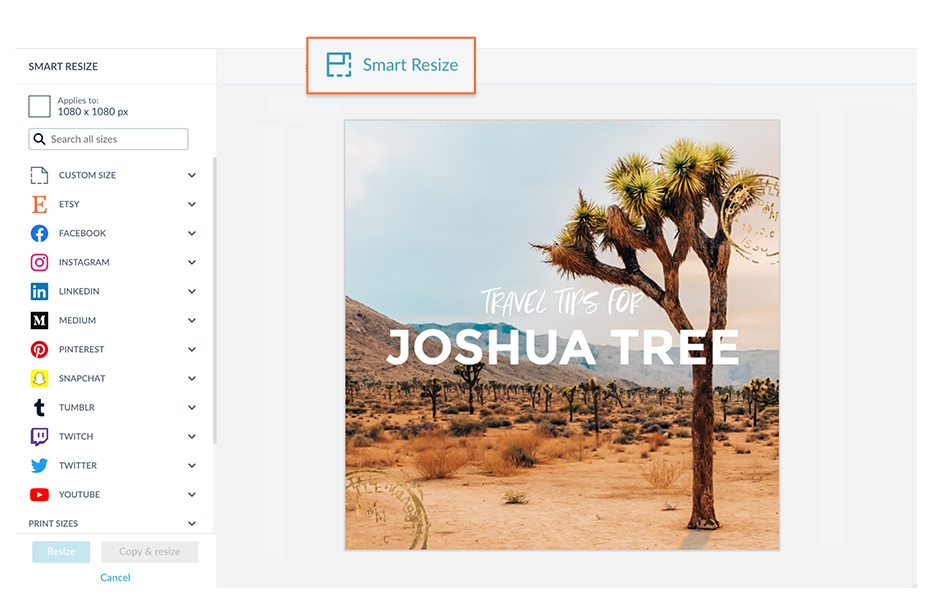
Different from PicMonkey's basic Resize tool, Pro subscribers can use the magical Smart Resize tool to create multiple versions of a design in seconds. It's like the difference between washing clothes in a creek vs. throwing a load in the washing machine. That is to say: waaaaaaaay faster and easier on your hands. Here's how to do it.
Click Smart Resize in the top toolbar. Done! (Well, almost.)
In the left menu, expand the sections by clicking the little caret next to the label, and click the checkbox next to every size you want. You can use the search box to find a specific size too.
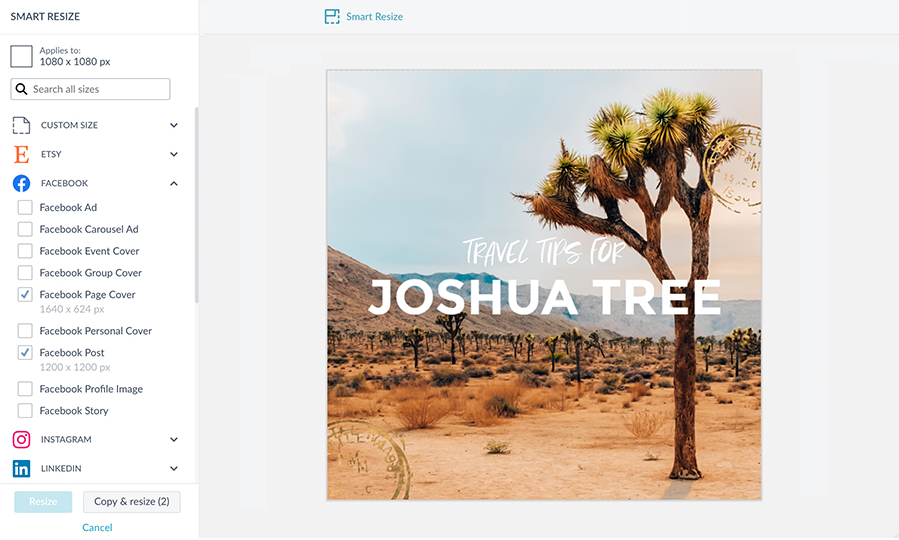
At the bottom of the menu, click Resize to alter the current image to the new size, or Copy & resize if you want to keep the original as is.
It's done (for real)!
Once you've converted your images, you'll find them restfully awaiting you in our beloved cloud storage, Hub. There, they remain editable forever, for whenever you need to retrieve or change 'em.
Pro Tip: Go the extra mile and organize your creations using PicMonkey's subfolders to make for easy access and a clutter-free design process. You won't be sorry!
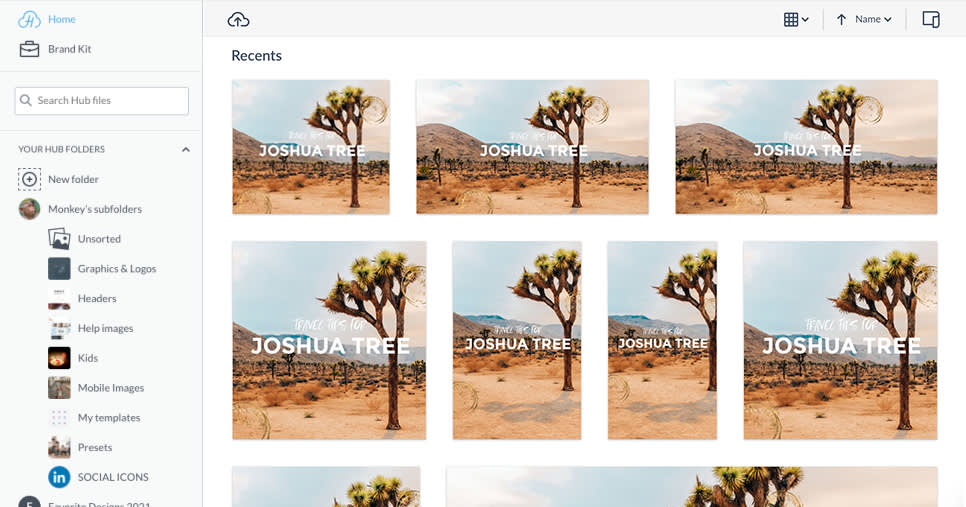
Get Instagram photo sizes right with the PicMonkey mobile app
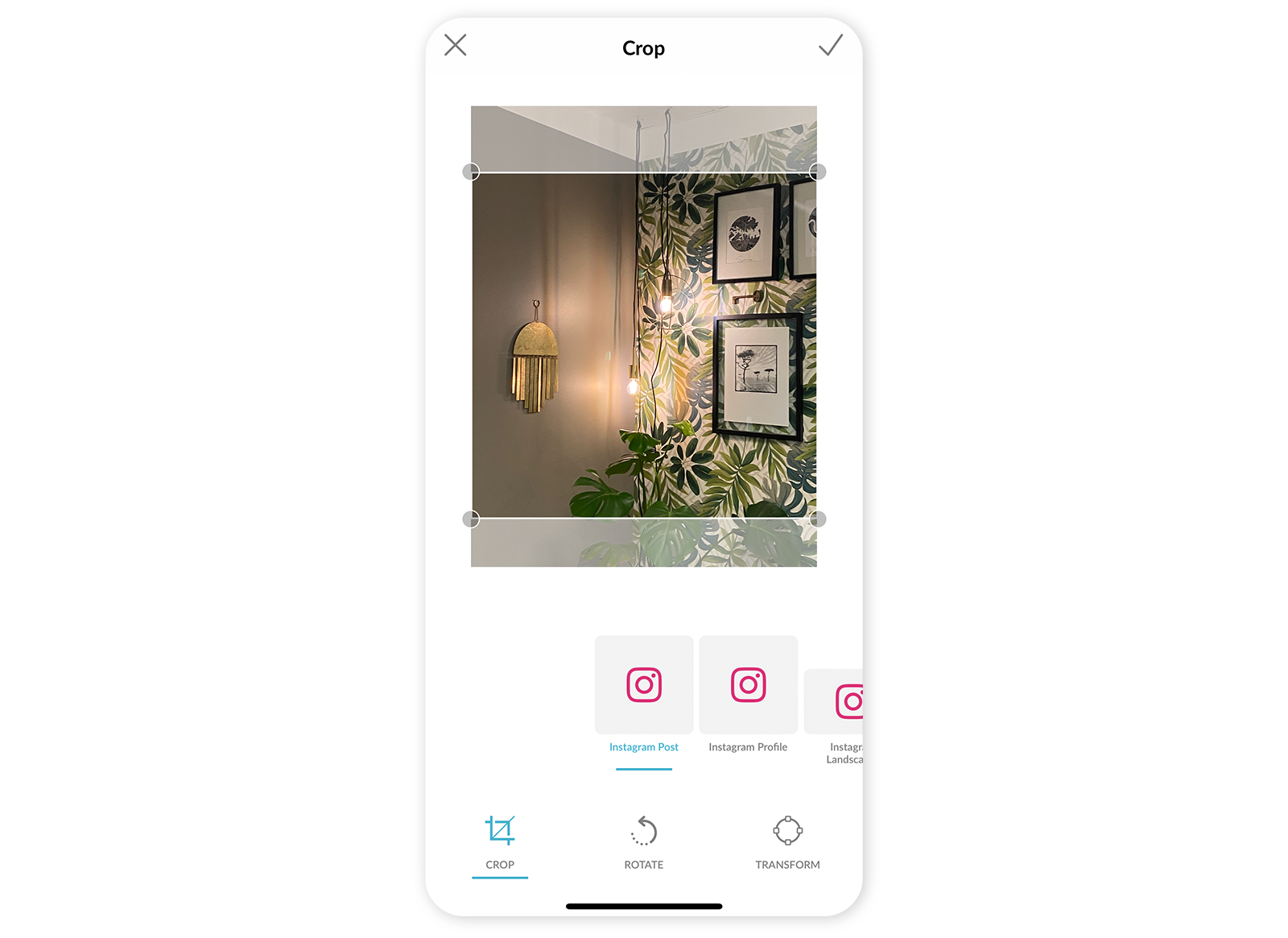
On the go? Say no more. We’ve also got a nifty Instagram photo editor in the PicMonkey mobile app. To get your Instagram post sizes just right, tap Crop and scroll through the options until you land on the Instagram crop sizes.
Choose between post, profile, landscape, portrait, and stories. The images will be cropped to the right Instagram post dimensions automatically, and you can adjust which part of the image shows. When you’re happy with your crop, tap the checkmark.

Get the PicMonkey Mobile App!

How to create Instagram posts using design templates

Browse and preview template in the editor by clicking on the thumbnail. Browse all Instagram Post templates
Get your designs off to a quick start with a pre-made, right-sized template. You can swap in your own pics, words, or graphics. PicMonkey has a sweet selection of templates to choose from (plus Instagram post and Story templates in PicMonkey mobile for iOS!). Each of these posts is the ideal 1080 x 1080 square post size. Need more ideas? We’ve got 18 Instagram Post Ideas to Keep Your Feed Fueled.
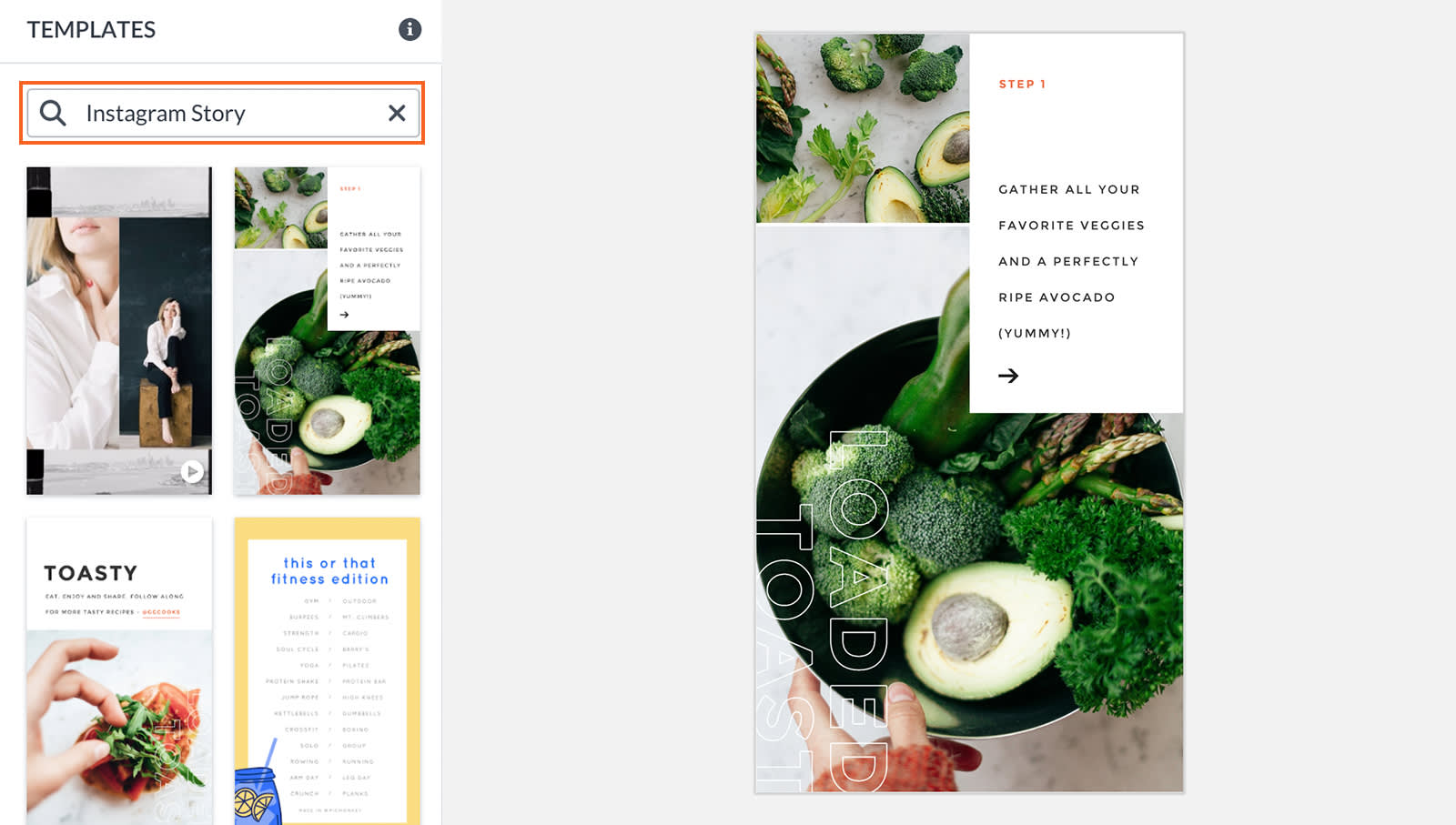
Plus, we have templates sized perfectly for Instagram stories, plus lots more in our Instagram template library. If you want step-by-step instructions on making an Instagram Story, check out our Instagram Story Maker tool. We also have more tools for other social platforms like our YouTube Banner Maker.
Now you’re ready to upload your fab images to Instagram!
Import your photos from Instagram
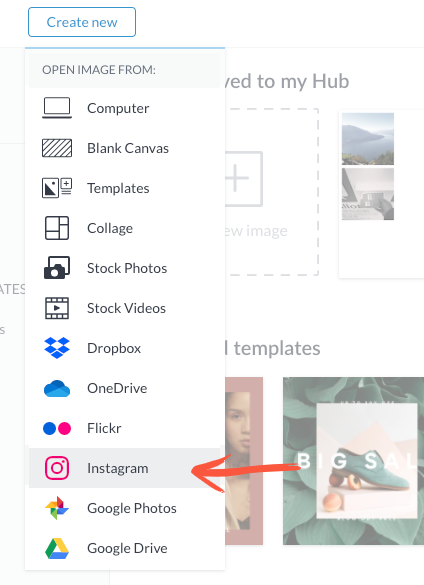
You can import your Instagram images directly into the PicMonkey editor! You'll need to first connect your Instagram account, and then you can add away. This is super handy for adding an image to a design, or for collecting a bunch of your faves into a collage.
Share images to Instagram directly from PicMonkey
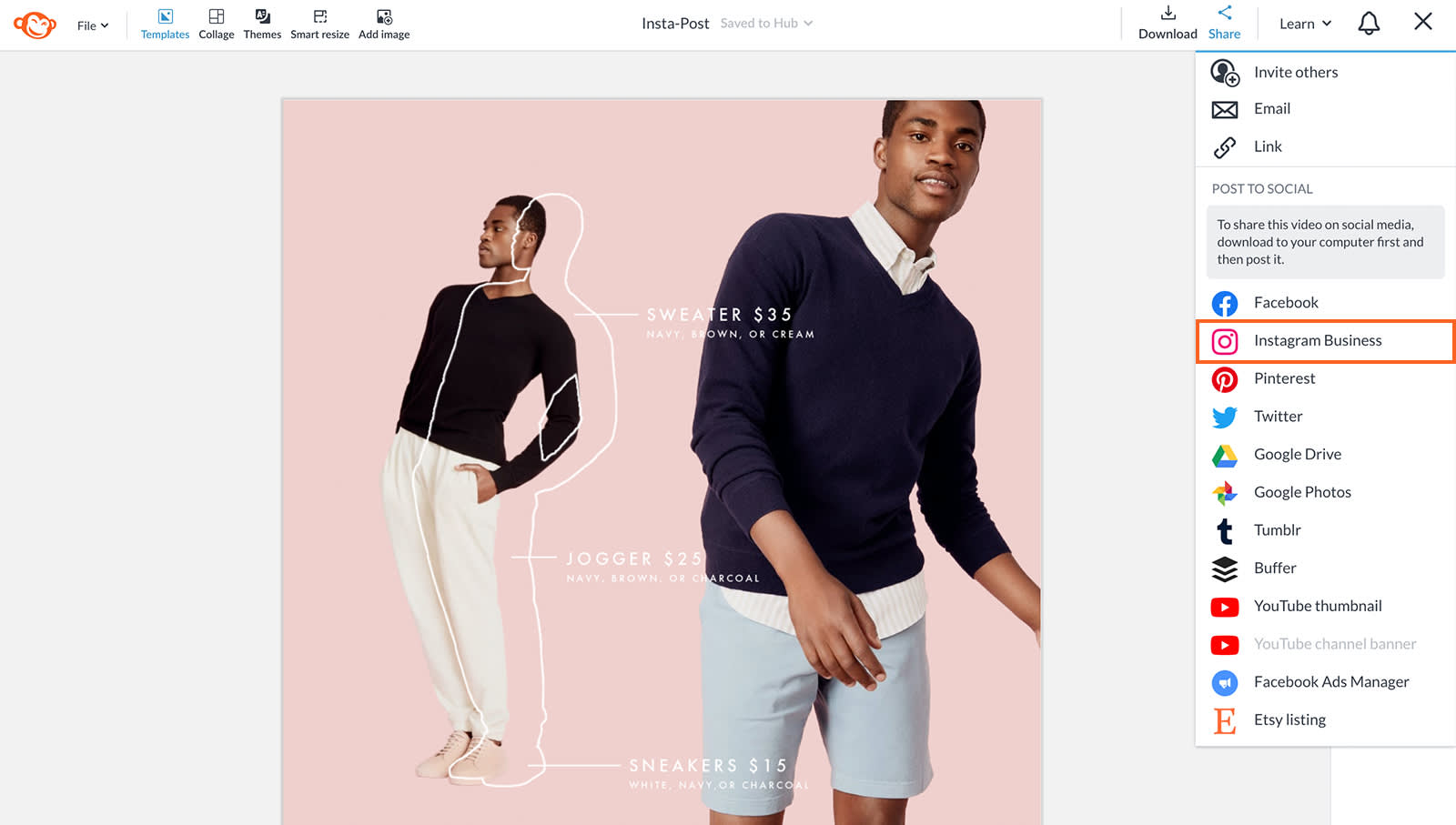
If you have an Instagram Professional Account (Business or Creator) and it's connected to a Facebook Business page, you can post images directly to Instagram from the PicMonkey editor! Just create your design, click Share on the top toolbar, and authorize the connection between PicMonkey and Instagram. You'll be prompted to fill out your image caption and then publish! Note that you can only do this with JPG files.
For more information on this feature, check out: Sharing Designs Directly to Instagram
And just in case you need the Insta photo sizes again:
Instagram Image Sizes 2022
Find the latest Instagram image sizes in the table below, and remember that all of our Instagram design templates are pre-sized for all your Instagramming needs.
| Social media image type | Dimensions in pixels |
|---|---|
| Instagram Ad (single image or carousel) | 1080 x 1080 |
| Instagram Post | 1080 x 1080 (1:1 ratio) |
| Instagram Profile Photo | 360 x 360 |
| Instagram Landscape Photo | 1080 X 566 (1.91:1 ratio) |
| Instagram Portrait | 1080 x 1350 (4:5 ratio) |
| Instagram Story | 1080 x 1920 (9:16 ratio) |
| IGTV Cover Photo | 420 x 654 (1:1.55 ratio) |
| IGTV and Reel Video | 1080 x 1920 px (9:16 aspect ratio) |
