
Facebook banners (a.k.a. “covers”) are the big rectangular piece of visual real estate that lives at the top of your page. If you have a business page, a compelling Facebook banner design is a primo vehicle for showing off your brand. Put your logo front and center, create a collage of your products, or feature new items or designs in your banner — there is so much you can do with this space! First we’ll show you how to create a Facebook banner design from a blank canvas, and after that we’ll cruise through some pre-made Facebook banner design templates that will help you to easily create stylish Facebook banners in no time. Let’s get started!
Facebook banner design dos and don’ts
DO:
Use a unique image that shows what your biz is all about.
Try different banner designs out and see what performs well.
Keep in mind that a page is public and anyone can see it.
Understand the dimensions and the safe zone for Facebook Page covers (as distinct from Personal, Event or Group covers). See the next section for the lowdown.
Make sure to follow Facebook’s page terms.
DON’T:
Use a banner image that could be construed as false advertising or uses anyone else’s copyrighted material.
Include a verified checkmark in your banner.
Include any third-party products or services or brand names.
Create the correct size cover image
Next, you’ll want to get the size right. The size of your banner — your cover — depends on what kind of Facebook presence you intend to create: event, group, or business If it's the latter, it typically gets called a “Facebook Cover Photo” and that’s what we’re focusing on for this article (but we do provide some details below on what each one is and when you'd use it).
In PicMonkey's template library, you can specify which type of Facebook banner/cover you want to use.
Here are all the current cover sizes. No matter the type, all covers/banners should be less than 100 KB to upload properly.
Facebook cover photo sizes 2022

| Event Cover | 1200 x 628 px |
| Group Cover | 1640 x 856 px |
| Page Cover | 1640 x 924 px |
Event Cover: Used on an event page. For example, if your company is hosting a charity holiday party and you want to invite people on Facebook, you'd create an event page featuring said event photo right up top.
Group Cover: Used in a Facebook group, which is member-based and most likely has a longer shelf life than an event page. Groups are where people talk about and collaborate on shared interests.
Page Cover: The subject of interest in this post. A page cover is what you stick at the top of your company page. Like an event or group photo, it will be the first thing someone sees when they visit your page.*
*Note personal covers are sized the same as business banners. All sizes provided are for optimal desktop resolution.*
Design your Facebook banner with the safe zone in mind
Your Facebook Page banner size will display at different dimensions depending on if it’s viewed on a desktop or smartphone.

When you focus your design within the safe area (staying roughly in the middle as in the visual above), you can rest assured that your banner won’t look wonky or be cut-off in different displays.
When you use one of our premade designer templates you’ll see that the dimensions are 1640 x 924 px for a page cover. This is more than double Facebook’s display size (820 x 312 px for desktop and 640 x 360 px for mobile) to give you a more intuitive safe zone and minimize the chance of important info being lost.
Facebook banner maker from scratch
Sure, we have a lot of templates that make design as easy as click-and-replace, but sometimes you have a whole vision and need to start from scratch. We get it. You can start with a blank canvas template that is already the right size for whatcha need.
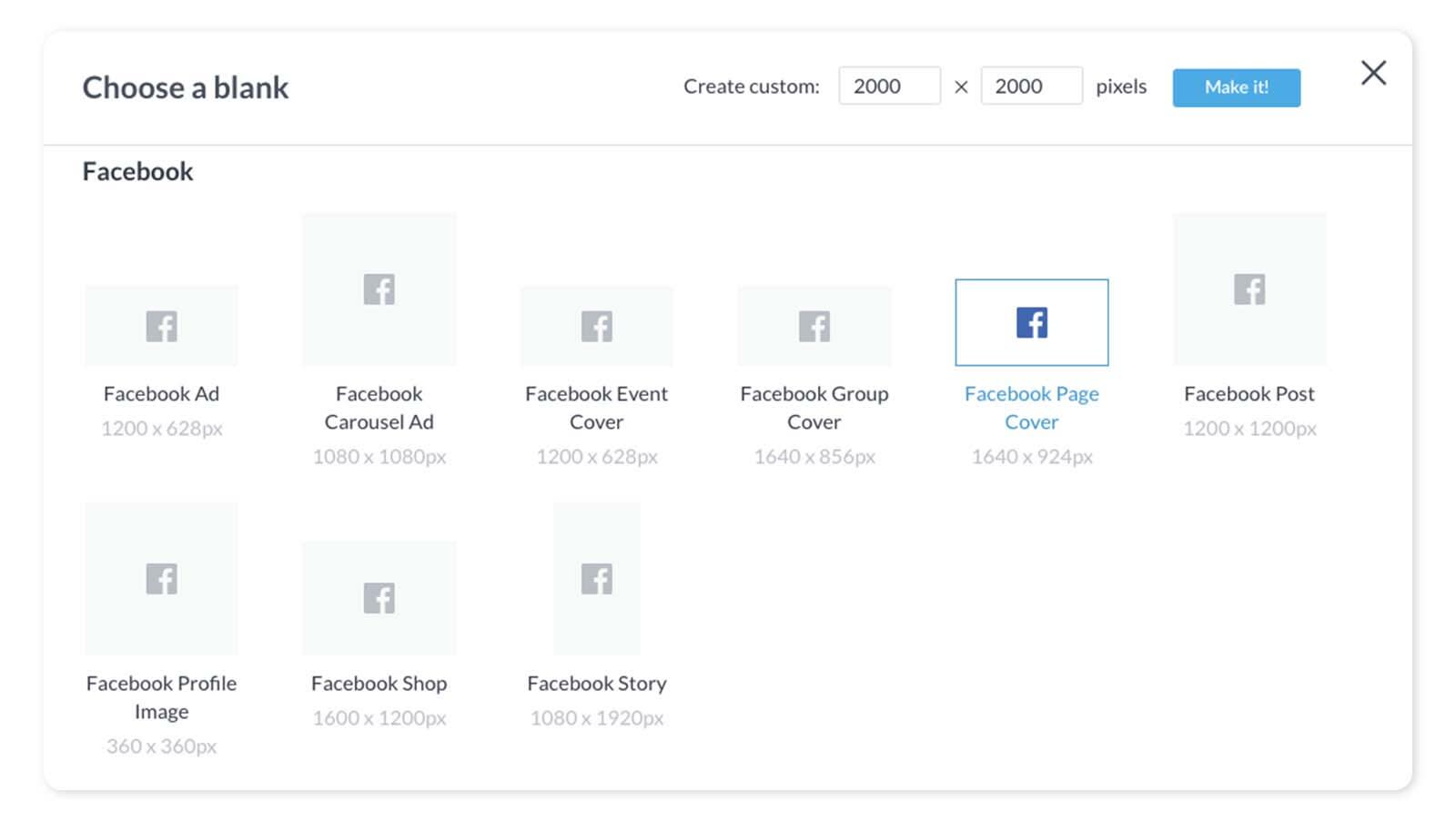
Grab a blank canvas in PicMonkey and get to work designing.
Quick steps for creating a Facebook Page banner from scratch:
On the PicMonkey homepage, click Create new.
Choose Blank Canvas, and then Facebook Page Cover.
In the editor, experiment with background colors and fonts.
Add your own images and logo to the layout.
Check out our graphics library to bedazzle your banner.
When you’re ready to upload to Facebook, click Share and you can do so directly from PicMonkey! Or, download to your computer and then upload to Facebook.
Create a Facebook Page banner from a template

We all have different gifts, and if one of yours doesn’t happen to be graphic design, don’t worry about it because you can start making your banner/cover with a designer-crafted template. Templates make it easy to create your banner with click-and-replace design that will have you looking polished and professional in only a few minutes. Follow these steps to make a banner, and then see below for banner ideas and inspiration.
Quick steps for creating a Facebook Page banner from a template:
On the PicMonkey homepage, click Create new > Templates.
Browse or search for Facebook cover, and choose the one you want.
In the editor, click the layers you want to replace. You can delete them altogether, or swap in your own words, fonts, colors or images.
Try out a texture or effect on a layer if you wanna.
Add visual interest with graphics.
When you’re done, click Share to export it directly to your Facebook account. Or download to your computer, then upload your finished page cover to Facebook.
Facebook Page banner design ideas & inspiration
We’ve pulled a few of our design templates below to give you an idea of what you can do with them to create your own stylish FB cover photo. Sometimes simply replacing the background color of your banner is all you need, while other times you might feel so moved to change up everything. Either way, these templates are a good place to start planning your design layout because when you open them in the editor, you’ll see what size fonts we’re using and how different layers are arranged.
1. Clean & classic: words on an image

There’s nothing wrong with a good photo and some words of wisdom overlaid on top as a bold and direct Facebook Page banner. This look is so easy to create, but looks super professional. In this template, we used a neutral-color photo, and a simple white font for the on-brand message that represents the business. Using PicMonkey’s text tool, you can add a drop shadow, adjust the line height and letter spacing, and even curve the text if you’re so moved.
2. Bold & basic: Quote on a color background
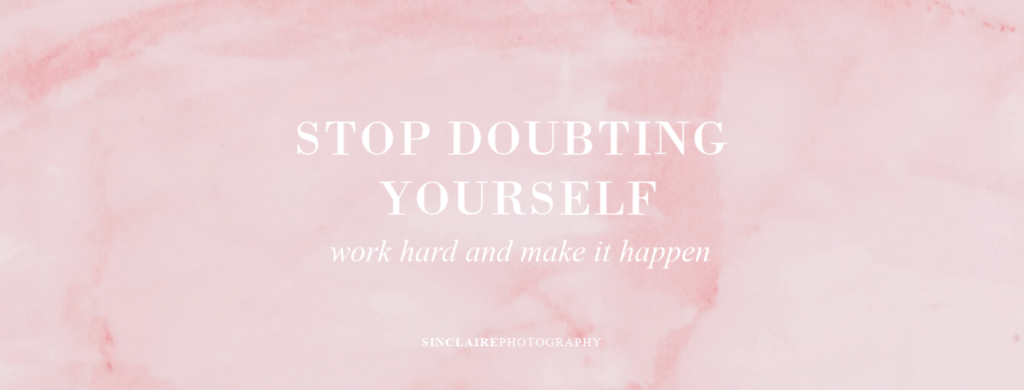

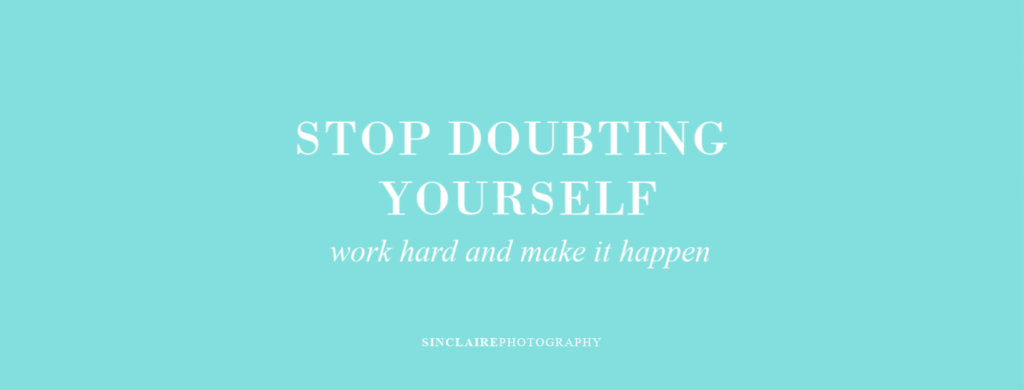
For an easy, but high-impact, banner consider a quote on a solid color background. Use your brand colors and fonts, and complete the design with your logo at the bottom. The alternate possibilities for this simple look are many: apply the cool Ombré gradient effect to your background, or choose one of our many textures (we used a watercolor texture) as a background.
3. Simple & stylish: half image and half logo

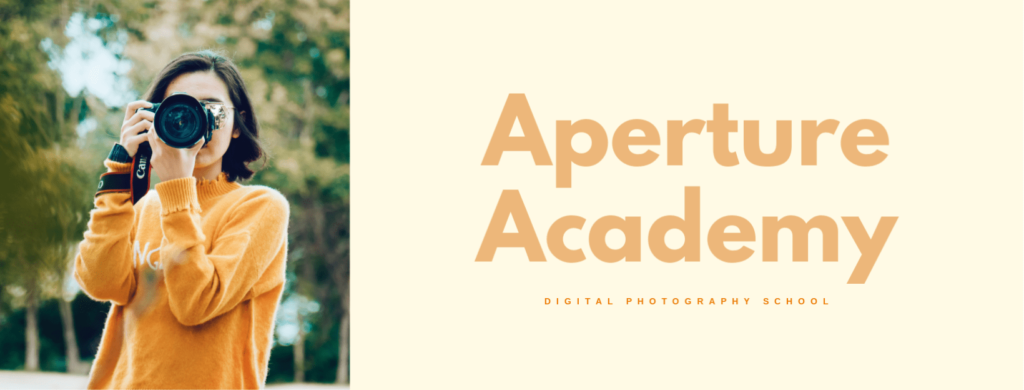
Another super easy banner to create is part photo, part logo look that is all stylish. The side-by-side color blocking helps to present both an image and words/banner logo without any overlap if that’s something you're trying to avoid. Again, play with changing up the image, colors, or the background. The cool thing about PicMonkey’s storage, Hub, is that you can save a bunch of versions and they will all remain editable so you can easily switch up your look and try our different designs to see what works best.
4. Flat lay & forward: look down to up your message game
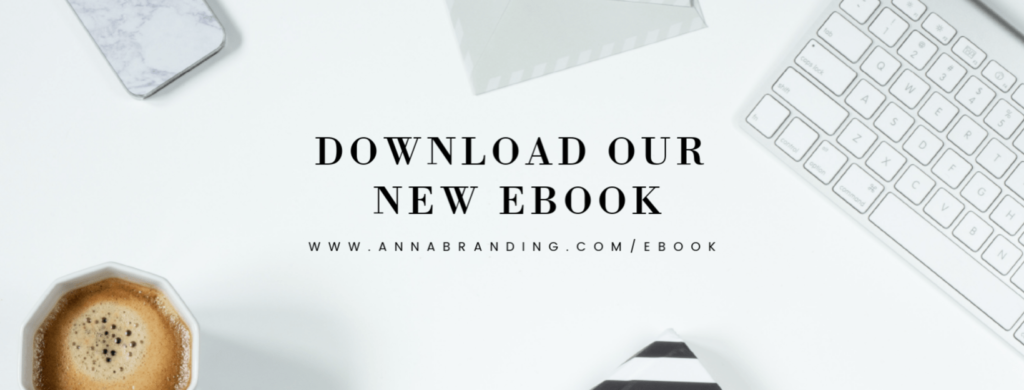
A quick glance at your page banner should tell your audience all they need to know about your business. With your business name and URL smack in the center, it’s obvious what you’re all about. Flat lay images are great because they include a lot of negative space for text to work around, and they offer a mod look that’s easy on the eyes. Find loads of these flat lay images on free stock photo sites or right in PicMonkey! Plus, check out these tips on how to ace your own flat lay photography.
5. Clicky & clear: invite interaction to share more info
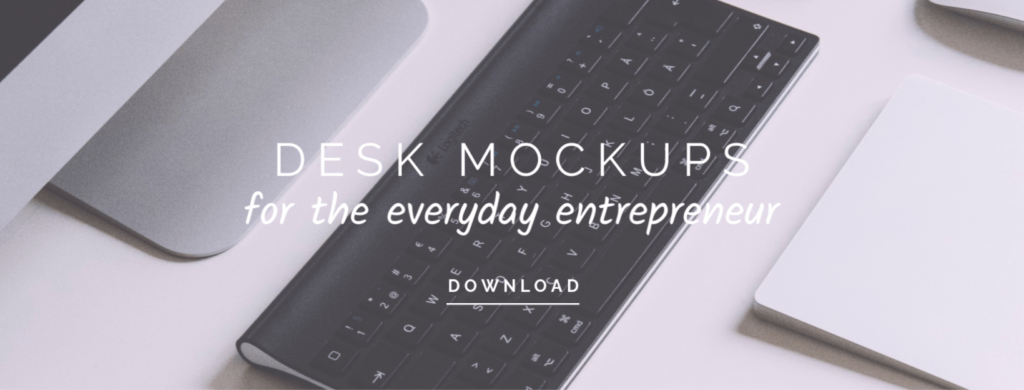
Banners, being situated as they are at the tippy top of your page, are a perfect spot to stick an announcement about what’s poppin’ at your biz like, say, new mockups, products, etc. While banners can’t really feature a clickable button, the inclusion of a button-like feature invites clicks, and when a user clicks, they’ll be taken to the expanded image post where you can include a caption with more information.
6. Graphical & groovy: get playful with fun graphics

You may already know that PicMonkey has a library of over 6,000 graphics (and growing every week), but did you also know that they are vector-based, meaning you can shrink and expand them without losing that sweet sweet resolution? Well if you don’t know, now ya know. Arranging various sizes of the same graphic (as above), or a mélange of similar graphics, to fill your page banner makes for a fun and eye-catching design.
