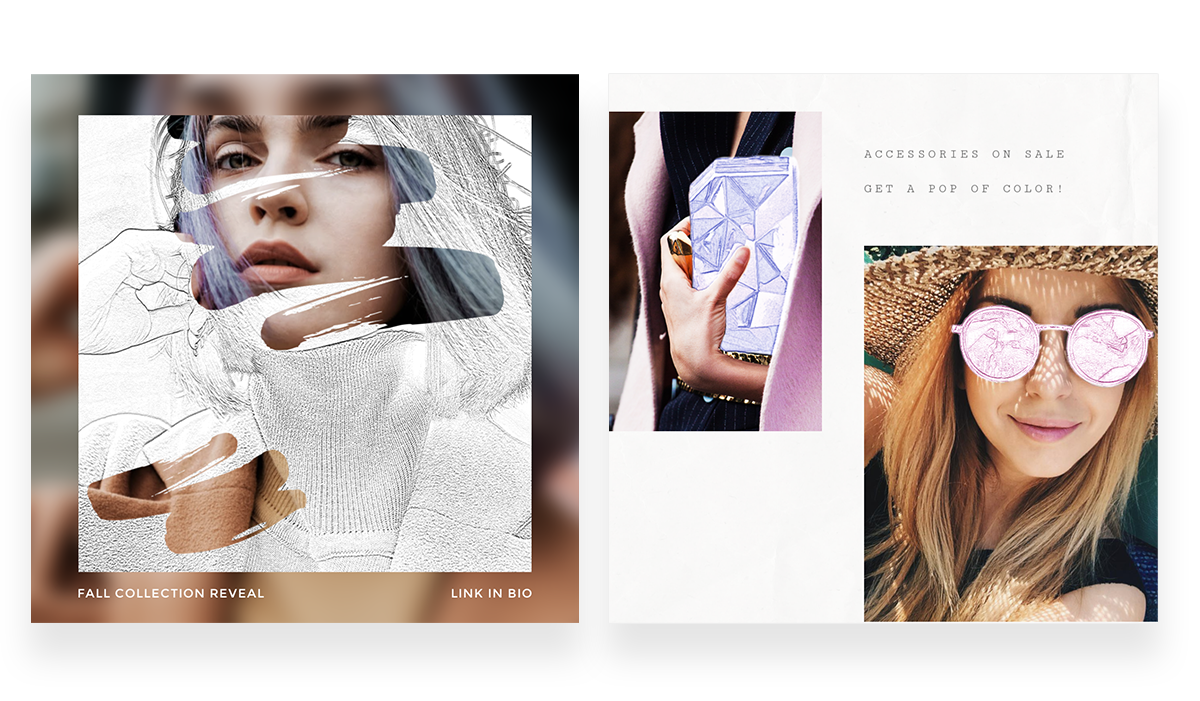
You can make your whole image a sketch, or just apply the Edge Sketch effect to parts of it using the paintbrush tool.
With all of the cutting-edge design tools available, there are still a lot of trends that cop looks from back inna day. You’re probably already making your brand images stand out by applying cool photo effects like Polaroid film, black and white, or pixelate, but if you want to go full-on old skool, you can give your digital work a hand-drawn look with our Edge Sketch tool. Apply it to all or part of your images for an amazing photo-to-sketch effect — and do it in less time than it takes to sharpen a new pencil. Now let's get that perfect photo sketch!
How to turn a photo into a sketch with PicMonkey

As with most PicMonkey tools, the basic steps for creating a photo sketch are totally easy. After opening your image in PicMonkey:
Click Effects on the left, then click Edge Sketch (under the Artsy effects category).
Fine-tune your look by adjusting the effect sliders.
Click Apply to save your changes.
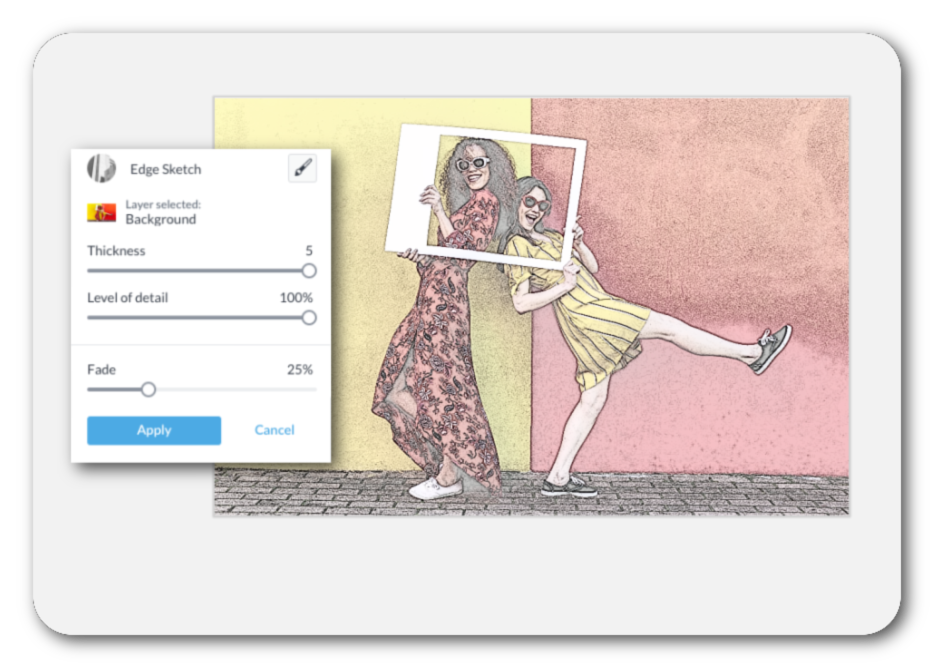
That will get you started, but you can do a lot more if you’re open to some tinkering.
Get the best look for your photo sketch

The Fade slider controls the amount of the effect you see. At 0%, you see the entire effect. At 100%, the effect is completely faded out. As you increase the fade, the original image starts to peek through. If it’s a color photo, this brings some color into your new sketch. This is sort of a midpoint in the process of converting a picture to sketch that you can use to get a nice washed-out look.
If you want more of the original photograph in your sketch but you don’t want any color, apply a black and white effect before using Edge Sketch. Our mighty trio of black and white photo filters Black and White, Super B&W, and Tri-X will be great. Then as you increase the fade, more photographic details come in, but you retain the monochromatic sketched look.
How to choose the best image for a photo sketch
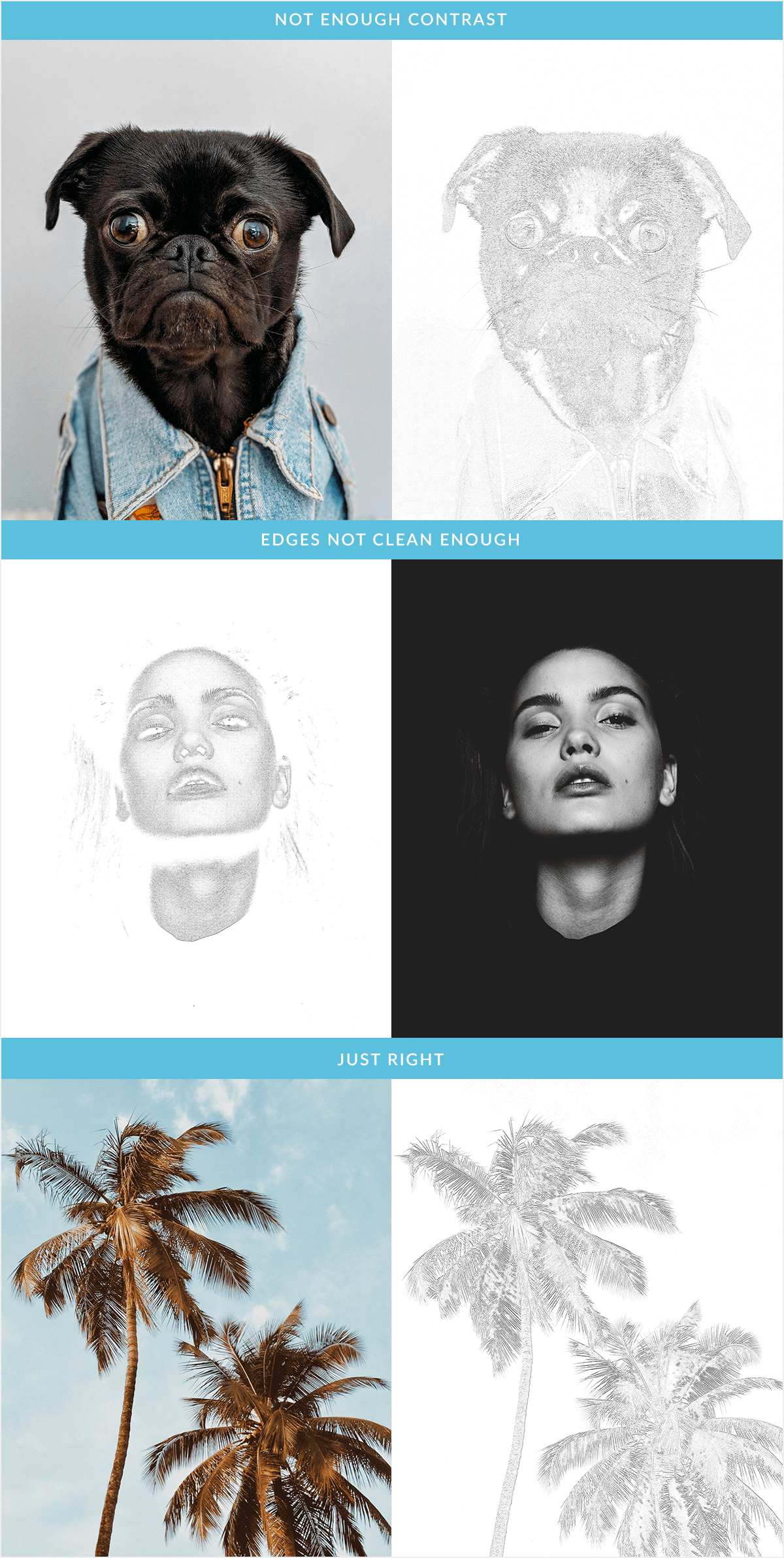
We don’t wanna tell you how to live your lives (and seriously, mess around with whatever pics you want), but not every image is a good candidate for a photo sketch. If you want the best results when you turn a photo into a sketch, look for images with the following traits:
Sharp, clear lines and edges (think architecture and geometry)
High contrast
Broad swathes of the same tone
Creating sketches from portraits can be tricky — they often have lots of fine details and smooth contours rather than clear lines. But that doesn’t mean you shouldn’t try a few. With the right lighting and editing, you can get some great results.
How to combine sketches and photos
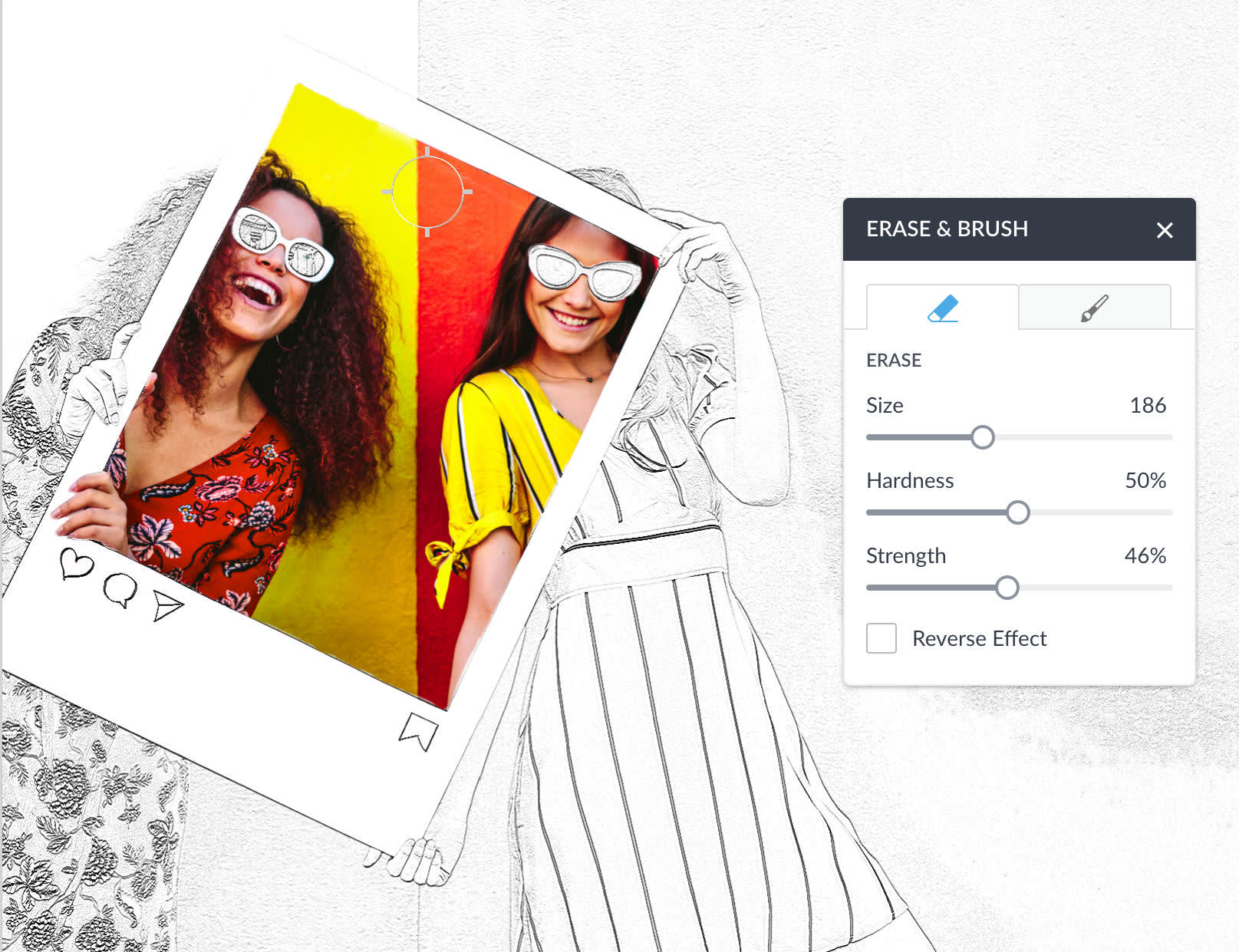
Use the Eraser and Paintbrush to remove the sketch effect, or to paint it back on to your photo.
You can also sketchify specific parts of images while leaving other parts untouched. The simplest way to pull this off is to apply the effect, click the brush icon next to the effect name (Edge Sketch), click the eraser, and erase the effect from everything that should not look sketched.
Try the opposite, too. Click over from eraser to paintbrush and paint the effect back on.
Beautiful, right? Half-photo and half-drawing. Now go forth and create. Just don’t make a bunch of photo sketches and then tell people you took a few art classes or stacked your design team with artists from Pencil U.
Use the Outline tool for a trendy sketchy line look
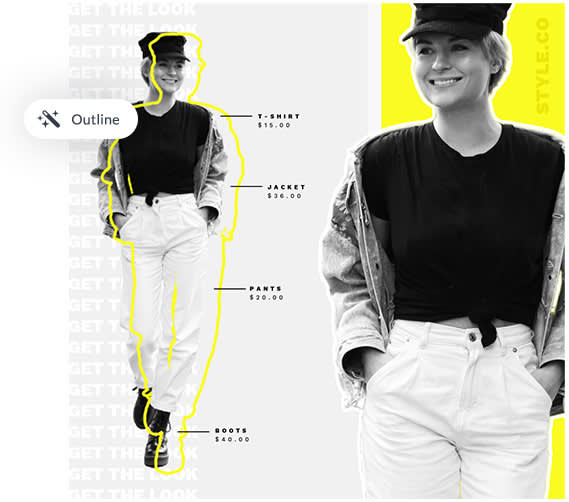
The powerful Outline Tool makes creating modern designs a breeze. Outline your images, text, or graphics and then use the sliders to adjust the Angle, Distance, Thickness, and Color of the outline. It adds just the right amount of arty pop to images.
Learn all about the Outline Tool: Get the Trendy Outline Sketch Look
Plus, explore one-click Pro effects: Electrify Your Designs With the Glitch Effect and Other Trendy Looks
Wanna sketch right on your images? Do it with Draw!
PicMonkey's Draw Tool lets you draw on a photo, doodle on images, scribble on pics, and write on your designs. You can create how you wanna with the new Draw Tool—choose from Pencil, Paintbrush, or Spray Paint to give your designs a fun, sketchy, custom look.
Plus, every drawing that you make saves as its own layer and that means you can apply textures or effects to it! And, save a drawing on a transparent background as a PNG for a cool custom sticker or logo you can use again and again.
Learn more: How to Draw on a Photo Tutorial
