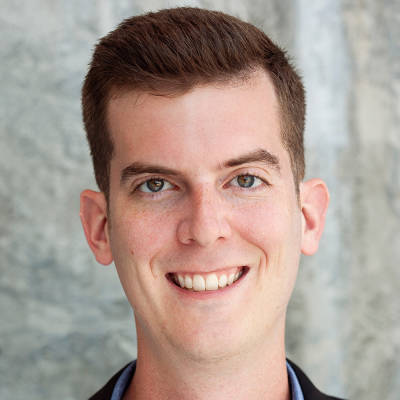It’s hard to think about business cards and not picture Christian Bale’s Patrick Bateman character from American Psycho stewing over Paul Allen’s (Jared Leto) business card design, with its subtle off-white coloring and...oh my God, it even has a watermark? But business card design has long outlived machismo, ego-centric 1980s boardrooms. Even in ye olde land of digital fervor, these palm-friendly branding blasts are an easy way to say “Remember me!” in style. Maybe Bateman was right to be jealous — the days of business card = contact info are gone. Today, these little pieces of card stock are their own form of art. So let’s learn how to make them in PicMonkey, then dive into different elements of business card design.
Quick steps for designing a business card
Start with a pre-sized canvas or choose one of our business card design templates.
Flex your design muscles by adding a logo, business info, and playing with color combos and graphics.
Download your final design and send to a professional printer or DIY, so long as you have some quality card stock on hand!
How to make a double-sided business card
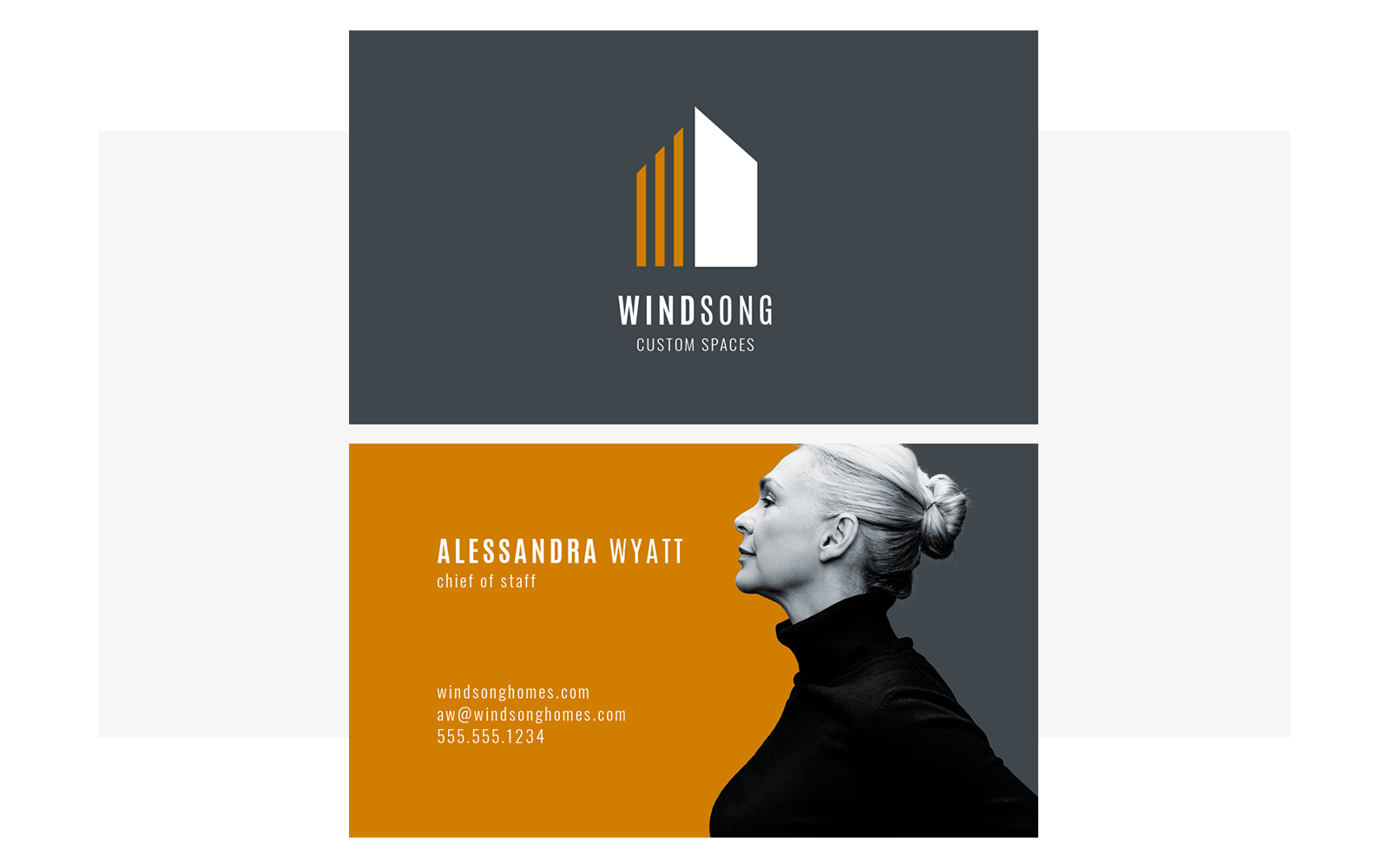
Double-sided? Yes. Believe it or not, 72% of people judge a company based on the quality of its business card. Use both sides to unleash your inner-creative. Obviously, the front is for all those identifying deets, but the back? Plenty of room for creativity. With PicMonkey’s brand new tool for multi-page products, making a double-sided business card is splendidly easy.
Quick steps for making a double-sided business card in PicMonkey:
Click Create New > Blank Canvas > Business Card
Customize the front of your business card.
In the bottom right corner, click Pages > Add Page.
Design your second page (the back of your business card).
Download (your design will save as a ZIP file) and print.
Extra credit: What should I put on the back? Consider adding one of the following:
Your logo: There’s a reason logos like McDonald’s or Nike’s can function without words. They’re easily recognizable and memorable. If you have an incredible logo, maybe supersized on your card’s backside is a better place for it than the front.
Your portfolio: Are you a fellow designer? Photographer? Some professional print shops let you varietize your cards with different backsides so you can throw your best work on miniature display. Or, for even more at once, try our collage maker and showcase all of your top art.
A call-to-action: There’s nothing like a friendly CTA to urge your business card holder to take that *next* step. Whether that’s joining your email list, scheduling an appointment, or taking advantage of a special deal is up to you. If you’re digitally-savvy, you might also consider using a QR code that’ll redirect people to your website, online portfolio, rebate, etc.
A coupon: Similar to a CTA in that it’s intended to prompt someone to visit your business and use the coupon. However, if consumers can see a coupon on your business card, they’re much more likely to hang onto it. That coupon represents a tangible reward and a potential point-of-contact between you and a new customer.
A tagline: Like a logo, memorable taglines implant themselves in consumers’ brains. Your business card’s backside is a suitable place for this. Same goes for a meaningful quote — if it’s relevant to your business, go for it!
Social proof: Client testimonials, anyone? Social proof is a crazy important marketing concept, and testimonials are one of the most popular ways to demonstrate it. Add a positive quote or two from real customers to build your credibility.
Social handles: You def want your social handles displayed somewhere on your business card. If they won’t work alongside your main contact info on the front, you can always put them on the back of your card.
Fast-track your design with a professional template
Customize a business card template
Our professionally-designed business card templates offer tons of creative potential and are a fantastic starting point, especially if you’re feeling a bit weary about designing from scratch. One of these will make your business card design as easy as can be!
Quick steps for creating a business card from a template
Browse business card templates.
Choose a template and click to customize in the editor.
Replace, delete, or add words or graphics that represent your brand.
Download and share with a professional printer or DIY using card stock.
Extra credit: Can I still create a backside? Yup — same dealio here. Just click Pages, then either Add Page (for a blank slate) or Duplicate Page (to customize the same design as your front). Let’s look at a couple of our stellar business card templates.
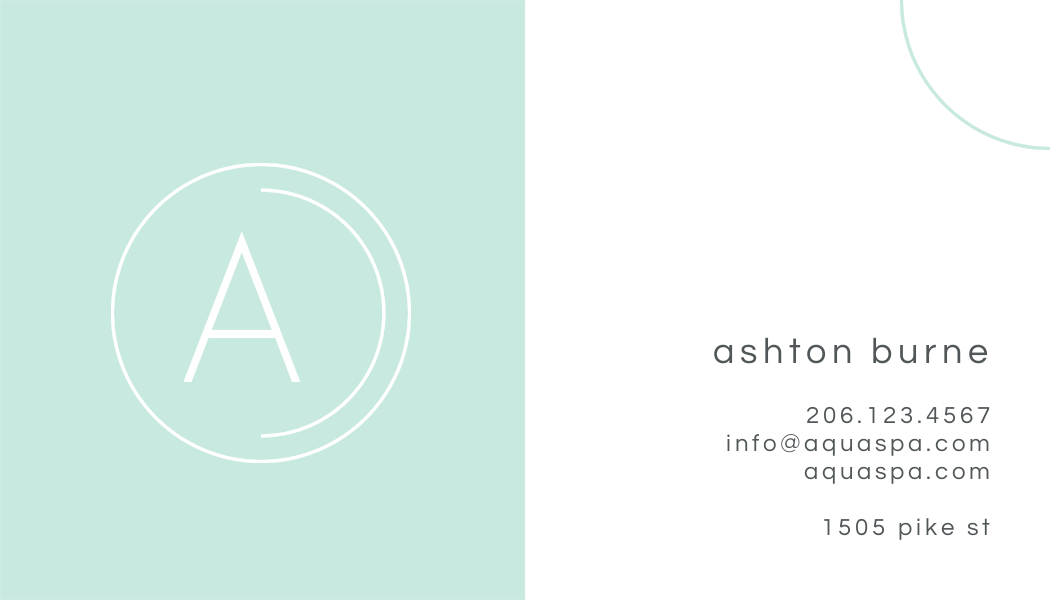
Customize this template
For an elegant and refined look, pair your logo/brand color(s) with a contrasting white. Include your most pertinent contact details.
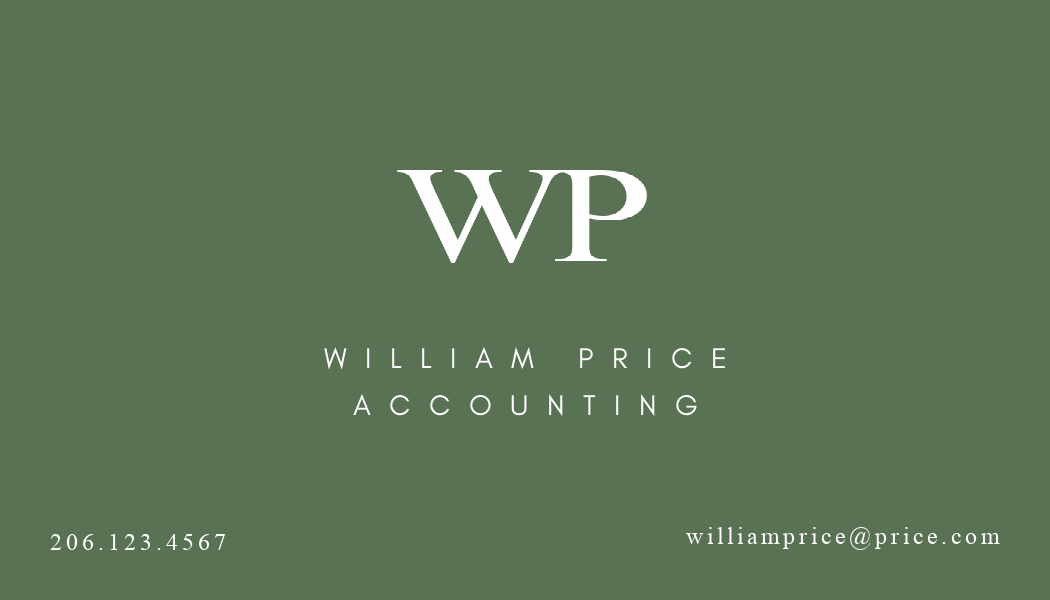
Customize this template
Similarly, you can create a professional business card using this template. This is best for businesses with an established identity, where little contact info is needed. A tagline, testimonial, or CTA would work great on the back.
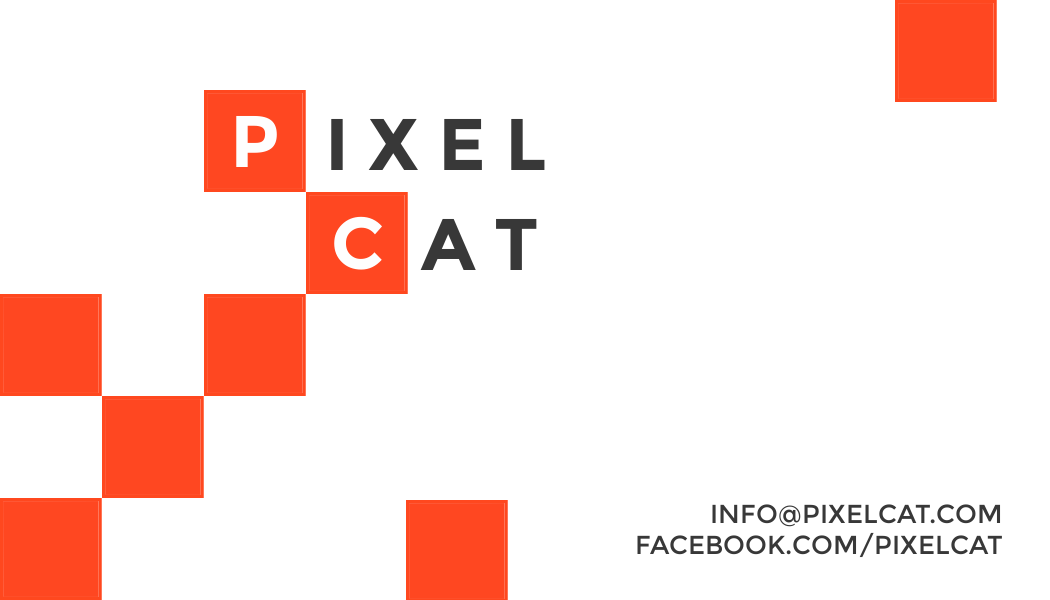
Customize this template
Bright colors and experimental patterns gel with creative businesses and agencies. Orange exudes confidence and energy, but you can always (see: should) alter the coloring to match your brand. Any color put against a white backdrop will inherently pop.

Customize this template
If you’re a photographer, this design is perfect for capturing your work in business card form. Then, throw that contact information on the backside (and maybe a friendly picture of yourself).

Customize this template
Another fun business card design idea is to create something reflective of your business, like we see here. Even without any text, we’d be hard-pressed not to guess the identity of this company.
Business card design 101: Logos
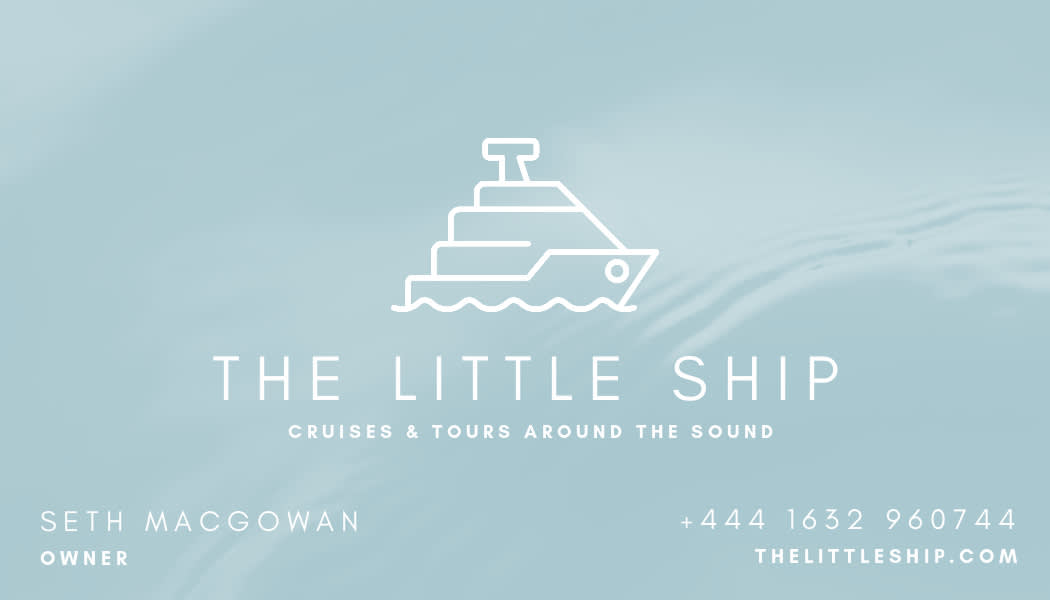
Customize this template
Think of your logo as a bite-sized piece of your entire brand. If you’re just getting started on the business front, we have plenty of DIY branding tips for small businesses. And with PicMonkey, you can create a brand-friendly, scalable logo in no time that’ll flaunt your style on a business card, or totally wow on a billboard. Just use our graphics and fonts!
Quick steps for creating a logo with PicMonkey graphics
Open a blank canvas or try one of our premade logo templates.
Search all available Graphics; or, if you know what you want, enter your search term in the text box at the top.
Add font if desired, and customize with your brand’s colors.
Save as a PNG, then export. Your logo is ready to use!
Extra credit: What if I want a transparent background? Great question. If you’ve designed a logo using one of our graphics, but want to superimpose it over a different image (say, your business card?), then click the padlock under Layers. This’ll separate your solid background from your new logo. After that, just delete it and you’ll be left with a transparent background. You can also use the Crop tool to size down your image. For more design inspo, check out our piece on how to design outstanding business cards with PicMonkey graphics.
Business card design 102: Fonts

Customize this template
While you want a font that’s snazzy and pleasing to the eye, it’s more important that your font matches your brand. So, whatever you’re currently using, do the same on your business card.
Quick steps for using fonts in your business card design
Open a blank canvas or one of our business card templates.
Click Text to add a stylized text block to your design.
Customize to your liking. Note that you can add fonts to your brand kit for easy access.
Download your final business card design and print.
Extra credit: Can I use text as part of my logo? Of course! In fact, we have a nifty piece on how to make a circle logo using our curved text tool. But you can also use text around or on top of your logo design.
Business card design 103: Design tips
We’ve reached the end, where you branch off and go design a rockin’ business card! Before we part ways, let’s leave you with a few business card design ideas.
Stay on brand
Since business cards are a portable extension of your brand, you want a design that matches what you already have in place. Choose a style that speaks to who your business is — whether that’s something classy, big and bold, vibrant and colorful, or minimalistic. You do you. And if you need a bit of brand advice, start with our Brand Building 101 guide.
Try different orientations
Just like focusing on a business card’s “subtle off-white coloring” might be something of the past, so is the traditional landscape orientation. Try a portrait layout, or defy all the business card “norms” and throw away the rectangular design in favor of a new type of geometry. Think squares, circles, triangles...geometric shapes aren’t just reserved for graphics. You can also incorporate them into the macro-design of your business card!
Remember the socials
We are vibin’ in that digital age, which is why it’s worth repeating: you probs want your customers to follow you on all the social channels. Make these part of your business card’s design. Use’em on the front if it works, or consider a “Follow us” CTA on the back. We have all of the popular social media icons, so you can easily drop them into your design!