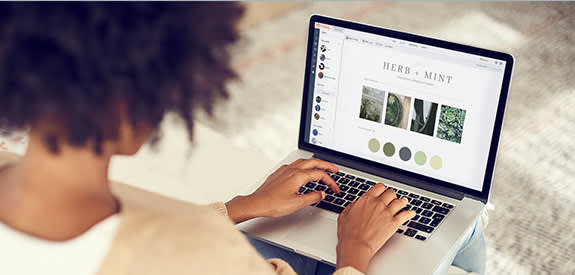
So you’re launching a new business. Big congrats to you! We know you have a million little details to see to as you get going, and we want to help make your startup journey as painless as possible. You need visual marketing tools—we’re talkin’ the all-important logo, business cards, social media ads, those banners that fly behind a small airplane—and PicMonkey has got you covered. Use our readymade templates to create beautiful website and social art, dip into our deep library of graphics to craft your business card or letterhead from scratch, and check out our step-by-step tutorials for how to pull it all together into a gorgeous bouquet of visual goodness.
Design your own business logo

PicMonkey’s logo templates are ready for your personalization!
The visual equivalent of an elevator pitch, your logo is a short and sweet way to present your brand to the world. You’re going to stick this baby everywhere, so make sure that it 1) represents your business at a glance, and 2) is scalable so it’ll work just as well printed on a business card as it would blown up on a billboard. To get inspired, read our article Bangin’ Logo Design Tips for Your Business and learn all you need to know to make a standout image.
Check out Create a Winning Circle Logo with Our Curved Text Tool article to learn how to make a round logo from scratch in PicMonkey, or head straight to our pre-made logo templates and personalize them to suit your business.
Use these 4 quick steps to create a logo in PicMonkey:
Head to PicMonkey.com and open a blank canvas or choose from our pre-made templates.
Design your logo with our graphics and fonts, or use your own.
Make your creation transparent by checking the Transparent box in Color palette.
Save as a .png, then export your finished logo to use however you like.
DIY business cards
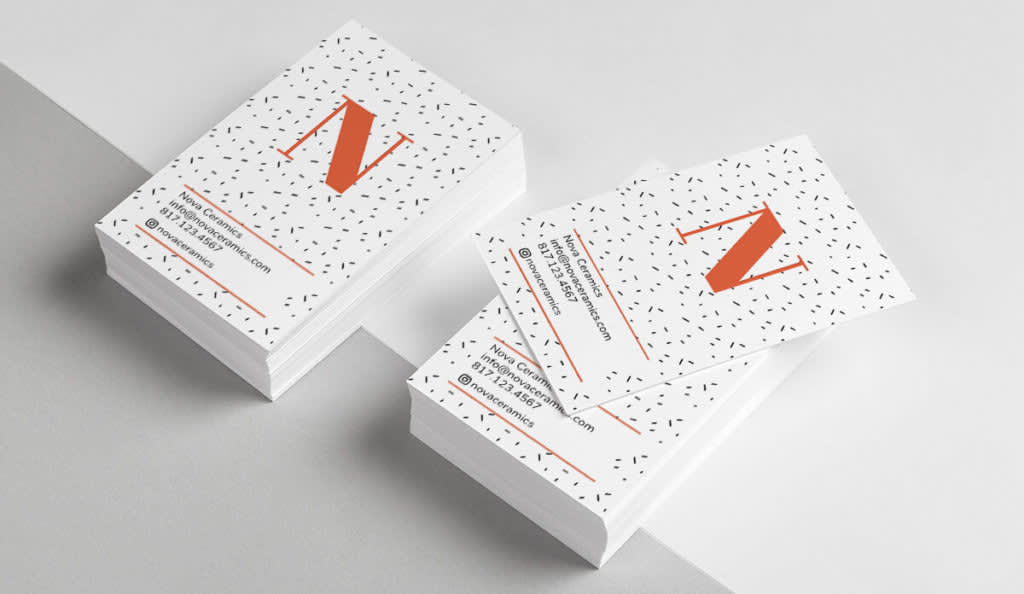
PicMonkey has loads of business card templates to get you started.
Now that you have a custom logo you can start putting it on stuff. Like a business card, that small-but-mighty rectangle that packs all your important 4-1-1 into a few square inches. And, as all business peeps know, there’s nothing quite like cracking open a new box and breathing in that new card smell to confirm you’re really in business. Head over to How to Make Professional Business Cards for step-by-step instructions on how to create your own masterpiece from scratch.
Wanna jump right in? Yes, of course, we have loads of business card templates to easily make a card, quickly. And, hey, don’t forget this thing has a flipside, too, so why not add a quote, a map to your office, or just a cool pattern using our graphics?
Quick steps for creating a business card in PicMonkey:
Head to PicMonkey.com and open a blank canvas or choose from our pre-made templates.
Start designing! Add your logo, business info, and may we suggest a cool graphic or two?
Save your finished card as an editable file in Hub so you can tweak it later if you need to.
Upload your design to a professional printer or DIY by printing at home on quality cardstock.
Make a strong hero image for your website — and beyond!
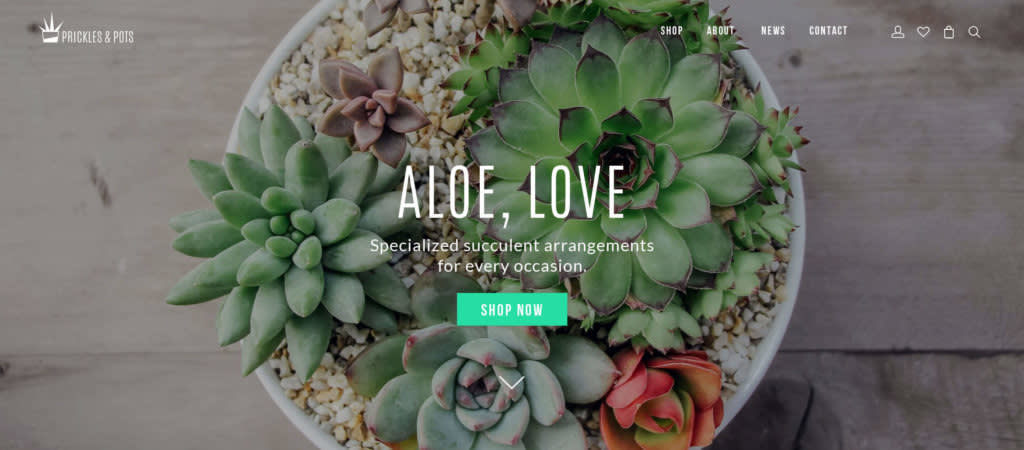
There’s no mistaking that this business is all about plants thanks to the bold hero image.
A hero image is that giant picture at the top of your website. It’s the cyber butler for your online business estate, welcoming visitors and ushering them inside. It should be bold, eye-catching and immediately tell your visitors what your biz is all about. You know what else makes this image heroic? You can slap your logo and/or business name on it and resize for use on all your social media, ensuring your brand remains consistent across all channels. Look at you lookin’ all profesh! Check out our article: Save the Day With a Great Hero Image for Your Website to start your own hero journey.
Quick steps for creating a bold and beautiful hero image:
Browse and select from free stock photos or upload your own.
Head to PicMonkey.com and click Create New.
Upload your photo from your computer into the editor.
Crop, resize, add layers like your logo, text or graphics.
Save as an editable file in Hub.
Brand Your Social Media Accounts
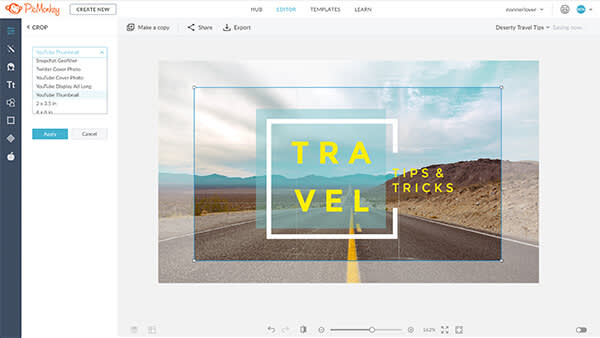
Choose a social media size preset from the Crop drop down menu.
Just like the Little Mermaid, you wanna be where the people are, so creating a scroll-stopping social media presence is essential. Plus, 50% of consumers review a business online before buying their goods or services, so get out there and greet your public!
Keep your brand look consistent all across the interwebs by changing up your logo/hero image to fit various social media formats (i.e. Facebook cover, Instagram post, YouTube thumbnail, etc). PicMonkey makes this super easy because we have presized templates and an article — Rework Your Designs for Multiple Social Media Sizes — explaining exactly how to use them.
Quick steps for resizing your images for social media:
With your image in the editor, click the Edits tab, then choose Crop.
Click the drop-down menu to view size options.
Select your desired size, adjust the window, and click Apply.
Adjust placement of text and graphics as needed.
