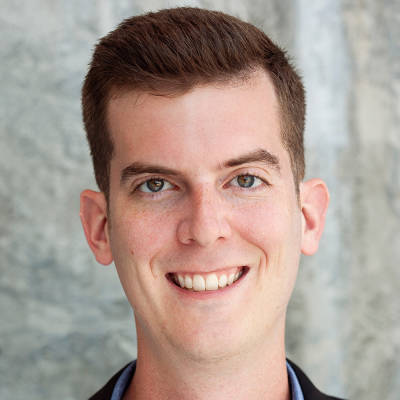You’ve taken a photo for the ages. Made a design that won’t be forgotten. It’s yours. Your brainchild. Your creativity. Your hours spent crying in front of the mirror until inspiration hit and you emerged, like a phoenix from the ashes, with a truly breathtaking creation.
Now? Claim it as yours forever with a watermark. What is a watermark? We’ll answer that, explain why you should use one, and show you a tremendously easy way to add a watermark to your photo in PicMonkey.
What is a watermark?
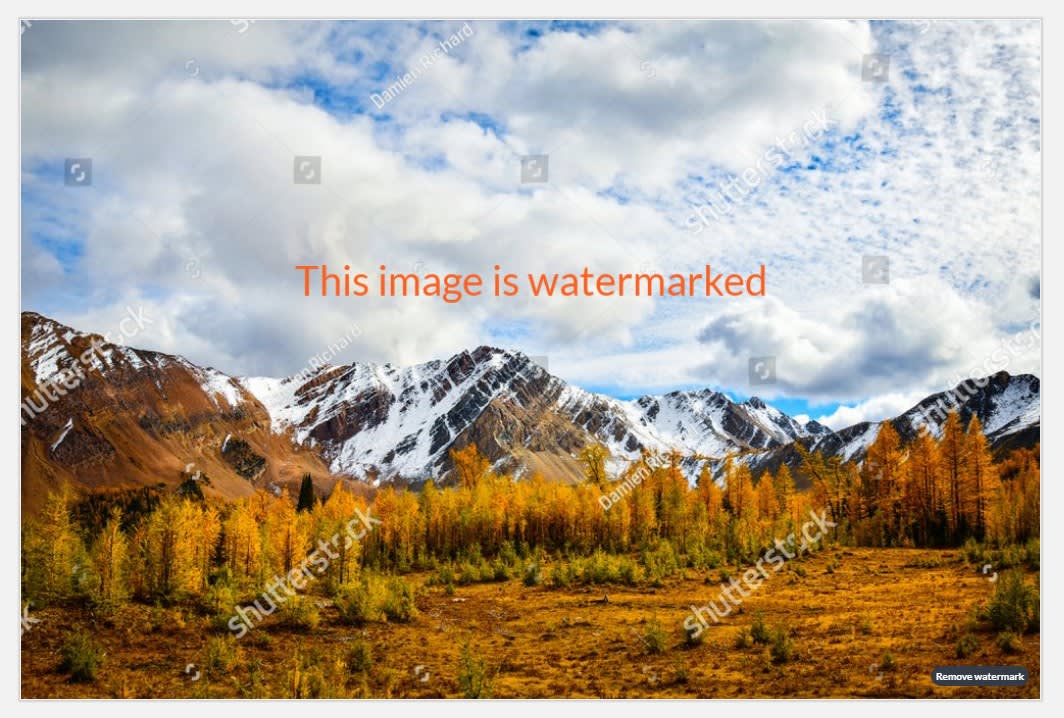
An image in PicMonkey with Shutterstock’s watermark across it.
A watermark is a logo, company name, signature, or other pattern that’s primarily used to provide proof of ownership for an image, document, etc. You’ll typically see watermarks one of two ways: in a tiled pattern, like above, or in the bottom right hand corner of an image (or, as art?).
Watermarks are slightly transparent by design, so they’re never obtrusive enough to block others from viewing your work. If you regularly produce and sell photographs (especially online) — protect your work with a watermark.
Why you need a watermark
Just like your BFF protects you, cheers for you, and helps you, watermarks do the same for images. Here are a couple of reasons to use watermarks:
1. Image copyright
For as much as we benefit from digitalization, there is an equal (or greater) number of disadvantages. One of those — it’s mega easy for people to steal images online.
Note that by “steal,” we’re talking about someone straight up taking your image and claiming it to be their own. This is different from fair use.
Public domain images, or images you legally obtain from a stock photography site can be used for a variety of purposes (although these images usually still come with some guidelines for usage).
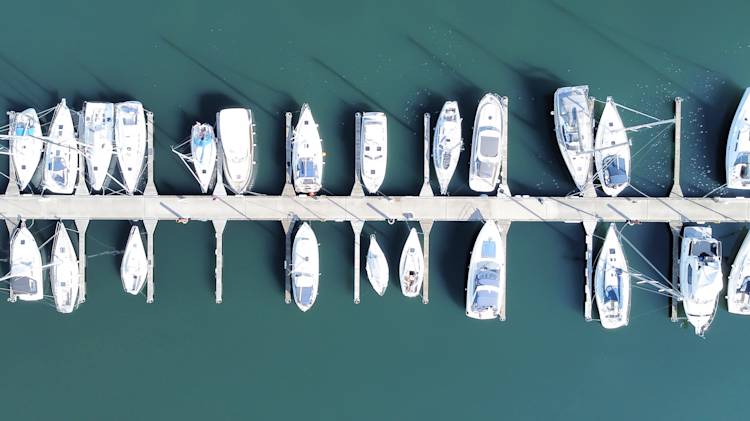
An example of a public domain image donated by Jonas Bastholm Bisp to Life of Pix.
If you’re selling images online, watermarks can prevent people from merely copying your image with one click of their mouse. Of course, where you put a watermark is also important (more on this later), so that there’s less chance of someone being able to easily remove the watermark and still use your image.
Even with these complications, watermarks benefit the personal photographer. For example, if you take wedding photos, a watermark that reads something like “SAMPLE” will prevent someone from downloading the photos without buying them. No one wants a big ‘ole watermark across all of the images from their special day!
2. Branding

A watermark can be used for branding purposes.
In this case, a watermark becomes a recognition tool. It’s like when painters sign their work. In the context of photography, you drop your brand-focused watermark onto an image to put your name out there. Why?
Well...why not? Think of it as a potential marketing win. You take a great photo, put it online, it gets shared all over the place, people see your name, then seek out more of your work.
3. Confidentiality
Outside of images, watermarks are used to label PDFs or other documents as confidential, FPO, draft, etc.
When you don't need a watermark
The sad truth is that, no matter what you do, putting images online opens up the floodgates to photo thieves. And chances are, you want to put your photos online. Consider watermarks a safeguard. Infallible, no, but worthwhile in many cases.
Now, are there times where you don’t need one? Sure. If you’re using a watermark just to “appear professional,” be careful. Ironically, it’s very easy to create an unprofessional looking watermark (too bulky, not transparent enough, etc.)
Even though you can watermark images posted to social media, it really doesn’t matter as much if the image is coming from you and includes a caption. Or if you’re showing off work on your website or in a portfolio — watermarks act as a distraction and can prevent your work from being featured elsewhere.
Good and bad watermark examples
There are definitely two sides to the coin when deciding whether or not to use a watermark. In the end, it really depends on your individual situation and/or preference. If you choose to use a watermark, make sure to use it in a way that doesn’t interfere with your work. Here’s what we mean.
A good watermark:

You could crop-in this watermark, but doing so would ruin the photo’s composition.
Is clearly legible.
Has been placed in an area with busy detail.
Is big enough or wide enough so that the photo's subject can't be cropped-in to lose the mark.
A bad watermark:

Is too small or too transparent to read (or the reverse — WAY too loud).
Has been placed in an area of pure color, making it easy to clone out.
Has been placed on a frame outside the perimeter of the photo (again, making it easy to remove).
Ready to add a watermark to your photo? Here's how to easily do so in PicMonkey.
How to add a watermark to photos
Open the image you want to add a watermark to.
When ready, click Download on the top toolbar.
Add your watermark, customize, and then download as a JPG or PNG.
1. Open your image in PicMonkey
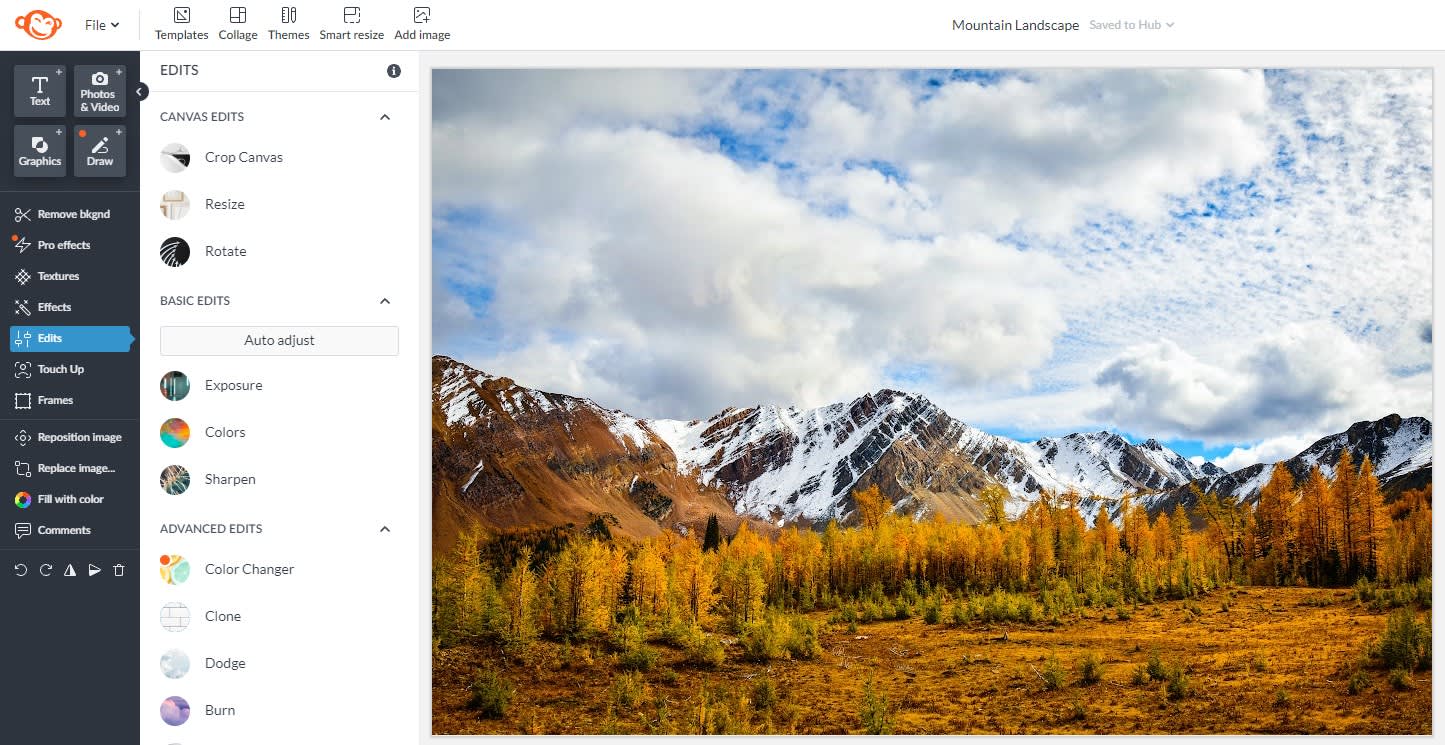
PicMonkey Pro and Business subscribers can add watermarks to photos.
First thing’s first: If you need to make a watermark, check out How to Create a Watermark for Your Images. In it, we show you how to quickly make watermarks from scratch, or by using a logo template.
On the PicMonkey homepage, click Create new, then choose the location (computer, Hub, Google drive, Brand Kit, etc.) of the photo you want to add a watermark to.
2. Add your watermark and customize its look
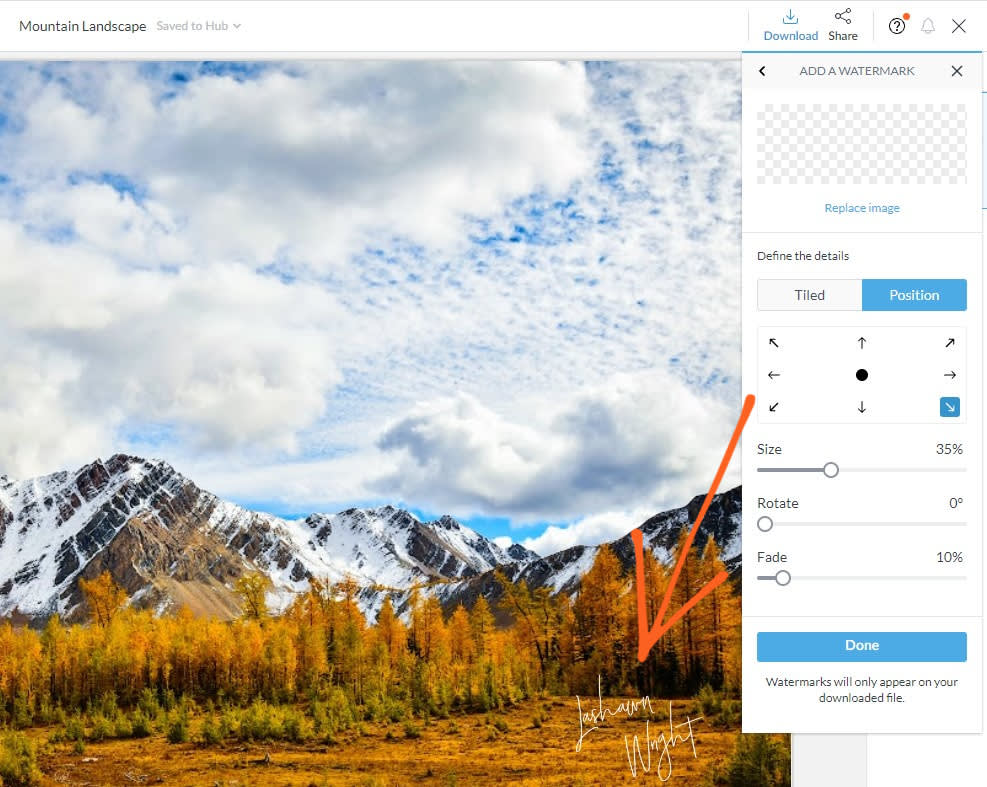
Working on a video or GIF? You can add watermarks to those too.
In PicMonkey, you'll add your watermark as part of the downloading process; that way the original image stays pristine and you can keep iterating, editing, re-using for all sorts of purposes.
When your design is ready to download, click Download on the top toolbar, then click Add a watermark. Your watermark will be added to your canvas.
Customize its position using the arrows. Adjust the Size, Rotate, and Fade sliders as you see fit. Click Done when you’re finished customizing.
Click the Tiled tab if you want to duplicate your watermark across the image. Use the Size slider to decide how many individual watermarks appear.
Note: If you’re working on a multi-page project, your watermark will be added to each individual page.
3. Download your (watermarked) work
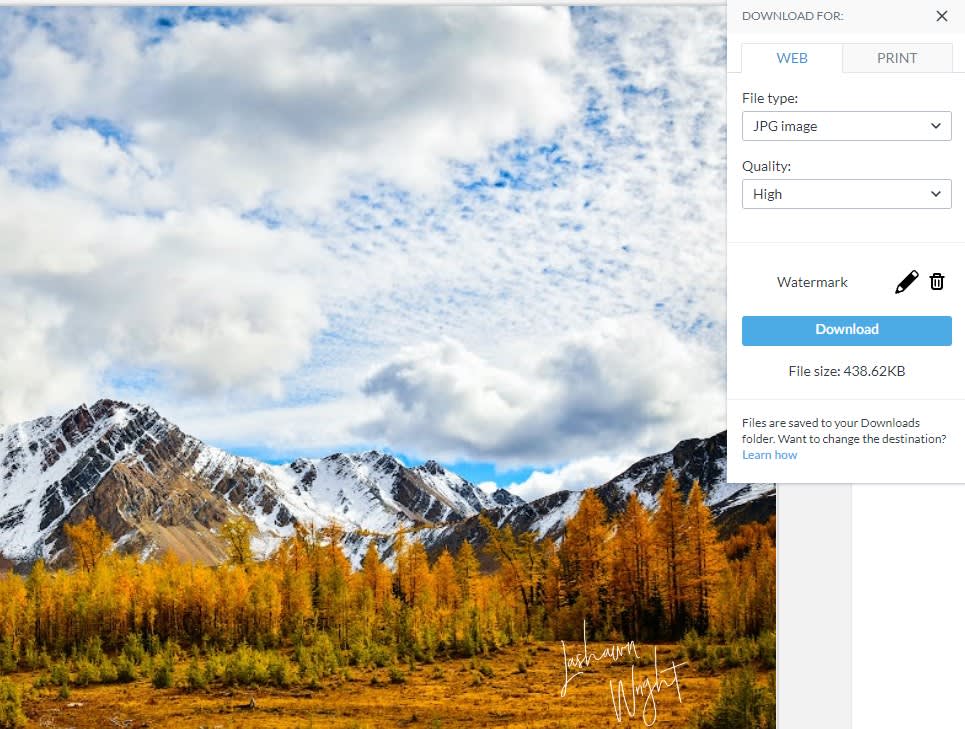
When you’re all done, choose your file download type (JPG, PNG, MP4, GIF or, for PicMonkey Pro and Business subscribers, PDF) and quality, then click the blue Download button.