You hear it all the time: If you’ve got a business, you’ve got to be active on social media. Most businesses and entrepreneurs heed that advice and dutifully build their Facebook pages, open their Twitter accounts, and create their Pinterest boards. But in order to succeed in social media marketing, you have to put some time and effort into designing your assets, building your brand, and engaging with your customers.
Getting all of your social images and content together might seem a little daunting at first. But keep in mind, you’ve already done a lot of the work. Now it’s just a matter of repurposing your materials and building on them gradually.
Cover images

Social media cover images are the banners or heroes that appear at the top of your company’s pages. On Facebook and Twitter, these images are particularly prominent, so it’s important to design them with care. If you’ve already created a hero image for your website, you’ll be able to refine that to fit your social pages. Or you can use one of our handy templates. We’re going to start with the Margot Verdure template to create a Facebook cover for Prickles & Pots.
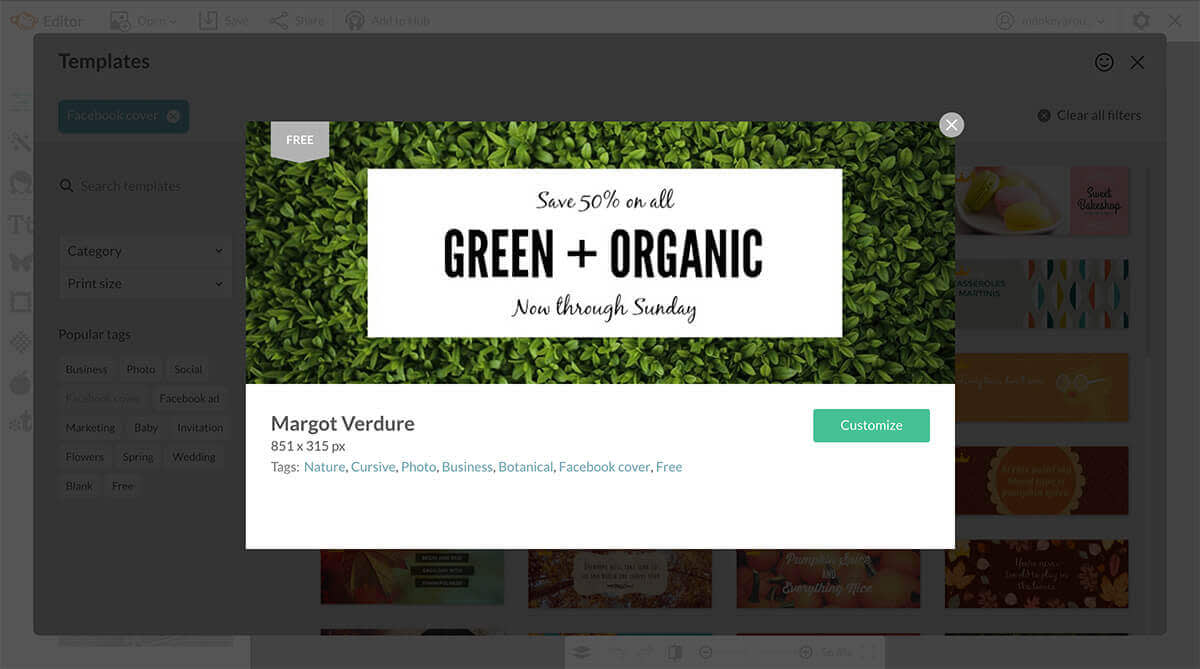
1. Hover over Design in the top menu on the PicMonkey homepage and click Templates.
2. Go to the Category drop-down menu and choose Facebook cover. Click a template you like, then click the Customize button. We’re going to use the one that says Green + Organic.
3. In the Layers palette, click Image. Move your cursor to the image on the template and right click. Choose Replace from my computer or Replace from Hub or Replace from if your image is sitting somewhere else. Select your image and it will appear in the template.
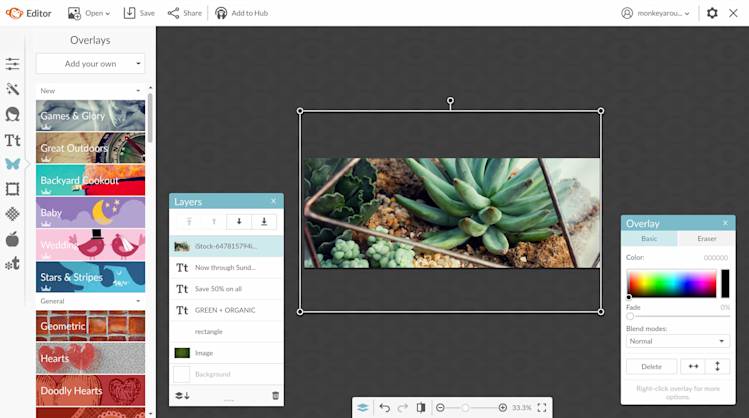
4. To add your logo, click the Graphic tab on the left-hand side (the butterfly icon). Click the Add your own button. Select the place where your logo image is stored and select the image you want to add. It will then appear on the template. Click the logo and position it where you want it. Resize the image by dragging the corner handle of the sizing grid.
5. To change the text, click the text and a text box will appear. Click the text in the box and type in your text. Use the Text palette to change the color, size, and positioning of your text. To add an effect such as Drop Shadow, click the Effects tab.
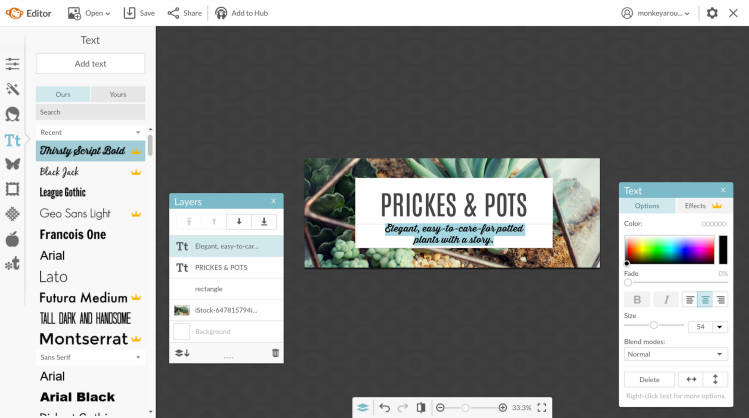
6. To change the font, highlight your text in the text box. Click the Text tab on the left-hand side (the Tt icon). Choose the font you want and click it. The font will automatically change.
7. If you want to add a new line of text to your image, choose a font and then click the Add text button at the top of the Text menu. Type your text in the box and size it as you want. Position your text by dragging the box where you want it. If you want to center your text, stretch the text box across the design, highlight the words, then click the Align center button on the Text palette.
8. Once you’re done with your design, be sure to add it to Hub. That way, you’ll always know where to find it and you’ll be able to re-edit it whenever you want.
Profile pictures
If your company has a nice logo, you’ll want to use that for your profile picture.
Hover over Design in the top menu on the PicMonkey homepage and click Blank canvas. Click the Facebook Post template.
Click Canvas Color under Basic Edits and either choose a color from the color picker or input the hex code for one of your branded colors. Click Apply.
For our logo, we added a custom texture of our own. If you have a texture you’d like to add, click the Texture tab on the left-hand side (the weave icon) and then click Your Own at the top. Click Add your own, choose the place where your texture is stored, and then select your texture. It will be added automatically. Keep in mind, your profile image should be clean and simple, so don’t add anything too busy.
To add your logo, click the Graphic tab on the left-hand side (the butterfly icon). Click the Add your own button. Select the place where your logo image is stored and select the image you want to add. It will then appear on the template. Click the logo and position it where you want it. Resize the image by dragging the corner handle of the sizing grid.

If your business is more focused on you as an individual—for example, you’re a lawyer, life coach, writer, or dietician—you should use a photo of yourself as your profile pic. Here’s how to get your photo the right size:
Hover over Edit in the top menu on the PicMonkey homepage and click the place where your photo is stored. Select the photo you want to use and it will appear in the Editor.
Click the Basic Edits tab on the left-hand side (the top icon) and click Crop. Click the dropdown menu and select Square.
Click the square grid to position it where you want it. Drag the corner handle of the sizing grid to crop the photo and cut out any parts that you don’t want to appear. Click Apply when you have it just the way you want it.
Here are a few things to keep in mind when taking and editing your profile photo.
Use a neutral background rather than white, since white tends to wash out lighter skin tones. Also avoid brightly colored backgrounds, which can be too distracting and affect the color of your skin.
Take a photo with a natural smile. It’ll make you appear more inviting, friendly, and approachable.
Avoid selfies. Use a self-timer or ask someone to take the shot for you.
Avoid fancy effects, textures, and graphics. Your picture should be as professional as possible. You can try out one of our more subtle effects (Intrepid, Urbane) by clicking the Effects tab on the left-hand side (the second one from the top).
Use Touch up tools to optimize your look, but don’t overdo it. You don’t want to make it obvious that your photo has been retouched. Check out our blog article for advice on using Touch up. We also have tips on using the makeup tools in Touch up.
Social posts
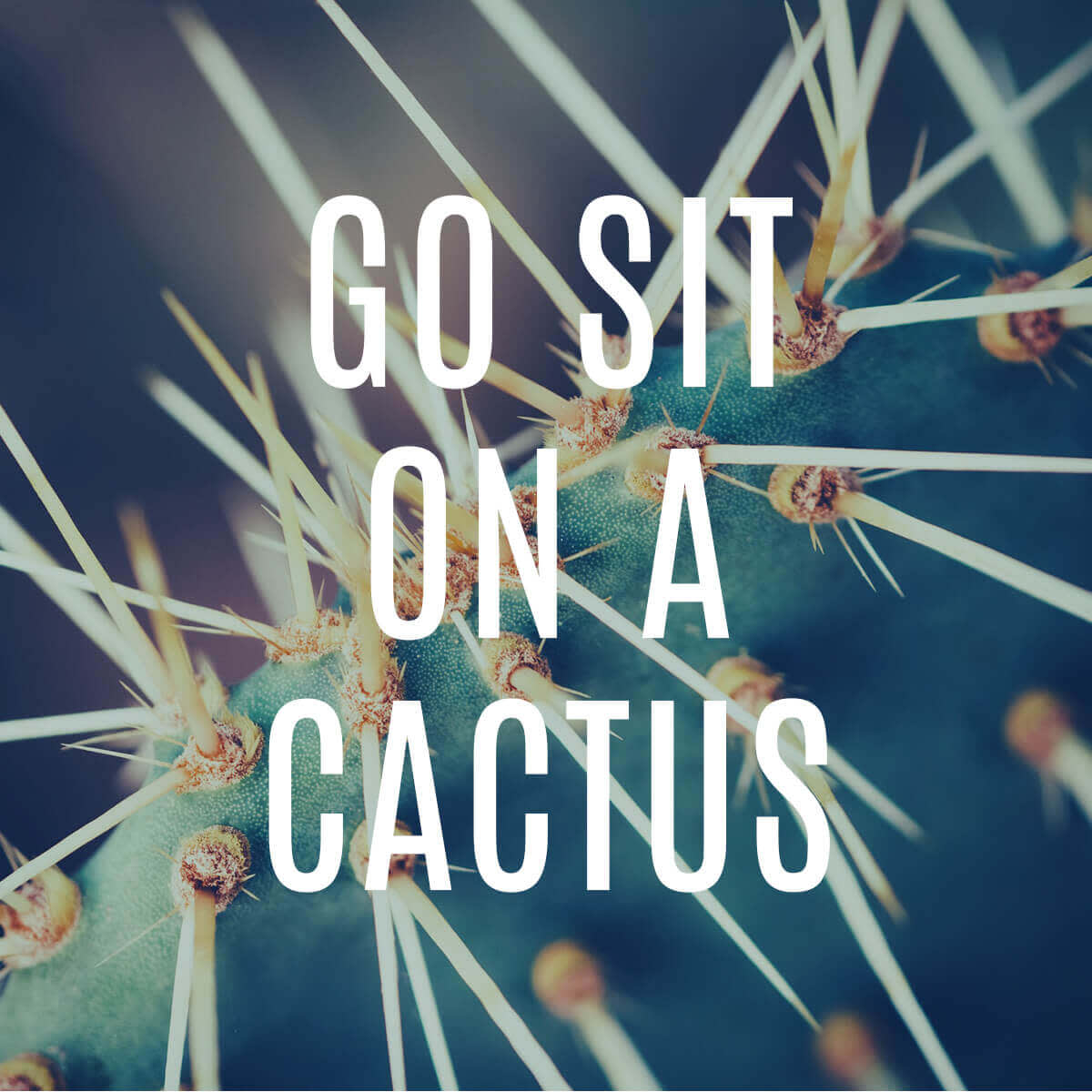
Ideally, you’ll be posting regularly on one or more of these social sites. Therefore, you should create a social post template that you can customize for each post so you maintain a consistent look and feel. This will also streamline the posting process and encourage you to remain active online.
You can create your social post using one of our blank templates. We’ve got one for Facebook, Instagram, Pinterest, and Twitter. You’ll just have to add your image and text in the same way that we describe above. Or you can start out with your image, crop it according to the size you want, and add any effects, textures, or text you want. Check out our tips for creating and optimizing your social images.
Best social platforms for your business
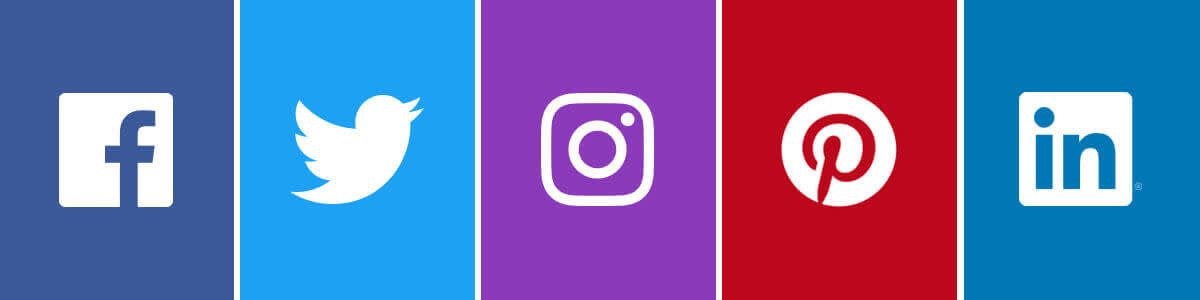
Rather than trying to create a presence on all available social platforms, take some time to consider which ones are best for your business. One key aspect of choosing the right social networks is to have a clear idea of who your target market is and where they congregate online. So be strategic about which sites you choose and focus on the ones that are best for your particular business and your potential customers.
Facebook: With 750 million active users, Facebook is hands down the most popular social site out there. No matter what kind of business you have or who your target market is, Facebook is good for community building, sharing information, and communicating with customers both privately and publicly.
Twitter: Twitter accomplishes many of the same things as Facebook, but faster and in 140 characters or less. Many people prefer Twitter because of its brevity and immediacy, as well as its easy-to-scan feed.
Instagram: Instagram is quickly gaining popularity and is increasingly being used as a marketing vehicle. Because it doesn’t allow links in posts and discourages long chunks of text, Instagram is a mostly visual social app. Make sure to wow your followers with interesting images of your products and related subjects in order to cultivate a following.
Pinterest: Like Instagram, Pinterest is heavy on the visuals. But it stands apart because of it’s use of pins and boards to encourage communal posting and sharing. Prickles & Pots could create a board about cacti that collects inspiration from across the internet.
LinkedIn: LinkedIn is the most business-oriented site of the bunch, so it’s best used as a way to connect with potential clients, business colleagues, influencers in your field, and potential employees. If you’re a photographer, LinkedIn can be a great way to find businesses that might want to use your services. If you sell cacti, it probably won’t get you a ton of customers, but it can help elevate you as an expert on plants.
Other social media sites you might want to consider include YouTube, Tumblr, Snapchat, Medium, Flickr, and Reddit.
Benefits of a strong social media presence
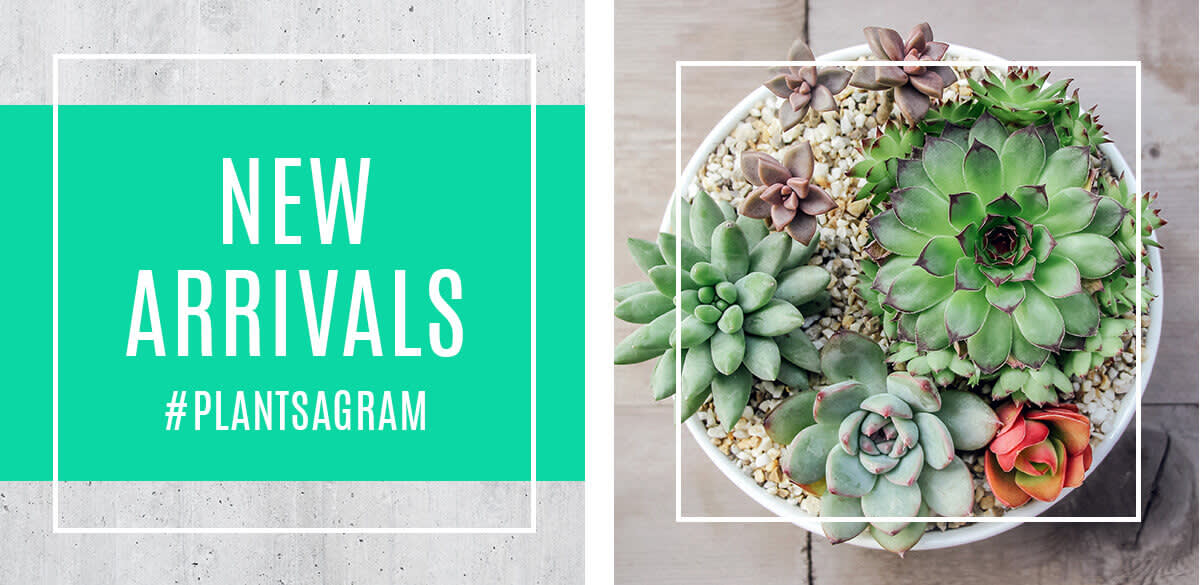
In 2017, 81 percent of the U.S. population had a social media profile. Worldwide, there were 2.8 billion active social media users in January 2017—a 21 percent jump from one year earlier. Not only are there huge numbers of people using social networks, those numbers are growing by leaps and bounds. That means there’s a lot of potential for you to reap significant benefits from establishing a strong social media presence. Here are a few of those benefits to keep in mind:
Build brand awareness: These days, consumers expect businesses to have a significant presence on a least one—and preferably more—social sites. If you don’t, they might question the validity of your business. Try to offer consumers an interesting, engaging social experience that includes valuable information and content so you can increase the number of visitors to your pages and awareness of your brand, which will translate into more customers and higher sales.
Increase your SEO: The attention that you attract to your social media profiles will help boost your search engine optimization (SEO), which means your business will pop up more frequently when people perform searches. So if Prickles & Pots posts a great article about how to care for a cactus and it becomes a popular read online, that will help the company rise to the top of search engine results when someone searches for “how to care for a cactus.”
Create community: They don’t call them social networks for nothing. These sites are designed to promote communities—like-minded people gathering together around topics, interests, hobbies, and even businesses. Prickles & Pots could create community among the vast and growing numbers of people who love cacti by giving them a place to congregate where they can view interesting articles and images.
Personalize your business: Because social networking is an inherently personal medium, creating a strong presence there will go a long way toward humanizing your business. This is a place where you as the business owner can share some personal information, views, opinions, and interests and truly connect with your customers.
Implementing your social media strategy
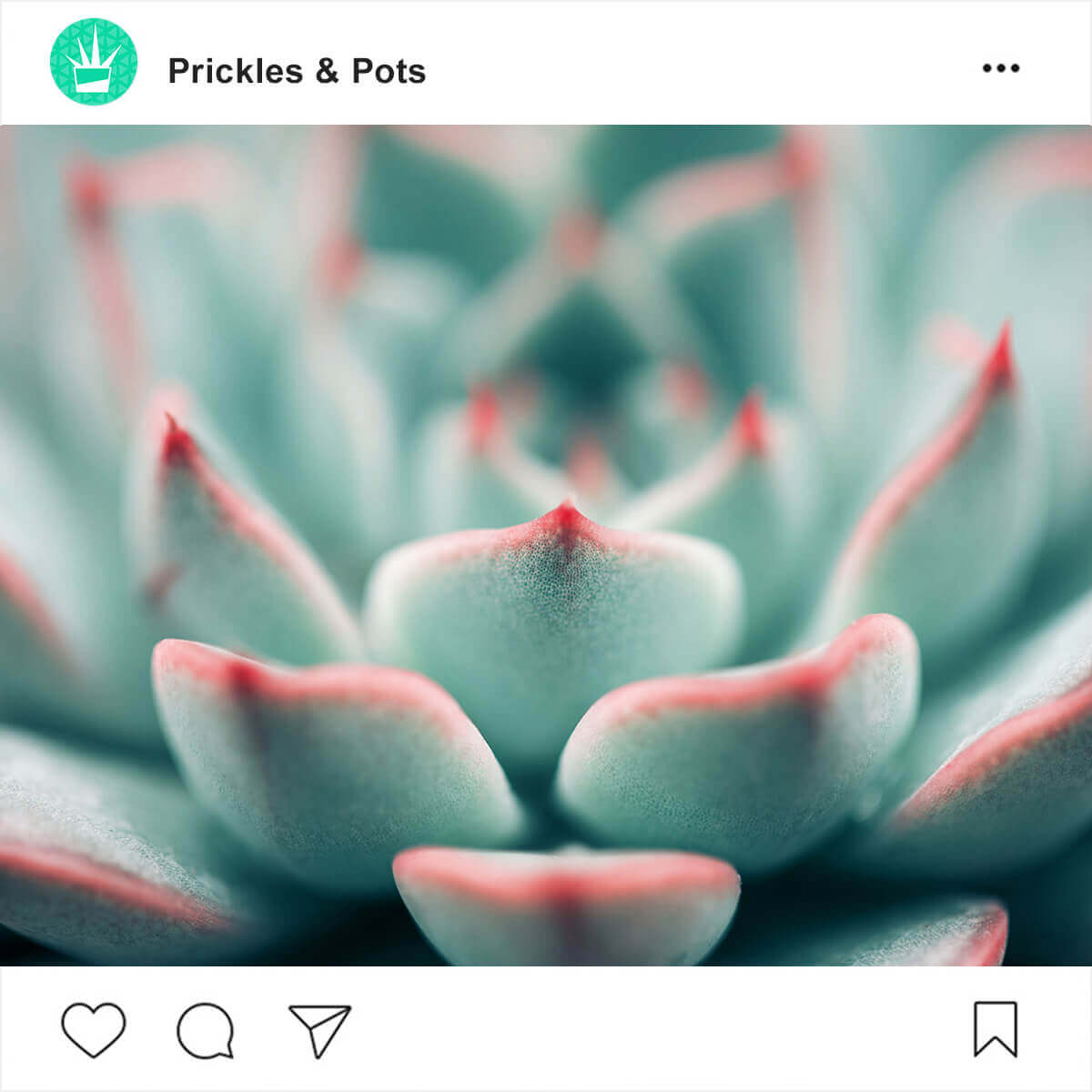
One of the biggest mistakes a business person can make is thinking that social media profiles, pages, and channels are static entities. Quite the opposite, they need to be cared for and curated regularly. The only way you will reap the rewards of social media networks is if you put in the time and effort they require. Here are some tips that will help you ensure a positive and successful social media branding experience.
Use hashtags strategically to bring attention to your posts.
Consider amplifying your content with paid media and promotional images.
Create and post high-quality, imaginative content that will resonate with your customers.
Create a content calendar to ensure you post at regular intervals and that you have a clear strategy of what you want to post.
Post diverse content from diverse sources to keep things interesting, but be sure your content is related to your business in some way.
Show people your personality and use your voice to express your opinions and views.
Interact with the people who post comments or questions on your pages. Be sure to respond to them promptly and try to build positive relationships.
Use social sites to connect with the high-profile experts and influences in your industry, which will boost your own status and visibility.
Use contests, promotions, and giveaways to attract attention and interest.
Now that you’ve got your social images done, let’s focus on making assets for your email and newsletter marketing.
