Back in the day, our ancestors used to bring their film (a strip of cellulose nitrate coated with emulsion) into a drugstore. Their photos would be spit out of a machine in neat rectangles and promptly inserted into albums (a book-like object with clear plastic sheets).
Nowadays, with digital photography, photos don’t need to be confined within a quadrangle — and you can make film strips online! Photos today can be shaped as a circle, star, heart, hexagon, and more — and that's what our Shape Cutouts frames are all about. Just select a shape from our nine shape options, size it as you want, choose a transparent or colored background, and you’re on your way to a shapely photo that’ll stand out from the crowd!
Now, let's jump into some primo deets to inspire your next shape cutouts.
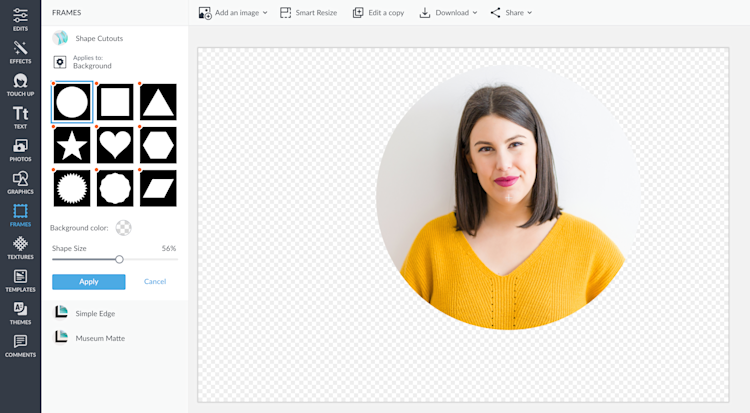
How to make a shape cutout photo:
Open a photo in PicMonkey. Make sure it's your background since Shapes only works on the background layer.
Select Frames > Shape Cutouts on the lefthand menu.
Choose a shape for your photo.
Adjust the position by grabbing the shape and dragging around.
Adjust the size of the shape using the Shape Size slider.
Click Apply to finish.
To crop all that extra space outta your shaped image, go to Edits > Crop Canvas and cut away.
Make a circle photo cutout

Using a circle shape puts a spotlight on your photo. You can use the circle cutout to make extraneous background noise disappear and emphasize certain parts of your photo. The Circle Cutout is perfect for creating profile picture icons on social networking sites like LinkedIn or Facebook.
Pro tip: To keep the transparent background of your photo, be sure to download as a PNG. And to take your shape cutouts in a more professional direction, check out: Make a PNG Transparent for Products & Branding.
Pair curved text with a circle cutout
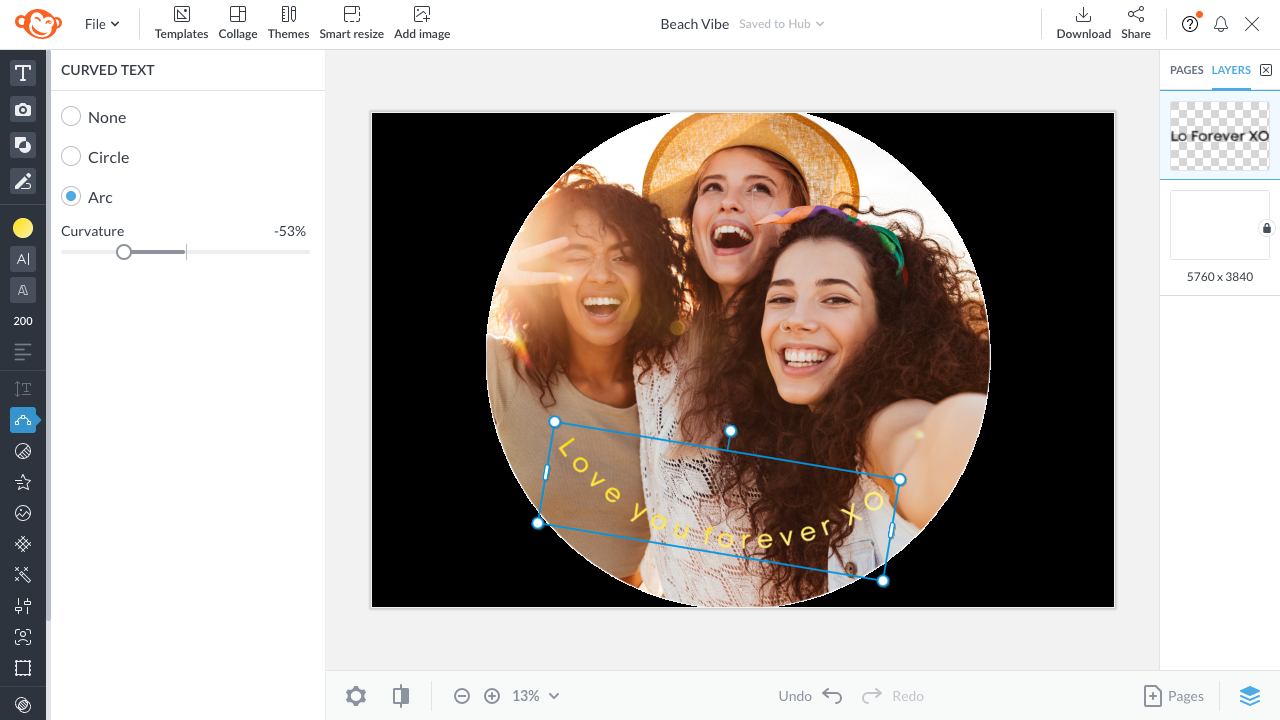
You know what goes all-around great with a circle cutout photo? Curved text, of course! To add text to your design, go to the Text tab on the left, click Add text, and type in your message.
Then, simply click on the text block you wanna curve and click the Curved text option on the left toolbar. Choose Circle, Arc, or None, and adjust the Curvature slider to your heart's content. Adjust the slider to the right for a rainbow-shaped arc, and to the left for a smiley-face-shaped arc. (We chose the latter above.)
And if you're craving more on this nifty curved text tool, check out this tutorial on making curved and circular text like a pro.
Use a star photo shape for social events
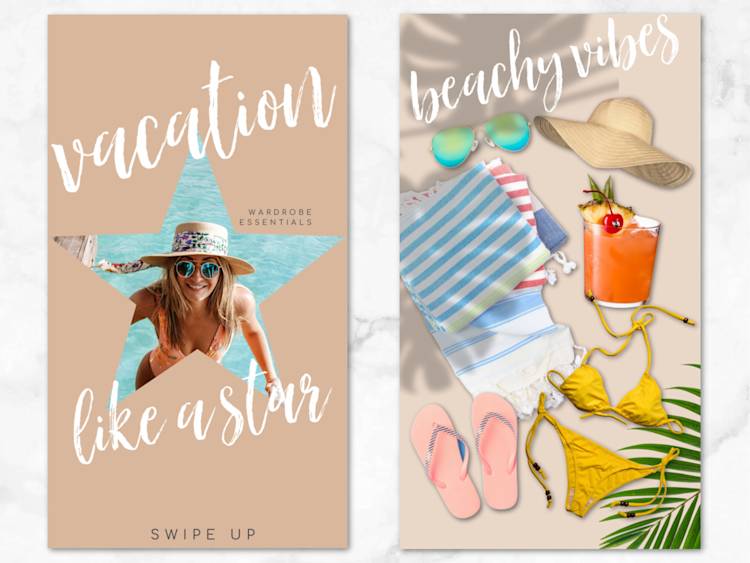
You don’t have to go all the way to Hollywood to become a star. Just choose the star photo shape in the Frames tab and instantly transform yourself or your subject into a luminary.
Did your child get a featured role in the school play? Use the star shape to frame a photo of them on stage. Or are you hosting a fabulous glam party for your daughter and friends? Bring on the glitter with a rock-star-focused invite.
Or, maybe you're creating an ad for a professional event featuring different performers. Having a baby. Graduating. Whatever your milestone, it's worth celebrating. Add a star photo shape because you're the star of your life!
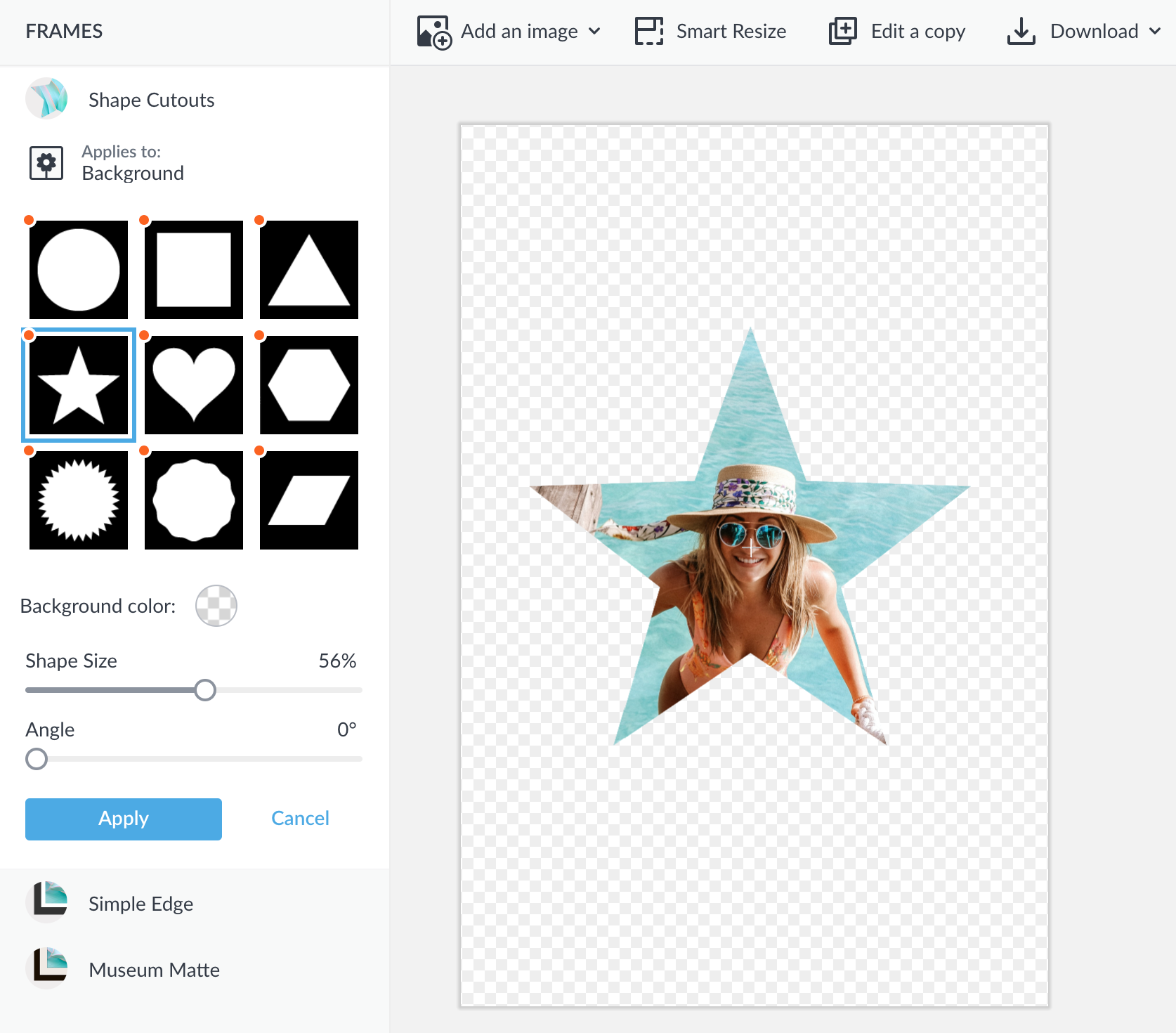
Tip: Make sure the subject of the photo that will be inside the star has a lot of canvas space surrounding it. The star shape takes up lots of room with all its points.
Try the burst shape to announce or highlight info

If you're among the 12-24 million people who have online stores, the burst photo shape is for you. Highlight products, promote sales and offers, or simply let customers know when a particular item is out of stock.
To implement the burst shape cutout into your design, simply open up a blank canvas. Then, change the background to a bright color and add the burst Shape Cutouts frame. Add text that reads "Special!" or "Sale!" with standout fonts and graphics. Be sure to save it as a PNG to preserve its transparency.
Your work will always be auto-saved in our cloud storage, Hub, so it remains easily editable any time you need. Wanna take it to the social media masses? Make a limited-time-only Facebook ad, Facebook cover, or stick it in an Instagram story for that extra pizzazz.
Show a little love with a heart shape photo cutout
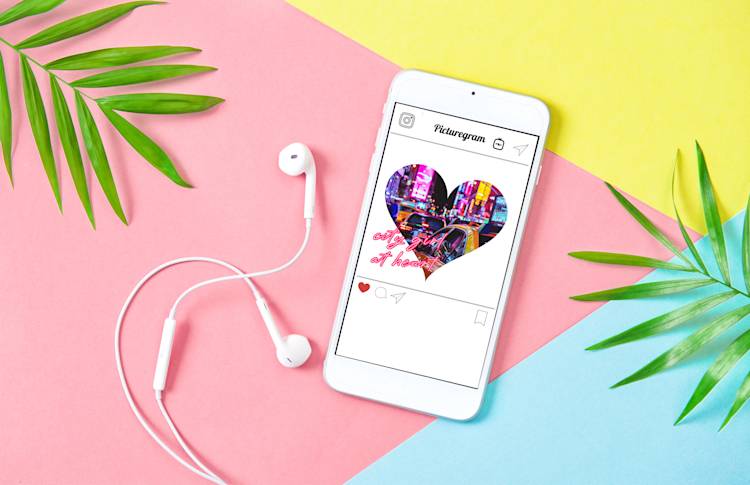
What would shape cutouts be without the good ol’ heart shape? It might seem cheesy, but if you want to show your affection for someone or something, frame a photo with a heart and you’re guaranteed to produce loads of lovin’ feelings. You can use the heart shape in a multitude of ways: for your parents’ anniversary, your child’s birthday, your sister’s wedding announcement, or just to share a favorite thought on your feed.
Which cutout shape is right for you?
Now that we've equipped you with different cutout shape ideas, it's time for you to feel them out for yourself. What shape captures the essence of your design? While it never hurts to try them all, it does help to have a focal point.
Consider what each of your shapes symbolizes. Circles represent wholeness, whereas stars embody elegance. While it's easy to perceive that shapes are just shapes, they will literally shape your design — so choose wisely!
You don't have to limit yourself to one cutout shape per design, by the way. Once you establish your center, complement the rest of the piece with smaller, different colored shapes. Know that every choice you make guides the audience's interpretation, so it's up to you to steer the ship accordingly. Now get to it!
