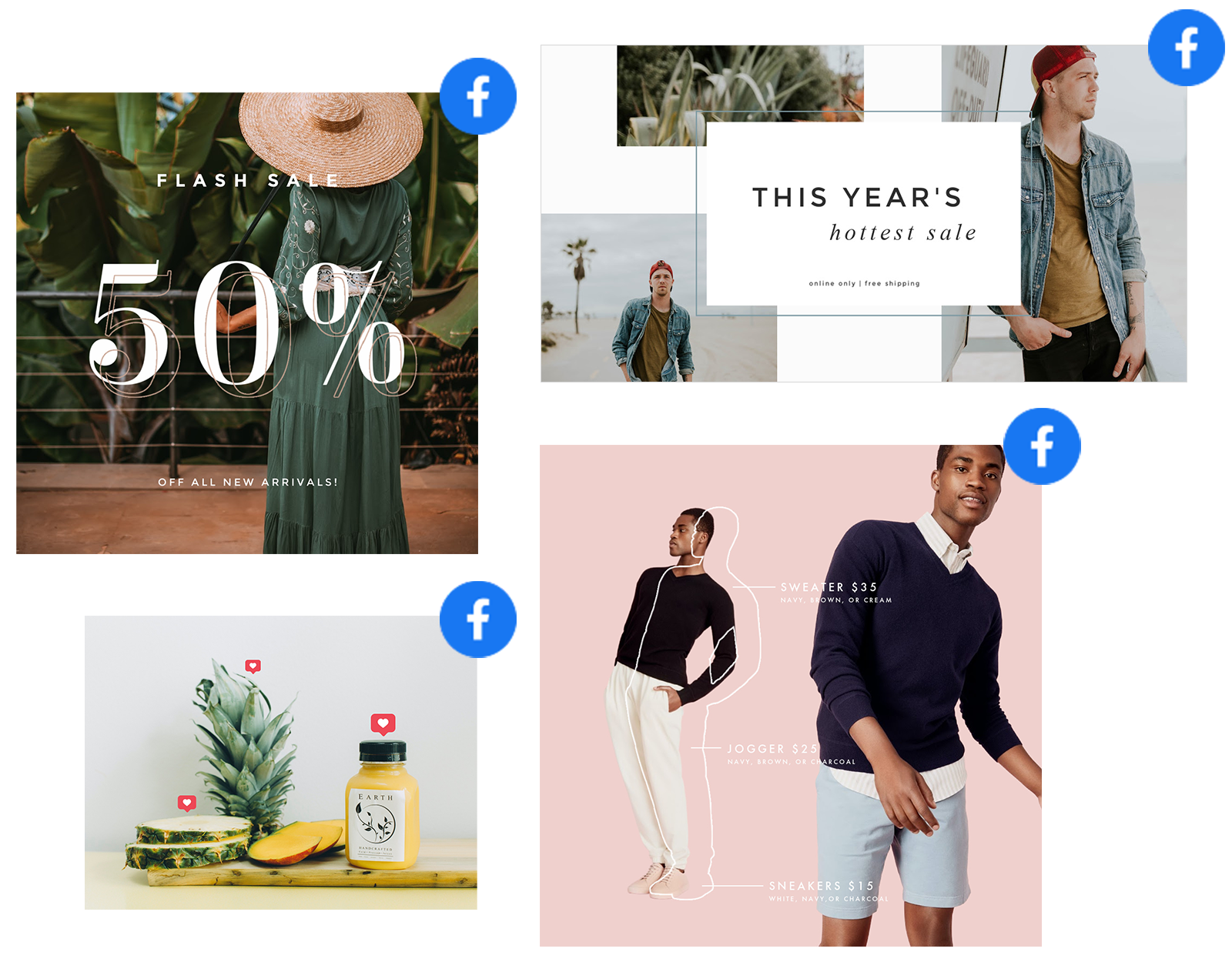
Stylin’, right? Find this this and other customizable Facebook templates here.
Optimizing your image sizes for different social media networks can feel like dancing the Viennese waltz while memorizing the U.S. Income Tax Code: complicated rule overload! To help you keep all those image regulations straight, we keep an updated table of all the social media sizes. In the meantime, consider this article your golden ticket to total Facebook image size mastery.
We're going to run the gamut in this article, covering:
1. Current Facebook image formats and their sizing.
2. The difference between Facebook ads and Facebook carousel ads, and how to size properly.
3. Creating right-sized video posts and stories to upload to Facebook.
4. Sizing and cropping images for Facebook.
5. Using PicMonkey’s Smart Resize tool to make multiple versions of a design.
6. How to export your PicMonkey mobile app images at the perfect size for Facebook.
7. How to create Facebook posts using design templates.
8. How to import your pics from Facebook into PicMonkey.
9. General best practices for posting on Facebook.
1. Facebook image sizes for 2022
| Ad | 1200 x 628 |
| Ad Carousel | 1080 x 1080 |
| Event Cover | 1200 x 628 |
| Group Cover | 1640 x 856 |
| Facebook Page Cover | 1640 x 924 |
| Facebook Post | 1200 x 1200 |
| Facebook Profile Image | 360 x 360 |
| Facebook Shop | 1600 x 1200 |
| Facebook Story | 1080 x 1920 |
2. The difference between Facebook ads & Facebook carousel ads, and how to size
Browse Facebook ad templates
If you’re advertising on Facebook, the platform allows you to run single image or video ads, as well as carousel ads. The main difference between the two is the amount of content you are allowed to use. Regular Facebook ads consist of one image or video, whereas carousel ads let you add multiple.
Is there an advantage to using one over the other? Depends on what you’re advertising. Carousel ads come in handy when trying to show off multiple products or features, or for encouraging active user engagement. On a personal branding level, carousel posts offer this same advantage.
Regardless which one you choose, no ad will be effective if it is sized improperly. A few nitty-gritty aspect ratio sizing details:
Facebook image ads: 9:16 to 16:9 without a link, 1.91:1 to 1:1 if using a link
Facebook video ads: 9:16 to 16:9
Facebook carousel ads: 1:1
If that seems confusing (we feel ya), just start with one of PicMonkey’s pre-sized Facebook ad templates. They handle the nitty-gritty, so that you can worry about the design!
3. Creating right-sized video posts and stories to upload to Facebook
Customize this template, or browse all Facebook story templates
Similar story here — why worry about complicated, ever-changing image size requirements? We’ll worry for you, and channel that worry into some rockin’, perfectly sized templates that you can use.
Start by browsing our Facebook design templates, or jump right to the one you’re looking for:
As you can see, there’s plenty of opportunity for video usage on Facebook. New to using video? Start with our PicMonkey 101 tutorial on using video in designs.
4. How to size Facebook photos in PicMonkey
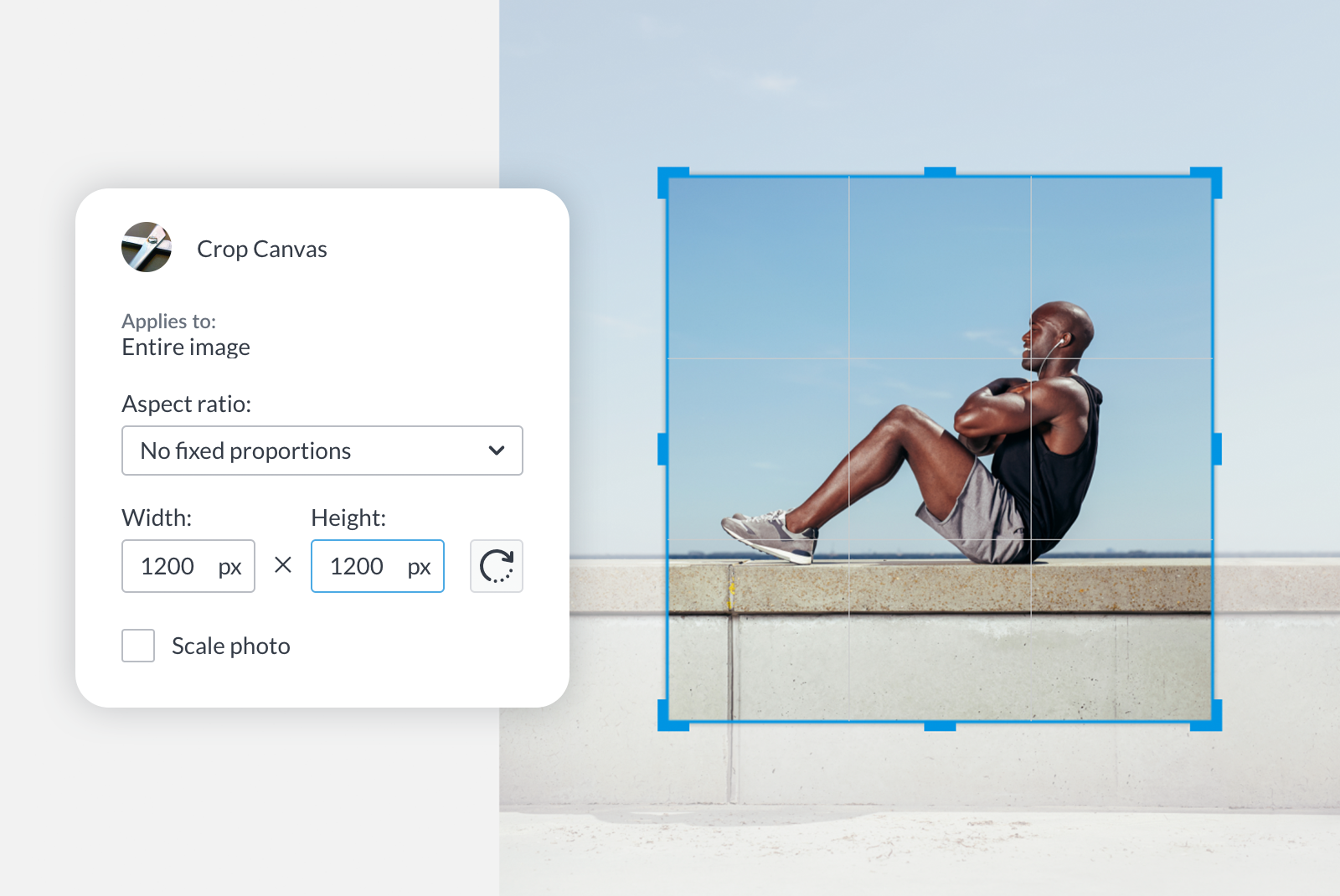
If you’re starting out with a photo of your own, make sure it’s as high res as can be. Then, it’s decision time. Do you need to crop your photo first, or are you keeping everything and going straight for a resize?
If you’re cropping first, check the pixel dimensions of your photo by clicking Crop. Type the pixel dimensions you want and then position the grid to find your final look. Alternatively, you can adjust the corner handles on the grid (the pixel dimensions will change in tandem).
If you don’t want anything to leave your pretty pretty picture, then opt for the Resize tool. Just enter the dimension requirements for your desired design (hint: refer back to the Facebook image sizing chart at the beginning of this article). Make sure the Keep proportions box is checked, otherwise things are going to get...stretchy. Also keep in mind that if your OG image is smaller than your chosen pixel dimensions, it might look a little out of focus because of the size increase.
5. Use Smart Resize to create multiple sizes of a design fast
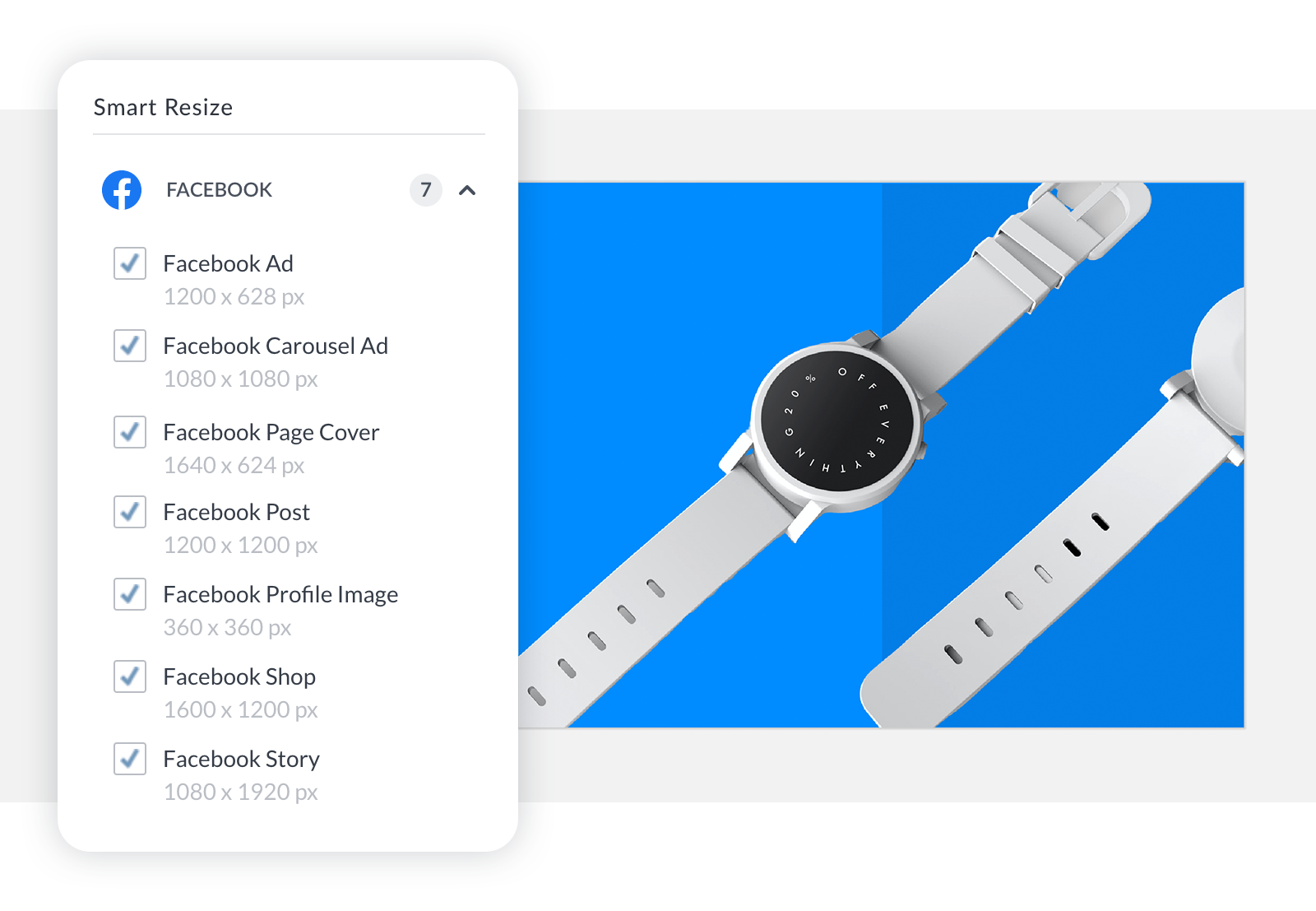
Use Smart Resize to make various Facebook image formats quickly.
Pro subscribers can use Smart Resize to create multiple versions of a single design. Just select the channel and the format, and then click Copy & Resize to instantly create all the new versions which are stashed in your Hub.
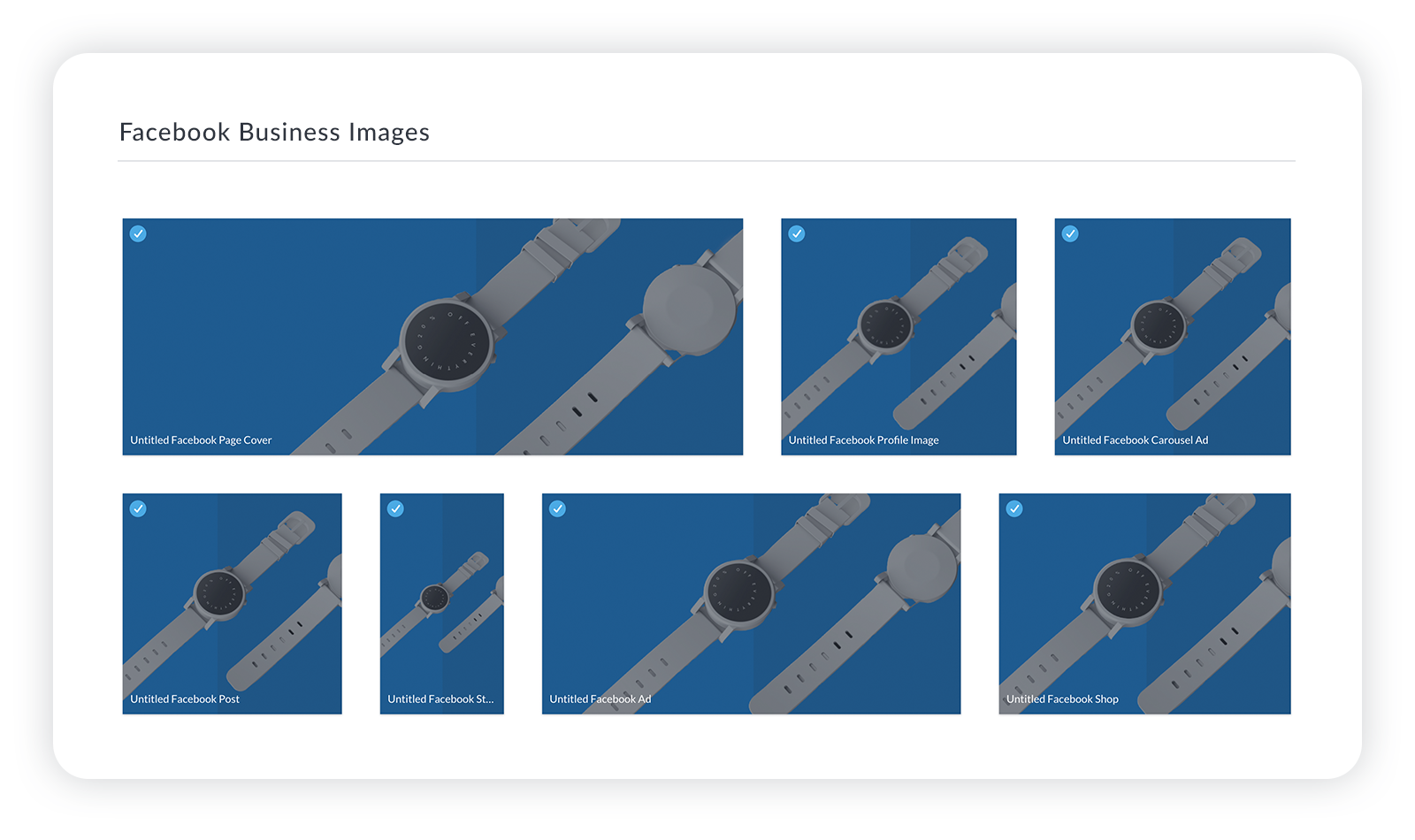
Each version will be titled with the type of asset it is.
6. Sizing Facebook photos with the PicMonkey mobile app
Guess what? You can edit Facebook photos right in the PicMonkey mobile app! To capture the same look that you would via the desktop editor, just click Crop and find your correct Facebook crop size. You’re able to choose from posts, profile images, cover photos, stories, ads, and carousel ads. Once you’re satisfied with your crop, tap the checkmark.

Get the PicMonkey Mobile App!

7. How to create Facebook posts using design templates
You might’ve heard this from us before (as in, a couple hundred words ago), but we’ll say it again: templates are the best way to get your design off to a bangin’ start! Here are a couple of eye-catching templates to get you started:
Coffee Collage
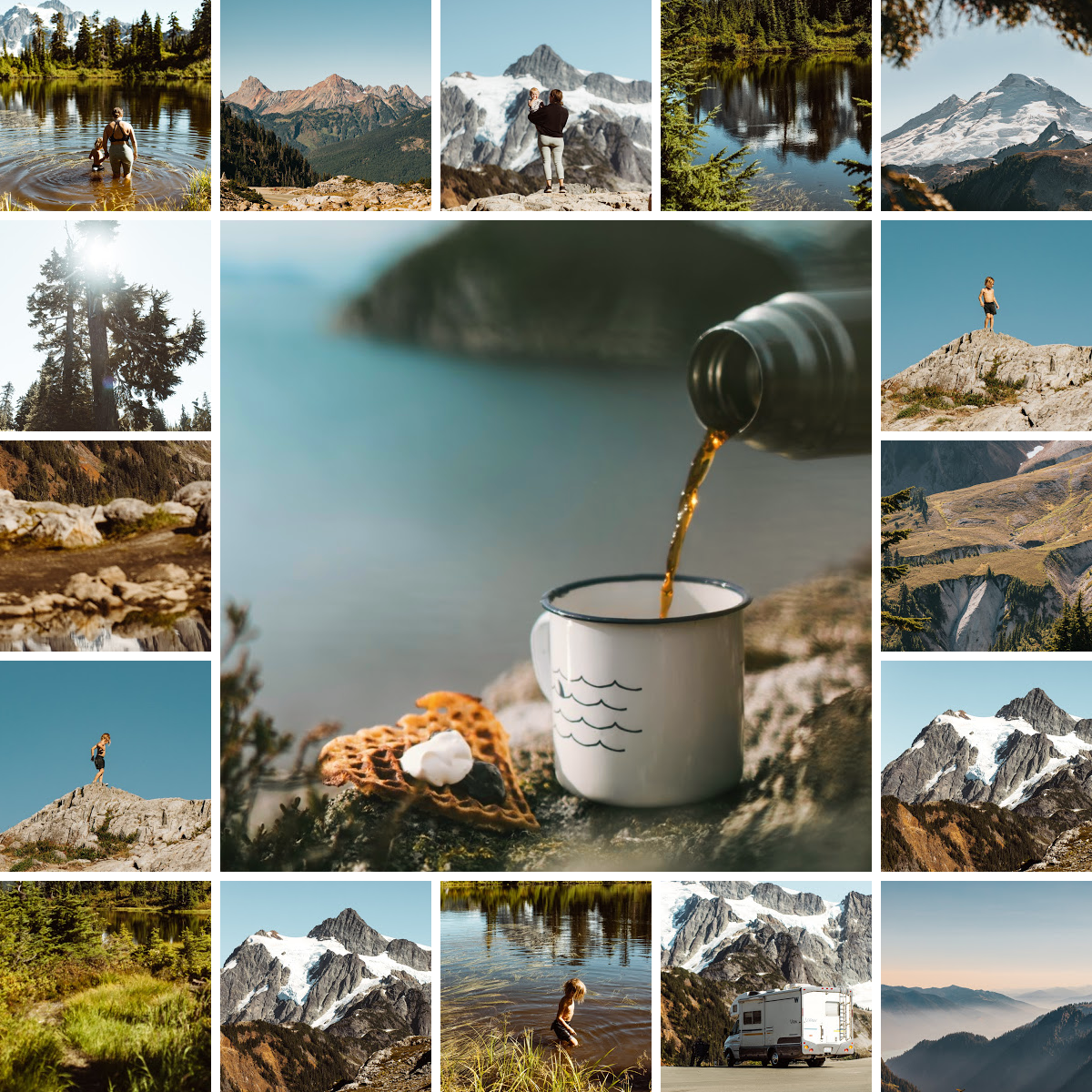
Customize this template
Capture multiple images and tell your full story in a single post.
Happy Hour Specials

Customize this template
Advertise your business or brand’s next social event. Plus, learn how to use curved text.
99 Percent of Failures
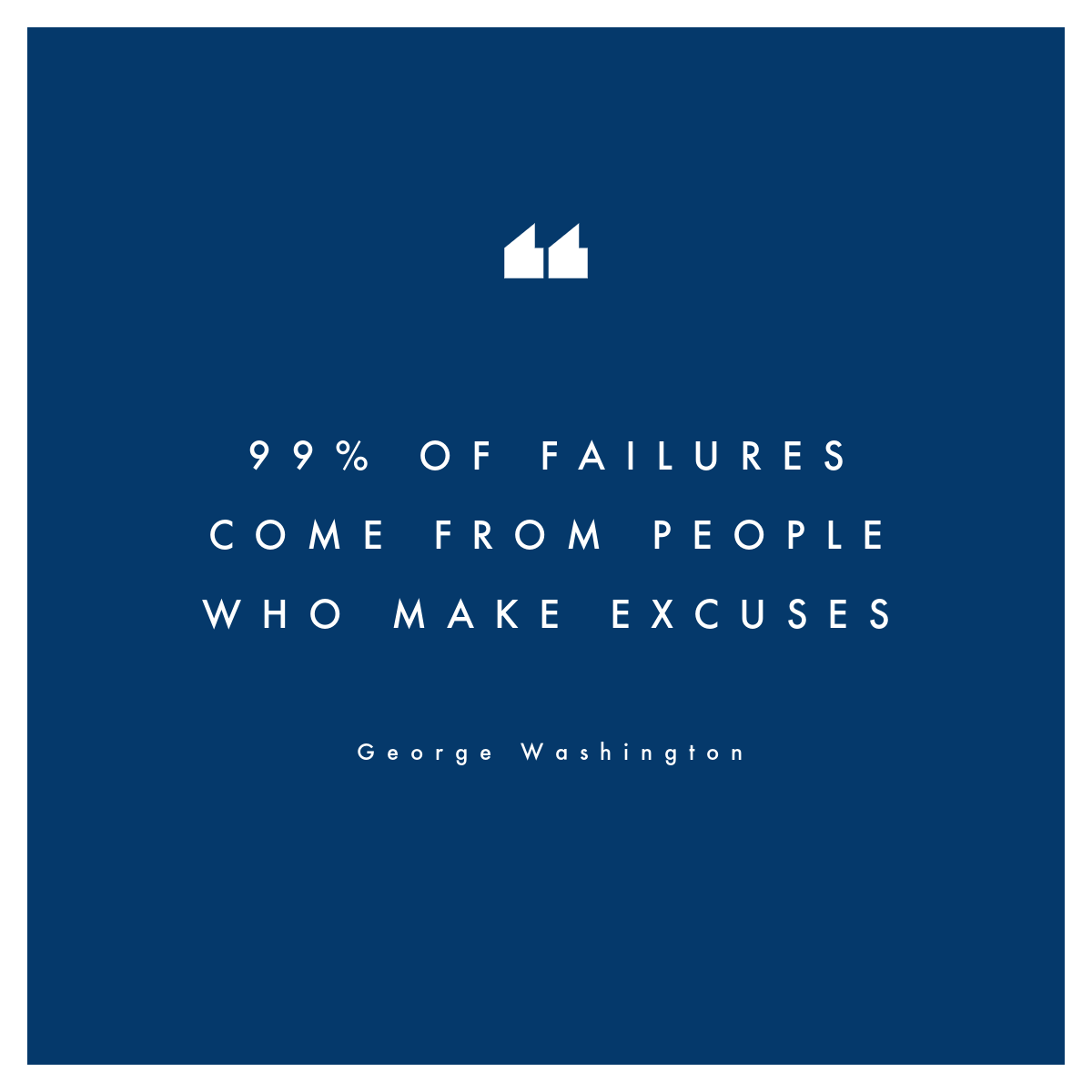
Customize this template
Quote posts look great with solid backgrounds, contrasting text, and graphics if appropriate.
Holiday Party Savings
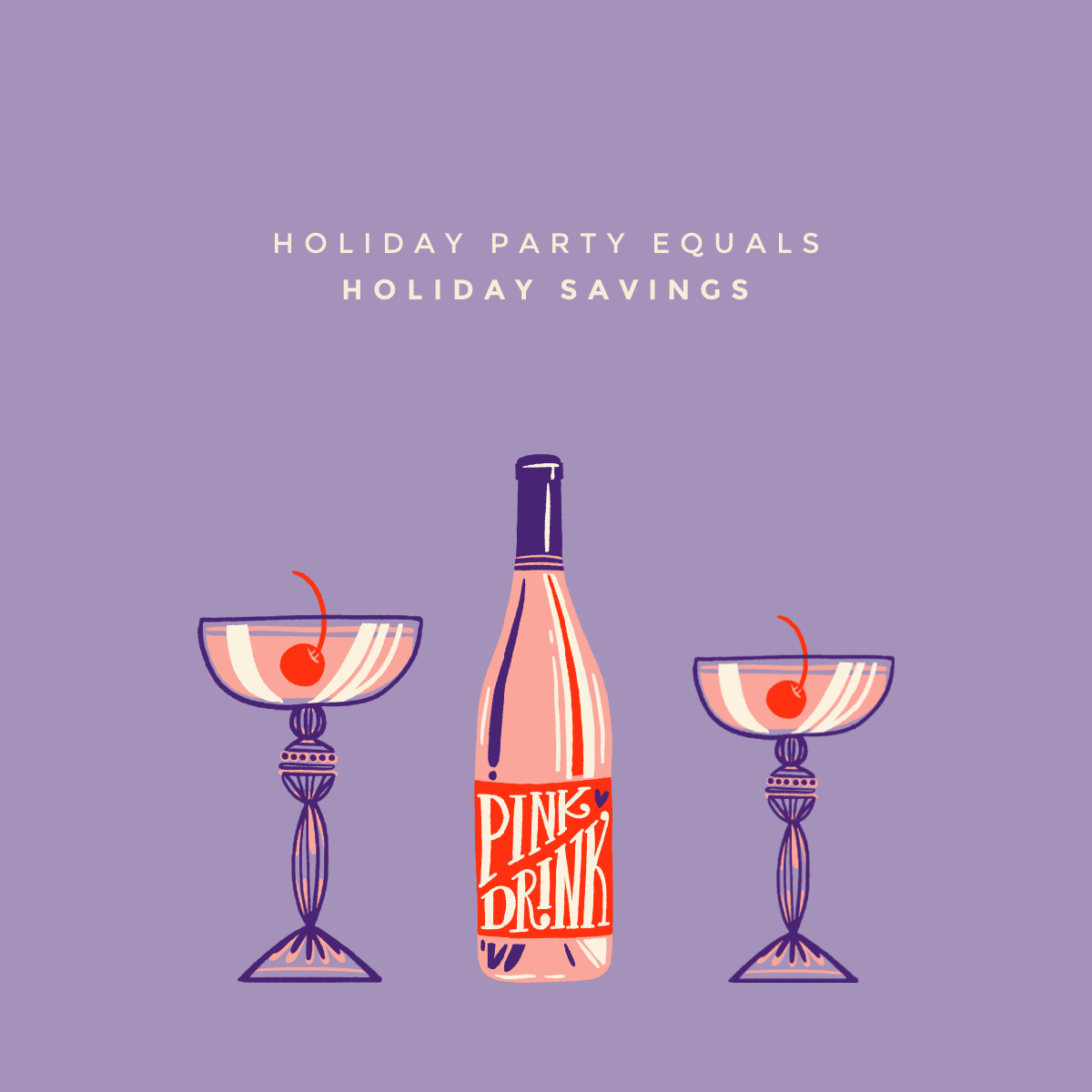
Customize this template
Speaking of graphics, announce your next sale with a fun, graphics-inspired post.
Soft and Cozy

Customize this template
Keep your update simple with a single color, focal image, and some fancy pants text (or whatever font you’d like).
8. Export your designs directly to Facebook
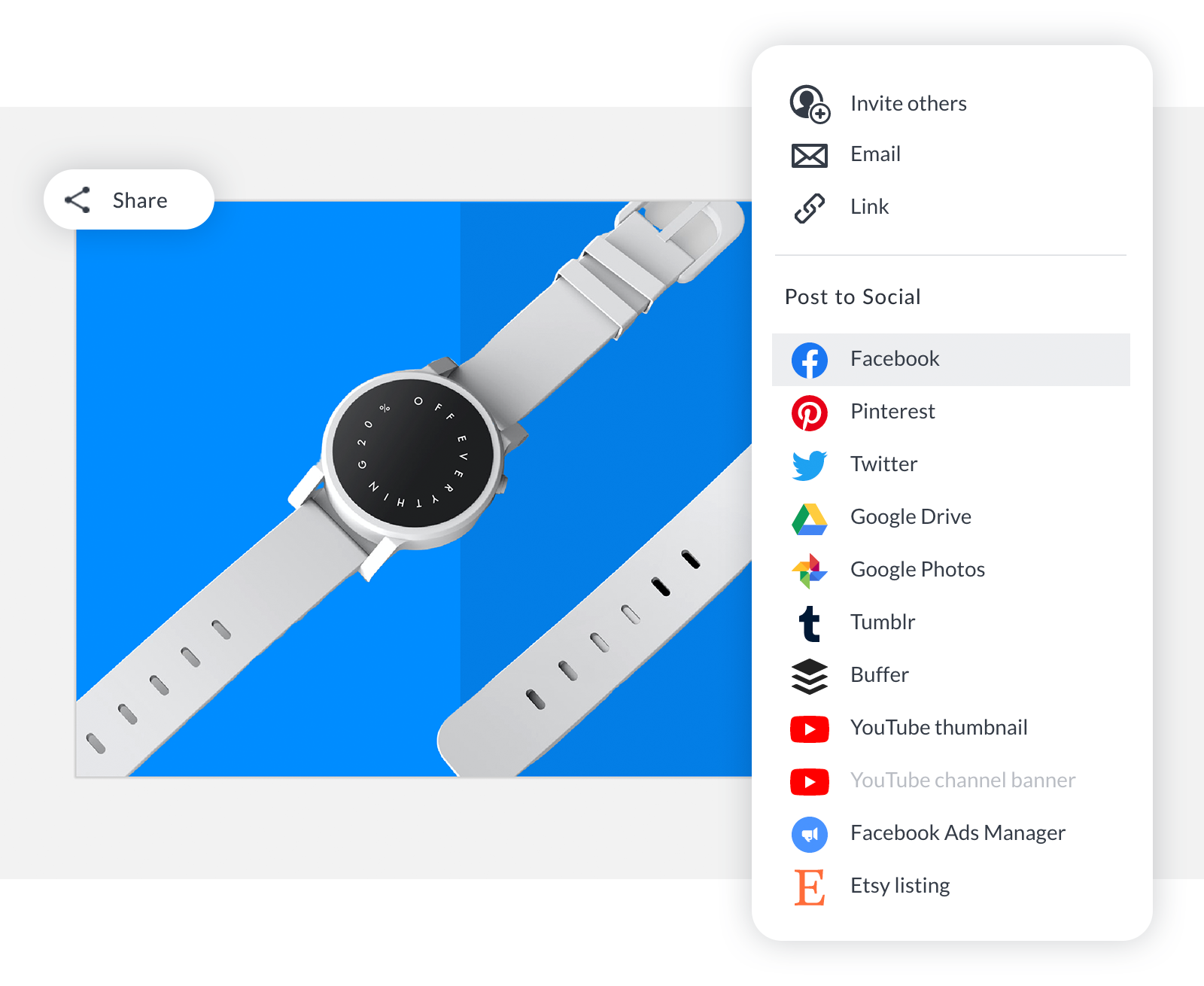
When all's said and done, and your design is ready to collect "oohs" and "ahhs" like they're baseball trading cards, you can easily export directly to Facebook from the PicMonkey editor. Just connect your account and voila. Talk about life made simple!
9. Tips for optimal Facebook posting
Facebook has been around for awhile, so it’s had time to fine-tune its image requirements. Here are some tips to help you navigate Facebook photo world:
Your profile photo appears in others’ news feeds, and next to your comments and replies. Make sure it’s high quality and very clearly branded.
Your cover photo makes a ginormous impression on visitors to your page or timeline, because it takes up some serious real estate. There are plenty of ways make use of your cover photo, from humanizing your brand to getting the word out about an upcoming event.
Post images (shared using the camera icon in the status box) appear in the news feed as a square. If you’re sharing multiple images, they’ll show up as a collage.
When a link is placed in the status update box, Facebook automatically pulls in an image, along with a title and description. That means you’ve gotta optimize link images when publishing, since these will show up when you (and anyone else) shares the link to your post on Facebook. Make sure that your featured images are up to current sizing best practices.
You can easily crop a pic to the proper cover photo dimensions with our Facebook Cover Photo preset. Find it in the Basic Edits tab, in the dropdown menu under Crop. You can also create a cover photo design from scratch with a pre-sized blank canvas template.
Facebook group, business, and event pages have their own cover photo dimension requirements, but no sweat because you’ll find ready-made blank canvases for all of them in our template library (and our personal and business page covers come sized more than double Facebook's desktop/mobile display size so that you have a more intuitive safe zone to design within.
