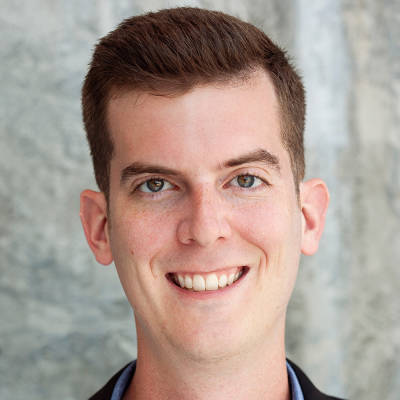Every year, Shutterstock analyzes what users around the world are searching for. Their Shutterstock.AI performance data has the power to reveal what trends fuel creative projects worldwide. And now, we transfer the power of knowledge onto you – learn how to get trendy with the latest design trends of 2022, starting with a trip westward.

Saddle up, partner! This trend's all about the western frontier. So after you've taken in The Power of the Dog to prepare yourself for Oscars season, hop into PicMonkey and add a little adventure to your designs. Here's how.
Introducing: Way Out West
Some wild [western] facts: Shutterstock image searches over the past year for "wild horses" have increased by 1,961%, with searches for "gunslinger," "turquoise," and "Navajo pattern" galloping right behind.
Where there's a Wild, Wild, West, you can bet there are even wilder aesthetic options. Let's take a look.
Travel westward in PicMonkey with these effects
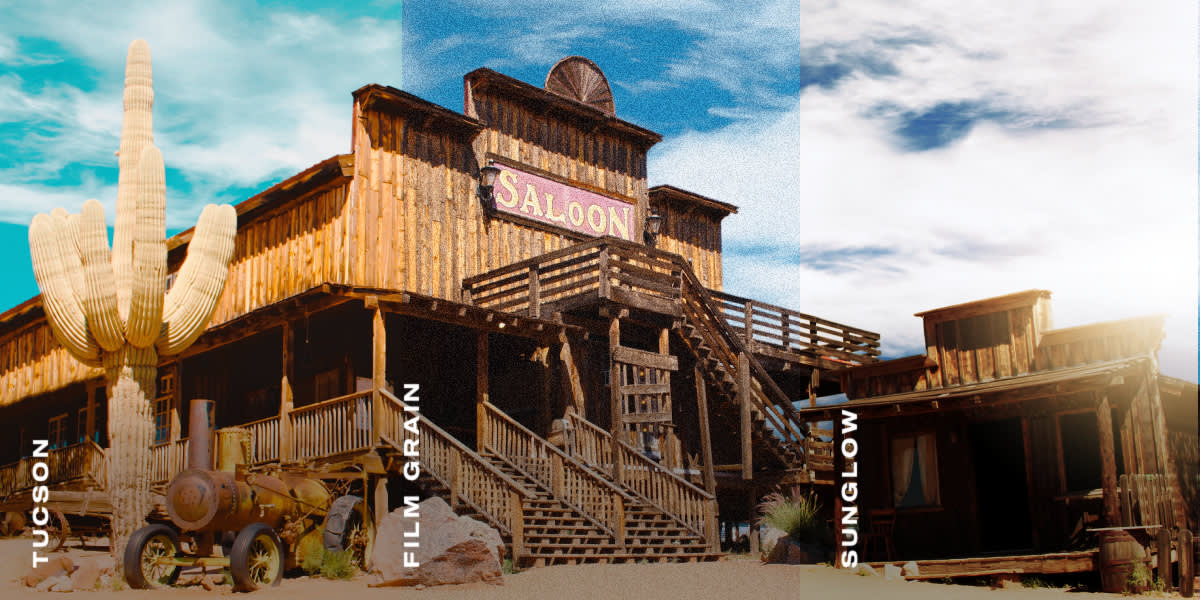
Use effects like Tucson, Film Grain, and Sunglow to quickly capture western vibes in your photos.
Open your image in PicMonkey and find your desired look in the Effects tab. Use the effect sliders to customize as you wish, then click Apply. Talk about a fast hand!
Incorporate western-inspired into your designs
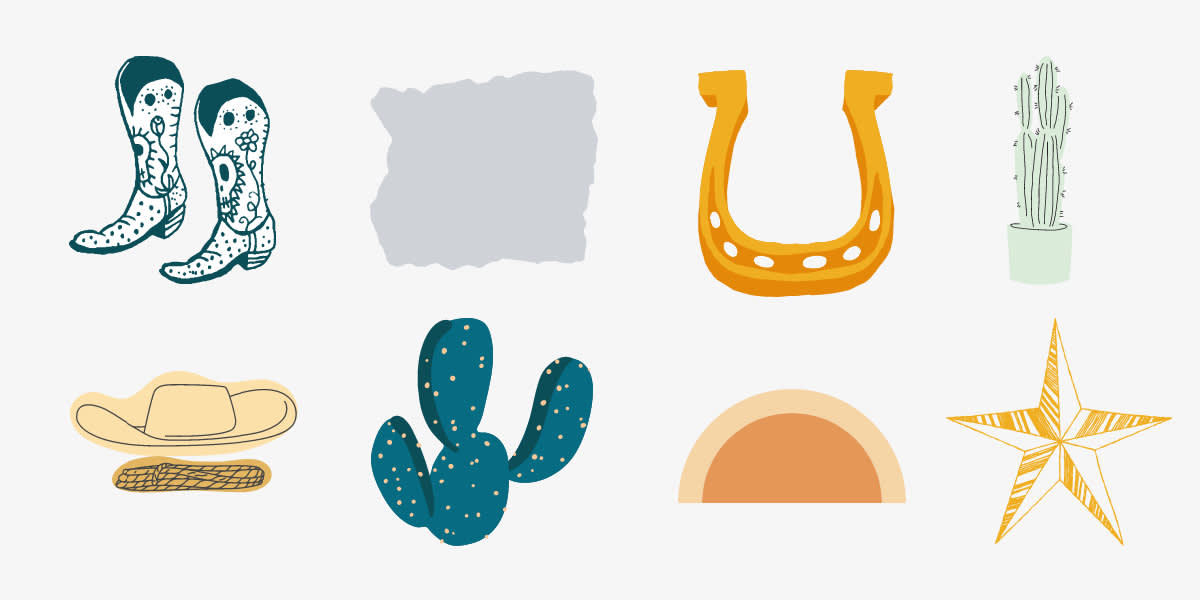
What're you designing? No matter what it is, graphics help make things pop. Open the Graphics tab and use the search bar to pick your poison. Boots? Sure. Cacti? Of course. Cowboy hats? You bet.
Add some rootin'-tootin' fun to your designs with graphics.
Say "Howdy!" with these western-inspired fonts
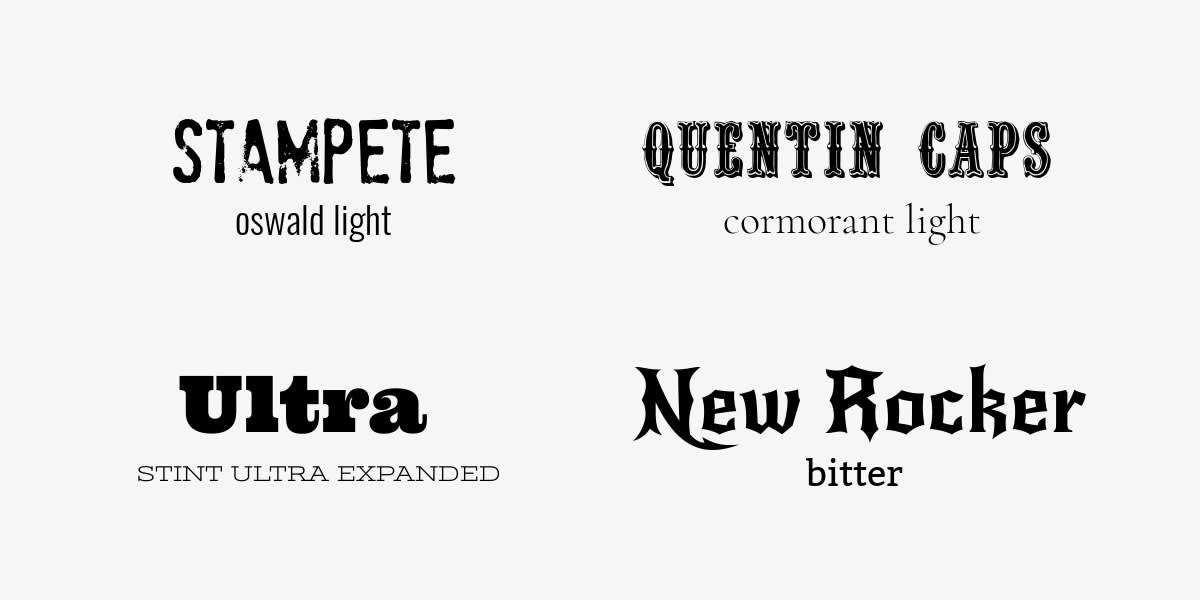
Words still matter in these lands, Chief. Use fonts like Oswald Light, Cormorant Light, Stint Ultra Expanded, and Bitter to add western flair to your design.
Just open the Text tab in PicMonkey and click Add text to place a text layer on your canvas. Use the Fonts menu on the left to scroll through countless font options. There's always the search bar, too, for quick finds.
Get this western-inspired look in PicMonkey
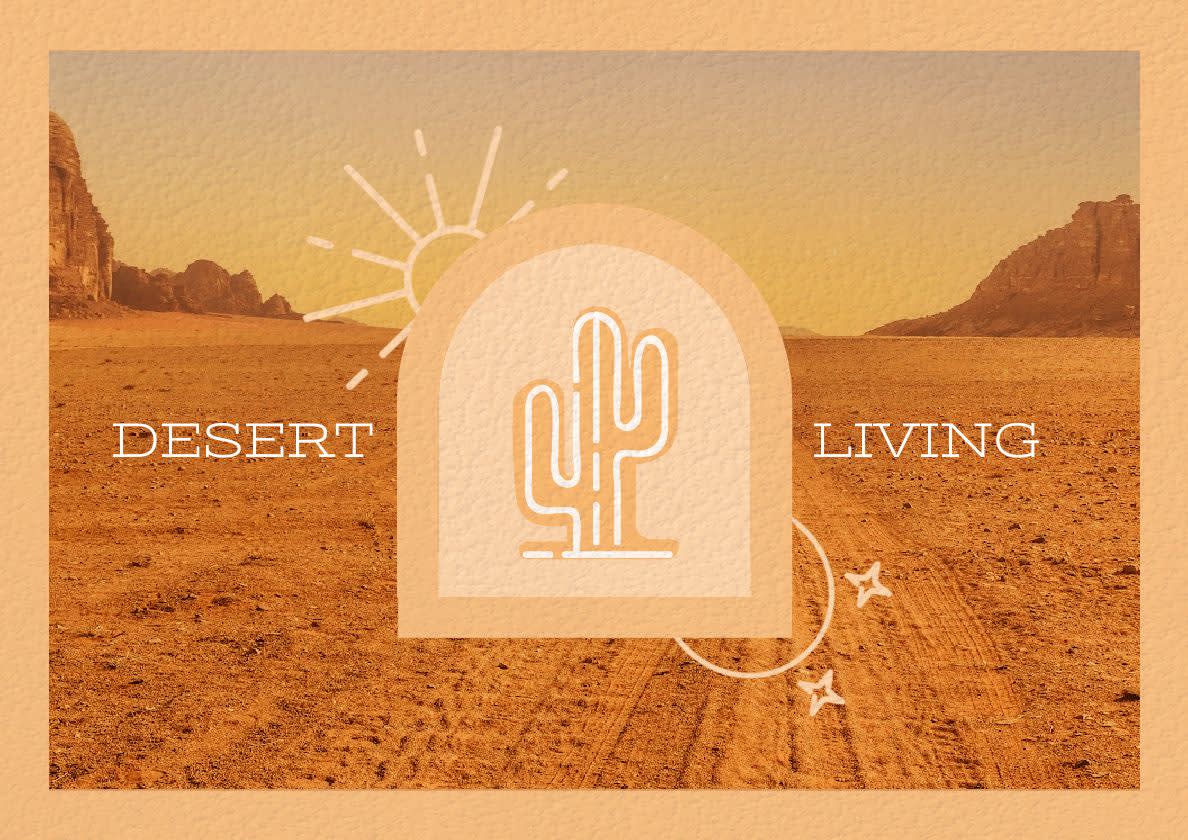
Design by Erin Oostra.
If you're itching to get your feet (boots) wet with this creative trend, why not try to imitate the pros first? Here's something made by one of PicMonkey's very own designers, replete with the directions you need to replicate the look.
Open a blank canvas. Click Background color on the left tools menu to select your desired background color.
Open the Photos & Video tab, then search for a desert image. Place it on top of your canvas background, leaving room for a border (you can easily crop or resize your image as needed). After, click Effects and add the Tucson effect to your image.
Open the Graphics tab and search for "Tall Semicircle." Add to your canvas and center — this will be your main graphic. Click Change colors on the left Graphic Tools menu and use the Eyedropper tool to alter the graphic's outer color to match your background. Choose an analogous color for the center.
Add a rectangle graphic (from the Basic graphics category) to the bottom of your tall semicircle. This will complete the border along the bottom. Use the Eyedropper to match colors.
Now it's time to add your other graphics:
Find the sun graphic under Social Media > Insta Story Highlights. Change all colors except the sun itself — that should be made a lighter analogous color to your half semicircle. Then, place the sun behind the semicircle. (use the Layers panel to organize design elements on your canvas).
Repeat for the moon graphic. It's located in the same graphic category.
Find the cactus graphic (also in this same category); only this time layer it on top of the semicircle graphic. Customize colors as you wish.
Almost there! Open the Text tab and click Add text to add a text layer to your canvas (do this twice if using the same text as in the above design). The font used is Stint Ultra Expanded. Find it on the Fonts menu after adding a text layer.
Lastly, return to the Graphics tab and place a rectangle graphic over your entire image. Click Textures on the left tabs menu add a leathery texture from the Textile category. Change your Blend mode to Multiply and adjust the texture's fade to 90%.
That's a wrap, partner! We reckon your designs are well on their way to glory.