Every year, Shutterstock analyzes what users around the world are searching for. Their Shutterstock.AI performance data has the power to reveal what trends fuel creative projects worldwide. And now, we transfer the power of knowledge onto you – learn how to get trendy with the latest design trends of 2022, starting with the macabre.
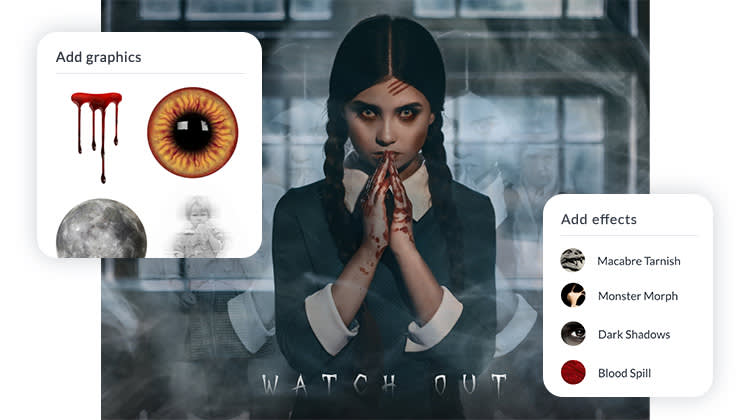
Mwahahaha…if you’re someone who loves the thrill of full-body chills, peering through half-covered eyes, and jumping so high the popcorn finds the floor, you’re not alone. Gone are the days we must wait for Halloween to celebrate the art of the scare. Welcome to the land of macabre, where gloom, suspense, and all things paranormal are the norm.
So strap in to learn how to infuse the latest macabre trends into your own designs with PicMonkey's assets. Plus, we’ll release a bone-chilling, designer-made creation for you to try on your own.
Enter if you dare.
What is the macabre?
We know what you’re thinking – the word macabre itself doesn’t ruffle any feathers. What it means, however, is a different story. The macabre encapsulates all things horror (as in, horrible): death, murder, injury, gore, and grim. The word itself comes from the late 19th-century French phrase, danse macabre, meaning dance of death.
The fixation of death – while unappetizing to some – is satiating to so many. Why? Acknowledging the darkness of death illuminates life.
Are you in love with the realm of haunted houses, ghost press, and ouija boards? Can't get enough of American Horror Story, Scream, When a Stranger Calls, and the like? Then the macabre aesthetic is for you.
Bust out your best stage makeup and get ready for gore because searches for "Egyptian mummies" have spiked 6,923% with “beasts,” “dystopian,” and “reaper” looming behind.
Wondering how to translate your favorite themes like bones, tombs, and scar tissue into your designs? Glad you asked! Time to summon your scariest designs and make ‘em pop off the screen in PicMonkey.
Plan your best fright night with these eerie effects
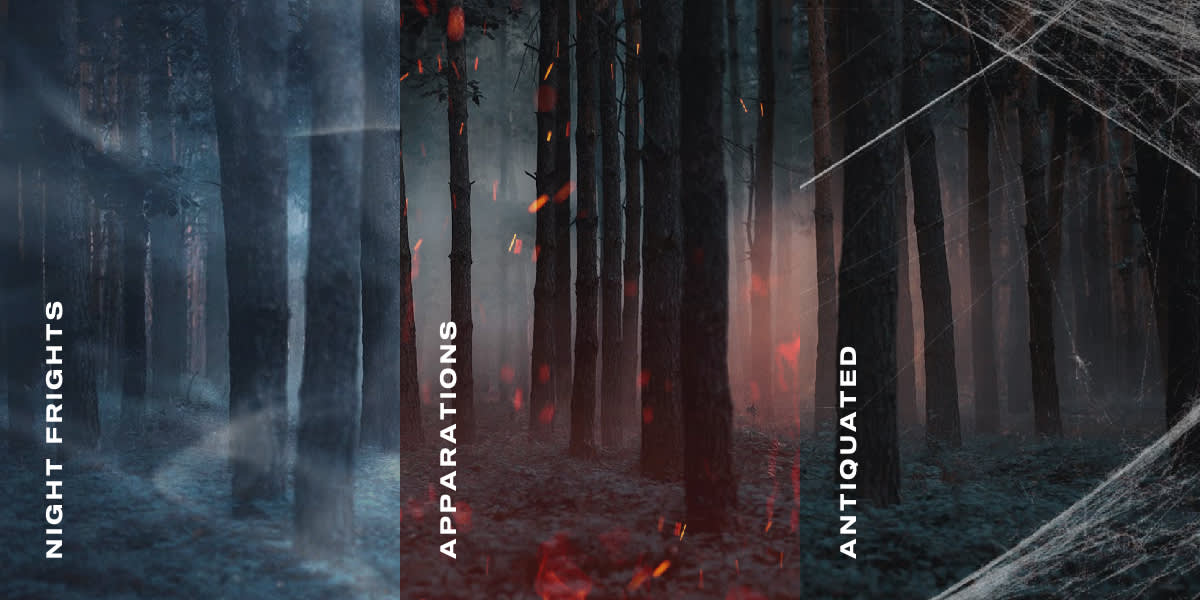
Macabre is the dark side of the fantastic. Instead of fictitious creatures like ghouls and goblins, insert realistic demons, entities, and dark spirits of the night.
Personify your favorite shadow beings with one (or more) of PicMonkey's effects. For Night Frights, simply click on the Themes tab on the top toolbar. Scroll down to the Vampires category. Click the effect and adjust saturation and fade as you see fit. Click Apply to save your changes.
You'll find the Apparitions effect under the Demons theme category, and the Antiquated effect under Witches.*
*Note: PicMonkey cannot be held responsible for any beings that come forth as a result of your creative manifestations. However, we would like to hear all of the stories that ensue.*
Goosebump-worthy graphics to terrify & delight

No more frantically shopping for year-round macabre trends in October. Befriend the dark side with PicMonkey’s frightening graphics. Simply go to the Graphics tab on the left menu and search for items that give you the creeps like skulls, blood, crows, spider webs, or whatever else makes your skin crawl.
Pro Trip: Make your masterpiece in the dark to embrace the spook. Lights may flicker, winds may gust. You may feel as though you’re not alone…
Frightening fonts to lure in the dark side

To top off your fright-tastic creation, add more drama with one of PicMonkey’s freaky fonts. If you’re into vampires, creatures, and tortured souls, try out Eater, Blackletter, or Roman Antique. Love when zombies rise from the dead? Gnarly. Deliver their message with our sketchy scripts like De Walpergen Pica, Charon’s Obol, or Justice by Dirt.
Simply open the Text tab on the left menu then click Add text. Peruse PicMonkey’s abyss of sinister fonts, or search for specifics in the search bar. Remember, with each creative decision, the veil gets thinner. But how thin is too thin before making contact with the other side?
Get the macabre look in PicMonkey

Design by Erin Oostra.
Hearing voices in your head yet? Perhaps taunting or singing? Maybe instead, a whisper or a hissing? Good. That means you’ve arrived in perfect time to go mad for the macabre trend. Here are the detailed designer-made instructions we promised to help you achieve this ghostly – and ghastly – look.
Beware – there's no turning back.
To begin the haunting, choose a blank canvas.
To make your eerie background, simply click the Photos & Video tab and search for a pic with a person as its focal point. Drag onto your canvas until the image sets as your background.
Next, open Themes on the top toolbar. Under Vampires, click on the Macabre Tarnish effect. Adjust the Fade and Brightness sliders to impact intensity. When done, click Apply.
Now, for the real scare. Right-click on the image and select Duplicate layer. Use the Image Tools menu to remove the background from this image. Place over your original.
Duplicate the background-less photo again, only this time click Fade & blend on the left menu and use the Fade slider to adjust to 40%. Change the Blend Mode to Screen. Duplicate one more time and place these new ghostly images on either side of your main subject. Spooky!
More specs
Let's hone in on the heart-pounding details to finesse this freaky look.
Main figure
We spiced up our scary look with graphics & effects from the Zombies theme, including a forehead scar (dealer's choice), sinister eyes, bruises, and the Blood Spill effect.
Pro Tip: Use the Eraser tool to eliminate any part of the scar that’s covered by hair.
Additional graphics
See those ghostly figures behind the main subject? (Y'know, the ones that aren't her?) We pulled those from the Demons theme, then adjusted the Fade slider to 30% and changed our Blend mode to Hardlight.
Afterward, we added a smoke graphic on top of all other layers, with a mid-level fade and the Multiply blend effect.
Haunting text
Choose an appropriate font for whatever message you want to leave with your audience. We used the font October Crow.
Open the Text tab and click Add text to add a text layer to your canvas. Type your message, then use the Fonts search bar to change your font style. For the faded look, use the Erase tool with Hardness set at 0% and Fade set to 20%.
And there you have it, ghost-lovers. You’ve officially creeped us out with your love for the macabre and we wouldn’t have it any other way.
Now turn those lights back on or stay a while longer in the abyss. Don’t forget to come up for air once in a while and check your surroundings as you go. You never know who might be watching…
