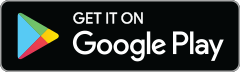Only using a laptop to create graphic designs is so 2011. These days you can do sophisticated and/or fun designs and photo editing on your phone.
So, behold! Here are the five awesome design things that you can do super easily from the PicMonkey mobile app that you never knew you could do and P.S. did we mention that the app is free? (It’s free.)


1. Start a new design and add textures
Ready to put your design hat on? With the PicMonkey mobile app you can start with a canvas that’s presized to fit any and all social channels. Just open the app, tap the plus sign and tap Start a design. From there you can pick from the preset sizes, or enter in your own custom size.
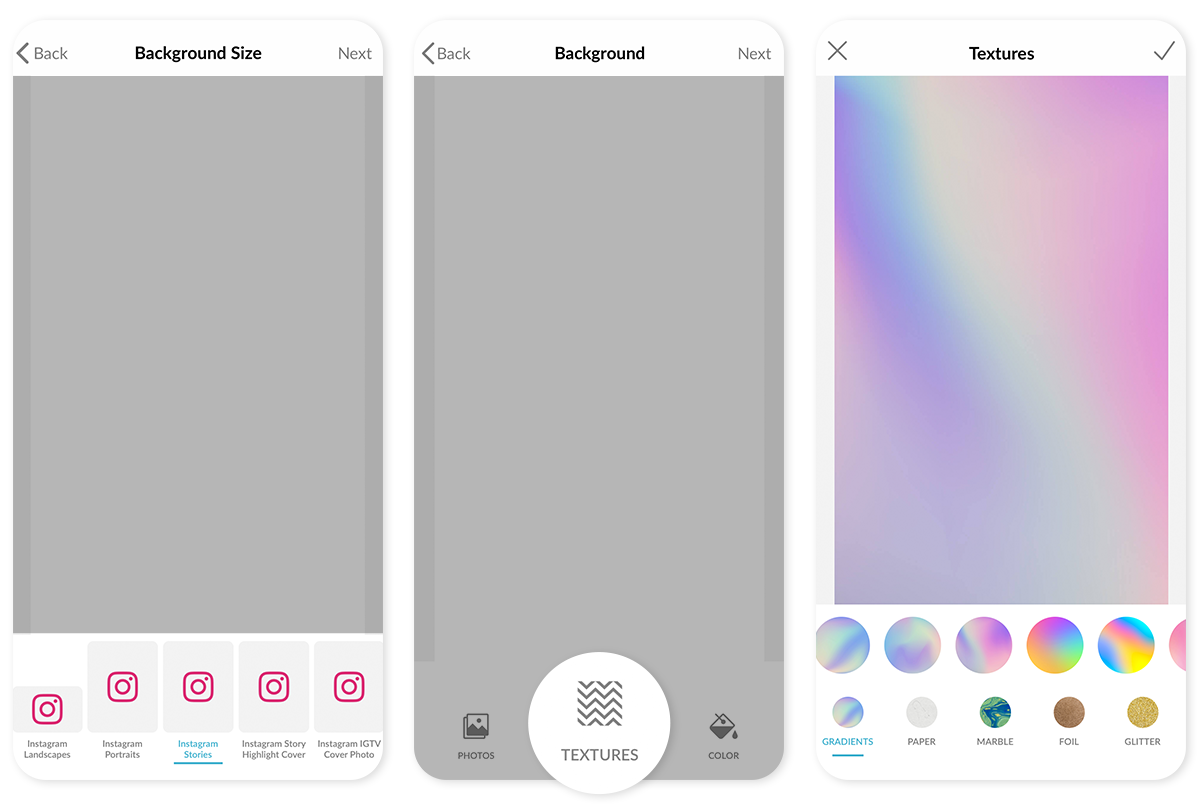
Next, you have the option of picking a background—opt for a solid color, a photo, or choose from 10 new gorgeous texture categories like gradient, space, glitter and more. When you’ve made your choice, tap the blue checkmark in the top right corner.
2. Add stock photos or graphics
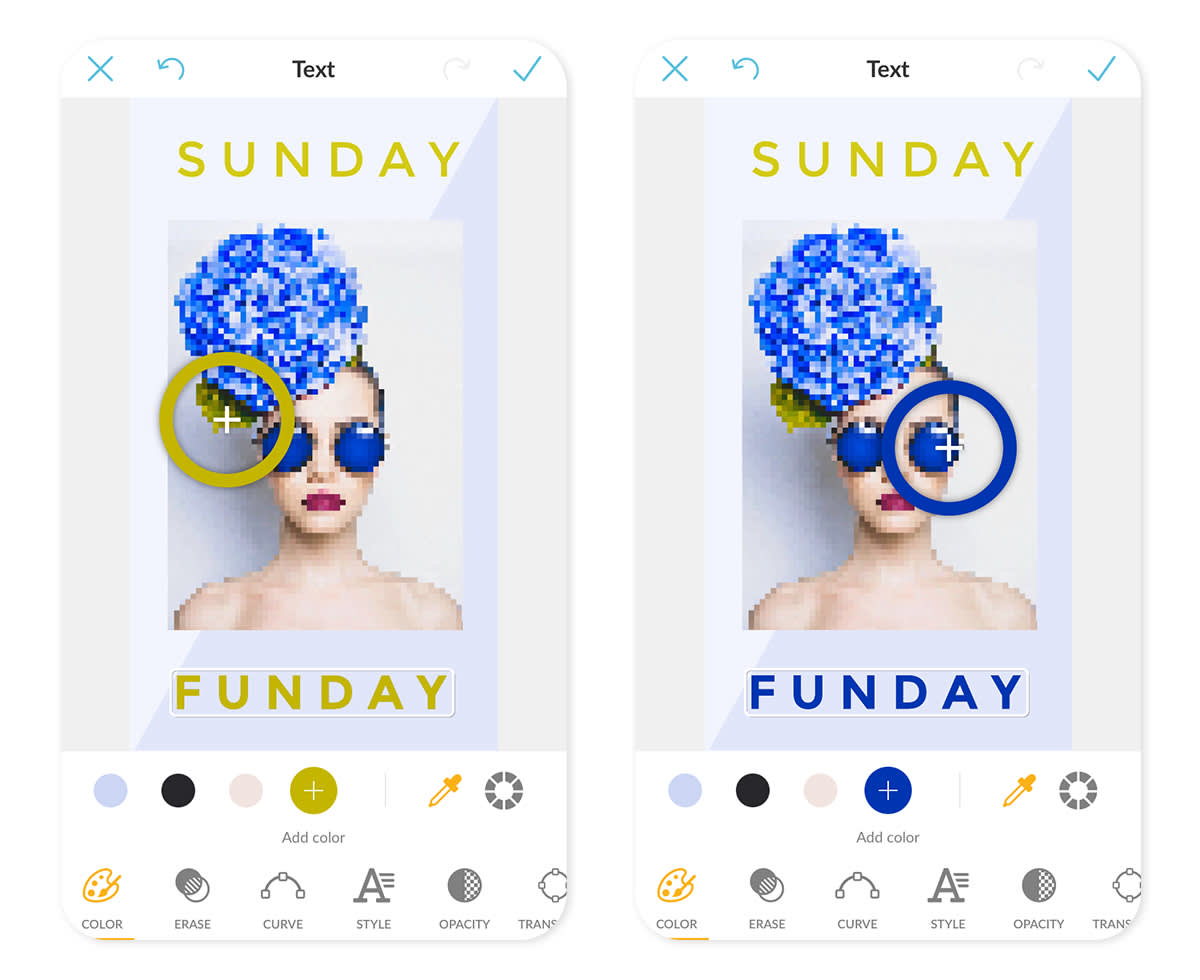
Use the eyedropper to select colors from your photo to use on text for a perfect match.
With your background ready to go, scroll along the bottom menu to the Graphics (ghost) icon to add photos or stickers to your design. You can select photos from your camera roll, from PicMonkey cloud storage, or choose from a huge library of royalty-free stock photos!
Add text to your design by scrolling the bottom menu to the Text icon, then customize the font, size, and the color. Use the plus sign in the circle to "Add color" using the eyedropper tool to lift a color from your photo.
3. Erase and curve text
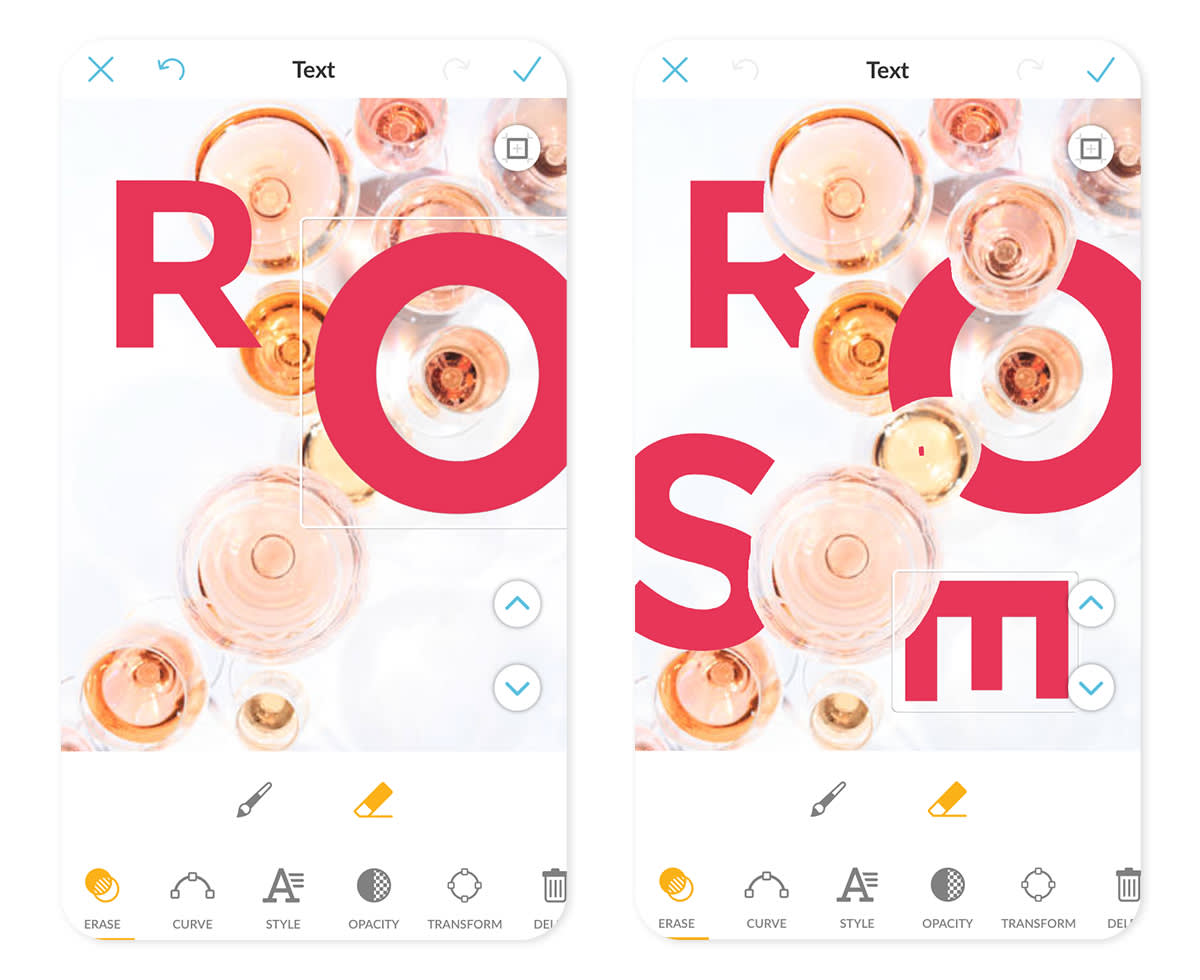
Wanna get jaw-dropping, high-end looks? It’s supa easy on mobile. Just tap Text to open the text tool, type your words and place them on your image, then tap Erase and paint off the parts of your text that you don’t want.
Get bendy with your words using the Curve slider in the Text tool. Try something new by inverting and flip-flopping your text, or easily create great-looking logo designs (if you’re into that sort of thing).
4. Get creative with multi-colored stickers

If you’re looking for a fun way to add cute, customizable graphics to your images, look no further than stickers. We’ve got a nice selection of PicMojis (PicMonkey emojis) for you to personalize. To change the look, tap the colored circles that appear in on the screen and pick a new hue from our presets or add a custom color.
5. Add your own stickers
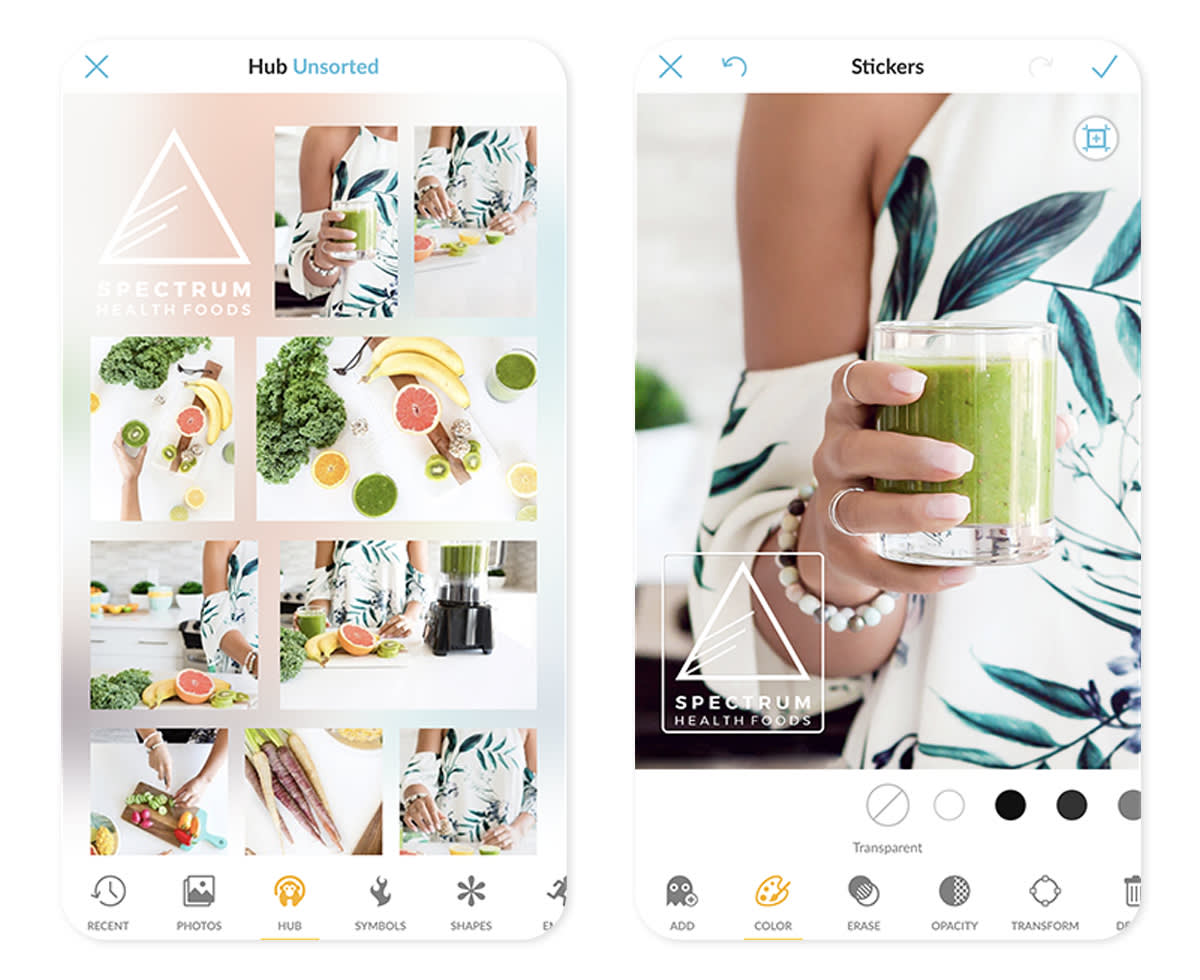
Last up, we’ve got the ability to add your own images to a design. This can include graphics or it can be a photo. This is a great way to add a watermark to a photo, make a pic collage, or to simply ensure that you add the exact right monocle to your face.
Now that you have a sense of some of the fantastic things you’re capable of with PicMonkey mobile, we also wanna let you know that we have snap-to alignment features. Your designs will be pleasantly centered, plus you’ve got the ability to control which layers appear on top of which other layers (peek the up and down arrows on the right-hand side of your screen).
6. Bonus! Start with a design template
As of October 2021, designer-made templates are now available in PicMonkey mobile (iOS only). Get your next great design off to a rockin' start with a perfectly sized template — choose from Facebook cover photos, Instagram posts, Stories, Pinterest pins, YouTube thumbnails, and logos. Then, customize to your heart's content!