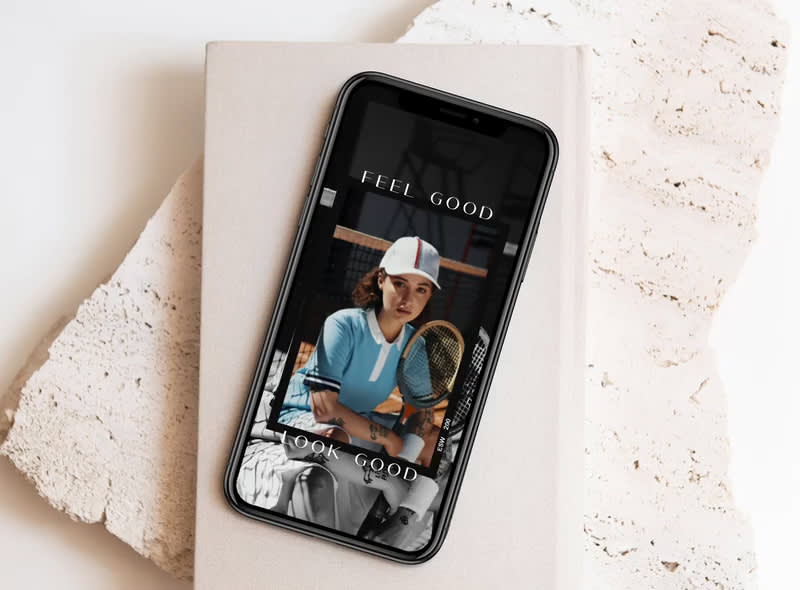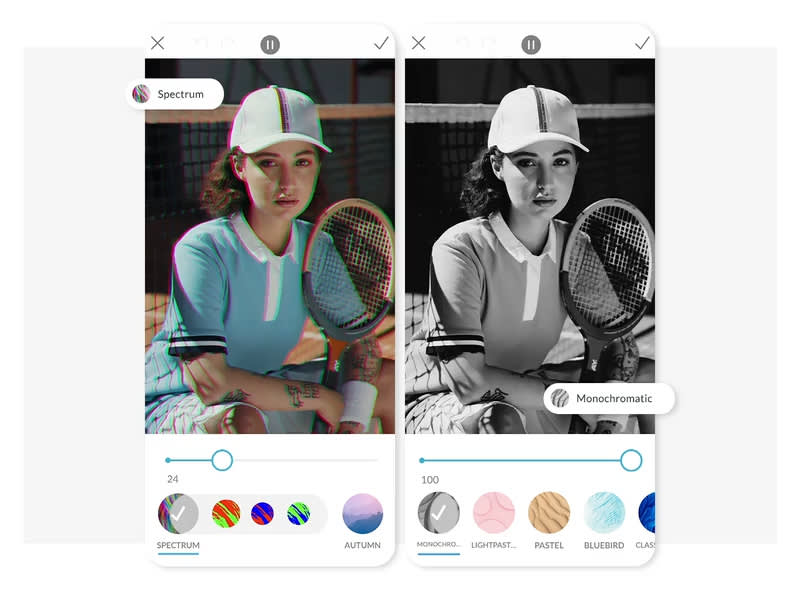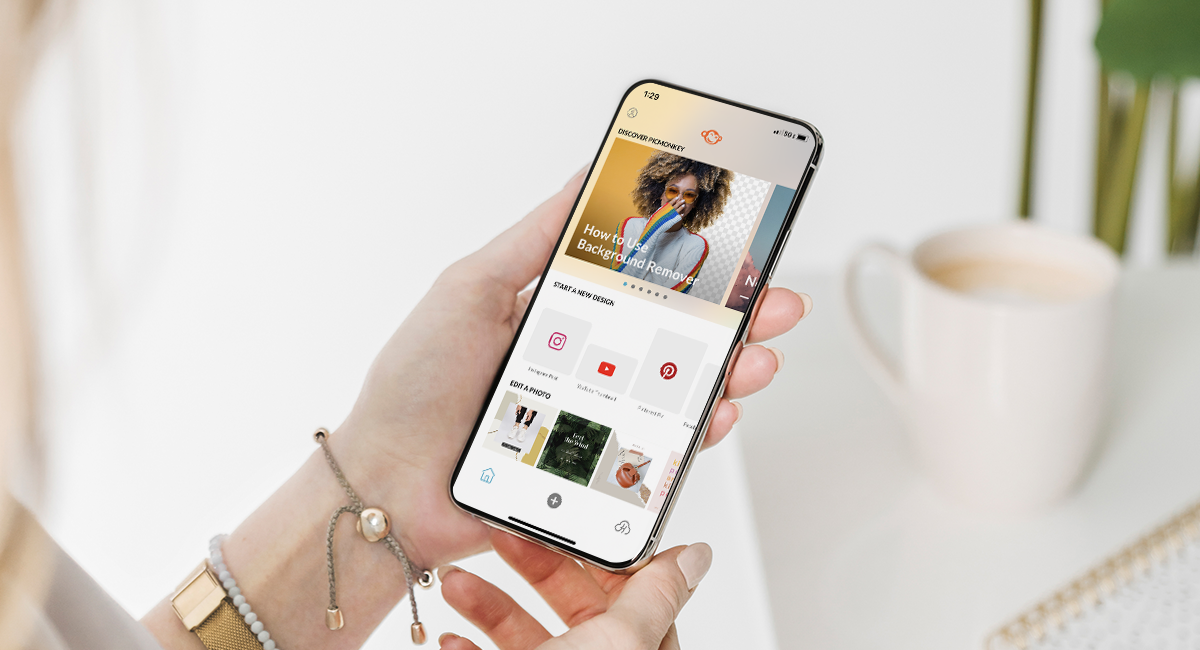
(Note: these updates are for iOS only. If you're an Android user, see What's New for Android.)
The PicMonkey mobile app for iOS is for designing on the go. Social media marketers love it for quickly posting to all their channels, and everyone loves it for quickly accessing their photo libraries to zhuzh up their pics with stickers, text, and effects. See what’s new!

New for October 2021
Mobile templates (vers. 1.39)
We've added over 100 templates — Facebook cover photos, Instagram posts, Stories, Pinterest pins, YouTube thumbnails, and logos — to the app!
Just like their desktop brothers and sisters, these designer-crafted templates come perfectly sized and ready for you to customize. Grab your favorite, then swap in your own images, add or replace text, and get trendy looks with graphics, textures, photo effects, and more!
New for September 2021
We've joined the Shutterstock family!
HUGE news PicMonkey subscribers — we've joined the Shutterstock family! We could not be more excited to grow with Shutterstock and continue to provide you with the best online photo editing and graphic design experience there is. Here's to the future!
Questions? Start with our PicMonkey + Shutterstock FAQ (Shutterstock's photos will replace Unsplash and iStock by Getty images on Tuesday September 14, 2021), and be sure to always check this page for mobile updates, as well as our What's New page for desktop feature releases.
If you have any other questions, don't hesitate to contact our support team.
New for July 2021
Effect groupings and new stock videos (vers. 1.38)
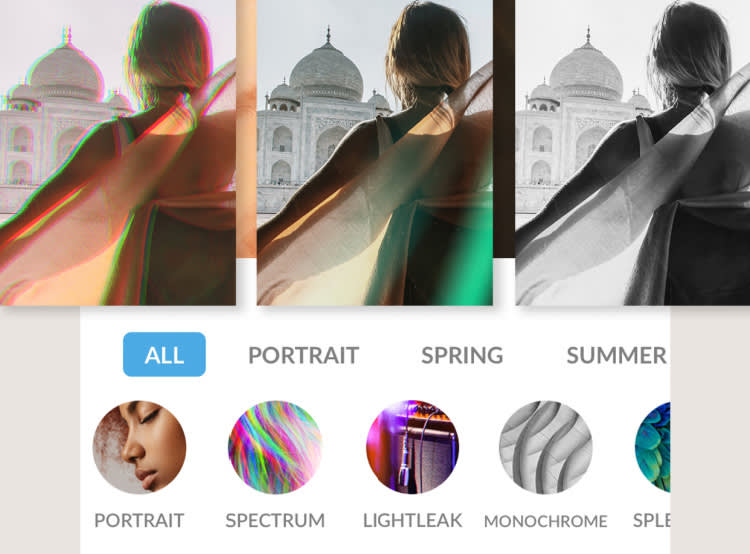
Find and use effects faster with new category groupings. Don't worry — all of your favorite effects are still there, just organized a bit differently. Instead of one massive swipe left, we've grouped effects by functionality and purpose. For example, if you're working on a portrait shot and want to add an effect, you might consider starting with the effects under Portrait. Or maybe you're looking to brighten up your image with something light and airy? Check out what's available under Spring. There are 12 new categories in total. Find 'em all right where you always go to add effects (and if you'd prefer to still see the entire collection at once, just tap All).
We've also added to our stock video library with new videos from Pexels. Hop into the PicMonkey mobile app and check out all of the new options waiting for you!
Add layers to your design with the (+) button (vers. 1.37)
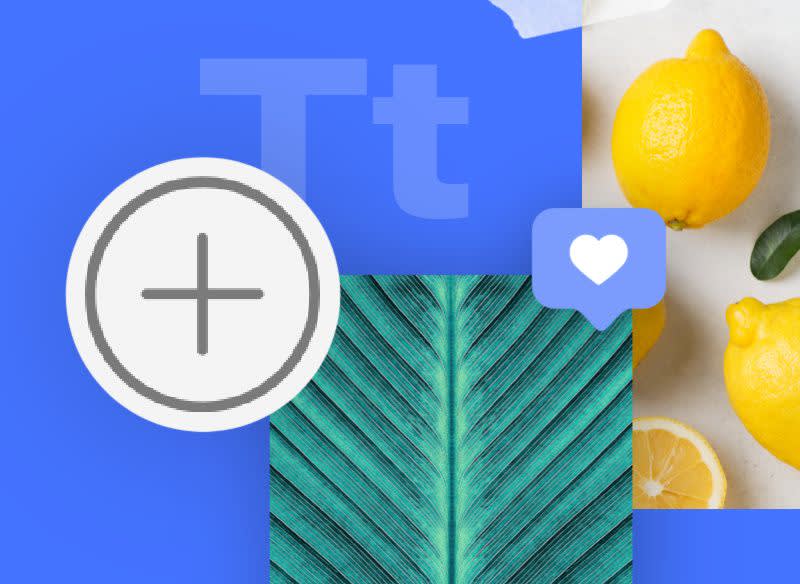
We've simplified the mobile design process by grouping together graphics, text, photos, and video. No more using Graphics on the editing toolbar to add almost everything. Instead, just tap the add (+) button and you'll be able to choose which layer you'd like to add to your canvas — graphics, text, photos, or video.
And when you wanna edit an individual layer, it's business as usual. Just tap the layer on your design and edit away!
New for June 2021
Outline any layer of a design (vers. 1.36)

Our massively popular Outline tool has come to mobile. Now, all users (see again: all) can outline any layer of a design. Text, graphics, images, video — this is the perfect tool for making snazzy YouTube thumbnails on the move!
You'll find Outline on the editing toolbar when you click a specific layer of your design. Like other tools, Outline comes stocked with those handy-dandy controls that let you fine-tune your look. Change the color or adjust intensity, distance, angle, and more.
Remember, if you want to outline the focal point of an image, you'll need to remove its background first. This is a Pro feature because it's all sorts of magical. For a quick refresher, see: Background Remover Comes to the PicMonkey App
New for April 2021
iStock by Getty stock photos for Pro subscribers (vers. 1.35)
Millions of brand-new, high-quality stock photos are now available in the app. Pro subscribers get unlimited access to this royalty-free library, a screaming deal since these photos usually sell individually! Browse or search both the Unsplash (free) library and the iStock by Getty library, or peruse them separately.
Want access but don't have Pro yet? No problem, just hop into the app store to upgrade if you're on your iOS device, or if you're on a desktop, visit PicMonkey.com/pricing to get a Pro subscription.
Please note: iStock by Getty photos are not available during the Pro subscription trial period.
New for March 2021
Stock Video Library & Video Trim (vers. 1.34)
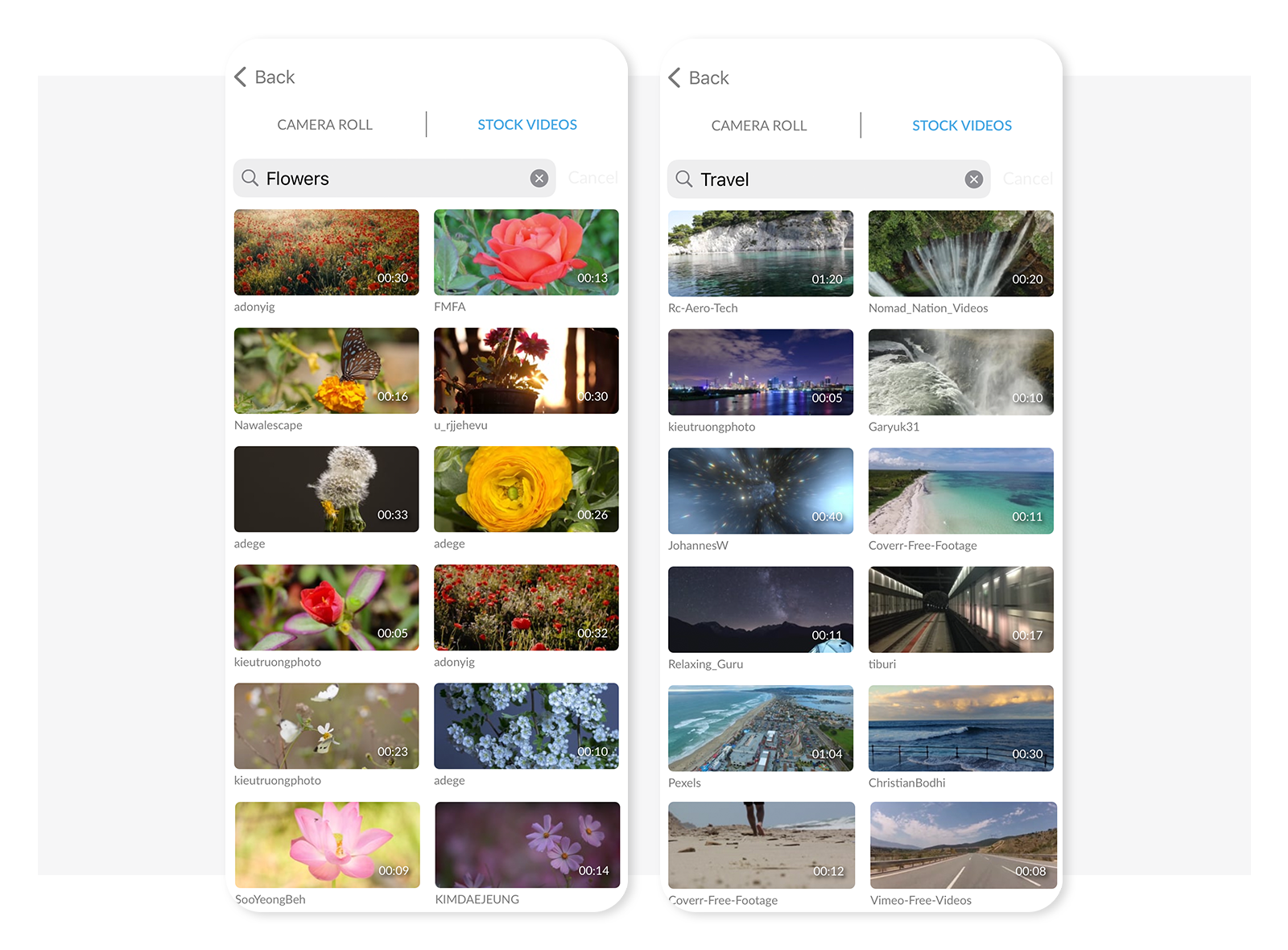
Choose from the new stock video library from Pixabay located in the mobile app.
Update your app to version 1.34 from the App Store.
Open the app and tap "See all" under EDIT A VIDEO.
Select the STOCK VIDEOS tab.
Browse or search for specific videos to add to your design.
Now you can adjust the length of your video clips in the app.
Open a video to edit in the app.
Tap the scissors icon on the bottom tool bar to trim
Use the slider to cut frame frames from the front or back of the clip.
Preview your trim by tapping the play button at the top of the screen.
When finishing trimming, tap the check mark.
New for February 2021
Animated Stickers & Make Your Own GIFs!
Make your own GIFs with stickers, or import a video and export as a short GIF (15 seconds or less). Your PicMonkey Mobile App is now a GIF-making machine!
We just added dozens of animated stickers to the app—find shooting stars, beating hearts, blinking arrows, and much more in the Graphics tab. All are included with a Pro subscription, and some are available to free users.
All of the animated graphics currently available in the desktop version of PicMonkey are now available in the iOS app. Add them to a photo or design just like you would add a sticker.
When you go to save a design featuring an animated sticker or a video you will be prompted to save as a MP4 or as a GIF if the video is under 10 seconds or if your design contains an animated sticker.
New for December 2020
Speed, Portraits, and BG Remover Redoubling
Good news for speed demons: the December update is gonna load your photos into the editor muuuuuuuuch faster. This is a win even if you like to take your time luxuriating in editing decisions, because there's no time like 5 milliseconds ago for getting your creative juices flowing.
You know how the BG Remover feature lets you Pro subscribers remove the background from a photo subject in one tap? It just did cell mitosis on itself: now you can remove backgrounds from any graphic or any photo you add as a graphic ON TOP of your photo, too!
Plus we've got a gorgeous content pack of Portrait effects to take your holiday selfies to the next level — if you're not Pro, you can nab it for $1.99 and own it forever.
New for November 2020
Video design and effects now on mobile app!
You can now design with your video clips in the PicMonkey mobile app! This new and exciting feature is available to all users. Adjust your clips just like you would a photo—crop, rotate, resize, and add graphics and text.
Perhaps the coolest part is that you can add all your favorite effects to your video clips and it couldn’t be easier—apply Light Leaks, Monochromatic, Spectrum, Lush, and more—and the results definitely could not look any more stunning.
Wanna go deeper? Link to this article for more information: Free Video Effects Editor on the Mobile App Tutorial
New for September 2020
Rearranging layers made super easy
Now you can rearrange the layers in your design more easily. The new Layers icon lets you see all your design elements at once, and is really helpful for sorting out which layer goes on top of which. Here’s how to use the new layers functionality:
When you are in add/edit text or add/edit graphics mode the layers icon is present.
In the upper right of the app you’ll see three stacked squares. This is the layers icon.
Click the layers icon to see all of your layers.
To rearrange layers, tap on the three lines, hold and slide the layer to move.
To delete a layer tap the minus sign and then tap Delete.
One more tip! You can also long-press on any element and quickly send that element forward (on top) or backwards (behind), or duplicate it.
New for August 2020
Get your mobile designs started faster
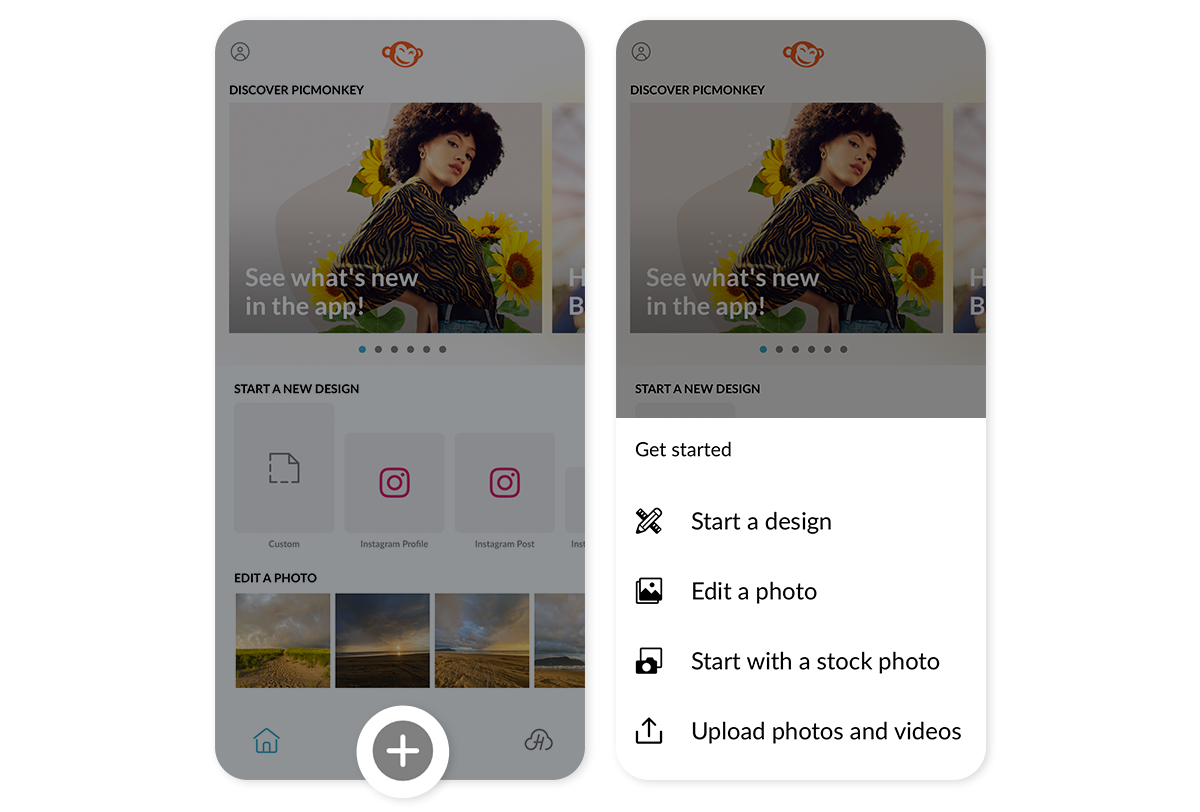
Mobile app designs are one-and-done with a quick new way to start!
Click the “+” icon at the bottom of the app.
Tap Start a design to choose from a template (think: Instagram post, Pinterest pin, etc.)
Tap Edit a photo to choose from your phone’s pic album.
Tap Start with a stock photo to browse the Unsplash stock photo library.
Tap Upload photos and videos to transfer files into your Hub from your phone.
Simplified backgrounds and ten new texture categories
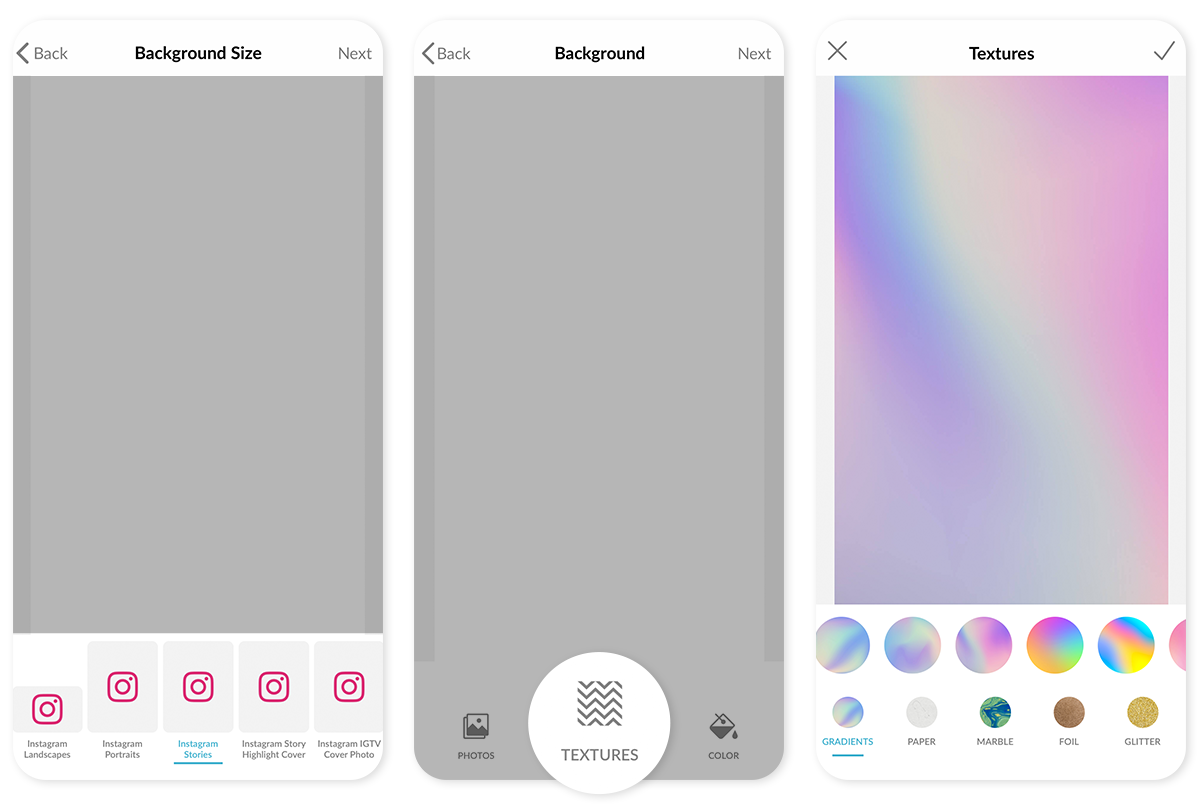
When you start a new design with a blank template you will have the option to make your background either a photo, a texture, or a solid color. We’ve added over 80 new textures to the app and they are all yours if you’re a Pro subscriber, otherwise you can buy category packs for $1.99 each.
Upload video to Hub via the mobile app

Now that you can use video in your designs on PicMonkey.com, you can easily transfer videos from your phone to Hub via the PicMonkey mobile app. Instead of emailing videos to your desktop to upload to PicMonkey.com, you can now upload them via the mobile app into Hub, then grab them when you open the desktop version.
How to upload videos to Hub from your phone:
Launch the app and click the “+” in the bottom tool bar.
Tap “Upload photos and video” from the “Get started” menu.
Tap the Videos tab at the top of the screen and select the video(s) to upload.
Your uploaded video will appear in your Unsorted folder, and you’ll find it there when you open PicMonkey on your desktop.
Note: You cannot upload more than 50MB of video files at one time.
What this does:
Allows users to transfer video files from your phone to your desktop to use in PicMonkey.
Allows users to get your MOV files into PicMonkey desktop without having to convert them to MP4 first.
What this does not do:
The app cannot open or edit video files from your phone.
The app cannot open or edit video files that already exist in Hub.
Learn more about designing with video clips in PicMonkey: Bring Your Designs to Life with Video!
New for June 2020
Stock photos are now in the app!
It might seem crazy impossible that we were able to stuff 1,000,000 stock photos into pocket-sized PicMonkey, but yes we did, Mary Poppins. You can now access the whole Unsplash library from within the app — it’s supercalifragilisticexpialidocious!
How to use stock photos in the PicMonkey mobile app:
Tap the “+” sign at bottom of the app homepage.
Tap “Start with a stock photo”
Scroll or search.
Tap a photo to begin editing/designing with it.
Gorgeous photo-realistic graphics
Are they stickers? Are they real? No one will be able to tell when you use the new photo-realistic graphic sets added to the mobile app! Splash some paint or makeup on your pics, add a plume of smoke or a lick of fire, or light up the sky with fireworks or constellations.
We love the Polaroid frames and masking tape graphics to add a retro-cool flavor to photos, while the nature set with flowers and butterflies arrives just in time for summer.
Find them all in the Graphics section of your app.
New for spring 2020!
We’re really loading up the app lately and we have so many new fun features and assets to share with you. Okay, this is a lot of stuff, people, so update your iOS app and check out all this newness:
4 spring-themed effects
Make your pics bloom with our breezy new effects — Light pastel, Pastel, Bluebird, and Classic Blue. These fresh filtering beauties are included with your Pro subscription, or you can get them in a 4-pack for $1.99 as an in-app purchase.
Healthcare stickers
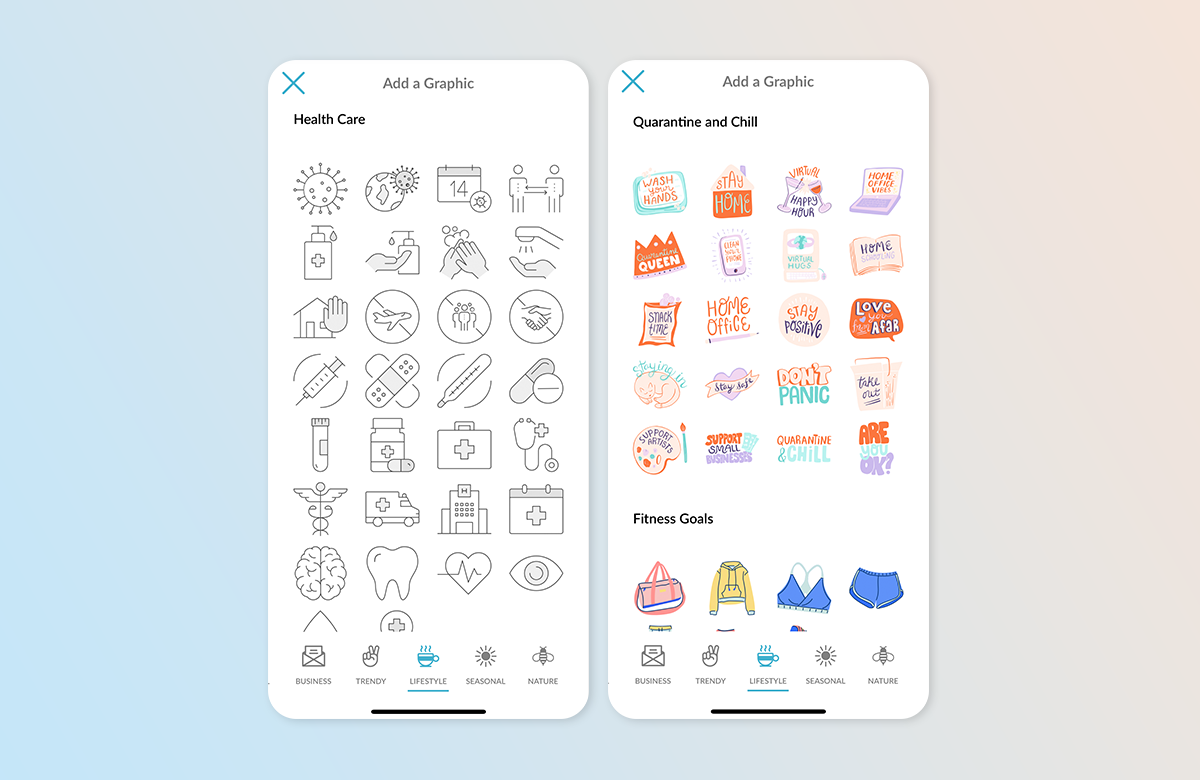
Look for two new graphics sets: Quarantine & Chill, and Healthcare because we’re not outta the woods yet. You should always wash your hands anyway, and use these medically-minded graphics to liven up your social posts.
Your fonts in the app
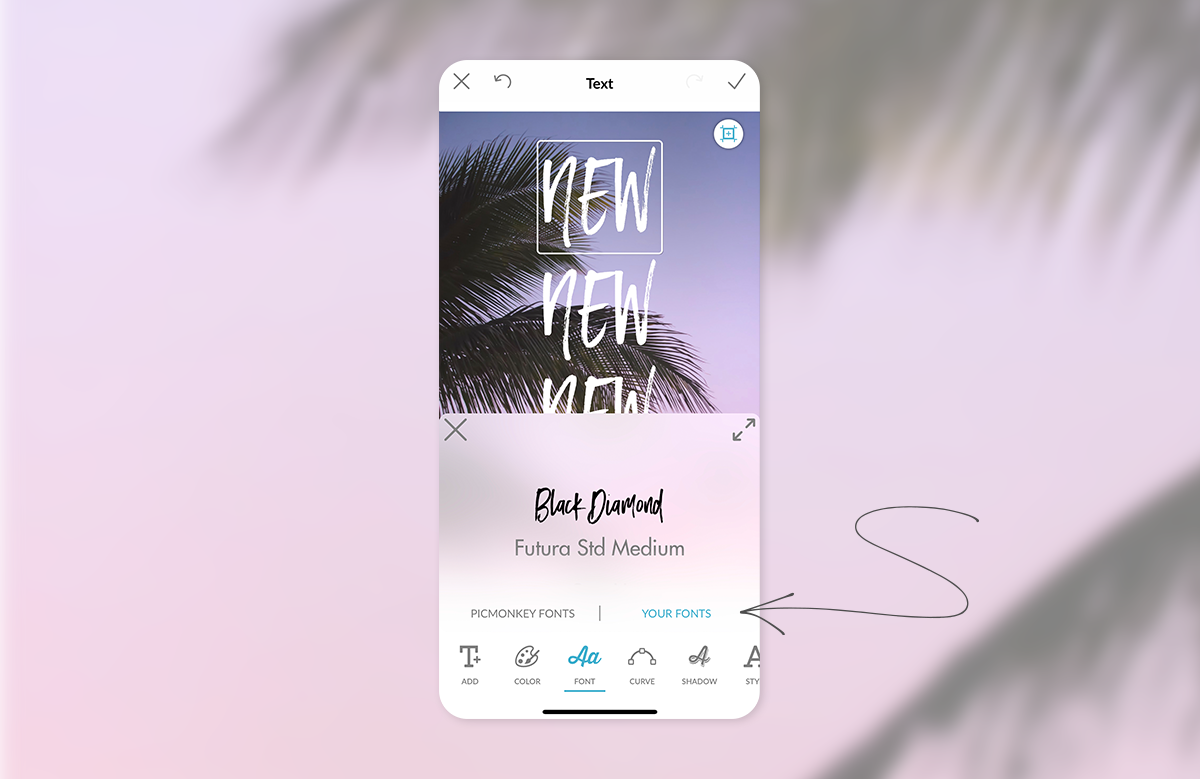
Use your own fonts that you’ve uploaded to PicMonkey from the desktop in the app. Now you'll see a second tab in the font picker where all your uploaded desktop fonts live. See: How to Use Your Own Fonts in PicMonkey.
One-click background remover
The one-click background eraser of your dreams has come to the PicMonkey mobile app. Choose a photo, tap BG REMOVER, and that’s all you gotta do! This is exclusively for our Pro subscribers and it’s totally worth it. Learn more: Background Remover Comes to the PicMonkey App.
In-App Purchases: Content packs
We’ve packaged up premium stickers and fonts that go together beautifully. Choose a pack that vibes with you for $1.99. Check out: Line Drawings, Groove Shapes, Crystal Geos, All About Business, and Tropical Leaves.
New graphics for fall 2019

Artsy to 80’s to Astrological, check out our new sticker categories in the app. Just click the Ghost icon on the bottom nav bar to browse them all!
How to use graphics
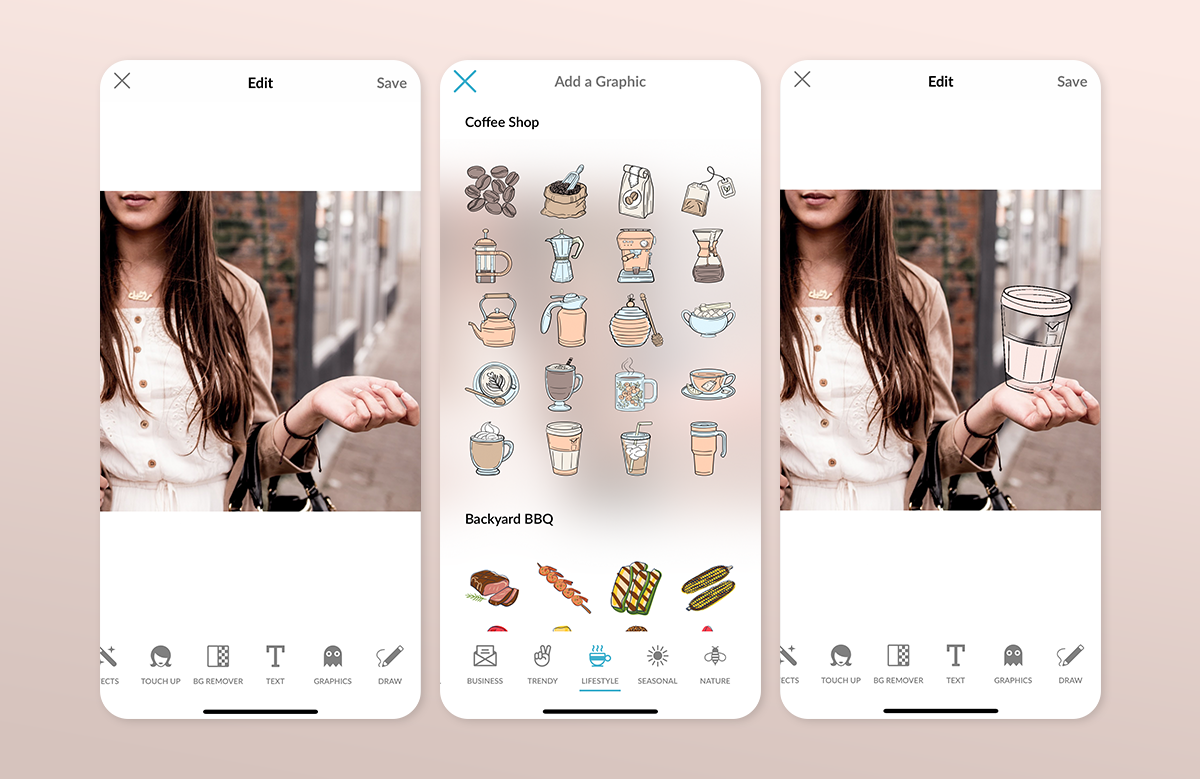
Retro to cute to funny, our graphics run the style gamut so you’ll be sure to find something that you like and that fits your aesthetic. Here’s how to browse and use graphics in the PicMonkey mobile app:
Launch the PicMonkey mobile app on your smart device.
Open a photo to add a graphic to. Tap “Edit.”
On the bottom toolbar, scroll and tap “Graphics” (the ghost icon).
Browse the various categories by scrolling the bottom nav bar left and right. Tap a category name to browse loads of graphics.
Tap a graphic to add to your photo.
If you want to add two or more graphics, repeat step 3 then tap “Add” (“Ghost+” icon).
You can customize the look of your graphic in a number of ways. In addition to changing the color of your graphic, you can change the shape and rotate it using the pinch gesture. While in the graphics editing mode, scroll the bottom nav bar to play with opacity, drop shadows, blur, and erase.
Fall 2019: New fonts added

Try out a new font in the app. Just click on the big “T” on the bottom nav bar to see how your words look different in serif, script, or block letters.
How to use fonts
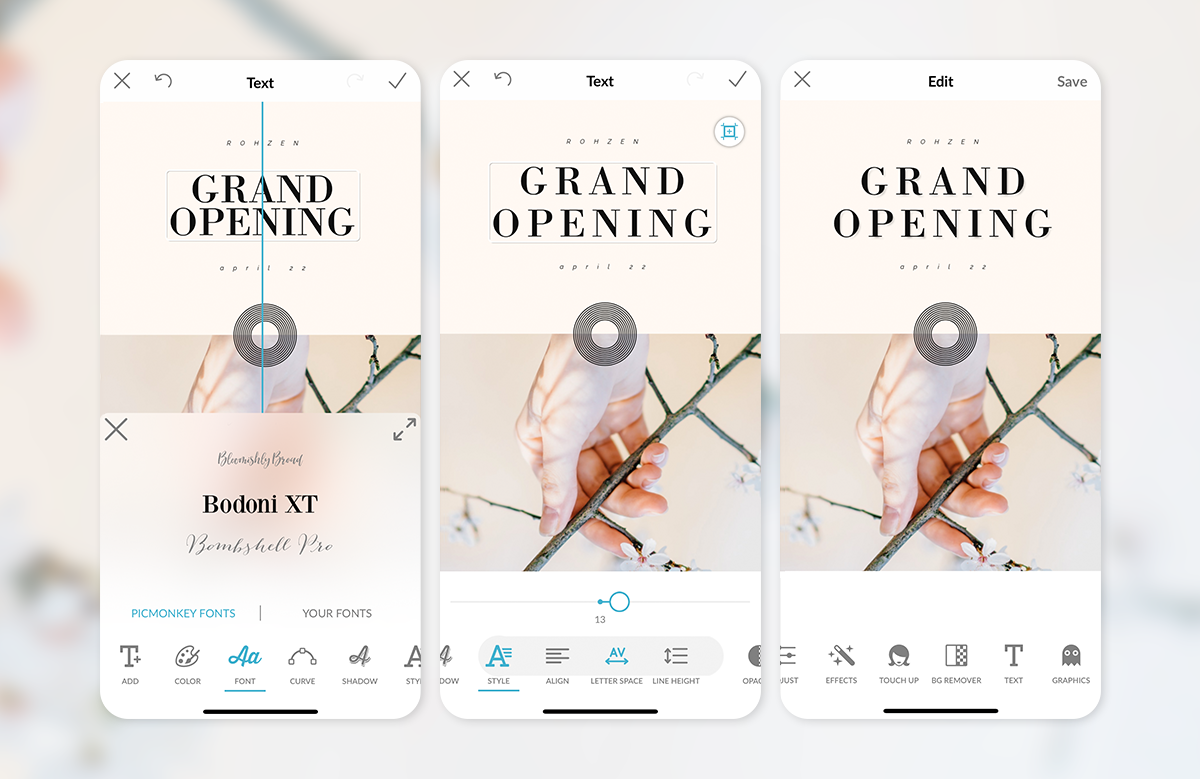
You can add text to your photos in the app, too. With a whole bunch of font styles, the ability to curve your words, add a drop shadow, and change the color or size, you can make beautifully unique posts that have something to say.
In the Edit menu, tap “Text” (the “T” icon) in the bottom nav bar.
Type your words. Tap Done.
Just like with graphics above, you can modify the text on your photo.
Change the color or font or style, curve it, add a shadow, and more.
To add additional text, just tap the check mark, then start at step number one again.
Check back often to see what else is new in the mobile app! And be sure to add #picmonkey when you share your creations to social media.