At PicMonkey, we go the whole nine yards to provide you with a top-notch photo editing and design toolkit. Hence the reason that you’ll find an abundance of graphics, oodles of effects, gobs of fonts—in short, a whole lotta stuff—in our Design, Collage, and Edit tools. However, we are but mere humans (and one monkey), so we know that we can’t give you absolutely everything you could ever wish for. That’s why we’ve built in plenty of ways for you to B.Y.O. to the PicMonkey party.
Fonts

If you just gotta have a font you saw somewhere else, you can! As long as you’ve got it installed on your computer, you can access it through PicMonkey. Click Yours at the top of the Text tab to scroll through all the fonts installed on your computer—even Curlz, we won’t judge—and get typing. Wanna know more? We’ve got plenty of info about using your own fonts in PicMonkey, and a roundup of free font resources to get you going.
Graphics
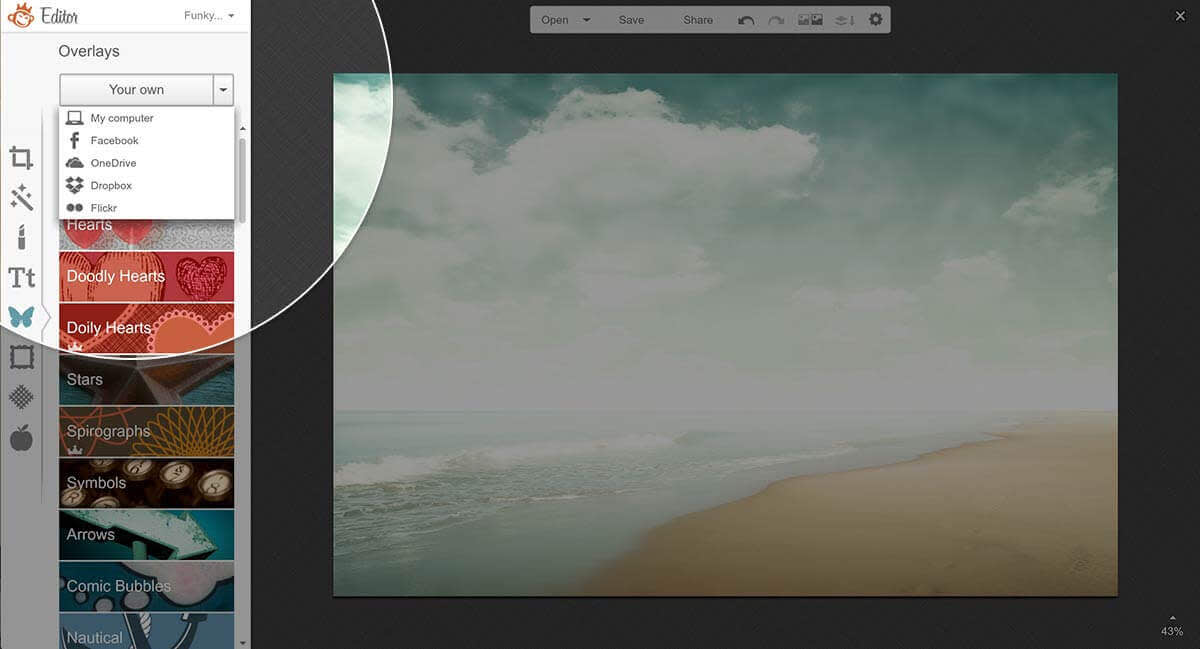
Not finding the graphic (a.k.a. graphic) you’re looking for? Check out the Your Own button chillin’ at the top of the Graphics tab. Now you have the power to turn any image on your computer, Facebook, OneDrive, Dropbox, or Flickr account into a sticker. See the Your Own graphic option in action at 3:07 of our graphic video tutorial.
Textures
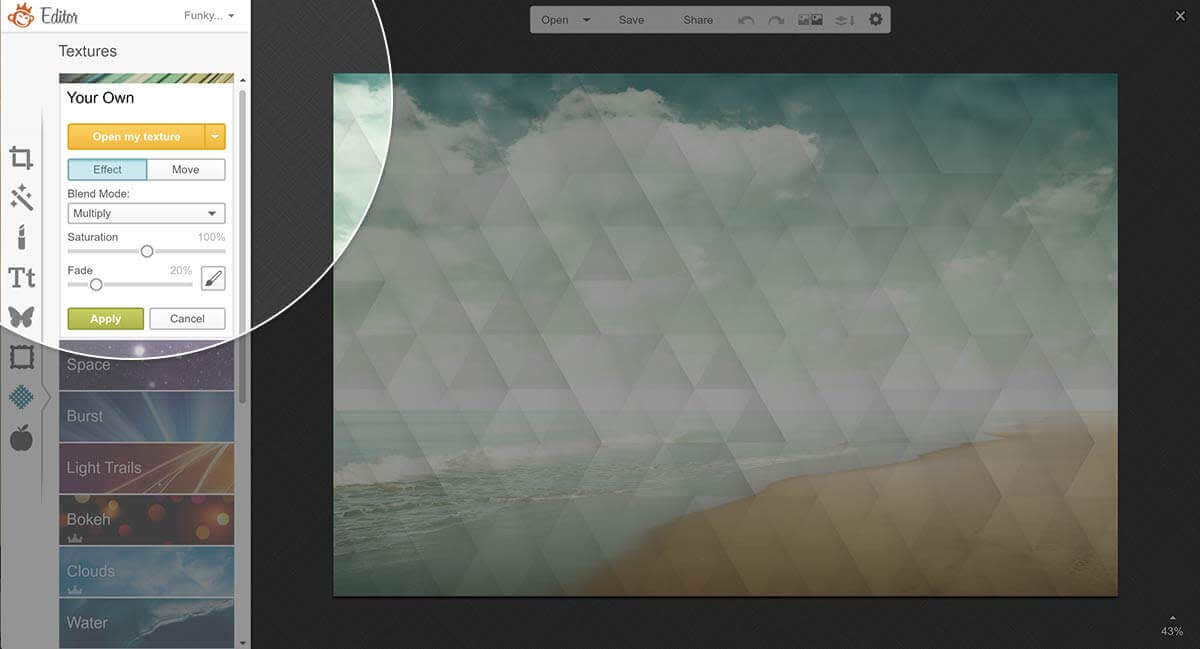
Textures make it easy to give your images a crumpled paper look or outer space setting. You can transform any of your images into textures with the Your Own button at the top of the Textures tab. This capability is a whole lotta fun when creating a double exposure. Note: Unlike adding your own graphics, when you add a texture of your own, it covers the image completely. If you plan to resize it, use the Your Own button in Graphics.
Collage layout
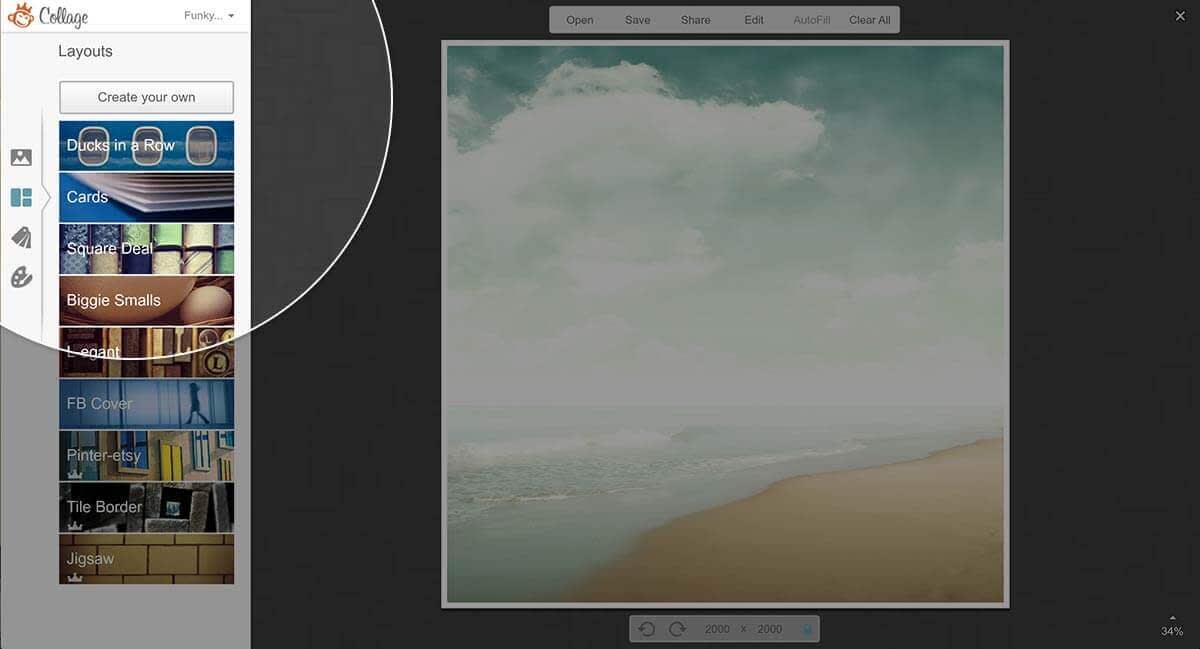
If you’re looking to create the ultimate instructional collage about the finer points of navel lint collecting, you may want a layout as specific as your area of expertise. Make your own custom layout with the Create your own button at the tip-top of the Layouts tab. Start with a single-cell collage layout, then drag your images and swatches over and set ’em down once you see a thin blue line where you want to create a new cell. Presto! Custom collage layout complete. Learn more about collage particulars in our Every-Question-Answering Introduction to Collage.
Swatch in Collage
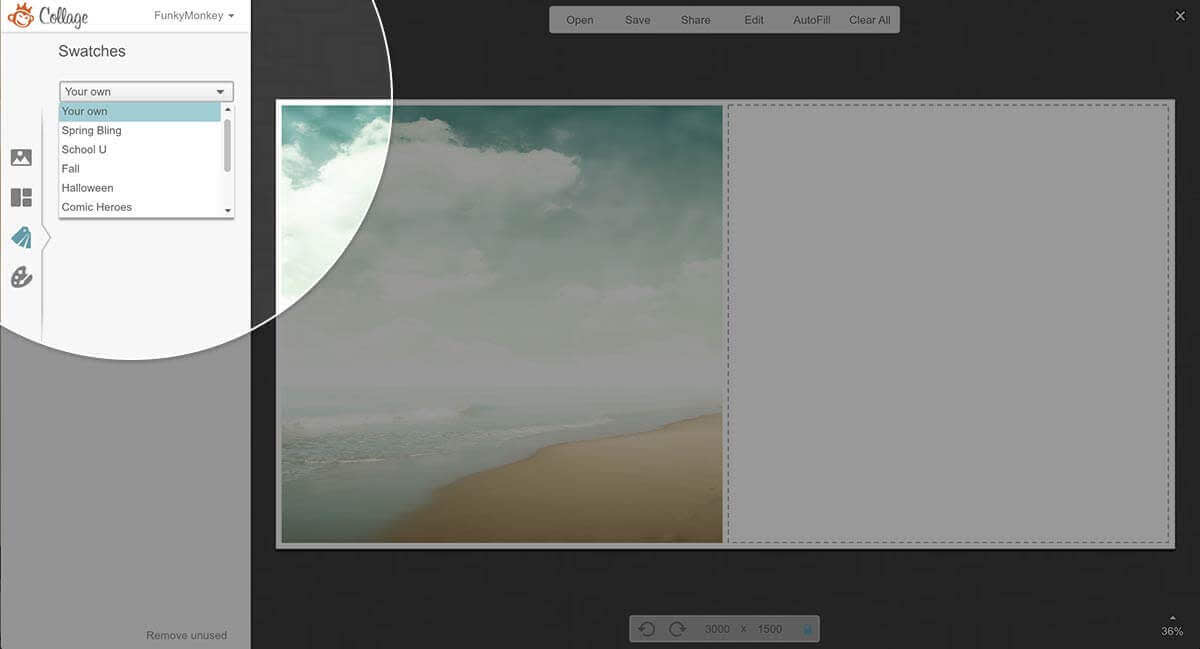
No, we’re not talking about wristwatches or fabric samples. In our collage maker, swatches are little bits of graphic patterns that add some extra oomph to your creation. We have a bunch of them grouped into different themes, but if you’re itching to include your own chevron stripe, make it happen with the Use your own button at the top of the Swatches tab.
Color picking
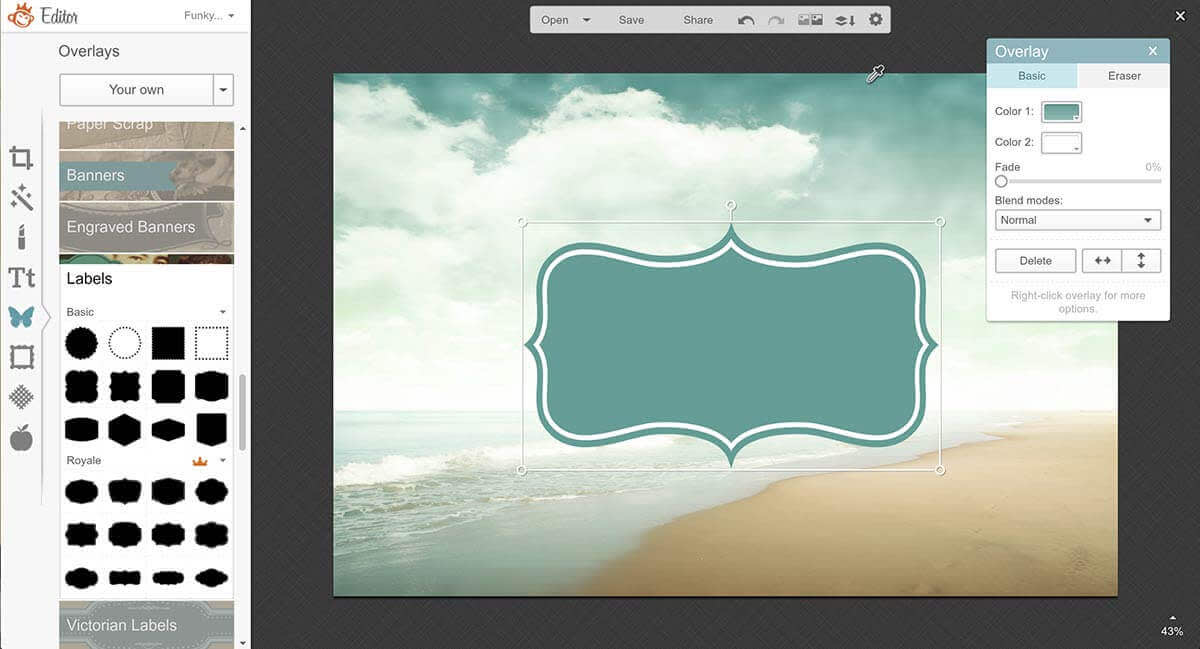
Wanna put a birthday hat graphic on a picture of your great aunt Tilly, then make it the same weird brown color as her favorite socks? Click the eyedropper in the Graphic palette, then pick the color up from her foot coverings. Anytime you see the eyedropper or the rectangular color picker grid in PicMonkey, you can pick a color from anywhere else in your masterpiece.
Maybe you’re a number nerd/design virtuoso hybrid. We get you. Whenever you see a number/letter display next to the color picker, you can specify the hex value for your favorite hue. So go on, type in that code for Dark Goldenrod (it’s b8860b by the way).
Effects
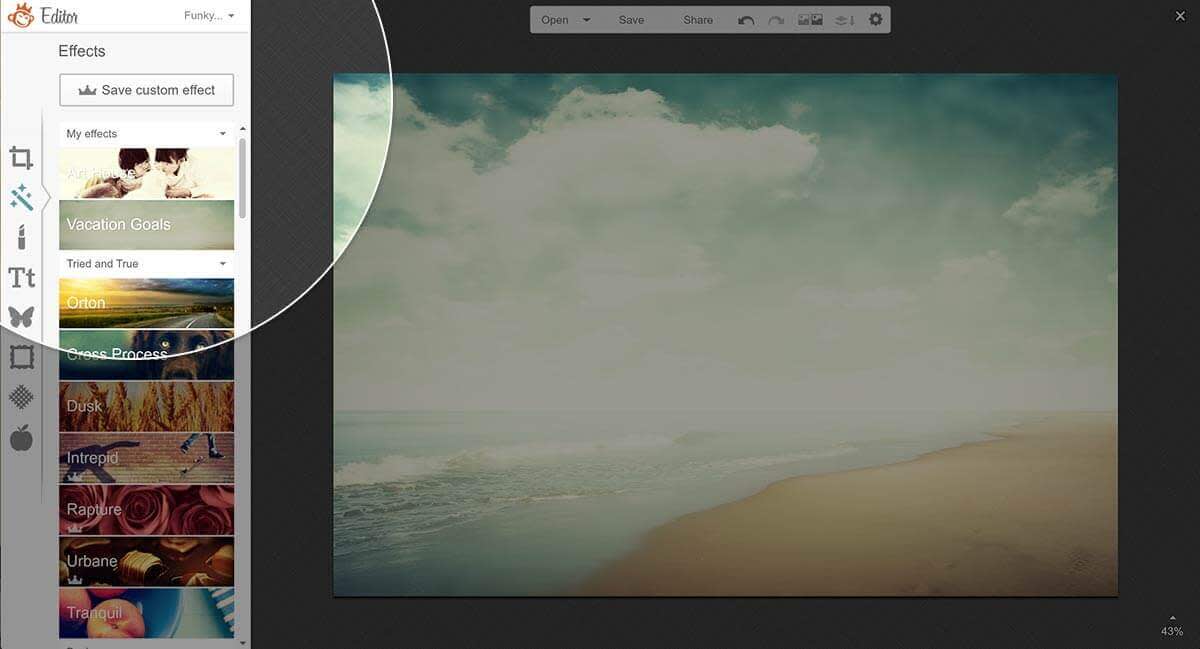
This one isn’t so much a bring-your-own, but more a create-your-own. In case you missed it, we recently introduced a photo editing super power to the PicMonkey repertory: Custom Effects. Apply any number of fine photo filters from the Effects tab to your image, then click Save custom effect at the top. Give your genius editing creation a name, and it’ll hang out under the My effects group, just waiting to beautify more of your photos.
