Circles are kinda like the pizza of graphic and web design. They’ve both been around for a while, and they’re still ridiculously popular. Maybe that’s because circles are commonly associated with feelings of comfort, community, completeness, and eternity. Maybe it’s because corners can be kinda hurty (ever run into the corner of a coffee table?). For whatever reason, circles grab attention. And that’s why they’re a fantastic choice for web graphics, logos, promotional images, buttons, and pretty much anything else you’re making.
We’ve created a shortlist of ways to break your designs out of the box with circles, and tips on how you can cut corners to get the look supa fast with PicMonkey. Okay, enough with the puns, and onto the goods.
Layer ’em

It’s said that inspiration comes from everywhere—and that includes venn diagrams. Try overlapping circle graphics (you’ll find ’em in the Graphics tab in PicMonkey, under Geometric) and adjusting their transparency for a different look. Or, mix circular photos—which you can make in seconds with Shape Cutouts in the Frames tab—with circle graphics and layer ’em on up. To add circular photos to your designs, save them or add them to Hub, then open them as graphics with the Add your own button at the top of the Graphics tab. You can learn allll about using graphics in our intro video.
Give your overlapping circles a consistent feel by adding a texture. You’ll find everything from clouds to Lichtenstein-esque dots in PicMonkey (check out the Textures and Themes tabs).
Pro tip: Layer your circles on the quick with the Layers palette. Select your desired design element from the list, the use the Send backward, Send to back, Bring forward, and Bring to front arrows at the top of the palette to order your circular elements.
Go partial

Your circle doesn’t have to be complete for it to look fantabulous. Remove parts of your round graphics and pics to add visual interest or make text stand out.
Pro tip: Removing chunks of your circles is super simple. Add it to your design as a graphic, then use the eraser on the Graphic palette to get rid of the parts you don’t want. Boom! Perfect incompleteness.
Line ’em up

Show off product shots, convey important info like steps in a process, or make a mid-century inspired graphic for your blog or website by grouping circular images. You may have noticed how much we adore this look at PicMonkey—you’ll find lined-up circular images in a few places on our homepage, and we even put it to work with our social media buttons.
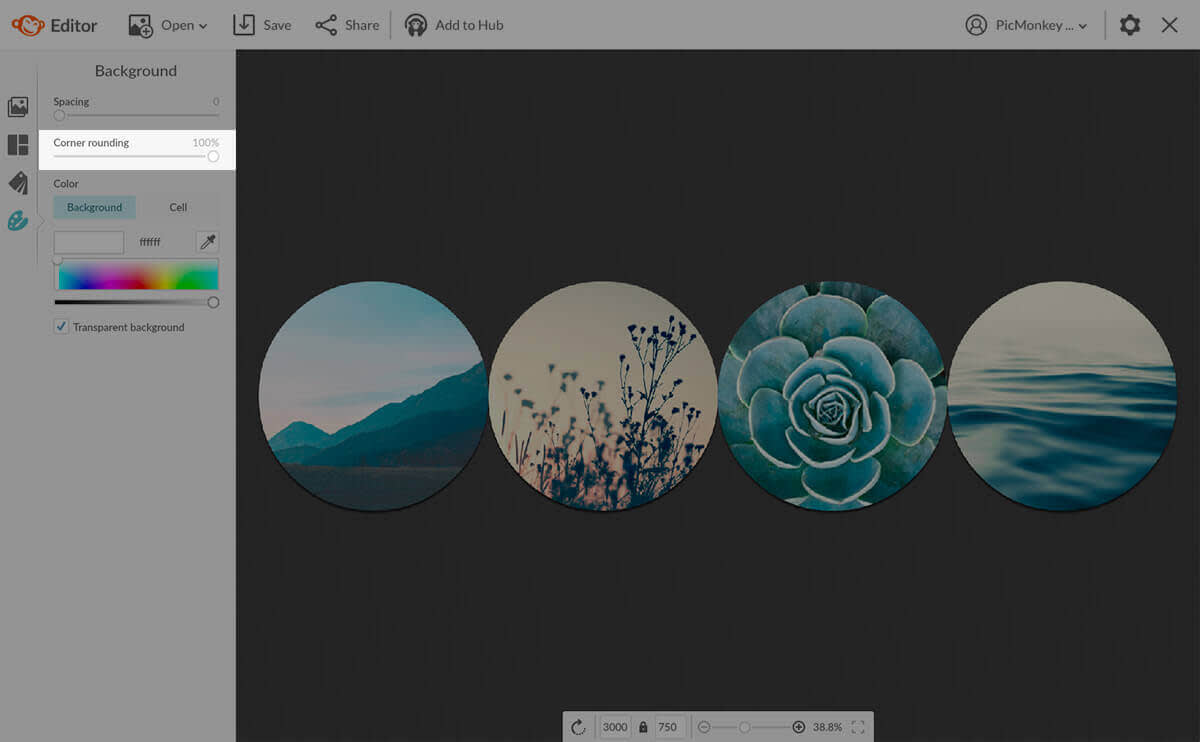
This look is as easy to make as store-bought pie with our Collage tool. Open your images in Collage, choose a layout, and then use the Corner rounding slider in the Background tab to round-ify your square pics. You can also use the Spacing slider to give your images some breathing room.
Pro tip: Make your circle collage backgroundless by checking the Transparent canvas box in the Background tab. This look is especially cool for web images.
Circle-ify your collages
Speaking of our collage maker, you can also use it to put a new spin on the classic collage. Make a regular ole square collage, then open it in the Editor and crop it into a circle with Shape Cutouts for a fresh look.
Make important info pop

Want your words to pack an extra punch? Then layer your text on top of a circle graphic, or put a ring around it. This option works wonders when designing logos, watermarks, and monograms.
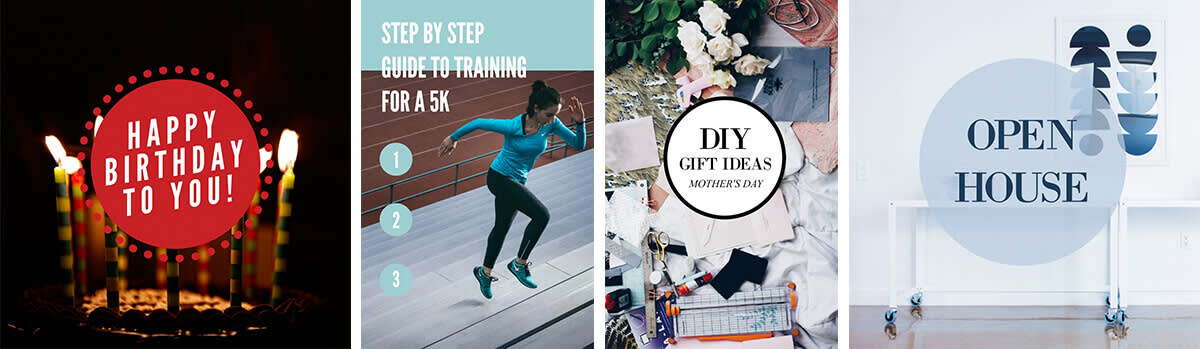
DIY this look with circle graphics and fonts in the Text tab (you can even use your own fave fonts with our tools). Or peruse our folder of designer-crafted Templates and choose from the oodles of options that feature circle/word combos.
Pro tip: To put a ring around your words with circle graphics, change Color 2 on the Graphic palette to Transparent. Your circle will be filling-less faster than a jelly donut set in front of a straw-wielding toddler.
