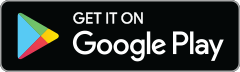What’s black and white and red all over? A color pop photo made in PicMonkey! Add some pizazz to your pics by painting on the B&W effect; it’s easy with the mobile app. Watch this nifty tutorial to learn the basics, or skim the highlights below:
Erasing off and painting on the B&W effect

After tapping the B&W effect, isolate color by erasing the effect off of the image (shown above) or painting the effect on while avoiding the color pop area.
Creating a color pop image is essentially the same as painting an effect on or off any photo. You can use your eraser tool or your paintbrush to get the effect off of a certain area, or paint it onto the areas that you want. To work in finer detail, spread two fingers to zoom in and to pan across the image while maintaining your zoom, swipe with two fingers. (iPad people: don’t forget that you can use your Apple Pencil as well!). Tap the checkmark in the top right corner to apply your effect and then tap Save to keep it for evs.
Isolating color over a large area
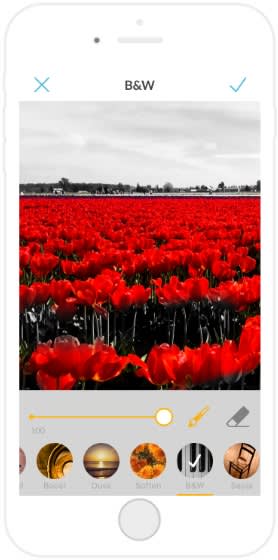
Panning and zooming are your friends.
If you want to do a color pop over a large area, it helps to paint on B&W, instead of erasing it off, since the effect goes on a little bit more subtly and you’ll have more control over where it’s applied. In this situation, you’ll be zooming in to paint in finer detail, and panning around to maintain your zoom. Don’t worry if the effect doesn’t go on perfectly – when you’re working so zoomed in, it will be hard to notice minor flubs once you zoom out.
Using the Tint effect to trick out your color

Layer on effects, like Tint, to give your pop an extra wallop.
Most colors will look more intense than usual next to a black and white background, but to turn the dial up on your pop, consider manipulating the color by applying other effects before you add B&W. Apply Tint (or another effect) to your photo by tapping the effect and then tapping the checkmark in the upper right corner. To add B&W, go back into Effects, and either paint it on or erase it off.
Apply B&W on dark background by using another effect

Before you tap the checkmark, you can flip between any effect without losing the painting that you’ve done.
When painting on B&W to a pic that has a dark background, toggle to an effect like Seventies, which will be lighter and easier to see. You can get rid of all your dark brown or purple hues with precision and confidence. Paint on that effect, and then switch back to B&W.