The beauty of PicMonkey is that you can hop in for a quick photo fix and get amazing results, do a deep dive and create jaw-dropping designs, or use our powerful tools to do anything and everything in between.
No matter what your modus operandi or knowledge of Latin is, we want to make sure you know about the key features that really make your investment and your editing time worthwhile. So join us for this little tour we like to call “The Best of PicMonkey,” a.k.a., things you absolutely, positively, definitely, and unquestionably must try. Now. Seriously. Like, right now. Fortuna audaces iuvat.
Re-edit anytime with Hub
Hub is PicMonkey’s sweet storage platform and your secret weapon. As soon as you begin editing on PicMonkey.com, your image gets auto-saved to Hub. Images stored in Hub from the desktop keep all their layers intact, so you can go back and re-edit them anytime. That means you can edit projects whenever you want, fix typos or misaligned graphics without having to recreate a design from scratch, and build and re-use your designs at will.
But wait — there’s more. Hub also lets you access your images anywhere, anytime, whether you’re on your desktop or using the PicMonkey mobile app. You can rest easy knowing that Hub is keeping all your images safe, cozy, and warm.
And even more fantabulous? Hub gives you access to a major toolkit of real-time collaboration features. We’re talking designing at the same time with others, share files from your Shared Spaces in Hub, and leave comments on designs for your co-creators to see.
Note: Images you create or edit on the PicMonkey mobile app are flattened before they’re saved to the Hub.
Make polished images with templates
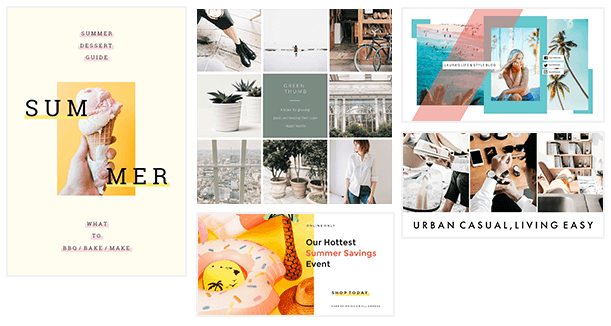
When it comes to design, sometimes you need a little help from your friends. So go ahead and consider PicMonkey your BFF, because we offer an ever-expanding library of beautiful design templates that you can fully customize to fit your needs. Take a minute (or several hours) to peruse our incredible trove of template treasures, which includes invitations and announcements (wedding, shower, baby, party), business cards, postcards, and social media ads and posts (Instagram, Facebook, Pinterest, YouTube, Twitter). If you wanna look super slick and you don’t have a lot of time, PicMonkey templates are your saviors.
Go deep with Drop Shadow
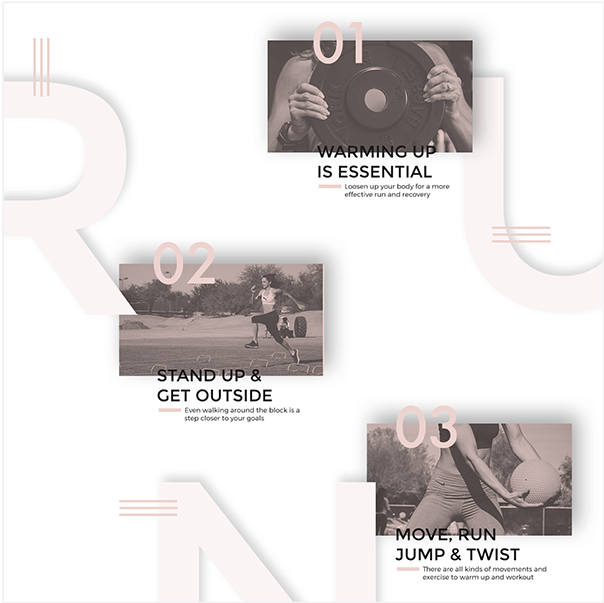
One of the coolest ways you can add depth to your designs is by using Drop Shadow. PicMonkey lets you add a drop shadow to anything: text, graphics, and images layered over larger images. Use it sparingly for a subtle shot of shadow, or go whole hog and create some major drama.
Erase to find the magic

When you erase from your designs, you aren’t just taking something away — you’re adding something spectacular. PicMonkey’s erase tool allows you to delete portions of text, graphics, and images with precision so you can achieve mind-blowing layered looks that’ll captivate your audience. For example, you can place text on top of an image, then remove bits of the text so the image shows through, looking like it’s woven through the text. Or you can erase the edges of a banner overlay to make it appear to be underneath objects in your photo.
Mask your way to brilliance

It may sound like something you do on Halloween or during your metal recording sessions, but masking is a truly game-changing skill to add to your design and photo-editing repertoire. So what exactly is masking? It’s hiding and revealing parts of an image much like a mask you’d wear on your face (which hides your nose and cheeks but reveals your eyes). You can use masking to make parts of an image appear through an object — a bit of text or a graphic, for example. It’s a sophisticated look you can create in just a few seconds (seriously — it’s as easy as applying a texture) with PicMonkey. Use it to fill text with a texture or image; use it to break one image across multiple shapes; use it to make a puzzle out of a single image busted into fragments. Once you play around with masking, the world is your oyster. An oyster wearing a mask.
The many benefits of cloning

No tour of PicMonkey would be complete without a shout-out to Clone. We know and love Clone as a way to rid photos of stray hairs in our subjects’ faces, clumsy thumbs on the edges of our shot, and other pesky items that pop up unwanted in our images. But that’s only the beginning of what Clone can do. Clone’s fixer-upper powers also include smoothing out noisy backgrounds, hiding scars and stains, and airbrushing and softening under-eye bags and laugh lines. In fact, with Clone you can totally get rid of any object in your picture you don’t like … for whatever reason! Because you’re in charge!
Tip-top Touch up tools

Ah, the glories of Touch Up! PicMonkey’s easy-to-use yet super powerful touch-up tools allow you to edit and modify your photos like a true professional. Retouch your portraits with Teeth Whiten, Blemish Fix, Wrinkle Remover, Airbrush, and more. Enhancify with makeup tools like Eyeliner, Lip Tint, Mascara, and Eyebrow Pencil. Give yourself a virtual Spray Tan without turning orange or getting white circles around your eyes. Playing with Touch Up is a blast and a half, so be sure to give it a try. We guarantee you’ll be hooked!
