In social media land, having a Facebook page for your business is a lot like having your business’ name after the @ in your email address. It’s a seemingly small thing, but absolutely essential if you want to appear polished and professional. According to Facebook, there are more than 60 million active business pages on the site. That’s because, in addition to adding a sense of legitimacy, business pages let you harness the power of Facebook and Instagram advertising and learn more about your audience/what resonates with them through Facebook’s Page Insights feature. Business pages also offer features that make it easier for Facebook users to discover, interact with, and find info about your brand.
Also, it won’t cost ya a dime to set up a Facebook business page, and it only takes a few minutes. So why wouldn’t you have one? Free marketing! Here, we’ll take a look at how to set up a Facebook page that you can use to get more eyes on your budding biz.
How to make a Facebook business page
You can set up a new Facebook page for your business in a few super simple steps:
Go to facebook.com/pages/create, or make a page from your existing profile.
Choose a page type from the six options provided (Local Business or Place, Entertainment, etc.). Choose your category (if applicable), and fill in any necessary info.
Click Get started.
Add images and information about your business.
Use your page to create posts and ads, and get more customers!
That’s it—really! But to make sure you get the most out of your Facebook business page, let’s take a look a few best practices.
Choosing your business page type and category
The first step in setting up a Facebook page for your business is choosing your page type and appropriate category. Facebook offers six different page types, and five of them include lists of pre-set categories that you can choose from. It’s a good idea to click through each of the six options available and explore the list of categories in each, even if you think you have a pretty good idea of which page type you want.

Here’s a quick look at each of the six page types available:
1. Local Business or Place: If you have one brick-and-mortar location and you want Facebookers to know where it is, this is probably gonna be the page type for you. Users can check into this type of page, and let others know they’ve been to your business. Before you can set up this type of page, you’ll be prompted to specify your street address and page category. Type a word into the box underneath your page name (coffee shop, bank, etc.), and choose from the category list that populates. If you don’t find a relevant category, you can go with “local business,” but you should explore the other page types first and see if there’s a better fit.
2. Company, Organization, or Institution: If you have multiple locations, you’re running a franchise, or you only sell products online through your own site, this is a good choice for your page type. Like the Local Business or Place page type, users can check into this type of page—you just need to specify that when you set up your page. Click the Choose a category drop-down menu and see if you can find a term that really fits with your business. You can go with the Company or Organization categories, but being specific is a lot better because users probably won’t be searching for any of those terms.
3. Brand or Product: If your stuff is sold through multiple retailers (think Nike, Coca Cola, etc.) choose this page type. Find the appropriate category from the Choose a category drop-down menu, and try to avoid using the generic Brand and Product/Service categories.
4. Artist, Band, or Public Figure: What do fitness models, politicians, scientists, and bloggers have in common? They’re all promoting themselves with their Facebook pages, and should choose the Artist, Band, or Public Figure page type. If you are your business, go with this page type and choose the appropriate category from the drop-down menu.
5. Entertainment: If you’re setting up a Facebook page for a TV show, sports team, magazine, book, or other entity in the entertainment field, this is the page type for you. Which page type should you use if you’re a public figure in the entertainment field, you ask? Think of it like this: If you’re a writer, you may want to set up a page for yourself using the Artist, Band, or Public Figure page type, and then use the Entertainment page type for your latest novel. Different page types and categories allow for different features—for example, using the Entertainment page type for that page about your book enables you to include the ISBN number right on your page, as well as awards and publisher info.
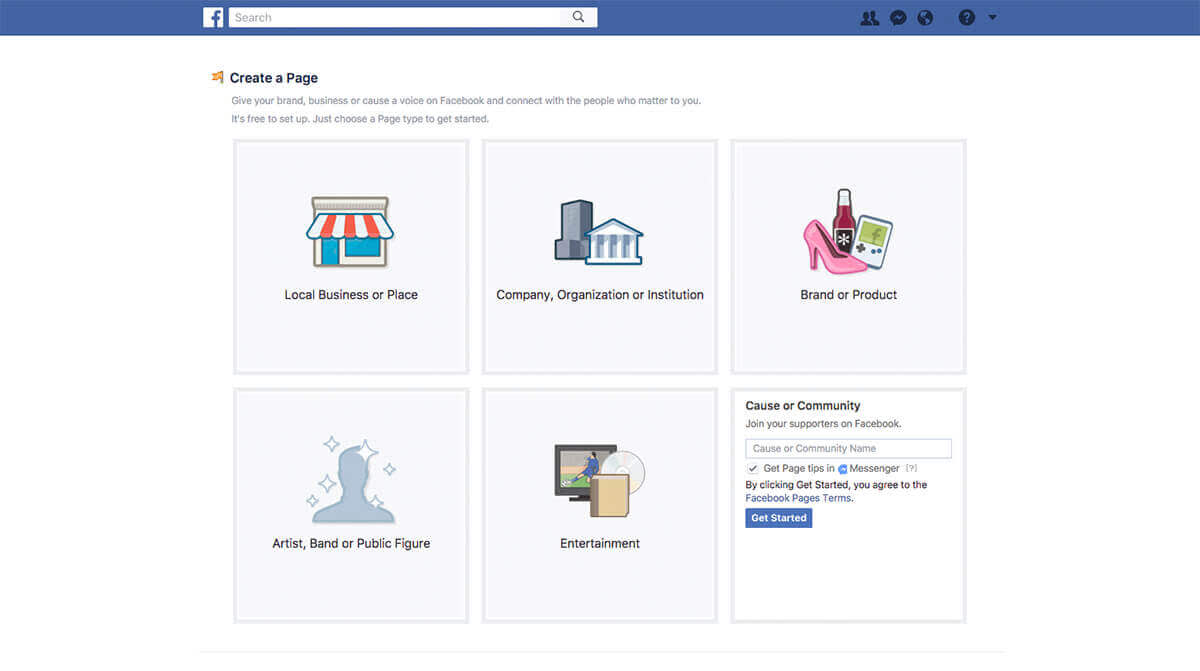
6. Cause or Community: This is the trickiest of the Facebook page types. Every other page type lets you peruse the pre-set categories, so that you can get a good idea of whether or not your business is a good fit. This page type doesn’t have category options, and despite its name, nonprofits and charity organizations are generally advised to use the Local Business or Place or Company, Organization or Institution page types. If your business absolutely does not fit with any of the other page types and categories, use this page type.

Source: Facebook.
Picking the right page type and category is super important because that’s how Facebookers can find you and your business, and Facebook uses your page type and category to determine which features need to be included in your page/important information to highlight. For example, if your page is for a book you wrote, there won’t be a field on your page for business hours. Here’s a look at Facebook page features available by category:
Setting your Facebook business page up for success

Once you’ve chosen your page type and super specific category, click Get started. You’ll be directed to your new page, which is blank except for Facebook’s page creation tips and boxes for two of the most important page elements—your profile and cover images. Now the fun part begins!
Tip: While you’re creating your luscious new Facebook page, you may want to unpublish it, so that nobody gets a sneak peek. To do that, click the Settings button on your page, then navigate to General > Page Visibility > Page unpublished. Just make sure to go back and publish your page when it’s ready to make its debut.
Make your cover image work for you
Choosing your profile picture is pretty straightforward—you’re probably going to want it to be your logo, or if your business is all about you (you’re a real estate agent or actor, for example), a nice headshot.
The cover image is where a little more creativity comes into play. This giant piece of social media real estate is the impression maker, and you can use it a number of different ways. You can provide a behind-the-scenes look at your business, hammer home the feeling of your brand with a lifestyle image, put a specific product on display, give your page a seasonal vibe, or about a zillion other things.
Since it’s so visible, your cover image is a great place to put your latest-and-greatest offerings on display (think giant annual sale or new product).

For example, when the crew at planet PicMonkey launched touch up tools for our mobile app, we changed our Facebook cover image to show off what the tools can do.
We also changed up the call to action on our cover image. You can easily add a button to your cover image with a variety of CTAs, from Book Now (lets site visitors book an appointment) to Learn More. The button directs Facebookers to a location that you specify. When we switched up our cover image for the launch of touch up on mobile, we chose the Use App CTA and directed those who clicked the button to our mobile app landing page.

No matter what you choose to convey with your cover image, make sure to change it often and ensure that it always looks polished. One way to do that quickly is to customize a designer crafted template.
Details matter
Now that your page-in-progress has a beauteous cover image and perfect profile picture, fill in all the necessary info. Specify your @username right away, and add copy to the About section. This is what Facebookers click to learn about your biz, so make sure that you clearly convey what it is that you do, as well as the tone of your brand.
Remember those features we mentioned when we talked about choosing your page type and category? Take advantage of them! Add a menu, your business’ hours, a link to your website, products to your Shop section, etc.
You’ll find a number of templates for your page in Settings > Edit Page > Templates. You can peruse the details of each template and see if one works better for you than the standard template, and any info you’ve already added to your page will move over. You can also remove some sections of your page that aren’t relevant (Events, Groups, Notes, Services, Shop, Jobs, Offers, and Reviews).
Next steps for your Facebook page
Now that your page is filled with important deets about your business and on-brand cover and profile images, you can call it done and move along to your next important marketing task.
But you may also wanna do the following things:
Pre-populate your page with content. Before you send your page out into the wilds of Facebook, you may want to give visitors some things to engage with. Consider making an introductory video and post it to your page, and create good-looking posts so that visitors know how profesh you really are.
See what your page looks like to visitors. Click the ellipses (…) underneath your cover photo, and choose View as Page Visitor to make sure everything looks gawgeous.
Request a verification badge. Facebook lets its users know that a page is legit by granting verified pages a checkmark icon. Not all page types are eligible for verification, but if your page type is, you can easily request verification through your page settings.
Assign page roles. If other people will have a hand in managing your page and posting content, specify their roles in your page settings.
Invite friends. Add legitimacy and create buzz by asking your friends to like your page. You can easily do this with the Invite your friends link on your page.
Promote your page. If you wanna get your page in front of more people, click the Promote button on your page and throw a few dollars behind it. You can learn more about promoting your page and posts, and creating Facebook ads in our article about social media advertising.
Use Audience Insights. The Insights tab at the top of your Facebook business page is a goldmine of information. Use it to see what content resonates with your followers, get an idea of audience demographics, and more. You can learn all about Audience Insights in our article about measuring your success on social media.
