You’ve figured out which social channels your ideal customers spend the most time on and created an on-brand, professional presence on each and every one of them. Now you sit back, post things your audience will like, and watch your follower numbers increase while your sales skyrocket. Right?
Not quite. In the crowded social media landscape of today, it takes some money to get your carefully crafted content and brand name in front of the right audience—this year, social media ad spend is projected to reach $13.51 billion in the United States alone. Fortunately, you don’t have to have deep pockets to use paid social media effectively. You just have to know how to do it right. Here, we’ll take an in-depth look at advertising on Facebook, Twitter, Instagram, Pinterest, LinkedIn, and Snapchat. But first, we’ll start with some basics and expert advice.
Looking for info on a specific channel? Let’s get to it!
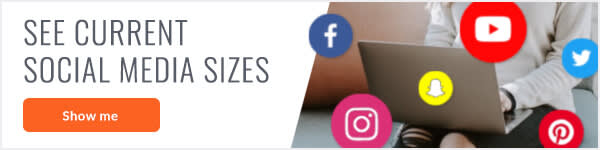
Where to advertise
Figuring out where to put your advertising dollars can be tough—every network offers paid social options and those options are always changing. (Just from the time we started writing this post, Snapchat debuted its new Ad Manager tool and Twitter added a new direct message advertising feature). So how do you figure out where to begin?
Seer Interactive Paid Social Account Manager Nicole Portman suggests looking at your site’s analytics. Where are the people who spend the most time on your site coming from? Those networks may be worth advertising on. Also, Facebook. “I would always recommend starting on Facebook first,” said Portman. “Facebook is typically the most economical and the most efficient, and you’re going to have the largest audience pool there.”
That’s not to say that Facebook is the only place you should advertise. You should also experiment to find the network that yields the best results.
“Try putting 60 percent of your budget to Facebook, and say another 20 percent to Twitter and another 20 to LinkedIn or wherever else you have an engaged organic audience. Then see what your results are and how they measure against each other,” Portman said. “You can’t exactly measure apples to apples, either. For example, we see that [cost per click] on LinkedIn is often triple that on Facebook, but once people get to that website they’re usually more qualified than people coming from Facebook. You’re not going to know any of that without testing.”
What to advertise
Most social networks give you the option to see how a piece of content does organically before you put money behind it. Which means you can give the creative for large advertising campaigns a test run before you invest. For example, if you find that people on Facebook respond more to posts about sales happening on your website than posts about new merchandise, you’ll probably want to design your big-spend campaign around a sale.
Keep in mind that what works on one network won’t necessarily work as well on every channel. “It’s all about knowing your industry, knowing your audience and where they are, and knowing your channels. With advertising and with organic, you shouldn’t have the same message on Facebook as you do on LinkedIn. People visit those channels for different reasons, and your content calendar should reflect that,” Portman said.
One real-world example of knowing your channels and diversifying your message involved a decking manufacturer that Seer worked with. On Twitter, the company targeted members of the construction industry. On Pinterest, images and messaging geared toward homeowners who want create beautiful outdoor areas worked better.
Define your audience
One of the most exciting things about advertising on social is the ability to show your ad to a clearly defined audience, as opposed to advertising on traditional media like billboards and newspapers, where who sees your ad is anyone’s guess.
“The targeting options on social media help to ensure that your ad falls on the eyes of people who actually want to see it,” said PicMonkey Senior Social Media Manager Jenn Reiner.
Each network offers slightly different targeting options, but you can usually specify the location, gender, and age range of your ideal audience, at the very least. The goal of targeting is to get the most out of your ad spend, and show the citizens of social media land content that’s relevant to them.
“I call it a rifle approach, as opposed to a shotgun approach,” said Portman. “Instead of spraying bullets everywhere, you want to be as concise as possible—doing so leads to more efficient spend.”
When using the targeting options on social channels, make sure to keep an eye on the estimated audience size (most networks display this information on the same page as the targeting options). Getting too specific can keep potential customers from seeing your ad.
“You have to play around and find that sweet spot between being efficient and finding a good audience size,” said Portman.

The gist: Facebook is a social media advertising behemoth. The social network started offering banner ads displaying products for college students (called “Facebook flyers”) in 2004, and it’s now projected to claim 31.9% of total display ad spend in the US this year. Facebook advertising is likely huge because its audience is huge (how many people do you know without a Facebook account?) and pretty diverse. So it makes sense that it’s one of the best places to start your social media advertising adventure.
With Facebook, you can toss fuel (AKA money) on posts that are doing well and get your page in front of more people in a matter of minutes. You can also create advertising campaigns with Facebook’s Ads Manager and Power Editor tools. Here, we’ll focus on the Ads Manager, since Power Editor is generally used by big advertisers who want to create large quantities of ads.
Get started the quick and easy way
If your goal is to get more people to your Facebook page, more visitors to your website, or more eyeballs on a specific post, there are two quick and easy ways to get that done without having to go too far down the Ads Manager rabbit hole.
1. Promote from your page. One of the quickest, easiest ways to get in on paid social media is to promote your Facebook page—just click the Promote button on your Facebook page, choose between the Promote Your Page and Get More Website Visitors options, then specify a couple things and add your payment info. You can use still images or videos with this option, with buttons to like your page. The website visitors option also displays your website’s URL and you can choose between a few CTAs.
2. Boost a post. If you have a post that you want more people to see, you can expand its reach with the Boost Post button right on the post. This is a pretty common practice at PicMonkey, where the social media team keeps a close eye on post engagement and decides what to boost.
“The best practice for us is to sit on a post for at least 24 hours and see how it does organically,” said Reiner. “Then I prioritize my boosting based on which posts have done the best.” Over the course of the last two months, our boosted posts have reached three times more people than non-boosted posts.
“Watch your engagement rate, and once it reaches a certain percentage—say, 10-15%—you may want to boost it,” said PicMonkey Social Media Marketer Fabiola Landa.
Facebook ad formats
Facebook offers a variety of different ad formats. To make sure your ads look their best, be sure to review the requirements for each on Facebook’s Ads Guide.
Video: This ad format looks like a regular Facebook video post, with a short amount of text displayed above a single video.
Photo: Photo ads display with a little text above an image. You can create single image ads with six different images at no extra cost. Single image ads are a great option for brands without a creative department, and images featuring people’s faces tend to perform the best.
Slideshow: Slideshow ads use up to 10 different images and string them together to create a video.
Carousel: These are scrollable ads featuring between two and 10 videos and/or still images.
Canvas: This flexible mobile ad format combines autoplay videos, scrollable image carousels, tilt-to-pan images, call to action buttons, and more to create what Facebook has deemed an “immersive experience.”
Dynamic product ads: These look like other single image or carousel ads, but use a product catalog to show relevant products to members of your target audience. You create one ad template, and Facebook fills in the products for you. According to Facebook, this ad format is most popular with online retailers and travel companies.
Collection: This ad format is made for shoppers on mobile. It pairs a short video or image with a scrollable gallery of product images. You will need a product catalog in order to use this ad format, and it is only available on mobile devices. Facebook also recently announced that you can use Canvas with Folder, so your products can take over mobile screens.
Making your Facebook ads
To start building your ad campaign, log into Facebook and click the down arrow at the top of the page. Choose Create Ads, and you’ll be directed to the Ads Manager. You can also make ads with the Ads Manager mobile app. For now, we’ll focus on the desktop version.
With Facebook ads, the objective you choose is ridiculously important. Objectives determine your available ad formats and where your ads appear. So it makes sense that the first step in Facebook ad creation is choosing from the list of 10 objectives. Here’s a look at the different objectives and the ad formats available with each.
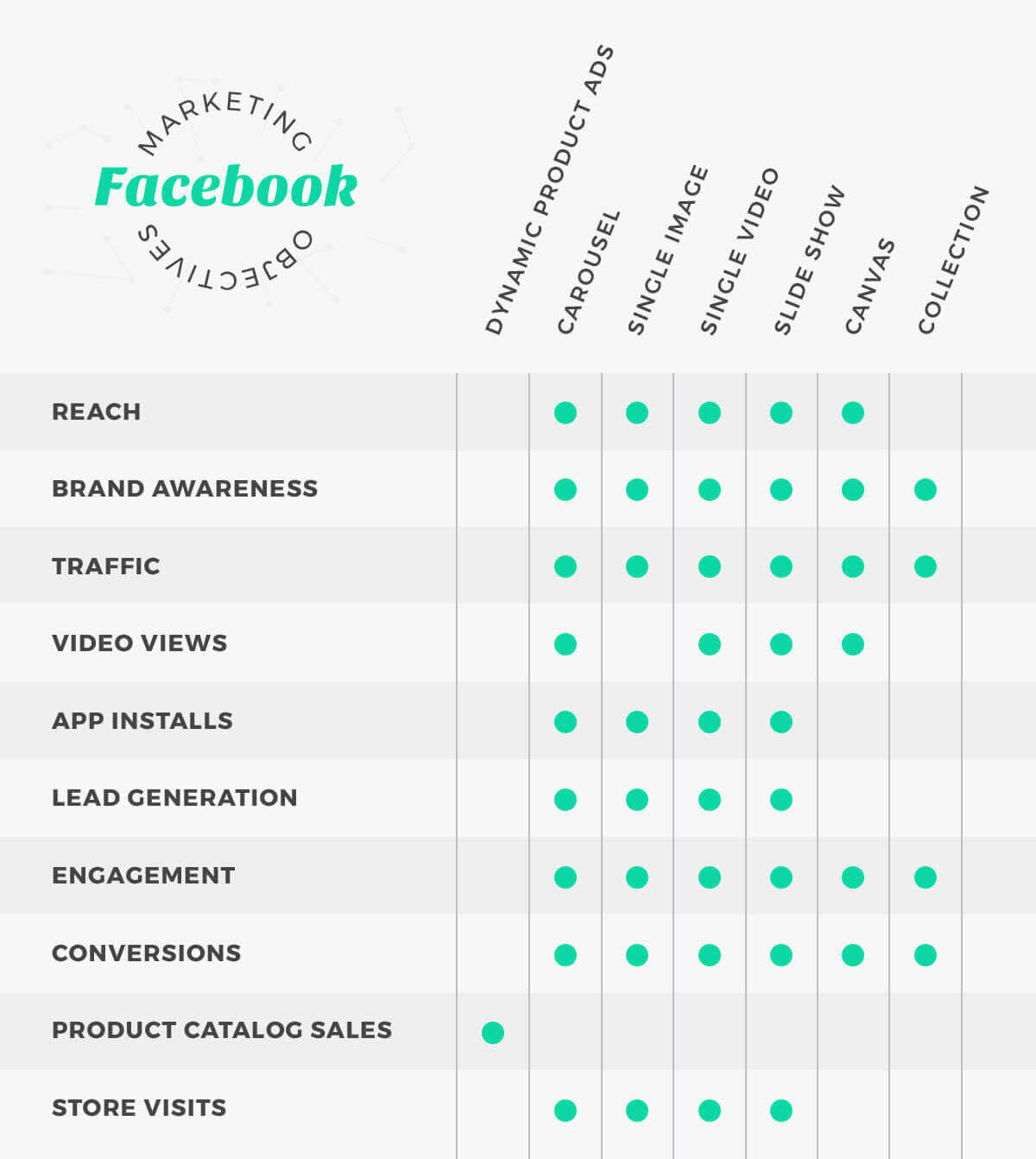
Once you’ve picked an objective, give your campaign a name. Facebook will walk you through the process from there. You’ll be asked to specify a few key things, so gather your thoughts about:
Your audience. You can target your ads to people based on a number of things, like interests, behaviors, and more. You can also create a custom audience and show your ads to your contacts, website visitors, or app users. And if you’re pretty sure you’ll be using the same audience with future ads, save it so you can complete this step even faster next time.
Your budget. You can choose between a daily (how much you’re willing to spend per day) or lifetime budget (how much you’re willing to spend for the duration of your campaign). Get the full budget breakdown in Facebook’s business center.
How your ad looks. You’ll be asked to choose your ad format from the available options during the creation process. Review the size and other requirements for the format you want to use, and make sure it looks beauteous (consider using a customizable template to get a high-end look). The Ad Preview section of the Ads Manager lets you see how your ad will display in different placements.
Tips for your creative
Keep your videos short—Facebook recommends a 15 second run time.
Facebook used to have a famous “20 percent rule,” which meant images with more than 20 percent text wouldn’t be seen. That rule is technically defunct, but not a lot has changed. Images with a lot of text will see little or no reach. Make sure to test your text/image combos with Facebook’s text graphic tool before finalizing your creative.
Before publishing your ads, give some thought to where you’re directing clicks. Your landing page/homepage/etc. should look good, and users should expect to go there when they click. For example, when PicMonkey runs ads about photo editing, clicks are directed to a landing page that showcases our photo editing features, instead of a page that also talks about design, collage, etc.
Consider enticing customers by creating an offer in Facebook. You can do that when you promote your page the quick way, or through the ads manager. Offers work with Conversions and Traffic objectives.
You can easily test the same ad on different audiences or try out different delivery optimizations by split testing. Split test results help you learn what resonates with different audiences, and it’s available with Traffic, Conversions, and Traffic, App installs, Lead generation, Conversions, Video views, and Reach objectives.

The gist: The 328 million monthly active members of the Twitterverse love interacting with and following brands—which is why so many brands have looked to Twitter to help with customer support. According to Twitter, 94 percent of its users plan to purchase from small/medium businesses they follow. So it can be a great place to gain engaged followers, potential customers, and get messages out to existing fans of your brand.
Like Facebook, you can quickly promote an existing tweet or design a new campaign. You can also choose from a couple other options unique to Twitter. Many of the people who tried Twitter ads a few years ago abandoned the idea because of poor results (PicMonkey included), but things have been changing—a lot. “If [a brand] has an engaged, organic presence on Twitter, it makes sense to advertise there,” said Portman.
Twitter ad formats
There are four different ways to advertise on Twitter. Each display with a small “promoted” label:
Promoted tweets. With this option, you pay to get your tweets in the feeds of the users you target. You can promote individual tweets from the Tweet activity dashboard, as part of a larger campaign you set up through the Twitter ads platform, or with the aptly named Quick Promote option.
Promoted account. These are ads that invite users to follow your Twitter account. Promoted accounts appear in the “Who to follow” section of targeted users’ feeds.
Promoted trends. These are # trends that appear at the top of the trends box on the right-hand side of users’ feeds. When a user clicks your promoted trend, a tweet from your page appears at the top of the list.
Direct message cards. This Twitter advertising option recently launched in beta, meaning it’s brand spanking new. Direct message cards use chatbots and customizable buttons to facilitate conversations with customers through direct messages. Since this option is in beta, interested advertisers must work with a Twitter sales rep.
How to set up an advertising campaign on Twitter
To start creating your ads, click your profile picture next to the search bar at the top of your Twitter feed, then click Twitter ads. Or you can head right to ads.twitter.com. You’ll need to validate your location and currency to get started.
Twitter currently offers six objectives. You’ll be asked to choose one to start setting up your campaign. Like Facebook, available ad formats are determined by the objective you choose.

You’ll also need to name your campaign, set a budget, and decide whether you want to set specific dates or let your ads run continuously until your budget is exhausted.
Twitter also offers a number of targeting options. You can target people based on language, the device they’re using, keywords in their tweets, and more. You can also upload lists of people you want to target your ads to and find people who have already expressed an interest in your business with Twitter’s Tailored Audiences feature.
Tips for your creative
Twitter cards make it easier for your audience to preview your content, watch a video, or download your app. There are four types of Twitter cards available, and about 15 minutes of techy/code work is required to set them up. You’ll need cards if you want to run a campaign focused on app installs or video views.
Twitter may not be the first network you think of when it comes to visuals—back in the day, the platform was all about thoughts and news solely expressed in 140 characters of text. But videos, GIFs, and images are all over the Twitterverse now. If you’re pondering putting money behind word-only tweets, consider adding some type of media to make them more engaging.

The gist: Instagram has been quickly gaining steam as a place to advertise, especially after it was acquired by Facebook. The photo-and-video-centric social platform now claims to have more than 1 million active monthly advertisers, and big brands like Michael Kors and Beats by Dre are already using the Stories placement option that debuted earlier this year.
Instagram ads are created using the same tools as Facebook ads. Instagram ads can appear in targeted users’ Insta feeds and in Stories, which disappear in 24 hours. Instagram ads only appear on mobile devices, so people scrolling Insta on desktop won’t see your ads.
Instagram ad formats
Instagram offers four different ad formats, which we covered in the Facebook section above:
Single photo
Single video. Note that videos can be up to 60 seconds long on Instagram, but only 15 seconds long for placement in Stories.
Carousel
Slideshow
How to set up Instagram ads
You must have a Facebook page in order to create Instagram ads, but you don’t necessarily need an Instagram account—your Facebook page can represent your brand in your ads. That being said, It’s a good idea to have a presence on any network where you’re spending advertising dollars. You can link your Facebook and Instagram accounts during the ad creation process in Ads Manager or through Facebook Business Manager.
Whether you start in Facebook or from the Instagram advertising page, you’ll be linked back to Facebook’s ad creation platform. From there, the creation process for Insta ads is the same as with Facebook ads. You can advertise on users’ Instagram feeds regardless of the objective you choose, but the Stories placement option is not available with all objectives.
When you get to Placements in the flow in Ads Manager, click Edit Placements to make sure that Instagram is checked. When you build your ad, you can use the drop-down menu in the Ad Preview section to see how it’ll look on Instagram before placing your order.
Like Facebook and Twitter, you can quickly promote existing Insta posts right from the post in the app if you have a business account. If you have a post that’s doing well and you want to get it in front of more people, click Promote underneath the image and specify your audience, budget, etc. Your post will appear with a small “sponsored” label, and reach more people.
Tips for your creative
Your ad should look like an Instagram post. Choose images and videos that seem native to the network and have the authentic feel that made it famous. We have plenty of design ideas for promotional Insta posts to get you going.
Try to capitalize on popular hashtags by including them in posts that you promote. That way, when someone searches for that hashtag, your post can be part of the conversation.
Don’t have a fabulous pic? Try creating a beautified quote image—they’re well-loved by both Instagrammers and Pinteresters. Speaking of Pinterest …
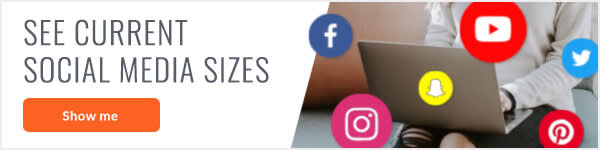
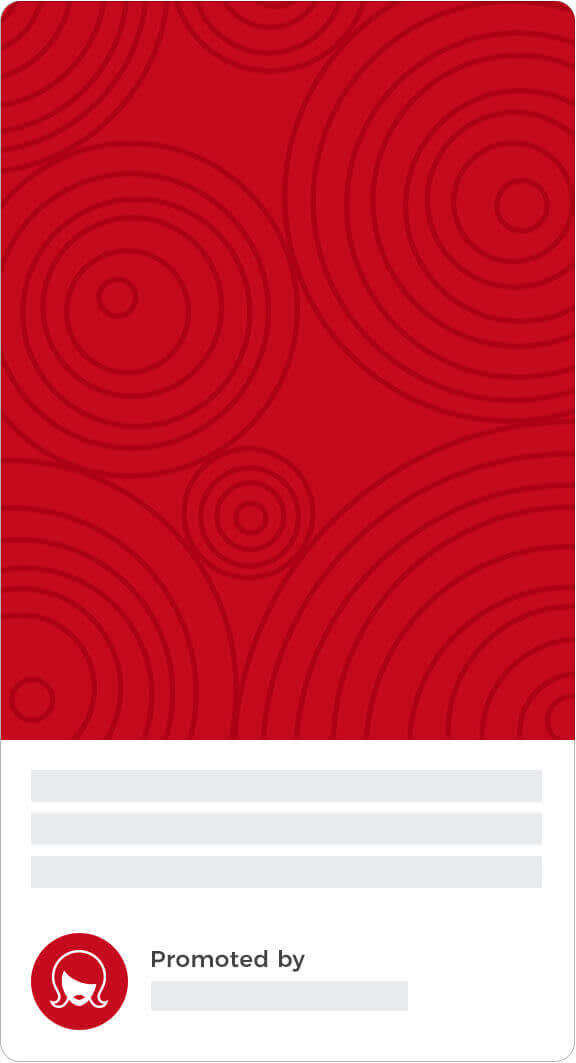
The gist: Pinterest in a bit of a unique case in the world of social media advertising, for a few reasons. According to Pinterest, 75% of pins come from businesses, and the network only offers one advertising option—promoted pins. (Although it has experimented with auto-play video, only available to advertisers working with Pinterest advertising reps). These look just like regular pins, but have a small “promoted by” label at the bottom. Promoting helps your pin reach more people, and if those people save your promoted pin, even more people see it in their feeds.
Pins don’t expire, and Pinteresters typically visit the network intending to find something to make, do, or buy. They spend more time searching for what they want, thereby uncovering more pins—even the ones you promoted way back when. Pinterest claims that this leads to an average of 20% more free clicks the month after a promoted pin campaign launches.
“One of the most important differentiators for Pinterest is the half-life of a piece of content,” Reiner said. “A pin receives half of its total engagements three months after it’s published, vs. 90 minutes for a Facebook post, or 25 minutes for a tweet. This is content that lives on, so we invest a little more time in getting the design right and testing creative.”
Promoted pin campaign goals
Like the other channels we’ve talked about thus far, advertising on Pinterest requires defining the objective—or, in Pinterest terms, goal—for your campaign. Pinterest offers four goal options, and the one you choose has a big impact on your creative.
Build brand awareness. Use this goal if you’re trying to get your pin in front of people who aren’t familiar with your brand. This goal is all about impressions, so make sure your pin is extra eye-catching and gives viewers an idea of what industry you’re in/what you do.
Boost engagement with your pins. With this campaign goal, you want to encourage people to pin or click. Use this goal with pins that function as stand-alone pieces of content. For example, PicMonkey’s engagement pins include image size guides, a breakdown of Color Theory, and other educational—but still good looking!—bits of content relevant to our business.
Get traffic to your website. If you’re looking to funnel visitors from your promoted pins directly to your website, use this goal and pins that set users’ expectations. At PicMonkey, we use these types of pins to direct viewers to our blog content and landing pages.
Increase installs of your app. Get your app in front of more people with this campaign goal. These types of pins let viewers discover and download your app right in Pinterest. You’ll need a mobile app measurement partner to get this type of promoted pin set up, and Pinterest has directions to help you through the process. There are also a few creative do’s and don’ts with this type of pin.
How to set up an advertising campaign on Pinterest
To start promoting pins, you need to set up Pinterest business account and wait for approval. You can start a new account, or convert an existing one. Once your account is ready to roll, you can access promoted pins by heading to the Ads Manager or tapping the gear icon on your profile, then navigating to Promoted Pins. You can also promote individual pins on the quick by clicking the Promote button on them and adding a few details.
Pinterest will walk you through the rest of the process, but you’ll want to specify your target audience for the pin. With Pinterest, you can define your target audience a number of ways. You have the usual targeting criteria: visitors to your site, people who have engaged with your pins, location/gender/language/etc. You can also target an “actalike” audience with similarities to an audience you already have.
Pinterest also offers:
Interest targeting: Target Pinners based on other pins they’ve engaged with.
Keyword targeting: Target Pinners based on terms they’re searching for. For this option, make sure you choose keywords for your pin that describe what you’re promoting and that you follow Pinterest’s keyword targeting guidelines.
You’ll also need to choose an existing pin to promote, or make a new one. You can filter by the most saved and most clicked pins in the last 30 days with Pinterest’s tools. Make sure that your destination URL is correct on any pin you choose to promote.
Tips for your creative
Pinterest is, of course, all about the visuals. When designing your promoted pins, think about the things you like to pin on Pinterest—what makes those pins enticing? Also try to envision the boards that your potential clients may have, and the kinds of pins that would make sense on them.
Take up more real estate in Pinners’ feeds with eye-catching long pins. These are an especially great option for engagement-driving informational pins.
Make your pins do more by opting for Rich Pins. These pins put recipes and article previews on display, and let people install your app or buy your product right in Pinterest.


The gist: It’s no surprise that LinkedIn advertising is all about business—if you’re going after businessy types, LinkedIn advertising could be for you.
Common examples of advertising on LinkedIn include: trying to get more eyes on your latest whitepaper or job posting, selling products that help streamline workflow for a specific industry, establishing your company as an industry expert, and touting an interesting award your company just received. As HubSpot’s Head of Paid Marketing Dan Slagen told LinkedIn, “There’s no clutter on LinkedIn—members are there to do business.”
LinkedIn ad formats:
LinkedIn offers five different ad format options:
1. Text ads: These ads appear in the “ads you may be interested in” box in the right column of users’ feeds with a small photo, headline, and bit of copy. You can create them yourself, using LinkedIn’s Campaign Manager. They can link to your LinkedIn page or a specific URL.
2. Display ads: These ads appear on high-traffic LinkedIn pages and have larger images than text ads. Note that you can’t purchase this kind of ad through the self-serve Campaign Manager—they must be purchased through a programmatic buying platform (demand-side platform or agency trading desk).
3. Dynamic ads: With this ad format, you define your audience, write your copy and CTA, and then LinkedIn autofills images customized for the people who see your ads (oftentimes their LinkedIn profile pictures). This option is commonly used to gain followers to your LinkedIn page. To purchase dynamic ads, you must contact LinkedIn’s sales team.
4. Sponsored content: LinkedIn’s sponsored content option works kind of like boosted posts on Facebook—it gets more eyeballs on a piece of content by putting it on targeted users’ LinkedIn homepages, with a small “promoted” label underneath the headline. You can create new content to sponsor, or use an existing post. This option is especially useful if you’re trying to promote a piece of gated content, like a whitepaper or ebook. Reiner occasionally uses this option to draw more attention to PicMonkey’s business-related content, and says that sponsored posts receive 10 times more impressions and drive six times more traffic than non-sponsored posts, on average.
5. Sponsored InMail: This option lets you deliver messages about upcoming webinars or in-person events, products, educational opportunities, etc. right to targeted individuals’ LinkedIn inboxes. Your email will appear with a small “sponsored” label and a customizable CTA, like “Register Today.” You can create sponsored InMail through the Campaign Manager.
How to advertise on LinkedIn
You’ll need to set up an account for campaigns before you can start utilizing the self-serve advertising options on LinkedIn. Once that’s ready to go, you can start creating self-serve ads on LinkedIn by visiting the Campaign Manager and clicking the Create Campaign button.
Next, you’ll be prompted to choose which advertising format you want to use: sponsored content, text ads, or sponsored email. Follow the prompts, and make sure to really narrow in on your audience—especially if you’re creating sponsored mail. Poorly targeted sponsored InMail can feel really spammy.
You’ll have to choose a location to target, and you can also use LinkedIn’s specialized targeting options to get really granular. LinkedIn lets you target by industry, company size, job title, years of experience, fields of study, skills, and more, so that you can find people with the right professional background. You can also used LinkedIn’s Matched Audience feature to target website visitors, contacts, and upload a list of specific companies with decision makers you’d like to reach. The Audience Expansion feature gets your text ads and sponsored content in front of audiences similar to those you’ve specified.
Now set a budget and start date (or choose to start immediately), and your LinkedIn campaign is ready to go.
Tips for your creative
Create multiple variations of sponsored content using different messaging and images, and see what performs the best before you spend a lot on one option.
LinkedIn lets you create up to 15 different text ads. Try out different headlines, copy, and images to see what resonates with the people you’ve targeted.
When composing sponsored InMail, keep your subject lines short, relevant, and benefits-oriented. Keep the tone conversational and human, and consider using LinkedIn’s option to auto fill recipient’s names in the message.
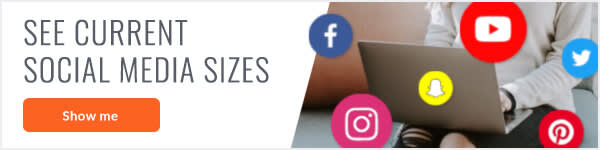
Snapchat

The gist: Small businesses used to face a pretty big barrier to entry when it came to advertising on Snapchat. But then Snapchat announced the arrival of its self-serve tools: Ad Manager, which allows businesses to purchase and monitor video Snap Ads; Business Manager, which helps with defining roles and permissions for different team members, billing, and managing different Snapchat accounts; and a mobile dashboard in the Snapchat app that lets you keep an eye on campaign performance, as well as edit and pause campaigns. Since the self-serve tools are brand new, there are unknowns with Snapchat advertising. However, if your target audience is on the younger, techier side, it may be worth exploring.
Snapchat ad formats
There are three ways to advertise on Snapchat:
1. Sponsored Geofilters: Geofilters are designs that appear when Snapchatters go to take a picture with Snapchat in a certain geographical area. These designs appear over users’ photos, if they so choose.
Businesses use them to drive awareness and engagement. For example, you can create a geofilter for your business and set it to display in the area near your storefront or place where you’re having a promotional event. Users will see the geofilter when they use Snapchat in that area, and they can use it to frame the photos that they share with their friends on the app. You can buy and create them through a self-serve geofilter creation tool, which is separate from the new Ad Manager. Note that you’re charged by the amount of time your geofilter lasts, and size of the area where it will appear (to give you an idea of what geofilters cost, we found that a 1,224,561 square foot geofilter lasting 24 hours costs $135.02.) You don’t have to have an advertising account to create a geofilter.
2. Snap Ads: These are 10-second vertical videos with an option to add interactive elements, like an embedded App Store or Google Play page that lets users download your app, among other things. This ad format can be purchased through the new Ad Manager, but Snapchat must approve your video. Snap Ads run between users’ stories and/or in the Discover section of the app. You will need an advertising account to create a Snap Ad.
3. Sponsored Lenses: Lenses are essentially designs that users can interact with. They move as users move, creating a fun, playful experience. They appear on and around users’ faces when users go to take selfies, and then photos and videos with lenses can be shared with friends through the app. Snapchat works with advertisers to create sponsored lenses in-house, so you’ll need to create an account and contact Snapchat’s team to create one.
Tips for your creative
Snapchat has reportedly recognized that smaller brands with limited budgets for creative may have a difficult time creating Snap Ads, which require adhering to the network’s unique vertical format. The new Snap Publisher tool lets advertisers repurpose existing video footage, with tools to edit it for Snapchat and purchase the ads through the new Ads Manager.
You can create geofilters with the assets built into Snapchat’s geofilter creation tool, or design something completely custom and upload it.
Make sure that your geofilters and lenses are on-brand and exciting for users. You may also consider taking special events and times of year into account, like Gatorade did with its much-lauded Superbowl lens. The sponsored lens let Snapchat users pretend to get doused in Gatorade, just like a winning football coach after a big game.
Continue your mastery of social media with part 6 of The Latecomer’s Guide to Social Media Marketing, Gauging Your Success.
