We love it when good things just get better. Like sprinkles on your ice cream or little tiny pizzas on your regular sized pizza, the PicMonkey Editor got 1000% more awesome when we added Templates. It’s even got its own tab!
Templates is a gold mine of professionally crafted designs that you can easily customize to make sleek invitations, posters, business cards, and more. Change text, insert your own background images, adjust graphics and fonts. Use Templates as a springboard for your own creativity and the possibilities are endless. Planning a wedding? Throwing a concert? Networking the schnitz out of your next corporate mixer? Just wanna show your kids how #FacebookSavvy you are? Templates has got you covered.
Gather ’round as we run down how to use templates and show you a few slick ways you can make them your own.
Open Templates
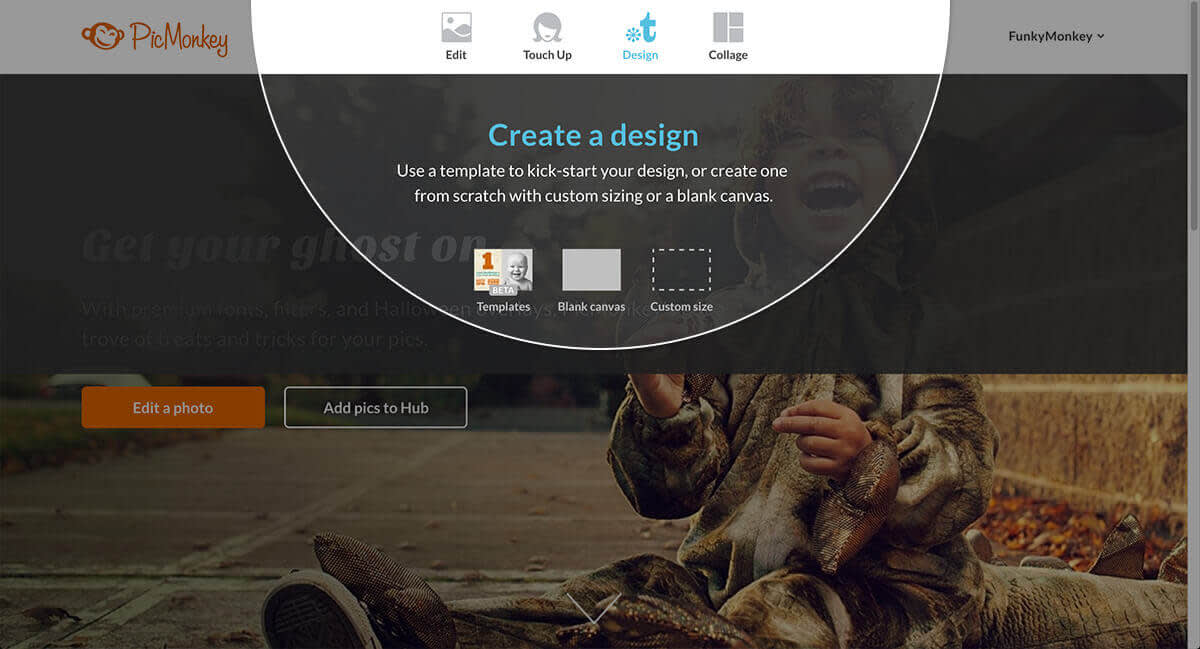
There are three ways to open up Templates in PicMonkey. From the top of the homepage, you can hover over the Design button and click Templates. If you are already in the PicMonkey Editor, you can open up templates any time by either clicking Open from the top toolbar and selecting Templates from the drop-down menu, or by clicking the Templates tab. (Located at the very bottom of the rest of the tabs, on the left.)
Find your fave
Once you’re in Templates, you can find the template your soul craves by either entering a keyword in the search bar or by clicking Category or Print Size and browsing the drop-down menus.

Let’s say you want to create a baby announcement. If you’re using the drop down list, you would click the Announcement category. This gives you every announcement template. If you want to get a little bit more specific, you could type “baby” into the search bar and the list would be winnowed down specifically to baby announcements.
To preview a template in more detail, hover over the image and click Preview.

Here you can learn more about its dimensions and click the tags to see similar templates. To start editing this puppy, click Customize.
Customize to personalize
Now that you’ve got your template in the Editor, you can swap, adjust, and resize until everything suits your fancy.

If the template you’re using includes an image, right-click it and you’ll be given the option to either replace it from your computer, Hub, or another photo storage service. Once you select your image, it’ll be swapped into the exact same spot.
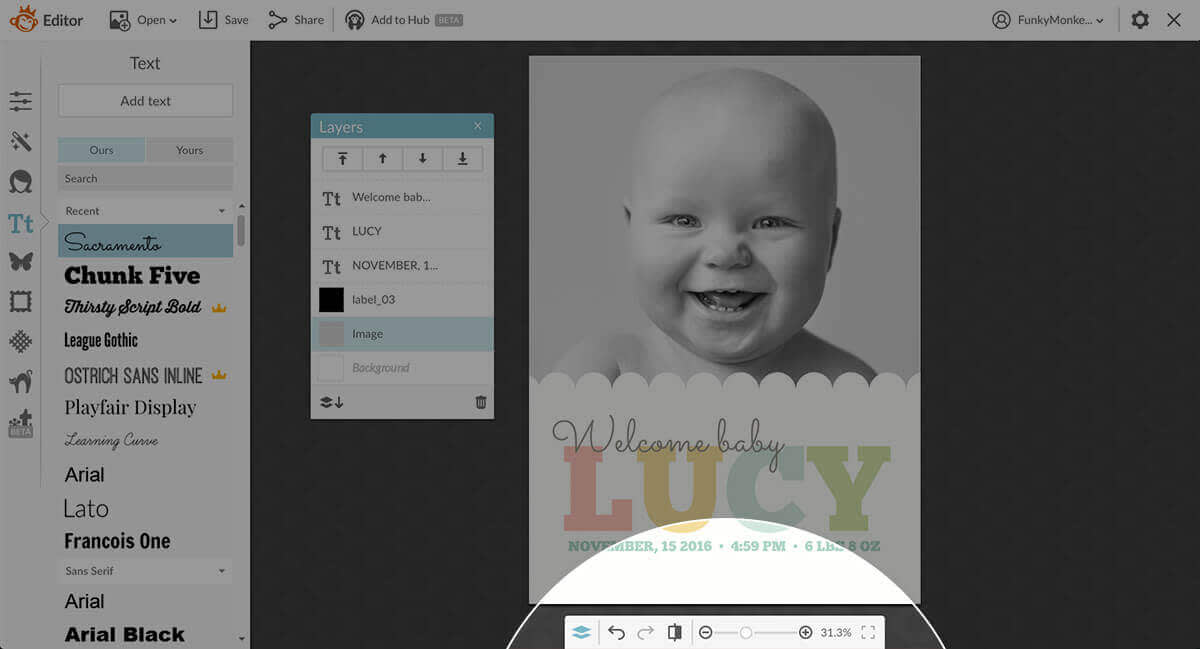
Use our Layers palette (the far left button on the bottom toolbar) to more easily select and control the different elements in the design, such as text and graphics. And if you want to change the background color, go into Basic Edits, click Canvas Color, and use the color picker the get the exact color you want. It’s that easy. Check out some of these before and afters to get a sense of how you can make these templates your own:
Announce your new grad to all the land

Make a personalized graduation announcement from one of our templates by swapping out our gal with the shining semblance of your accomplished scholar. Type your own info into the text, and if you’re feeling extra crazy you can adjust the font size, color, and even the font itself. Add a graphic, if you want. Go bananas.
Win the interwebs with super-polished social posts

Get super profound, or just say whatever pops into your mind with one of our social templates. Make Pins, Twitpics, Facebook banners, and more. You can search for templates by type of post and individual social network, so your post is optimized for each medium. Use our background imagery, or your own. Either way, your message will be like-spiring.
BBQ in style

Let your friends and family know about your legendary grill-outs by sending them a card or, better yet, plastering posters on every telephone pole within a three-mile radius of your house. Convert our Pic-A-Nic template to get the message across. Not crazy about the gingham background? All graphics are swappable. Nothing is sacred.
