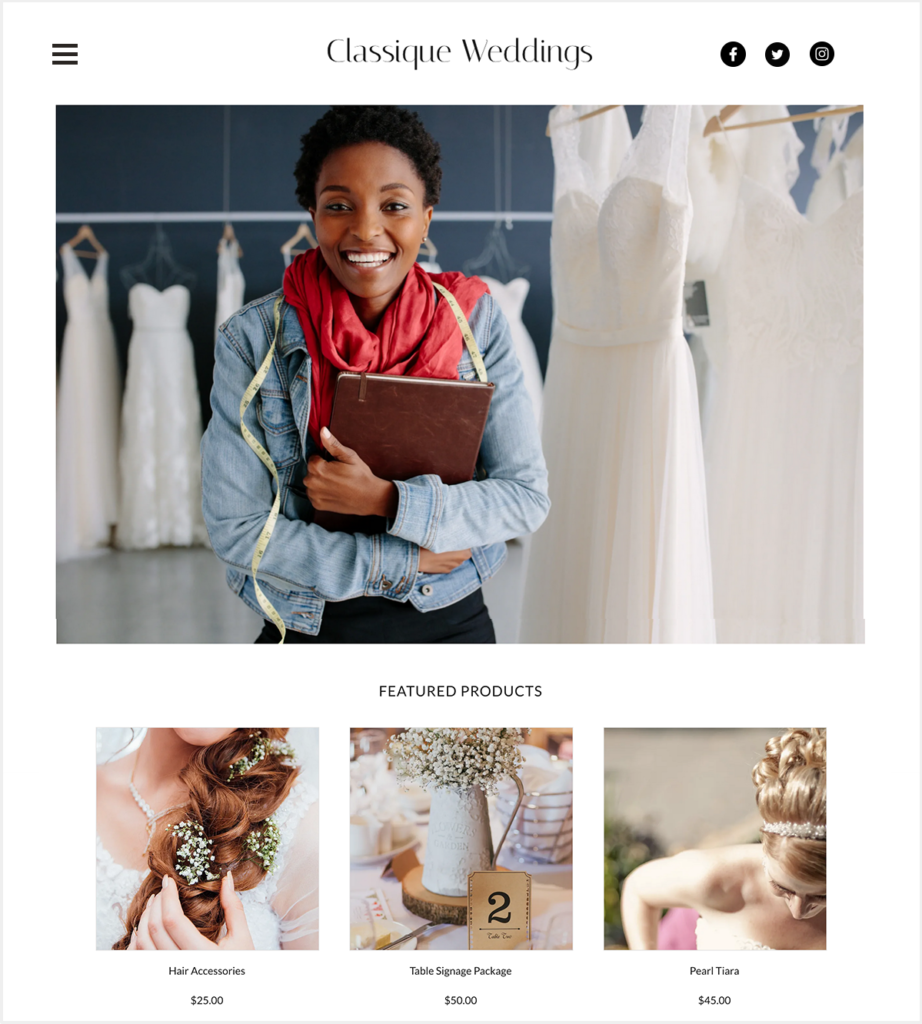
If you’re in the business of selling products or services, one of the best ways to reach more customers and maximize your sales is to create an online store. But for many small-business owners, setting up an e-commerce shop is a tad intimidating. When faced with designing their store, displaying their products, setting up a payment system, coming up with a shipping method, and the myriad other things to figure out, even the best of business people will simply throw in the towel.
That’s what makes the GoDaddy Online Store appealing for many businesses. GoDaddy is well known for its easy-to-use Website Builder, domain registration, and web hosting services, but it also has many add-on applications for businesses, including its Online Store plan. So if you’re looking for a way to get a digital shop up and running fast, read on to learn more about GoDaddy’s services.
Getting started with a GoDaddy online store
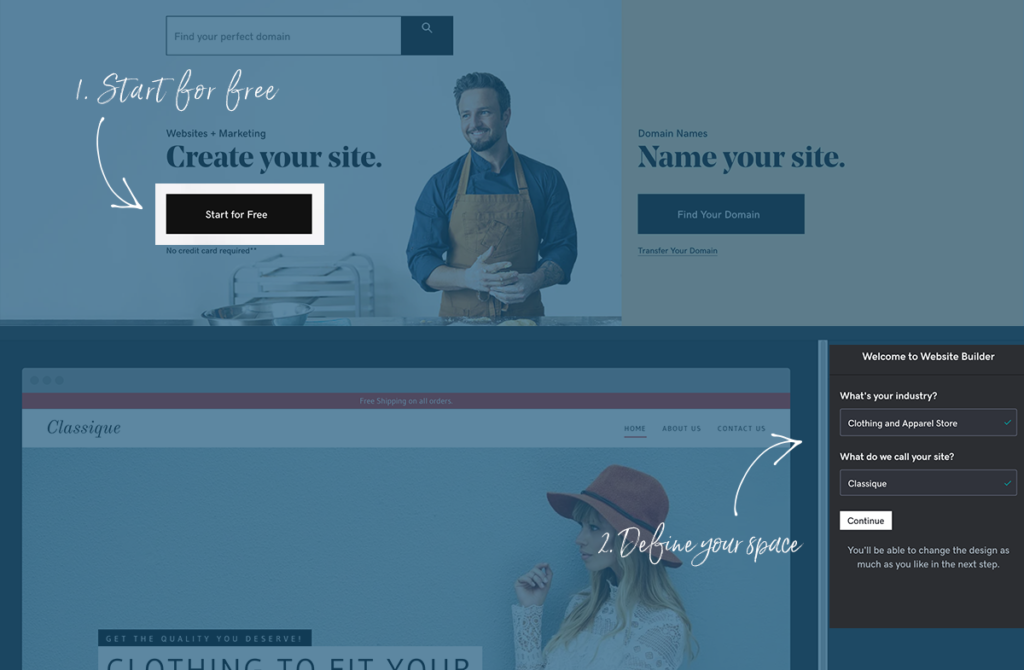
One of the best things about the GoDaddy Online Store is how easy it is to get started. GoDaddy asks you to create an account to begin the process and does not require any payment or credit card information. If you want, you can take advantage of their free one-month trial to make sure you like it before committing. During the account creation process, you’ll be asked what type of business you’re in and the name of your store. After that, you’ll immediately go to the Website Builder to begin designing and customizing.
Of course, with all of that ease of use comes some limitations. Because GoDaddy Online Store is so user-friendly, it doesn’t offer as much freedom and customization as some of the other e-commerce solutions out there. But if you’re willing to make a few sacrifices in terms of design, GoDaddy could be the right solution for you.
Choosing a theme, color, and fonts
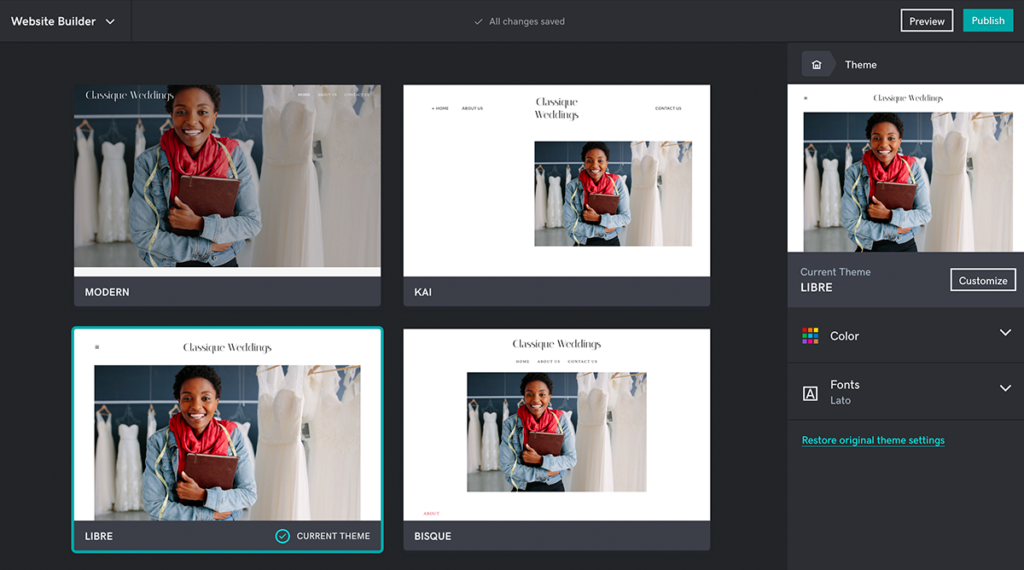
The first thing you’ll do in the Website Builder is choose a theme, colors, and fonts for your store.
Because you tell GoDaddy what industry you’re in, the Website Builder is able to automatically include imagery and text related to your business. While you might not want to keep any of this content, it’s nice to have suggestions about what to write and what kind of images to use.
But before you start switching out words and pics, you’ll need to choose a theme from the 20 or so on offer. Choose the theme that has a format, look and feel, and navigation that is best for you, since elements such as fonts and colors are easily modified. If you decide to change your theme at any point, that’s easy to do. Just choose a new theme, and GoDaddy will automatically reformat everything. You can try out new themes to see how they look before you publish to the public. You can also select Preview to see what your site will look like on mobile.
Next you’ll choose a color that will be used in areas throughout the site, from buttons to bars to transparent shapes to text. You can choose from GoDaddy’s palette or you can input the HEX code for the color of your choosing. You’ll then be able to choose a font pairing provided by GoDaddy or create a pairing of your own with two of the site’s 50 or so options.
Unfortunately, GoDaddy does not currently offer the ability to use your own fonts, so if you have a brand font of your own, you’ll have to find an alternative that looks similar. If you have your own logo, you’ll have the option of adding it to your homepage. If you want to make a logo, you can do it quickly and easily with PicMonkey.
Setting up pages and sections

Adding, naming, and moving pages and sections is easy and intuitive with GoDaddy’s Website Builder.
Your website, which contains your online store, can be as simple or as complex as you want it. You can limit it to just a few pages, such as About Us, Shop, and Contact Us. Or you can add more pages such as Events or News. In GoDaddy, pages can appear in the main navigation menu or the footer. They can also be hidden as a private page that is only seen by a select audience and not seen by the general public. Sections are the chunks of content that make up a page.
Setting up your pages and sections is pretty easy with GoDaddy. Once you define your pages and sections, all you have to do is click on the one you want to modify to do things like choosing an accent color, adjusting the position, and adding text and images. Going back and revising what you’ve already done is simple with GoDaddy’s easy navigation and dropdown menus.
Sections such as About Us, Welcome, and Gallery are places where you can do some brand building. These and other sections allow you to add words and/or images that convey what your business is all about and reinforce your brand identity. You could display photos of your products in action—such as someone wearing an item of clothing or using a kitchen gadget—or you can create designs using graphics, clip art, textures, and more. Don’t forget that PicMonkey also has tons of templates you can use to create designs that look beautiful and professional.
Managing your online store

Here’s where you’ll manage your online store. Just click on the action you need to do and GoDaddy will walk you through the process.
You can think of your online store as a part of your overall GoDaddy website. You’ll manage, modify, and customize it from a different interface, but it’s just as easy to use as the Website Builder.
Products: There’s a page for adding products that allows you to define things such as the product name, price, SKU, description, etc. Products can either be physical or digitally downloadable. And it’s super simple to add product pics—just drag and drop. It’s important that your product photos are of the highest quality, so consider using PicMonkey’s photo editing tools to adjust exposure, add filters or effects, crop and resize, or remove objects in backgrounds.
Marketplaces: The GoDaddy Online Store allows you to list all of your products on other platforms as well, including Etsy, eBay, Amazon, Walmart, and Jet. Whenever you change your product inventory or make a sale, it will automatically get synced up with your other marketplaces.
Payments: GoDaddy sets PayPal as the default payment option, but you can change it to Square, Stripe, or offline payments. GoDaddy won’t charge you any extra transaction fees. You’ll only be paying fees to the payment service you choose to use.
Shipping: The default for shipping is free, but that can easily be changed as well. Just define how much you want to charge based on the total amount of the order. You’ll also need to define which countries and regions you’ll ship to. GoDaddy works directly with UPS, DHL, and Shippoo, which further streamlines the process.
Using special features for marketing and selling
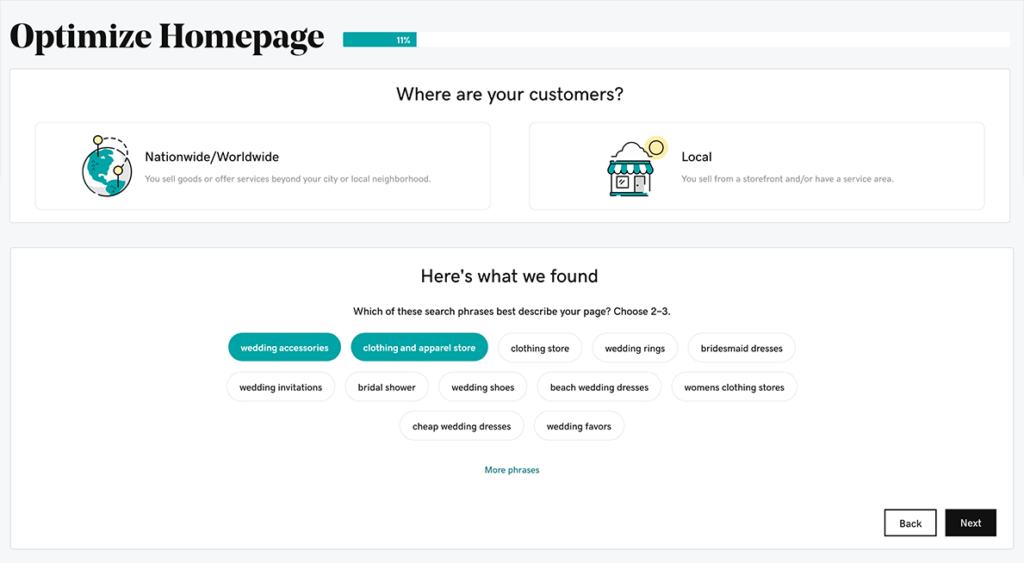
GoDaddy helps you figure out the keywords and phrases that will get your store higher rankings in search results.
GoDaddy has devised a whole bunch of features and tools to assist you in your marketing and sales efforts.
Tracking: GoDaddy’s built-in integration with Google Analytics allows you to better understand your target audience and customers, track how people are finding your site, and measure the amount and length of visits, sessions, page views, and more.
Email: You can automatically send an email notification to a customer when they abandon a cart with an item in it. You can also send emails with coupon codes, special offers, news and events, and any other marketing messages. Personalization tags allow you to address your customers by their first names.
SEO: GoDaddy helps with your search engine optimization (SEO) so you can boost your ranking and get seen by more potential customers. The SEO wizard asks questions about your target audience and key words and phrases that describe your business, then uses that information to optimize your site and store.
Social integration: While you can’t sell directly on any social platforms, you can link your store to your social accounts on platforms such as Facebook, Instagram, YouTube, LinkedIn, and Pinterest. At the moment, GoDaddy social integration is limited, but will hopefully expand soon.
Appointment booking: GoDaddy Online Store isn’t just for selling physical products. You can also sell services, digital items to download, and other less tangible things. For example, if you are selling a service that requires booking an appointment, you can add a booking calendar. Or if you’re a restaurant, you can add a menu and a reservations function.
When it’s time to promote your GoDaddy online store, use our social media templates to create posts, ads, and more.
