
Sometimes one picture isn't enough. And sometimes two or three isn't enough either. When you're hankering for a way to show a whole bunch of photos, a collage background is exactly what you need. We've got some smokin' hot looks for collages on your phone homescreen, for your Story posts, for business postcards and inspo pieces — and if you want to get 'em using PicMonkey, why don't you hop on over and create a free account . You can play around with our easy-to-use tools, and if you make anything you want to keep, you'll need to start a free trial.
Make a collage background with film and photo frames
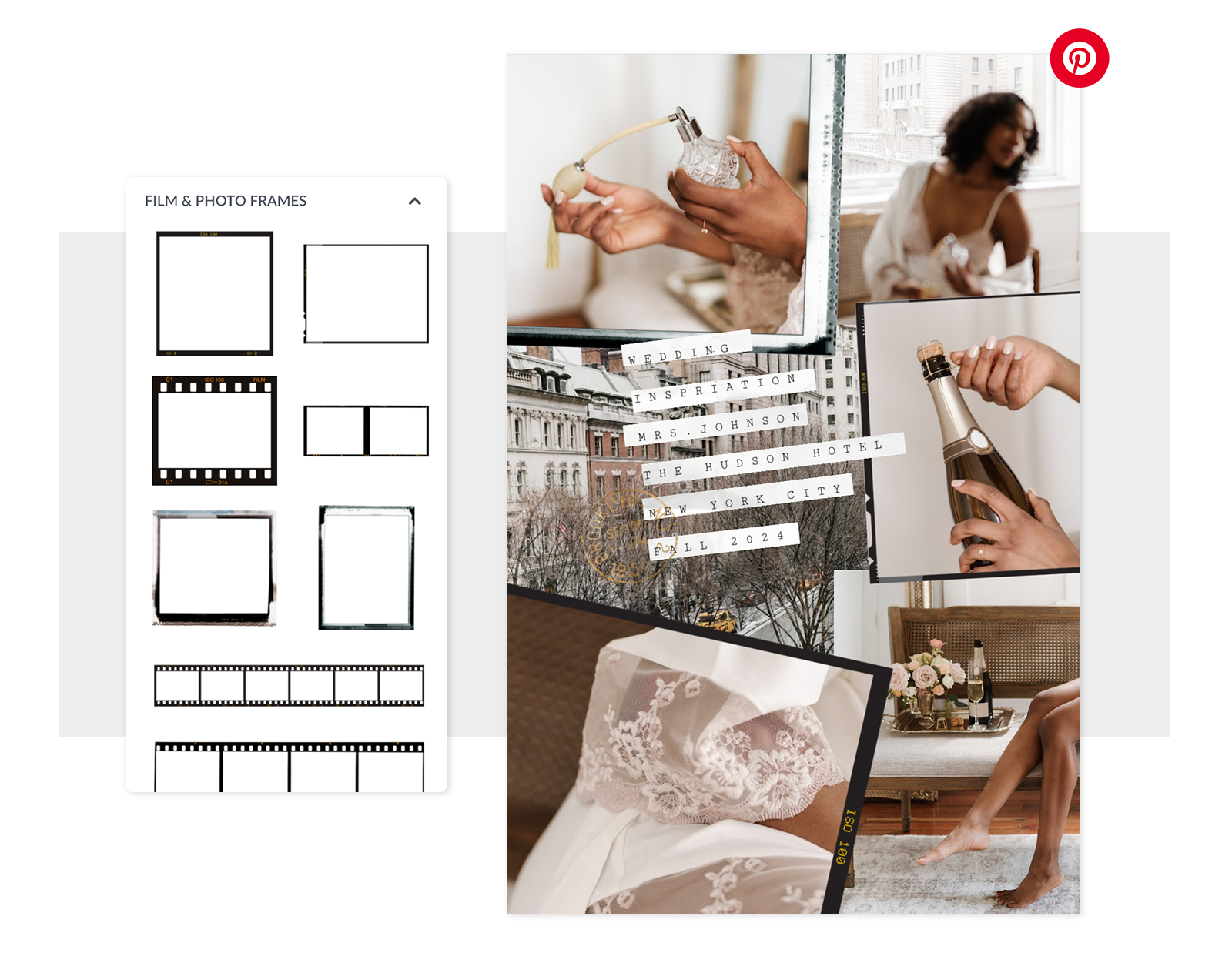
Perfect for: Project and life inspo, Pinterest Pin, mood board
How to get this look in PicMonkey:
Start with a blank canvas that's ready-sized for your needs.
Add film and/or photo frame graphics, then drag the top handle to rotate the angle.
Add your own photos or use PicMonkey's stock photos and videos; place them within the frames.
Add white rectangles and drop text on top.
Make a collage background with simple grids
Perfect for: vacation photos, event promotions, social posts
How to create it in PicMonkey:
Click the Create new button at the top of the homepage and choose Collage.
After choosing a layout, go to Photos and click Add photo or video to upload your own photos.
Drag to place the photos into cells. Adjust a cell size and the others instantly resize to fit.
Add embellishments like tape graphics, maybe a film frame on top with another photo inside it, and text.
To get a bit of text to look like a sticker, click to select it, then go to the Effects tab in the Text palette. Add an outline, adjust its color, and make it extra thick.
Make a collage background using stock photos
Perfect for: phone home screen, Instagram Stories to promote your brand
How to create it in PicMonkey:
Create a blank canvas, sized for your needs.
Click Photos & Video and find great images from our stock photos and video library by typing terms into the search bar.
Drag images onto your canvas and let the edges overlap
Consider using a single color aesthetic for your collage — you can use our Tint effect to push the colors in each photo.
Make a collage background with photo cutouts
Perfect for: fashion posts, business postcards
How to create it in PicMonkey:
Place some photos on the background.
For any photo you want to appear cut out, select it, then click Remove background in the image palette.
To get the glitter hand shadow above, add a second hand image with its background removed, then go to Textures and apply one — it will appear within the boundaries of the cutout.
Add text and graphics.
