PicMonkey Pro subscribers have unlimited access to one-click background removal!
Removing a photo background is so easy: just open a photo, click Remove bkgnd on the Background Tools menu, and poof, it’s gone. Magic! No other photo editing and design platform lets you do automatic background erase as quickly and as thoroughly as we do. After your background is removed with one click (can’t get enough of that!), use the eraser or paintbrush tools to remove even more, or to paint back on any part of the erased background. Here's how.
Use our background remover in the blink of an eye
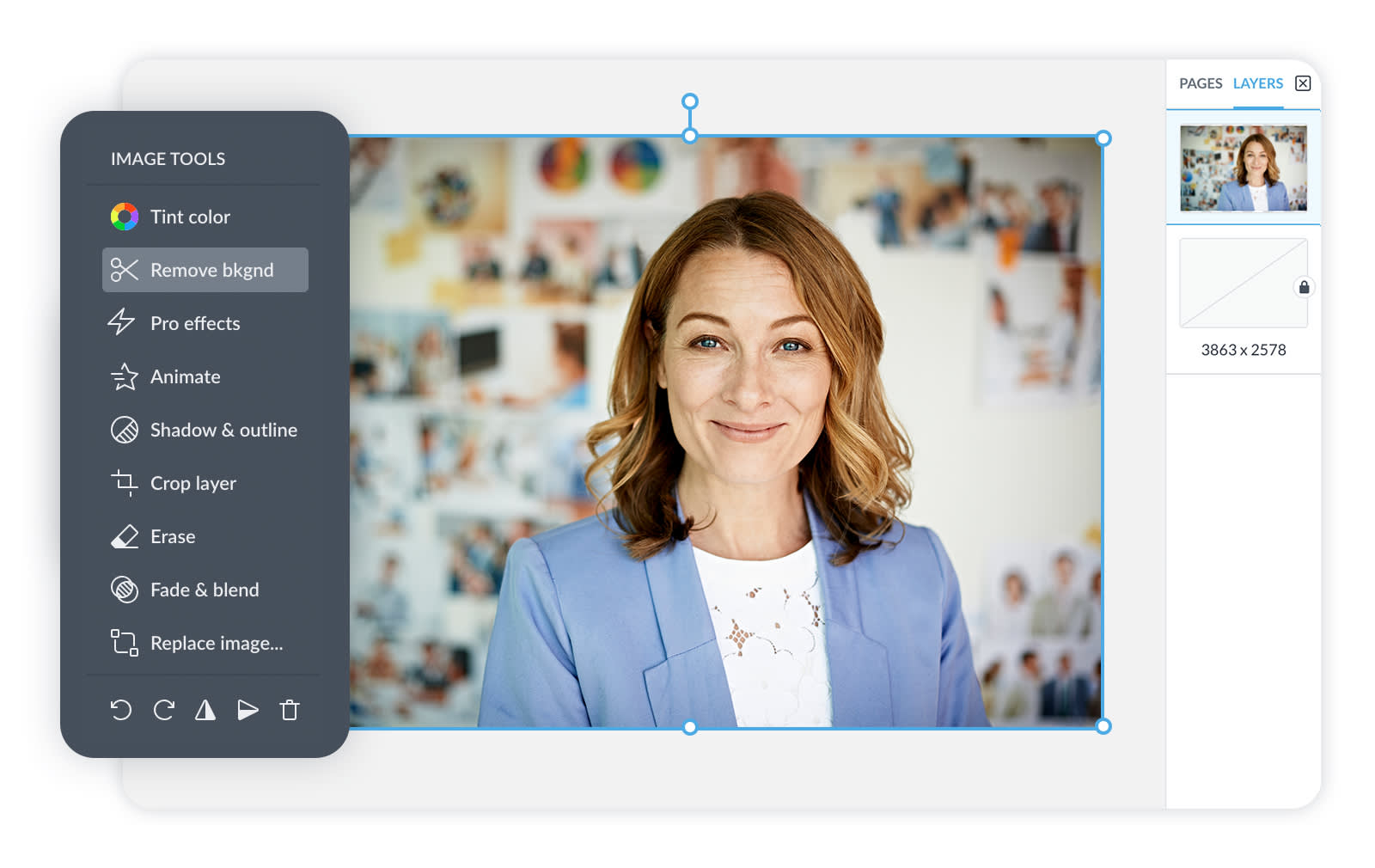
Alright, the moment has arrived. We're ready to reveal the divinity that is the PicMonkey background remover.
To remove the background from an individual image layer, select the layer from the Layers panel, or your canvas. The Image Tools menu will open on the left panel. Click Remove bkgnd and...

...wave goodbye to your background.
Layer your background-less photo in a collage, put it over another photo or a video, or keep it simple with a plain background. You do you!
Simple, fast, magic, as promised. And now, for our next trick, stick around for inspired design tips using our beloved background erase tool, then check out this extended tutorial on photo background removal!
Why use a background remover?
We know what you're thinking. Pro and phone photographers alike strive to capture the perfect background image for top-notch photos. So, why would I want to remove that divine marble backsplash – aka – my designated selfie spot? you ask.
We've got you covered. Here are the top reasons to use PicMonkey's automatic background remover.
1. Add a color background
Sure, the lighting in the bathroom is nice, sometimes, but at what cost? Tired of waiting for the sun to hit just right? PicMonkey's instant background remover lets you add a reliable color background to any photo – any time of day (or night).
And if that's not enough, you can also replace the background photo with a new photo! Transport yourself to vacation within the comfort of your home, or choose a professional background for headshots in the workplace.
2. Outline images for a trendy look
Why outline your images? Why be trendy? In a world with as many as 37.8 million social media influencers – coupled with 582 million entrepreneurs – the need to stay on-trend in marketing and self-promotion is urgent.
Use our background remover tool in order to outline your YouTube thumbnail images, social media profile icons, Facebook cover photos, and more to stay up with the latest design trends (more on this later).
3. Diversify product marketing
Where business exists, marketing exists. Whether you're a pro marketer, sell jewelry on Etsy, or just launched a startup, marketing's an unavoidable part of all business. Make your products look more dynamic with our background erase tool.
Once you remove the background, you can add your product image to a new design for a fresh look. Consider the impact of the colors you choose as each can evoke a particular feeling. Repurpose the same image with new backgrounds to simplify laborious projects, keep customers engaged, and be creative!
Now, let's check out these ideas for creating three popular styles of posts using our one-click automatic background remover.
Use background remover & outline for a snazzy YouTube thumbnail
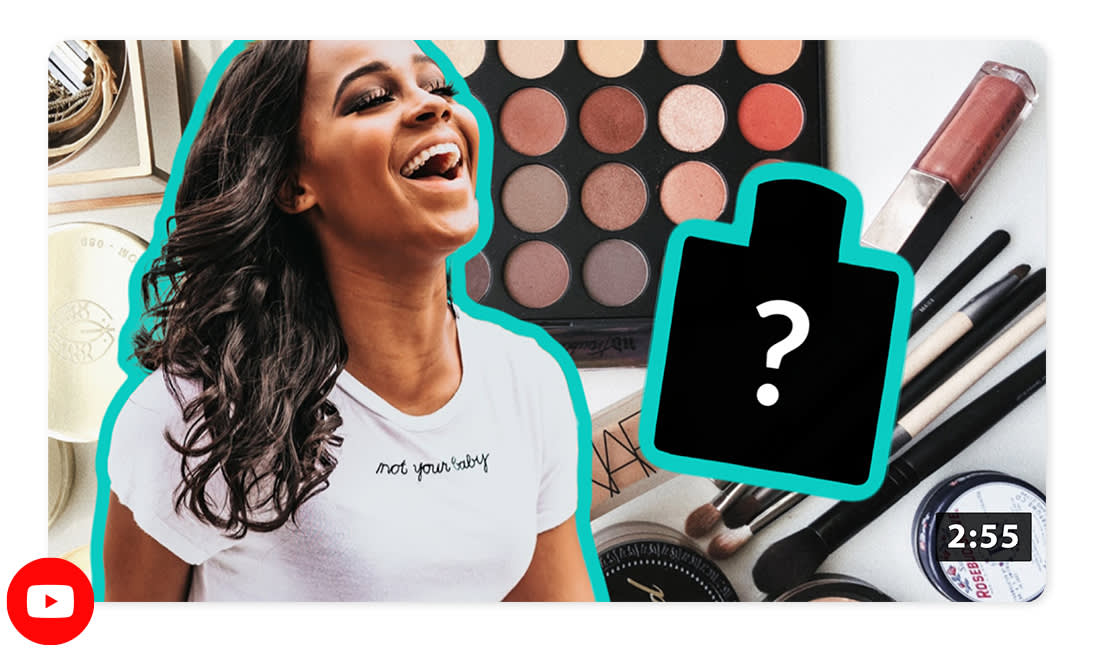
Click this template to customize
If you’ve cruised YouTube lately, you’ve almost certainly seen this style of eye-catching, bold thumbnail design featuring cut-out images and outlined block letters. It’s super easy to make. We’ll show you how to create this look by combining the magic of background remover with the defining power of outline.
Quick steps for creating a YouTube thumbnail with background remover:
Add an image to a YouTube thumbnail blank canvas and select it, click Remove Background.
Keep the photo selected, go to Shadow & outline in the Image Tools menu, and click Outline.
Add another image to layer underneath.
Add text to your design, and repeat step 3 above to outline.
Export directly to YouTube from the Share dropdown at the top of the window.
Create a “shop my picks” Instagram story

Browse all our beautiful Instagram story templates to start a design
If you’re advertising a sale at your retail shop or are a stylist with recommendations to share, this multi-image post is the answer. Including a bunch of items in a single design is so much more roomy sans those blocky, distracting backgrounds. Here’s how to make this stylin’ post in PicMonkey:
Quick steps for creating an Insta Story with background remover:
Start with an Instagram Story template or blank canvas.
Add an image of an item you want to feature.
With the image selected, click Remove bkgnd on the Image Tools menu.
From Shadow & Outline on Image Tools, add a drop shadow to the item if you wish.
Repeat steps 2-4 for each item you add to your story.
Arrange the images, text, and any graphics you add by selecting and moving in the Layers Panel.
Remove the background on product photos

Quickly remove the background of a product photo to create a white background
To create a white background for an image after removing its original background, simply go to the Background Tools menu, then choose white as the background color (or whatever color you desire).
Explore colors for your background with our guide to color where you can find hex color codes for hues like coral, periwinkle, emerald green, royal blue, and teal.
Note that downloading your image as a PNG will maintain a transparent background, but downloading as a JPG or PDF will automatically cause the background to be white.
Try using video as a background to your product to add an extra dose of eye-catching movement.
If you have an ecommerce store where you sell products that you’ve photographed, say handmade ceramics or vintage jewelry, PicMonkey's background remover is your new best friend. You can photograph your products and then give all of them a quick background changeup in PicMonkey.
Learn more: Product Photography Tips for Online Sellers

This is great for sites like Amazon that require the main product pic to have a white background, and even if you use a different online store, giving all your products a similar or same background really helps you to look professional and consistent.
Need help taking your business online? We got you: Set Up Your Online Business
Background Remover in the PicMonkey mobile app
Before you go – take PicMonkey on the go! Pro subscribers also get exclusive access to Background Remover in the PicMonkey mobile app so you can erase your pic's background on the go, directly from your phone's camera roll. Don't have the app? Download it now to rock out your best background-less designs.



