When Instagram Stories launched in 2016, the feature was seen as a camera-first format for simple, full-screen images overlaid with text, and maybe a voting button or quiz. Over the years, Stories has exploded, showcasing more stylized looks — like Instagram Story collages, with multiple images and sleek graphics.
Collages continue to have their moment in IG Stories, and for good reason: They're a great way to show different angles on an idea, summarize an event, or give an overview of something you'll dive into more deeply in swipe-up content. Perhaps best of all, your followers can absorb more of your juicy content with less taps.
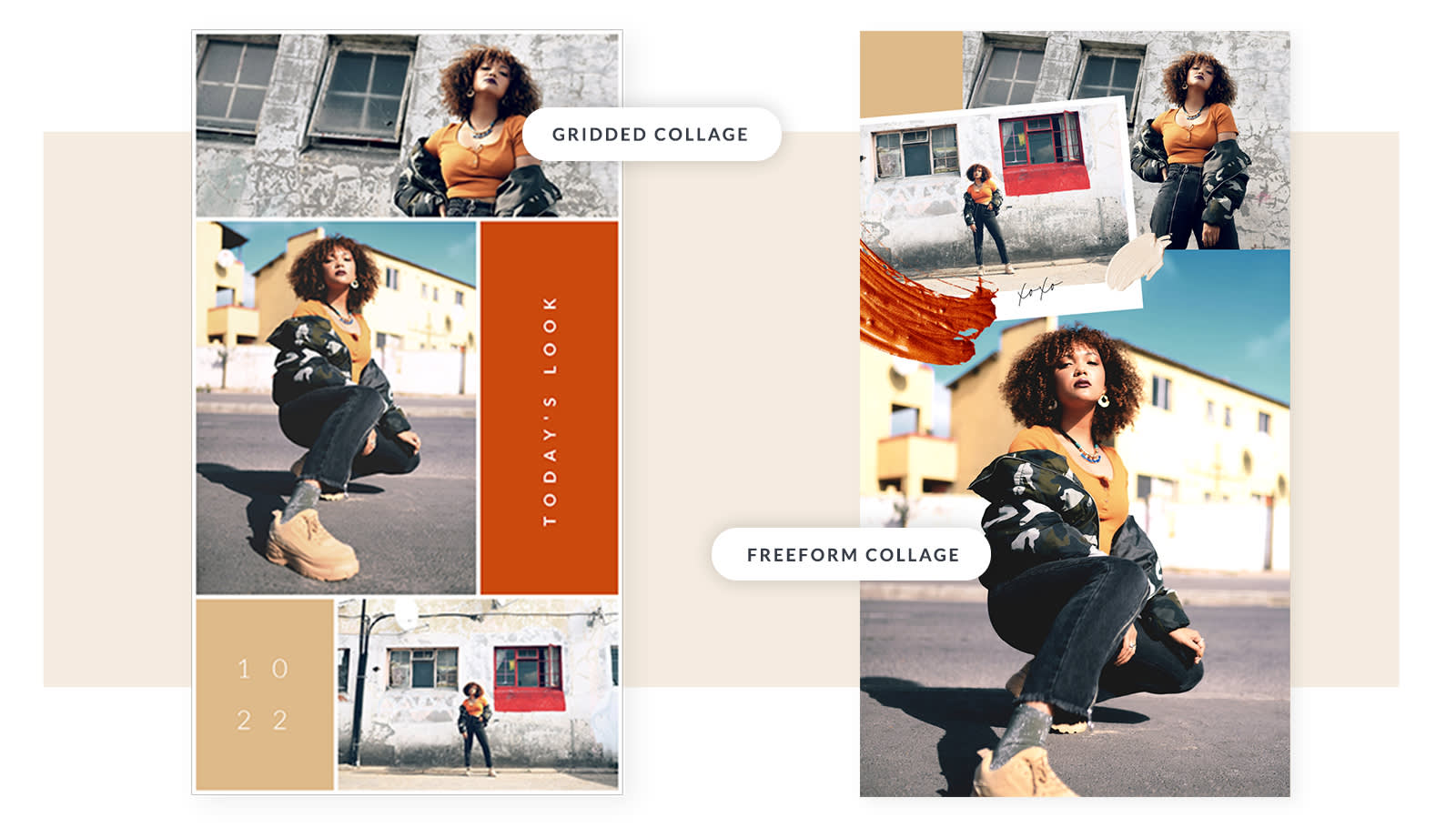
We're gonna show you how to use PicMonkey to create an Instagram Story two ways: as a gridded collage using our collage maker, and as a freeform collage with one of PicMonkey's Instagram Story templates. After that we'll leave you with a few ideas for collage-ifying your Story feed.
**If you'd like to follow along in PicMonkey, just make a free account and tinker away with all the fun tools and assets (graphics to die for! textures to live for!). Note that you'll want to start a free trial in order to export any images you make (see: amazing Instagram Story collages).**
How to make a photo grid Instagram Story collage
For a gridded collage, you'll be using PicMonkey's collage maker, which gives you easy drag-and-drop photo management, and super flexible cell-resizing if you wanna fiddle with the layout you've chosen. Handily, you'll have all our photo editing effects and tools at your fingertips as well. For a deeper dive, check out the Collage tutorial, but this walk-through should get you going.
Pick the collage size and layout
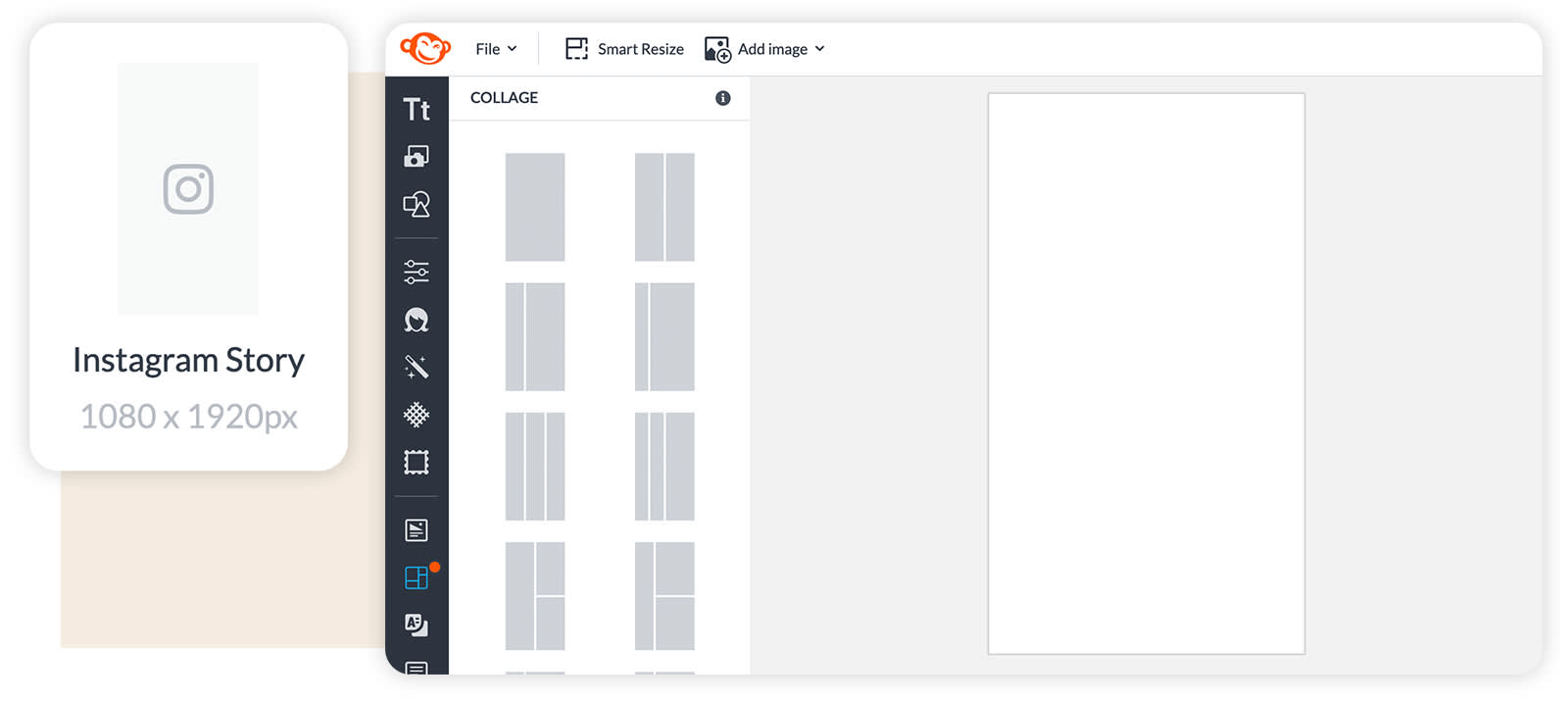
Click Create new in the top toolbar, then select "Collage." From there, scroll down to find a perfectly sized Instagram Story canvas. Click and it'll open for editing.
Add stock photos or upload your own
Click the Photos & Video tab in the left tabs column. You can choose photos from our huge stock collection, or click the Add photos or video button at the top of the panel, and choose some from wherever you store your photos. Once you've selected photos, they'll appear in the Uploaded tab above the search box.
Now comes the fun part: you just drag your photos and drop them into cells in the layout. When you drag a photo and hover in between two cells, a blue bar will appear — release your mouse and a new cell will be created, instantly resizing the surrounding cells!
Add text to your collage
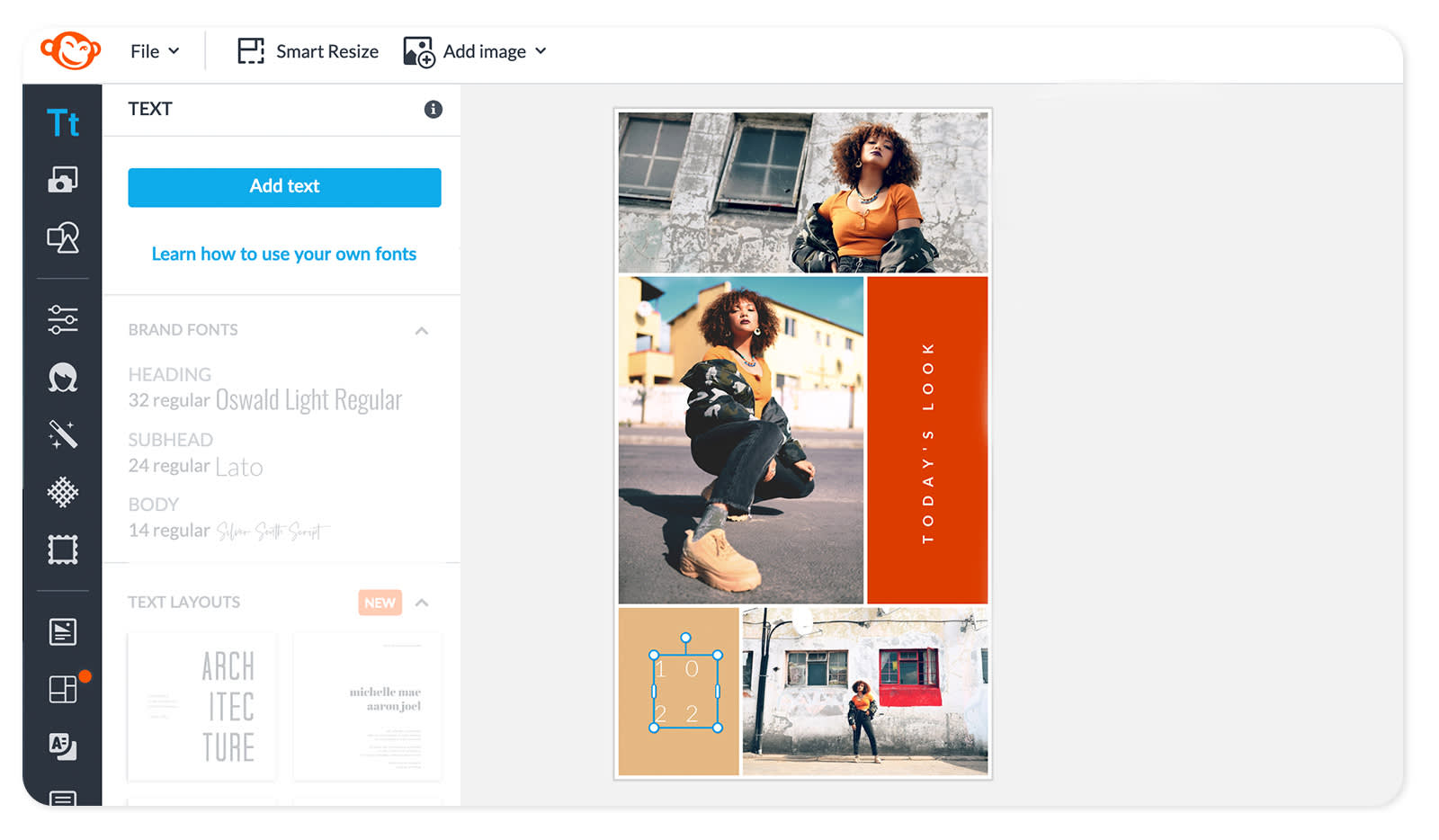
PicMonkey's text tools are peerless — tons of control, great effects, and dead-easy if you want perfect styling without the hassle. To use, click the Text tab in the tabs column. You can choose one of the text layouts that appear in the browsing panel, or click the Add text button up top, type your text into the text box that appears over your collage, and choose your fonts and effects from the tools menu that opens on the left.
When you like what you've got, click Download in the top toolbar, and your share-worthy design is on its way. For an even quicker PicMonkey-to-Insta path, click Share and email the design to yourself. Open on your phone and save to your camera roll, then upload to Instagram for the world to see.
How to make a freeform collage from a template
PicMonkey's templates library is a gold mine of luxe, ready-made designs that you can simply click and replace with your own images and text. If you're looking for freeform collages with overlapping images or looks like torn paper and film frames, these beauties are what the doctor ordered.
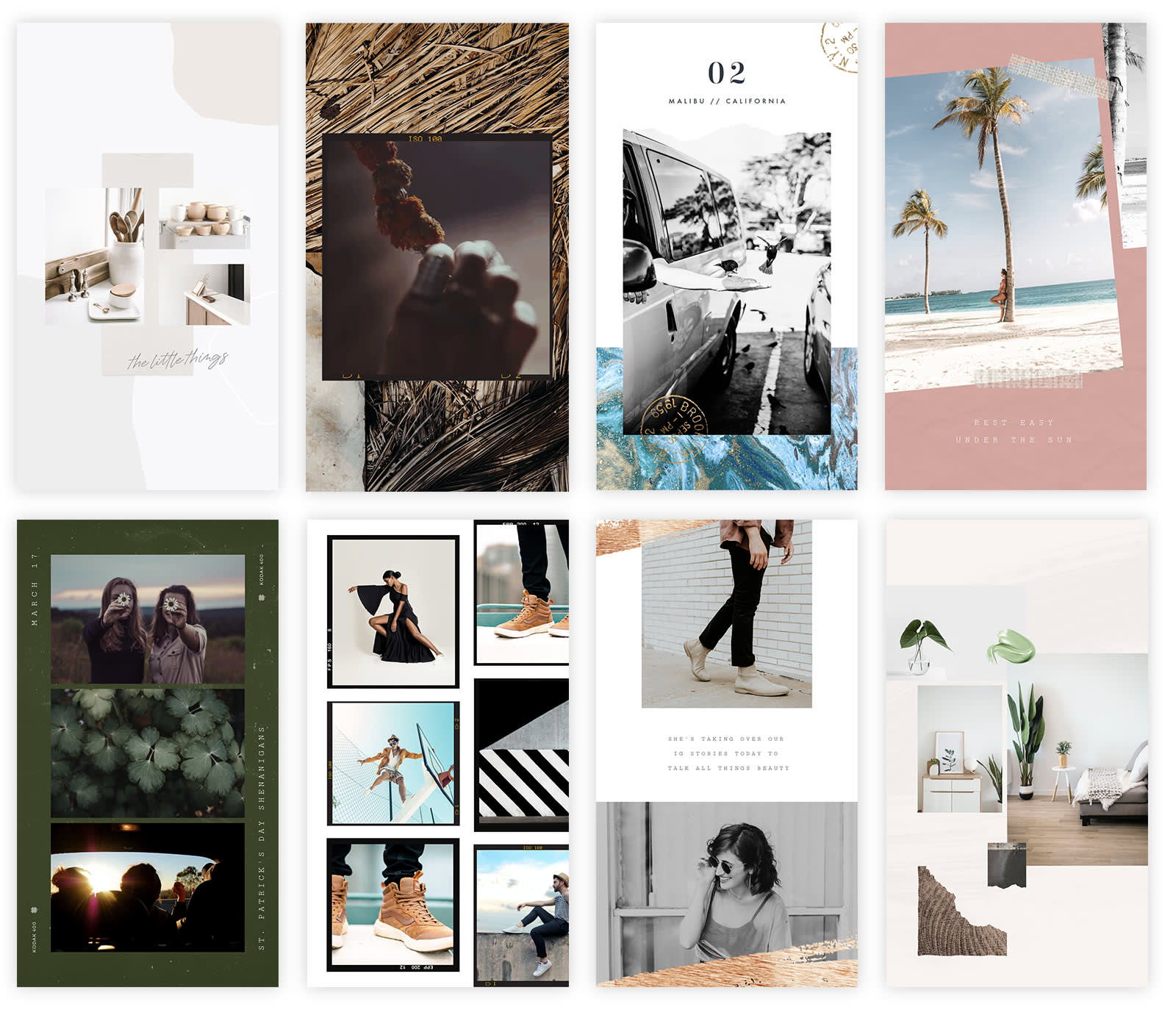
Customize an Instagram Story collage template in PicMonkey
Choose an IG Story-sized collage design in Templates
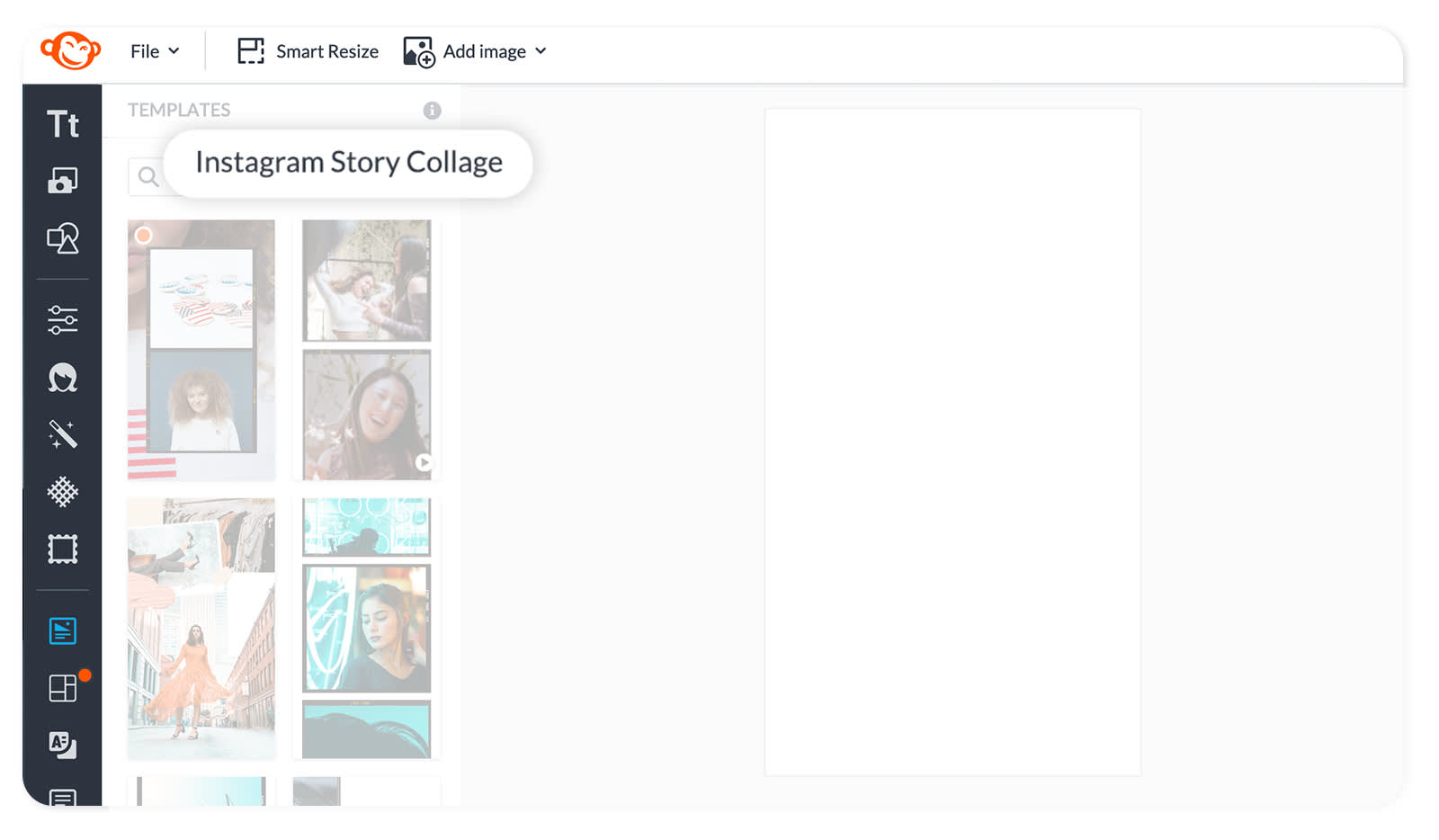
Click Create new in the top toolbar, then select "Templates." In the search box, type "Instagram Story collage." Click a design you like from the ones that appear in the browsing panel.
Replace images in the template
Right-click any image you'd like to replace, then click Replace image and choose an image from wherever you store your images. You'll also be able to nab any image from our stock library — tons to choose from.
Add your own text
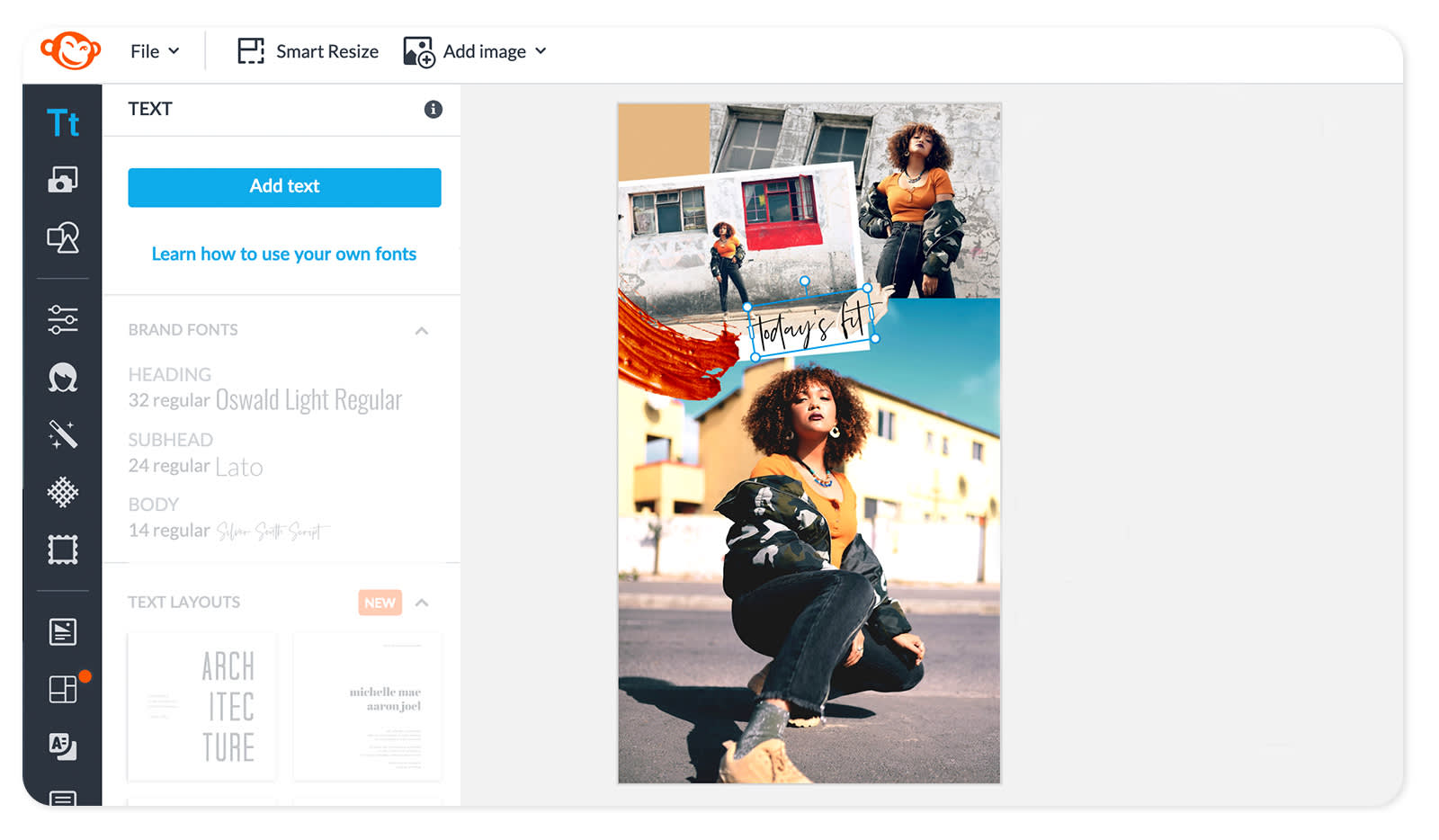
Click the text in the design to replace it with your own, or click the Text tab to give you allllll the controls and an assortment of text layouts you can choose from instead.
Click Download in the top toolbar to send this beautiful Instagram Story collage to your computer so that it can take its rightful place in Instagram superstardom.
5 ways to use Instagram Story collages
There isn't really a wrong way to make use of collages on Instagram (and maybe you already know exactly what you want to do), but we've put together a couple of suggestions, along with some of our template designs to get you started fast.
1. Announce a sale
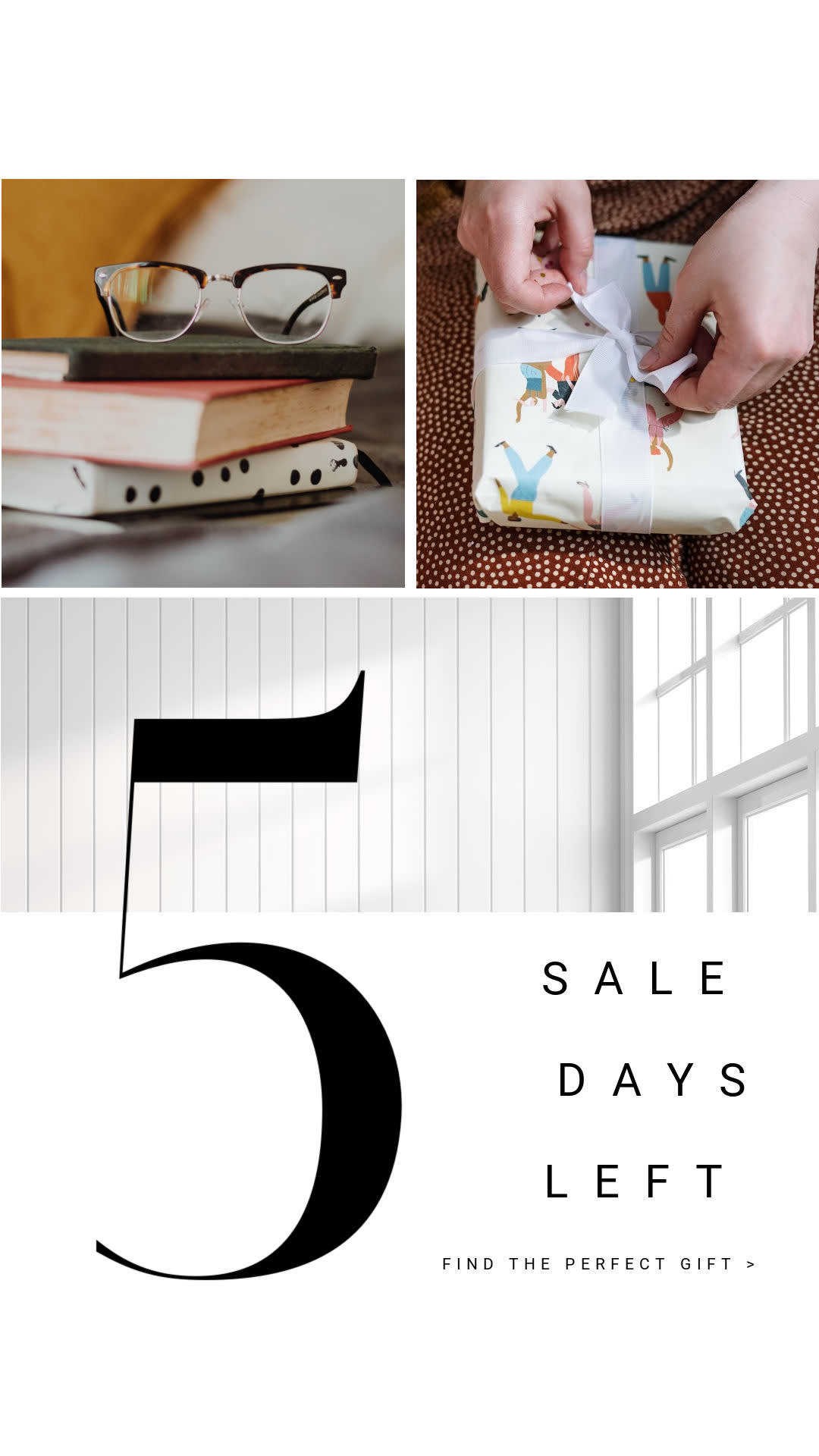
Customize this Instagram Story collage template in PicMonkey.
Businesses and brands can use Instagram Story collages as bona fide marketing tools. Especially if you're advertising multiple products or other offerings — a collage helps you do that all at once! You can even use a collage design as a product preview, then give each product its own slide. Plus, in PicMonkey, you can create multi-slide Instagram Stories — how cool is that?
2. Create a digital scrapbook

Customize this Instagram Story collage template in PicMonkey.
You know how you took all those amazing summer vacay photos but don't know how to share them (because, like, there are a TON)? Organize them into digital photo collages! For a more personal touch, opt for a scrapbooky feel. You can start with the above template, or use PicMonkey's Pro effects — like Scrapbook or Polaroid Frame — to give your collage a nostalgic look.
3. Get artsy with it
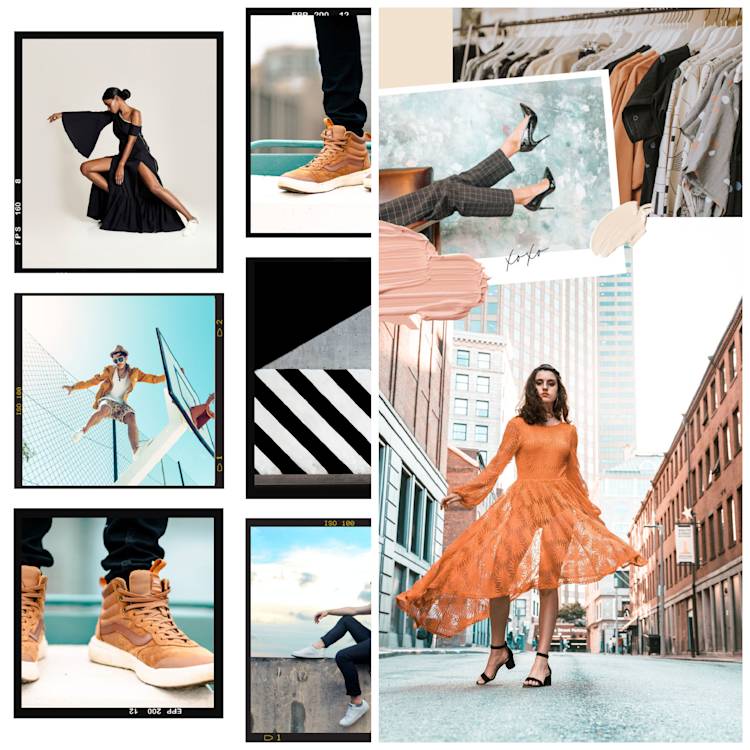
Get this film frame look in PicMonkey. // Get this freeform look in PicMonkey.
Instagram is all about visual pizzazz, and collages lend themselves to plenty of eye-catching glory. If you have artsy photos to share — personal or brand-focused — a collage is the perfect vessel for doing so.
4. Tell a complete story
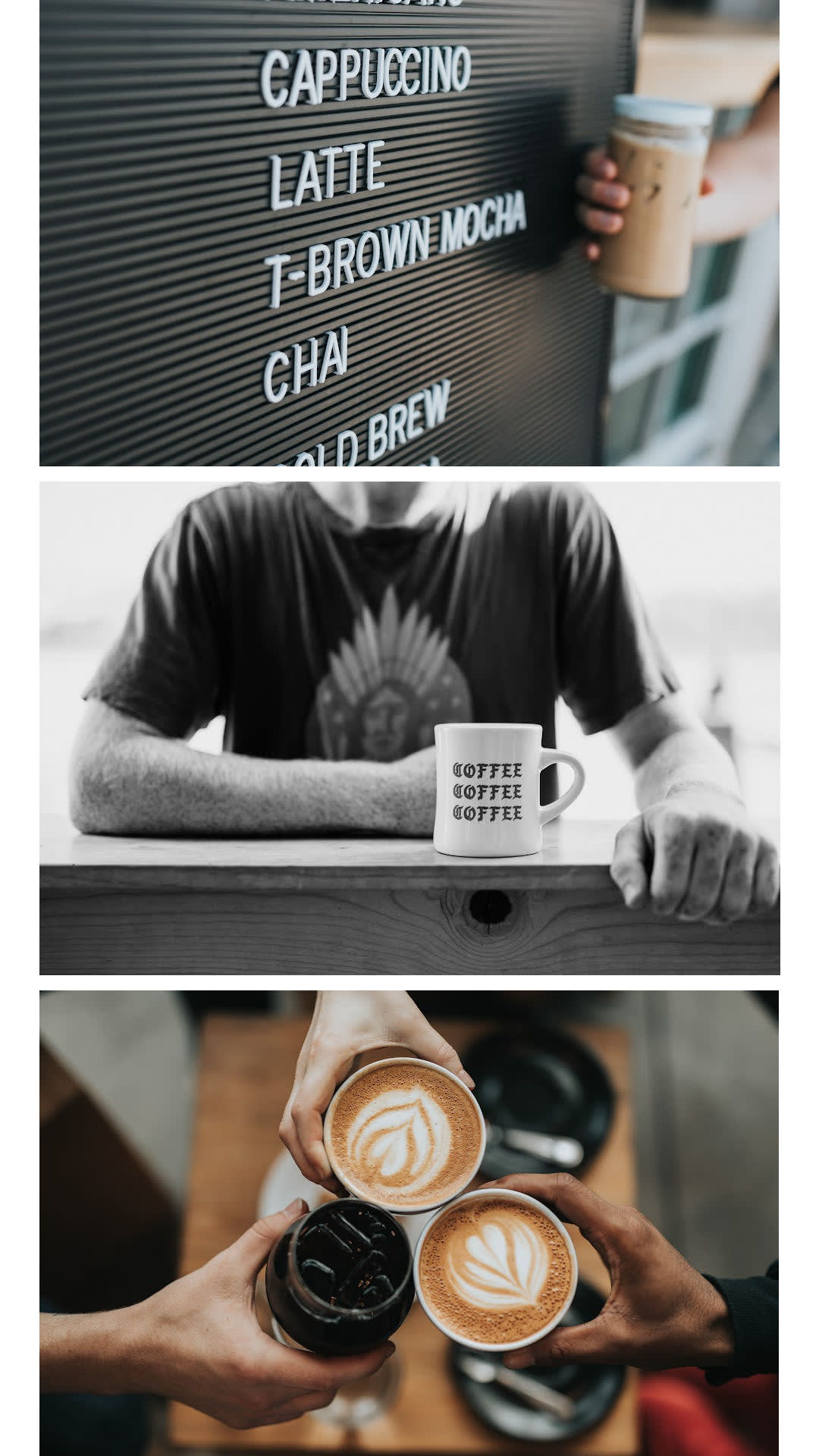
Customize this Instagram Story collage template in PicMonkey.
All photos tell a story, and a photo collage is no different (aside from having more photos, of course). There's a clear narrative in the template above: look at the menu, order a coffee, enjoy it with friends. Do you have a multi-image story to tell? Why not tell it with a beautifully designed collage?
5. Make viewers want more
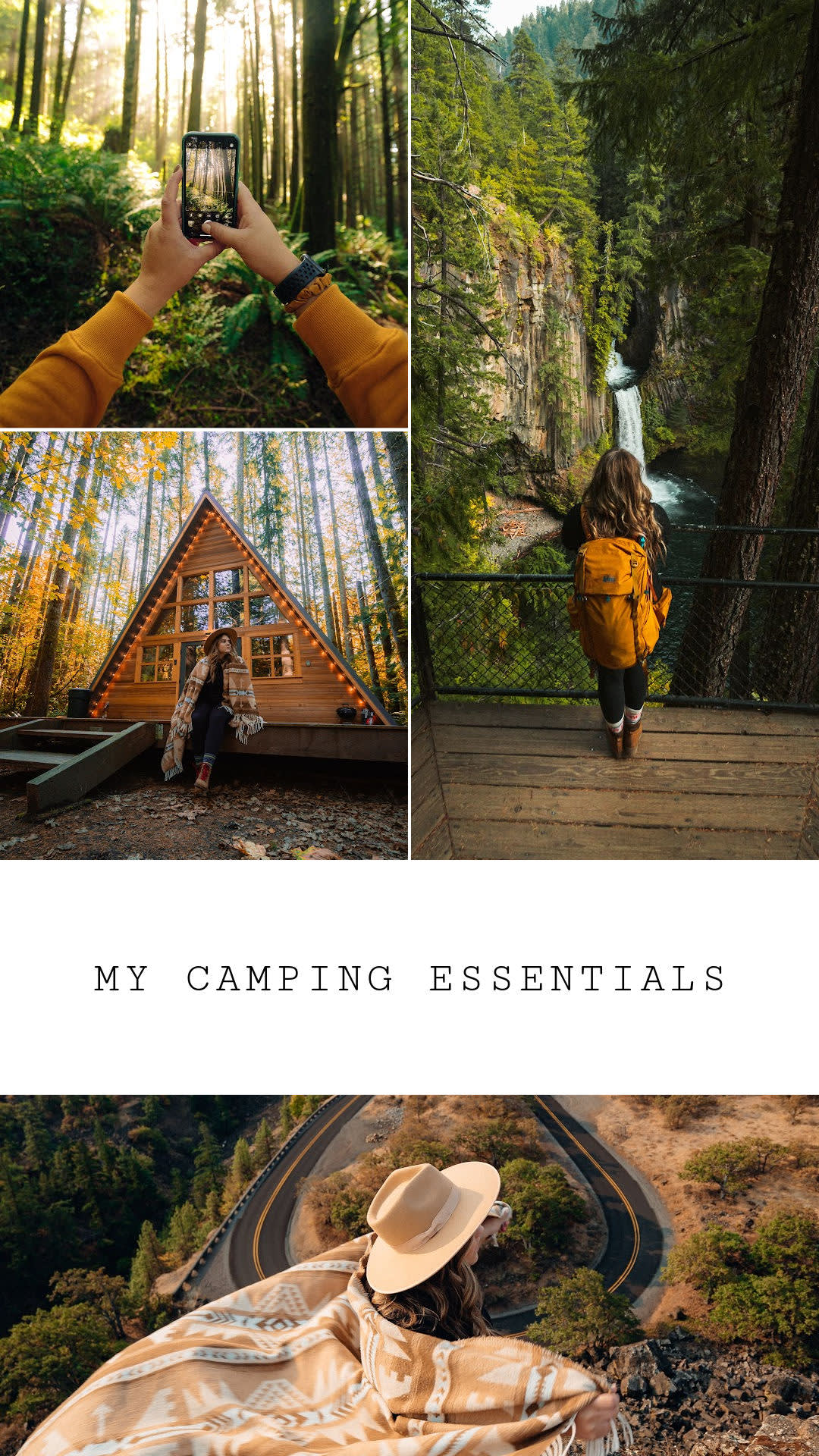
Customize this Instagram Story collage template in PicMonkey.
Chances are you want your Instagram Story audience to keep watching your stories, yeah? A collage design can serve as that sweet bit of visual enticement that a viewers need in order to keep watching. Treat it like a sneak preview, of sorts. This comes in handy when using your Story feed as a place for sharing steps for something, or tips. Captivate your audience right from the beginning, and they'll be much more likely to check out what follows.
