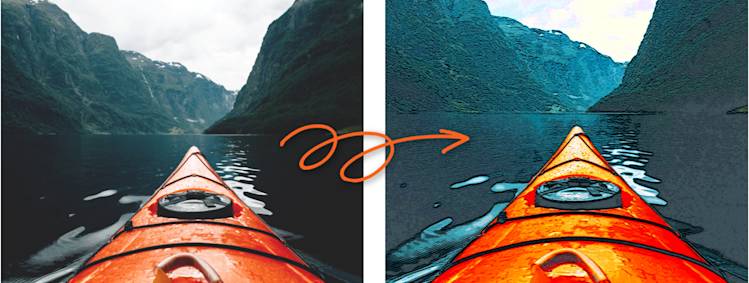
Take your photo from realistic to artistic with PicMonkey's photo editing tools.
We all know your photographs are works of art, but have you ever wished they looked more like one? Less photographic and more representational? Not lifelike, but illustrational? PicMonkey has the tools and photo effects to help you turn photos into illustration masterpieces worthy of an art gallery wall. Let's get started!
Turn photos into illustration in 5 easy steps
Short on time? Unleash your inner artiste in just a few clicks.
Open your image in PicMonkey.
Apply the Edge Sketch effect.
Add an artistic touch with Posterize.
Adjust Exposure and Colors for a polished look.
Download, upload, and share for all to see. Voila!
If you're seeking a bit more, we got you! Let's go through the play-by-play to finesse your photo illustration game.
1. Start with the right image
This technique — what we scientifically call the turn pictures into illustration method — works differently depending on the image. We suggest sticking to photos that are a little on the darker side and/or have high contrast.
Lighter images have a tendency to look washed out. Lastly, stick to a picture that’s not too rich in detail, since too many details can end up looking muddy. If you don't have a photo to start with, check out our vast array of stock photos for immediate inspo.
2. Trace the lines in your image with Edge Sketch
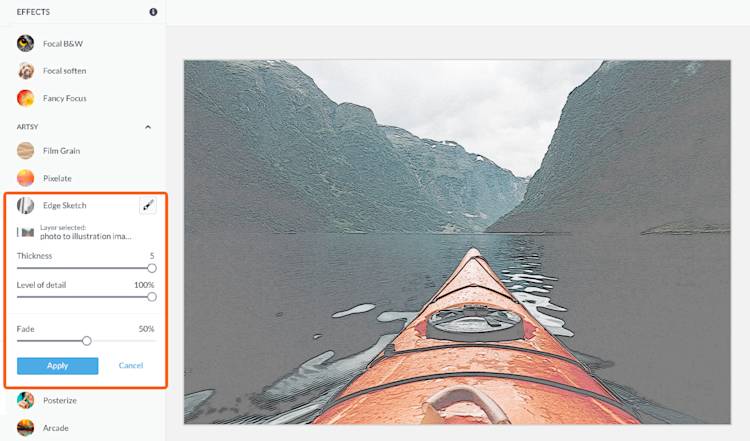
PicMonkey's Edge Sketch tool is a top choice for mastering the art of photo illustration. What's Edge Sketch, you ask? It makes your pictures look like they’ve been traced over in pencil. To achieve this look:
In the PicMonkey editor, click the Effects tab and scroll down to "Edge Sketch" (in the Artsy effect group).
Turn your Thickness and Level of detail sliders all the way up to capture the maximum amount of detail.
Adjust your Fade slider about midway so that some of the color comes back into the image and then click Apply.
Pro Tip: If your photo isn't transforming well with Edge Sketch, try upping the contrast first: go to Edits > Basic Edits > Exposure.
3. Add a painted feel with Posterize
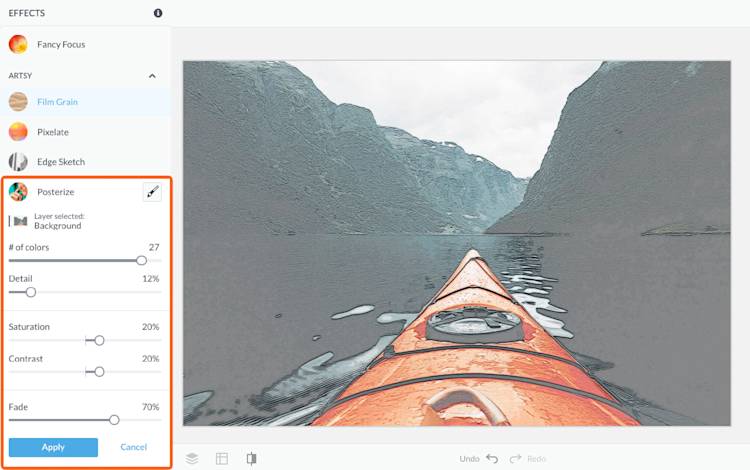
Next, check out the Posterize effect! It reduces the number of colors in your image and softens out the details so that your image looks like it’s been painted. Get the look:
In the PicMonkey editor, go to Effects > Posterize (which also lives in the Artsy group).
Adjust your # of colors slider up to at least 15. (Don’t worry if your picture still looks washed out. When we adjust the exposure in the next step, it’ll bring the colors back.)
Adjust your Detail slider so that it’s somewhere in the middle. This will keep most of your detail intact while softening out some of the lines. This makes your image look more “drawn.”
Adjust the Fade slider about midway and then click Apply.
Look at you go, Artist!
4. Bring on the color with Exposure & Colors
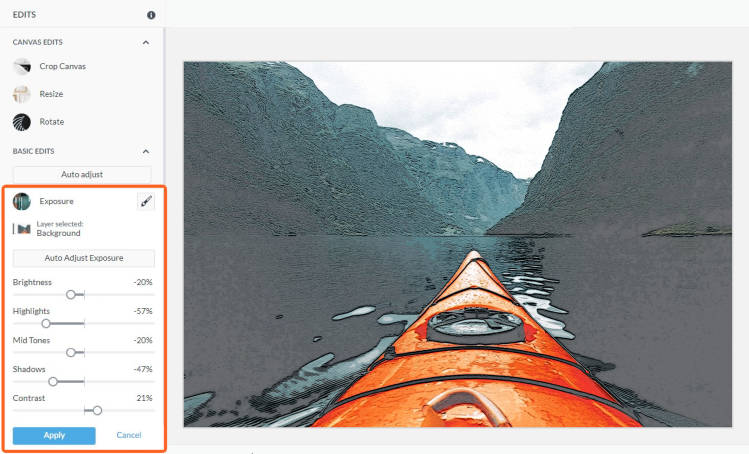
Feeling like your masterpiece needs a bit more pop? Say no more. Adjusting your image’s exposure will bring back the colors that have been muted by the other effects.
In the Edits menu, click Exposure.
Each photo is different, so play around with the sliders until they look right to you.
When you’re all done, click Apply.
That's it!
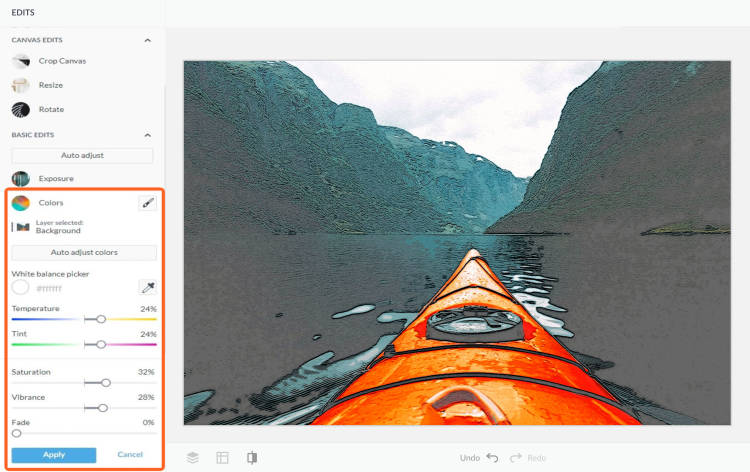
Repeat the same process with the Colors under Basic Edits, adjusting the sliders until you have a standout look.
5. Download and share
Now that you've successfully made a magnificent photo illustration, you can use it in a Facebook post, Instagram story, Pinterest pin, or YouTube thumbnail so the world can appreciate your artistic genius.
Simply download your art piece with high resolution in JPG or PNG format (or PDF for PicMonkey Pro subscribers). If you decide to print your creation (like you would to hang a piece of art), you may want to upgrade your standard printing paper to something more elegant (preferably with a matte or gloss). Hang it up in your home office, give it as a gift, or start a collection of prints for your Esty shop!
For more on various printing sizes, see our handy guide: Standard photo print sizes.
More photo to illustration fun
Wanna get extra artsy? Give the Draw tool a go!
Not done yet? Great! Add some extra doodly fun to your image with PicMonkey's Draw tool! Choose from a bunch of different draw types (even more for Pro subscribers) like Pencil, Paintbrush, Spray Paint, and Circle.
Control the sketchy look and design exactly how you want. Draw makes it possible! To learn more about Draw (or if you're on the lookout for more artsy tutorials), see:
Why convert photos to illustrations?
Congrats! You're now fully equipped with our primo photo to illustration tools, but you might still be wondering why you should use 'em. Besides the fact that photo illustration is just straight-up cool (and all the cool kids are doing it), there are a few reasons to consider it for yourselves.
Social media standouts
Among the 4.62 billion social media users on this planet (that's more than half of the population), it feels prettttty important to create unique content. Stress less about the words you put out (exhale, non-writers), and emphasize your designs with PicMonkey's stunning photo effects.
And by the way, you don't have to feel the pressure of choosing one effect and one alone! Play around and layer them to see which complement each other for a unique, no-one-has-ever-seen-this-before look.
For more on PicMonkey's trendy effects to add to your photo illustrations, check out this tutorial: Electrify Your Designs with the Glitch Effect and Other Trendy Looks.
Creative inspo
Gone are the days we must shrink ourselves into one descriptor. Maybe you're a photographer, artist, painter, sculptor, calligrapher, or some/all of the above! A Jack or Jill of all trades, if you will. Whatever medium(s) you prefer, turn pictures into illustrations with PicMonkey's top-notch photo editing tools to bridge them all!
Have creative ideas but don't know how to make them a reality? Simply open up a blank canvas in the PicMonkey editor, upload an image, and start playing! Or, if you need a lil nudge, go for our millions of free stock photos for some creative direction.
Get like the greats
You know the phrase, Imitation is the sincerest form of flattery? While we want you to find your signature design touch, it never hurts to have role models who inspire you. Why not infuse Warhol into your work? Whether you're a Warhol enthusiast or never knew the name, take advantage of PicMonkey's Warhol effect to bring some pizzazz into your process.
Or, channel your favorite watercolor painter with our watercolor texture. Put a textural overlay on your pic and achieve an artistic eye like never before. Onward, Creator!
