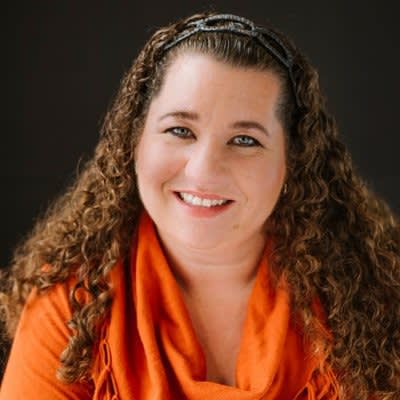Using digital cameras and smartphone cameras is second nature for many kids, and photo editing is a natural complement that adds to their expressive capabilities. I’m going to outline some basic concepts for teaching kids photo editing in your classroom or home, and suggest a few project-based approaches as well.
1. Crop and resize

When kids share photos or embed them in school projects, they need to be savvy about size requirements. Teaching them the difference between cropping and resizing is an important photo editing concept. Hint: Resize when you like the picture exactly as it is framed, but it needs to be smaller. Crop when you want to cut something out of the photo, get closer in to your subject, or change the dimensions.
2. Try light effects

Exploring the natural light from the sun can be an important lesson for any photographer especially at an early age. Ask children to see how things change when the sun is behind their back and in front of them while taking pictures. How does it change the photo? Does it change the mood of the image? PicMonkey can help children explore light by trying SunGlow, Radiance, Lens Flare, Sunglow, and Spotlight features (in the Effects tab). Encourage them to see what happens as they place the center of the light effect in a variety of positions on the photo.
3. Use graphics and text to label concepts
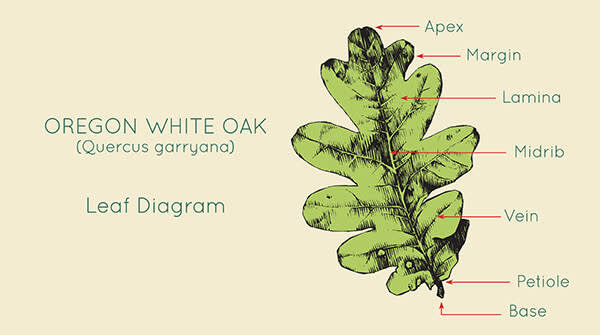
Adding graphical elements can be a fun way for a child to create a keepsake from a special event, or label parts and diagrams for school projects. In the Graphics tab, kids will find myriad options: simple geometric shapes, cute animals, lots of nature images, and various label graphics. Kids can learn how to select a color from the color picker for graphics. Challenge them to see if they can add text to the photo afterwards (Text tab). Tip: When using Arrows graphics, be sure to try the flip buttons in the palette, which can flip the arrow horizontally or vertically.
4. Use custom colors
As children explore the graphics and text features in PicMonkey they can choose new colors using the color picker or match the color to any color on the image using the eyedropper. They can also give it a specific color by typing in the hex codes. Tip: Show kids how to explore colors and get hex codes for colors they want—invite them to get creative with combinations.
5. Illustrate stories

Kids have many opportunities to write stories in literature classes and embellish them with photos or illustrative images. With PicMonkey’s Comic Heroes theme, they can emulate the style of graphic novels with Speech Balloons, Narration Boxes and great hand-lettered-looking fonts. Invite them to write a story and add images to make it come alive. Have them play with Edge Sketch, Film Grain, and Posterize effects to make photos look more like graphics.
6. Create visual art pieces

Many artists and graphic designers work in the digital medium, using software to create their masterpieces. Invite your kids to explore visual expression with artsy filters in the Effects tab. Your budding creators will see that effects like Focal B&W, Posterize and Warhol enable a wide variety of different looks. Just manipulating the features and observing the changes gives birth to new concepts and designs. This is just about as hands-on tech as you can get with a dramatic effect!
Supporting kids as they explore
Set up a few challenges to get kids started if you find they are having trouble deciding where to begin. Be there to support them as they explore the interface. Part of the job is exposing them to the tools, and part of the job is stepping away to let them go wild and make new things!