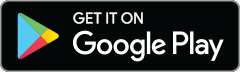The days of “This is a pretty okay photo, I’m gonna make it my profile picture” are gone, social media friends. The profile picture may not take up the greatest amount of real estate on your social profiles, but on most networks, it is arguably the most important image. That’s because it’s the first impression maker—it introduces you to others on social networks and often shows up when someone searches your name, so people who aren’t privy to your amazingness will base their idea of you off of that pic. Usually in a tenth of a second or less.
Fortunately, achieving flawless profile photodom is as easy as shoot, edit, post (and you can do it all with your smartphone or iPad). Check out our simple tips below, and start creating your best profile pics yet. Don't have the free PicMonkey mobile app, yet?



Shoot
Type “profile picture posing tips” in your search bar, and you’ll find a gazillion different ideas on how to squinch and smize your way to the perfect profile pic. It’s fun to get creative with photo poses and backgrounds, but if you wanna keep it simple, here’s your shortlist of things to think about in order to get a profile picture you’ll adore. Put ’em to use whether you’re having a friend take the pic, employing a self-timer, or using a good old fashioned selfie stick:
Ditch the full body shots. Yes, online daters, you’ll probably want to include at least one of these (and we’ve got tons of picture tips specific to online dating profiles). But for your first-impression-making profile picture, keep it to head and shoulders (or head, shoulders, and torso) and ditch the knees and toes, knees and toes.
Keep the background simple. Your profile pic introduces you to the online world, not that 150 foot glacier you saw off the coast of Newfoundland. Unless you are that giant chunk of ice (we knew it!), show off your interesting adventure pics elsewhere in your profile and keep the background of your profile pic simple. Backgrounds like plain or patterned walls help keep the focus on your face. If you do have some interesting elements in your background, blur them a bit so that they don’t steal the spotlight.
Smile. Smiling in your profile picture is usually the way to go, especially if your want to appear likeable and friendly. (But if you’re going for more of a brooding, artsy feel, do your no-smile thing.) Authenticity is key in the Instagram-obsessed modern world, so make your smile look natural by thinking of something that makes you genuinely happy, like your favorite place, person, or a cat riding a burrito in outer space. Think about the vibe you want to project, and ways to make your facial expression project it. You can also run your finished photo by friends or a site like Photofeeler to see what impression it makes.
Make your eyes and jawline visible. Think about it—it’s easier to feel connected to someone when you can see their eyes, so it makes sense that keeping your peepers visible makes for a more engaging profile picture. Ditch the sunglasses, and look at the camera. You don’t have to face it head on, but make sure your eyes are in the shot. As for that jawline, think about bringing your ears forward (you’ll feel kinda like a turtle), tilt your chin slightly down, and press your tongue to the roof of your mouth in order to avoid those dreaded double chin shots.
Look for the light. Natural light is generally best for getting a great, shadow-free profile pic. If you’re shooting outside, large areas of shade created by trees or buildings (called open shade) are gonna be your safest bet. If you’re indoors, look for natural light coming through windows. And if the sun has already gone down, try to avoid overhead lighting and opt for lamps instead.
Edit
Once you’ve got a shot that you’re over the moon about, open it in the PicMonkey mobile app. A few touch up effects and essential edits can bring out the best in your new profile photo. Feel free to customize our editing recipe and experiment, just don’t get too heavy handed with edits or you’ll lose that natural, I-woke-up-this-fantastic vibe.
Touch up effects
It’s suuuuper easy to use the the touch up effects in the PicMonkey mobile app. Even the most gorgeous photos can usually benefit from a little eye brightening, teeth whitening, and a teensy bit of skin smoothing.
To touch your photo up on the quick, start with our auto-correcting effect, Presto. Tap it once for a light application, twice or a third time for heavier applications, and a fourth time to get rid of it.
If you wanna tweak the individual touch up effects after applying Presto, or you prefer to retouch your photos manually, you can do that, too. Check out our mobile Touch Up video tutorial for step-by-step instructions.
Basic edits
If you’re one of the PicMonkey blog faithful, you’ve probably heard (read?) us chattering away about four basic edits that up the wowza level of any image. Here’s the lowdown on basic editing essentials for mobile:
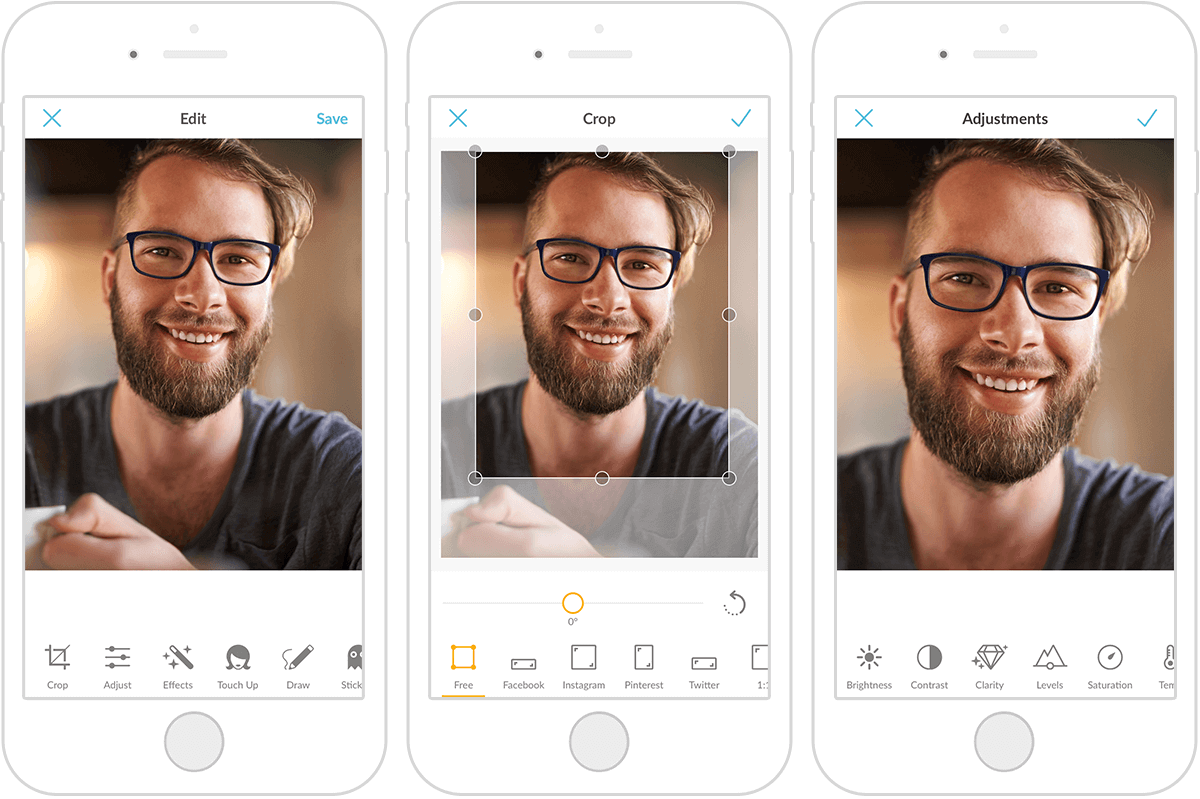
Crop. Cropping removes distracting image elements and puts the focus on your subject (that’s you!). The suggested profile picture pixel dimensions vary by social network, but to make a great photo on mobile, stick to a square crop. The Instagram or 1:1 presets in Crop work well. Google+ and Instagram automatically crop your image into a circle, so make sure that all of the important elements stay away from the edges. You may want to save a copy of your edited image before you crop it, in case you need to adjust it later.

Saturation. Bathe your pic in rich, luxurious color by bumping up the saturation a titch. You’ll find Saturation (and the next two suggested edits) in Adjust, and if some areas need a little more color assistance than others, you can paint adjustments onto specific areas with the paintbrush icon.
Clarity. Banish blurriness and make your pic look extra crisp with Clarity. This one definitely requires a light touch—apply too much, and your photo can look grainy.
Contrast. Contrast is the difference between the light and dark tones in your image. Move the slider slightly to the right to add instant oomph.
Post
Now save that perfect profile pic and head to your social media network(s) of choice. If you’re building a brand or professional presence online and don’t want to use your logo as your profile image, some experts suggest using the same photo on every social network in order to establish consistency. Others say it’s okay to use a few different pics, as long as you’re recognizable in all of them. The choice is yours—if you wanna change it up, break out the button-down for LinkedIn and play it a little more casual on sites like Facebook, Instagram, etc.
If someone Googles your name, your social media profile pictures will show up in the “Images” section of search results, so keep that in mind when choosing your photo.
Luv up your pics with pint-size PicMonkey: our free mobile app. Download it now: