
Use templates to make social posts, business cards, logos, brand boards, calendars, flyers, posters, cards and more
You have a busy life and definitely don’t need to reinvent the wheel when it comes to making stunning visual assets from scratch. That’s why we offer so many gorgeous, designer-created templates so you can get your projects going lickety-split. Simply choose a template for your needs (YouTube thumbnail, business card, etc.), open in the editor, and make it yours by customizing the colors, text, font, images, and graphics with just a few clicks. We’ll show you how.
Get started with design templates

| 1. Access templates from the left tabs. Groups of templates will appear in the adjacent panel. | 2. Click into the search box to scroll through template categories. | 3. Or, type in your own search terms into the search box. Try “blue boat” or “facebook woman,” for instance. | 4. All templates related to your search will display. Those with orange dots are new. |
We’ve organized our vast template library by type of template: Facebook, Instagram, Ad, and so forth. Don’t feel like scrolling? Search the templates instead; by clicking in the search box a lists of popular search terms will appear. You can also search on terms like: gray, woman, fashion, marketing, world travel or try other vibes you’re going for.
How to open and customize a design template

PicMonkey template (left) & customized template (right)
Quick steps for customizing a template:
Browse templates and choose one to customize in the editor.
Select the element you’d like to edit either by clicking directly in the template or in the Layers palette (open by clicking the three stacked squares in the bottom left of the editor).
Change the text, font, colors, photos, and graphics.
Your template edits autosave in PicMonkey cloud storage as you work.
When you’re ready to debut your creation, you can either download to your computer, or share directly to social media or email.
Because your template saves as a multi-layer file in Hub, PicMonkey’s cloud-based storage system, you can return to your template and make small or big changes to part of the design while leaving the general look the same. Just open from Hub and select “Edit a Copy” to keep the original design intact.
Replace an image in a template

To quickly replace an image in the template, right click on the image you want to replace (or select it from the Layers palette) and select Replace image to choose the source of your new image: your computer, the stock photo library, Dropbox, and so on. Alternately, you can click the “Replace” button on the Graphics palette.
Change the font and text in a template
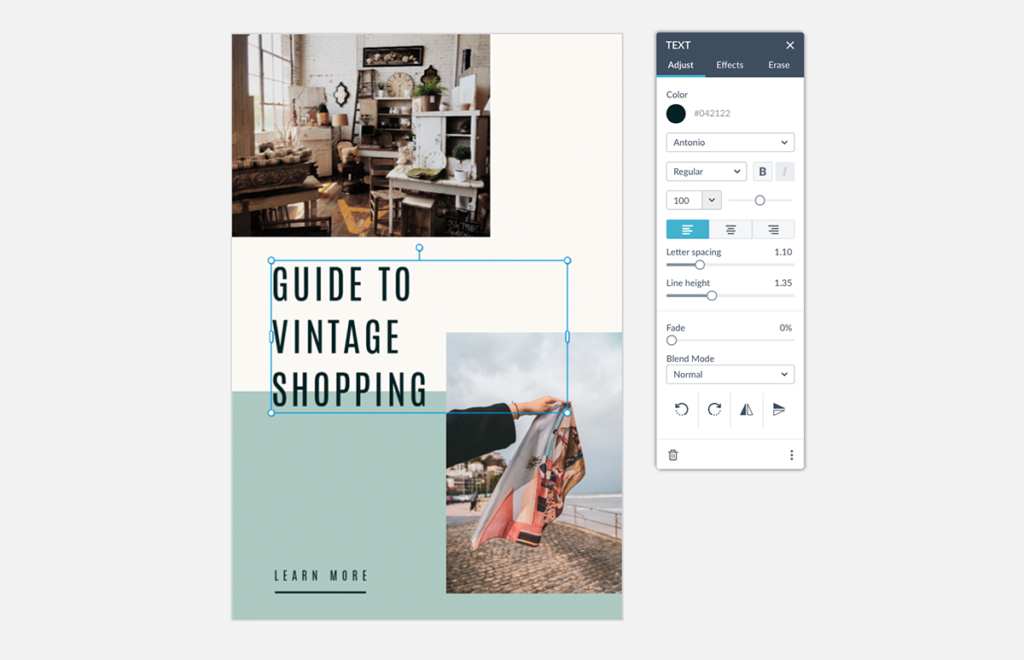
Select the text box that you want to customize. From the Text palette, you can change the font, size, and the letter and line spacing. From the Effects tab you can add a drop shadow, outline or curve your text.
Customize the graphics in a template

You can change the color of an existing graphic by selecting it, then opening the color picker and choosing a new color. Use the eyedropper tool to select a color from the photo by clicking on the eyedropper icon, hovering it over the photo to find a color to use, then clicking to select that color.
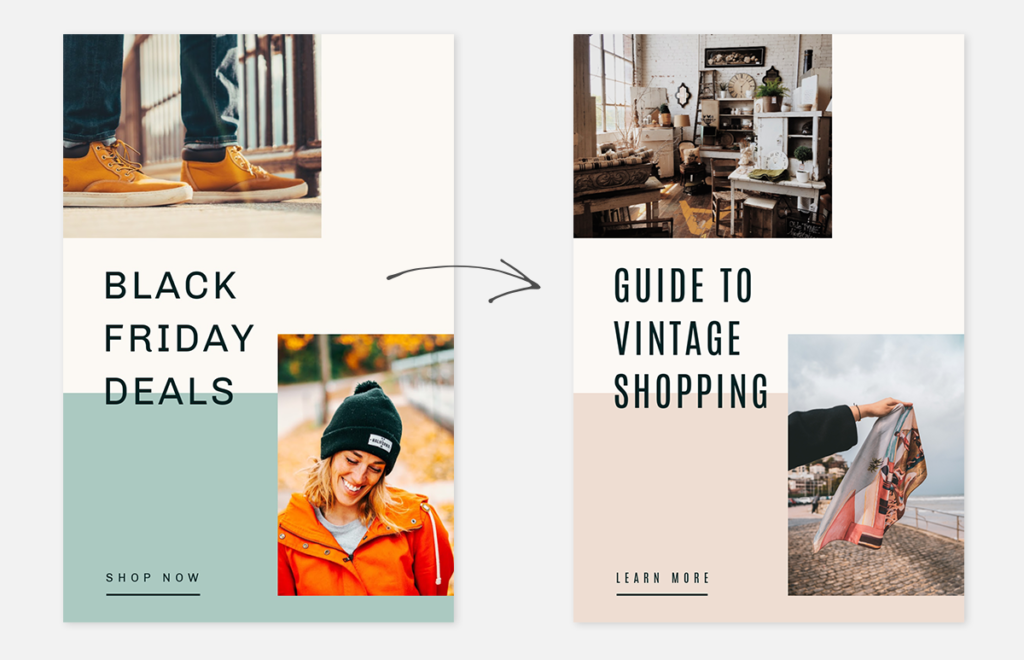
The original template and the customized template.
Use template sets for a cohesive look on all your marketing channels
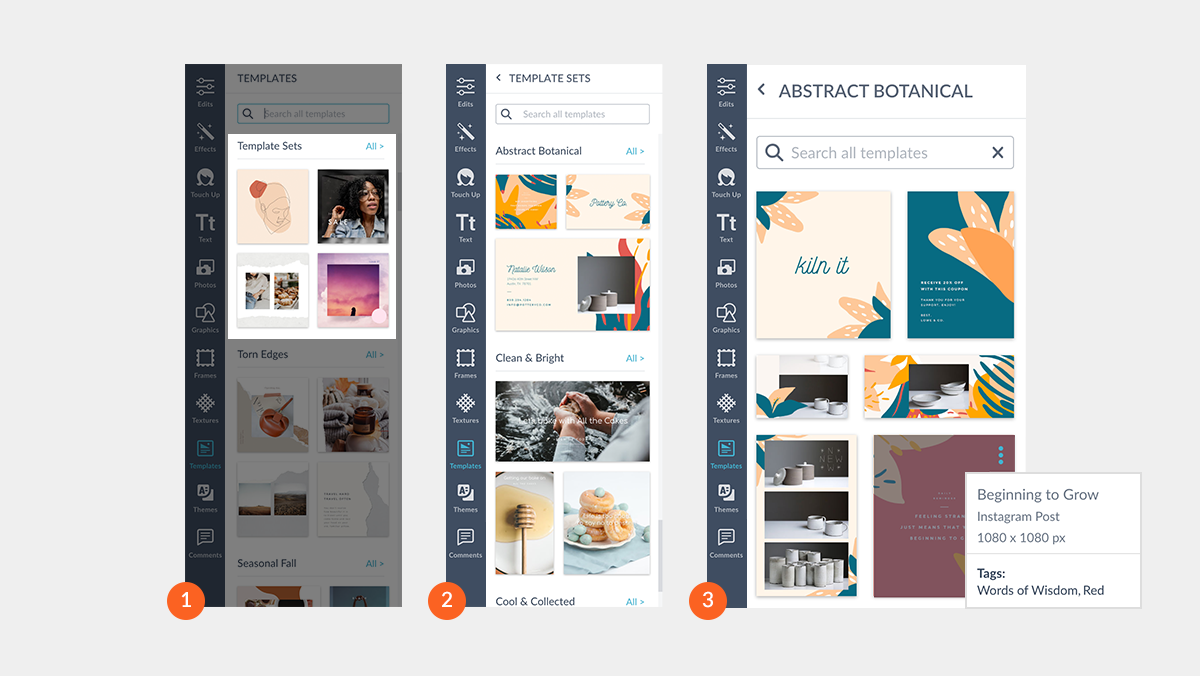
| 1. In the Template Sets category, click All > to browse all the sets. | 2. Browse template sets by aesthetic, and click All > to view all of the individual templates in the set. | 3. Browse the templates offered in the set. To see what type of template each one is, hover over the 3 dots to learn more about it. |
You’ll also find curated sets of similar templates in all sizes available in the editor. Click the Templates icon on the left, and you’ll see featured templates at the top, then Template Sets underneath. Clicking “All >” will take you to all the set families. Above we’ve opened the Abstract Botanical set. Hover over the template to see three dots in the upper right corner—clicking the dots will tell you the name of the template, what type it is and what size it is.
How three businesses use curated template sets
Use template sets to get a quick look for a campaign, a project, or you can use them on an ongoing basis for your entire brand. Here are three businesses that put template sets to work for their brands.
Photography business
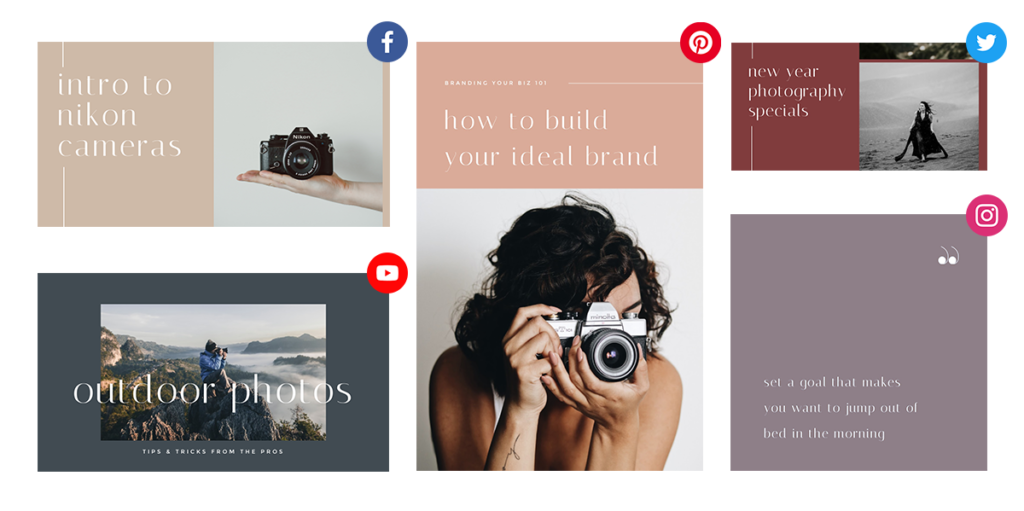
Set used: Classique
Ideal for: This set is all about social media marketing, making it a good choice for small businesses that primarily exist online.
What’s in it: Pre-sized, matching templates for Pinterest, Facebook, Twitter, Instagram, and YouTube..
Vibe: As the name suggests, this set has a classic look made up of subdued colors that let the text and images stand out, making this set great for a photography business to use for their social media marketing.
Pottery business
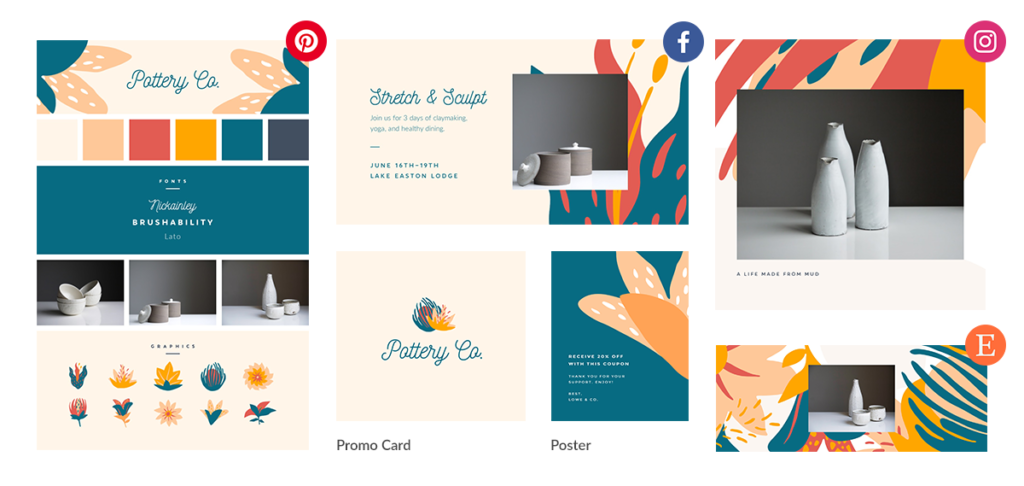
Set used: Abstract Botanical
Ideal for: Artsy e-commerce businesses that sell online and also IRL. This set is a mixture of social media templates, but also includes branding templates, and templates that an e-commerce shop owner would need—like Etsy banners and promo postcards to include in packages.
What’s in it: Pre-sized, matching templates for Instagram, Pinterest, and Facebook, templates for Logo, a Card, and a Mood Board, plus Etsy templates for outfitting an e-commerce shop.
Vibe: The bright tropical colors of the template backgrounds are eye-catching and make for a pleasing contrast with the simple white pottery featured in the images. The flowers add a natural feel, perfect for a business selling handmade ceramics.
Real estate business

Set used: Building Blocks
Ideal for: Real estate businesses, especially those with a modern, fresh aesthetic.
What’s in it: Social media templates for promoting on Facebook, Twitter, Pinterest, and Instagram. Plus, templates for all-important flyers and promotional postcards to show off new listings or to advertise open houses.
Vibe: The grays, pastels and white space in the templates feel clean and fresh, exactly the kind of vibe you want potential buyers to pick up on when thinking about a new house purchase.
